Take Control of Your Privacy: How to Turn Off Tracking on Your iPhone
Your iPhone applications can tell a lot about what you are doing. They are able to get access to your geolocation, camera, microphone, contacts etc. However, some of them might not be able to perform their job without this info, whereas others might not require it at all. In addition, there are third-party applications and other companies apps that may be secretly spying on you without any reasonable cause. Wish to know how to prevent the iPhone applications that are tracking you and safeguard your privacy as you watch and browse? Continue reading to learn how to disable app tracking on iPhone and learn some other measures to protect your personal information.
Main reasons to prevent apps from tracking you on iPhone
It will be prudent to explain why this is a significant step towards safeguarding your privacy and security before delving into the means through which this can be done on an iPhone. After all, the iOS operating system is considered among the most protected and transparent, so why bother?
Well, despite the exclusive focus on the safety of customer data, over 80% of Apple users in the US are still concerned about their privacy when using certain apps or websites, according to a 2021 Statista report.
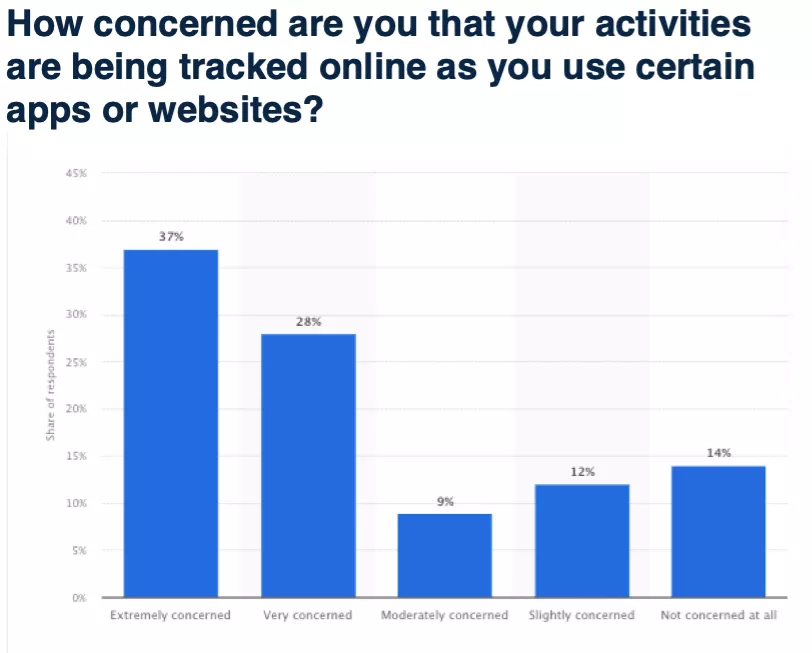
The point is that there is no totally invulnerable system that can be harmed by potential attackers, including snooping and hack attacks. Even the applications that appear legit can prove to be fraudulent programs that are meant to either infect your device with some malware or steal your data (particularly when you have uploaded an application on an untrusted marketplace). In addition, big companies and marketing agencies are working towards gathering as much personal data as they can and use it to deliver targeted ads.
With that being said, taking control of your privacy is critical. And turning off unnecessary tracking on your iPhone is one of the easy yet essential steps you can take. Now, let’s figure out how to prevent iPhone from being tracked.
How to turn off tracking on iPhone
Here’s how to deactivate tracking on iPhone in several simple steps:
- Make sure that you have the latest version of iOS. For that, go to Settings > General > Software Update. In case there are updates, install them to your device.
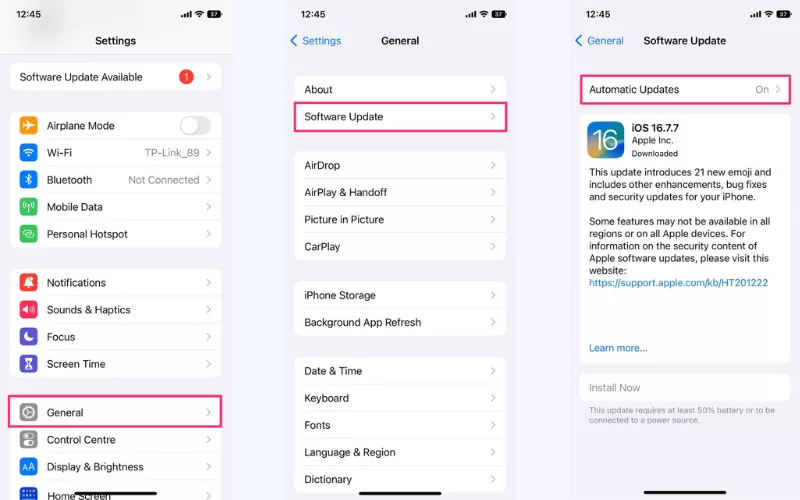
- Go back to Settings and select Privacy & Security.
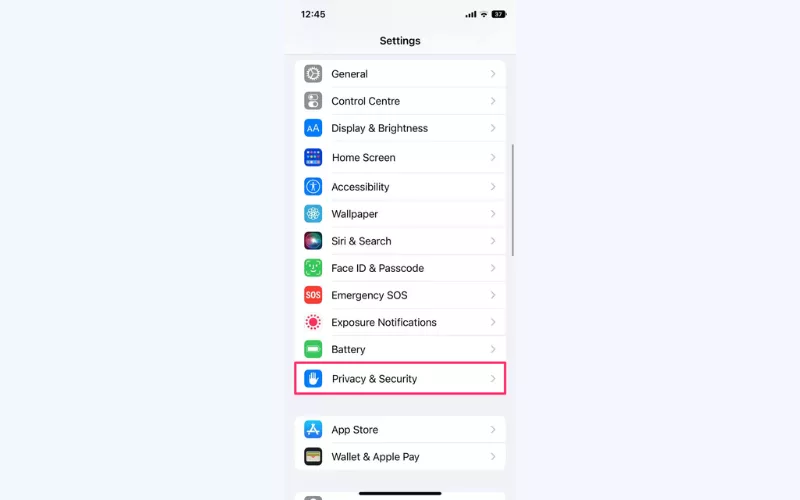
- Tap Tracking.
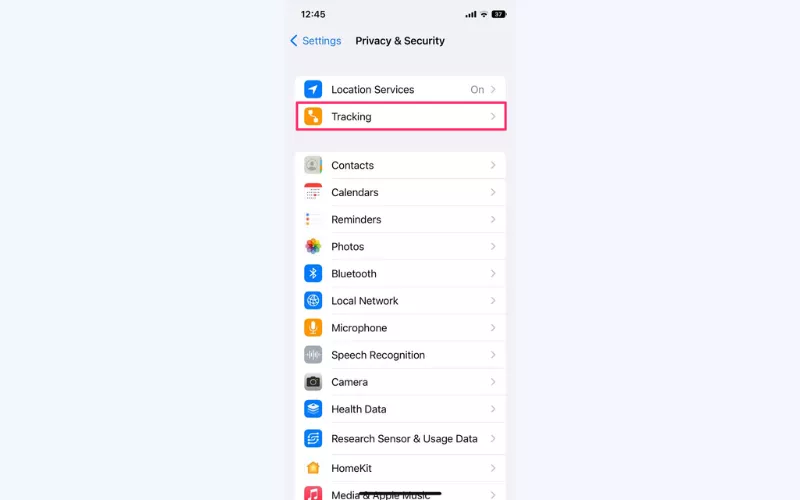
- Toggle off the Allow Apps to Request to Track option. From now on, your apps will no longer ask you about tracking your activity.
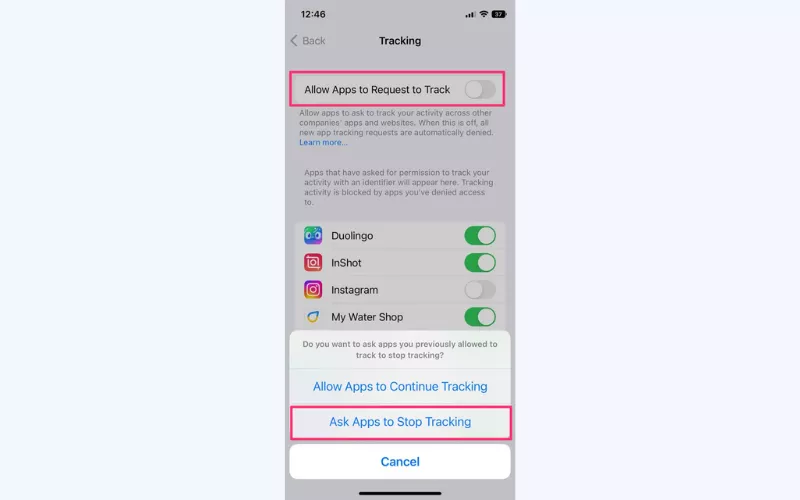
- Alternatively, go to your settings and add the list of apps and ensure that tracking is only enabled to those services that actually require it (such as maps and weather apps).
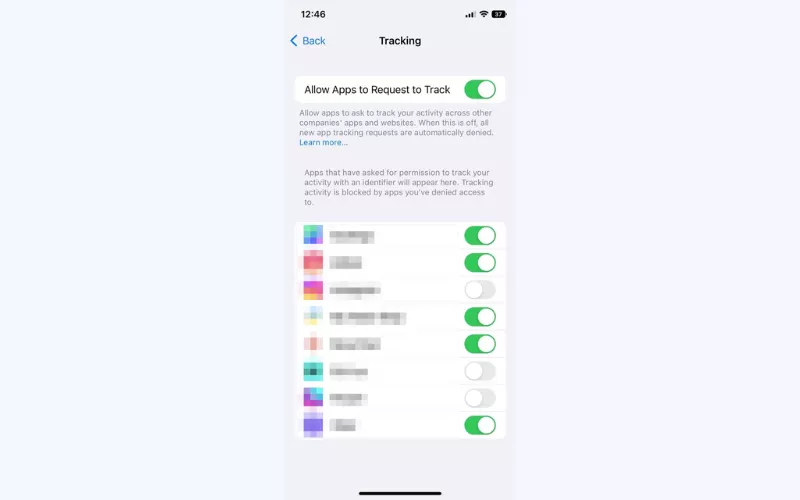
How to disable iPhone tracking through websites
The steps above only work with your apps. Nonetheless, the websites that you will visit will continue to track you and gather your information. To prevent the iPhone tracking and websites spying on you, or to temporarily cut off all signals, you can also switch on airplane mode:
- Open Settings > Safari.
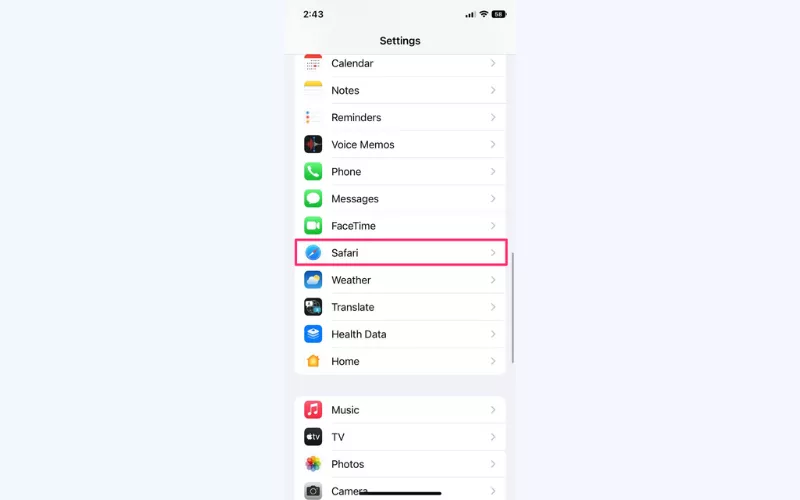
- Select Privacy & Security > Prevent Cross-Site Tracking.
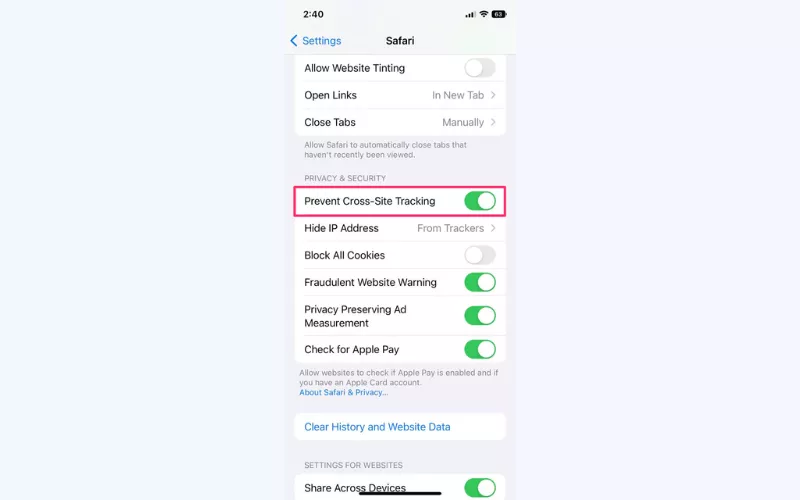
How to stop location tracking on iPhone
Your iPhone might continue to trace your position in some of its services and this is not always fair. In order to prevent giving out your location to those applications, follow the following steps:
- Open Settings > Privacy & Security.
- Navigate to Location Services.
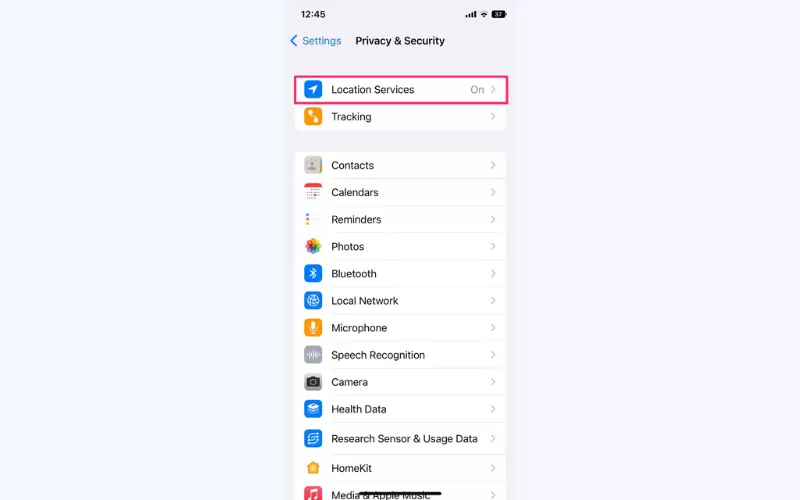
- You will see the list of all applications and services, which can see your precise location Select the applications you do not want to track your location as well as the mode of your choice (Never, While Using, Always, or Ask Next Time Or When I Share).
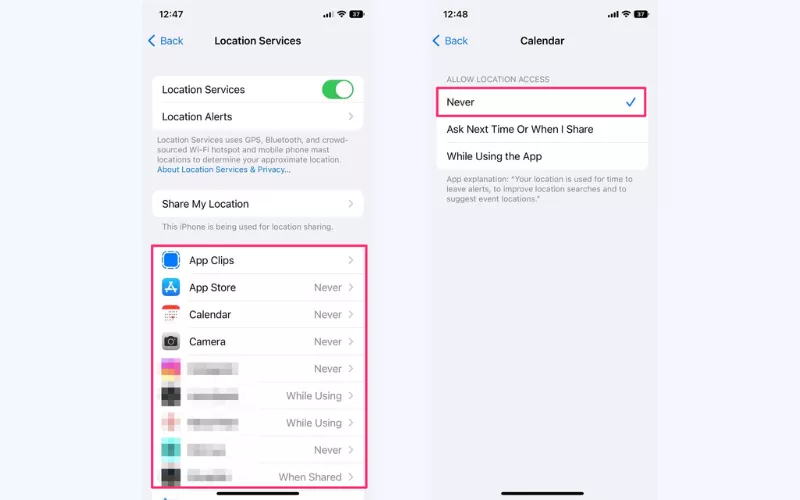
- If you want to stop all apps and services from monitoring your location, toggle off Location Services at the top of your screen.

Of course, certain services will not function as expected if they don’t have access to your location — sometimes there are only two options: allow or disable completely. Weigh the potential pitfalls you may encounter before you turn off iPhone location tracking for those critical services.
How to detect the iPhone apps’ location services secretly tracking you
Apart from the apps that are directly available through tracking and location settings on your iPhone, some services monitor you secretly. These hidden tracking apps are mostly related to your device’s system. But it’s possible to manage their access to your location and other data as well. Here’s how:
- Head to Settings > Location Services.
- Scroll down and tap System Services.
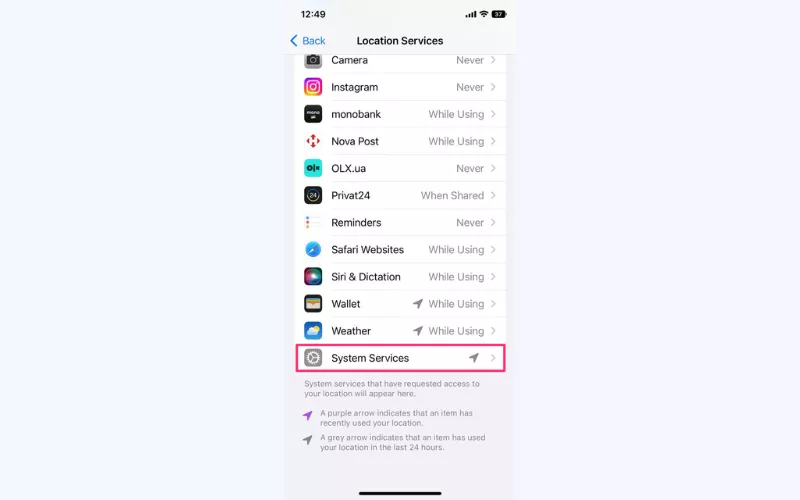
- Check the list of the services that have access to your location and disable the unnecessary ones.
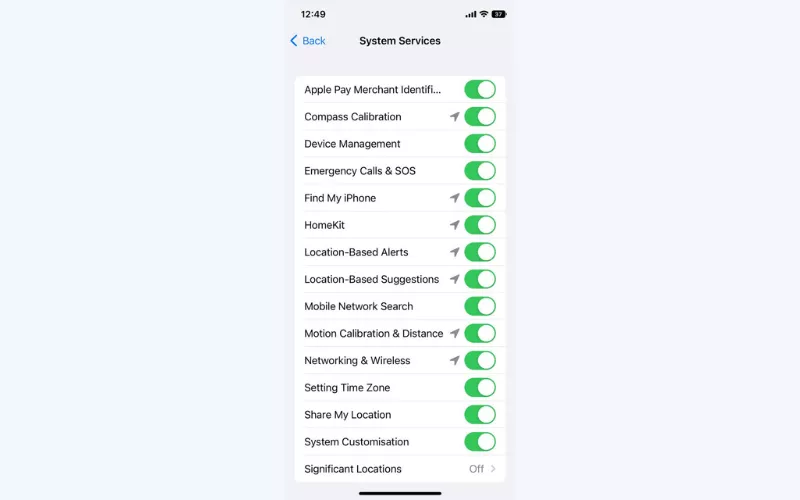
Now that you know how to disable app tracking on iPhone, let’s dive a bit deeper into the measures Apple takes to protect your privacy.
What is Apple’s App Tracking Transparency?
In April 2021, the company introduced App Tracking Transparency (ATT) as a part of the iOS 14.5 update. It was a response to the growing concern regarding the extensive amount of data applications could track without direct user consent.
ATT changed how applications on iOS devices could access the Identifier for Advertisers (IDFA) and track user data. Here’s how it works:
- The ability to opt out. Apple users get a prompt asking them for permission to track their location and other data. Also, they can grant or deny permission at any time via the device’s settings.
- The ability to block app tracking on iPhone. An Apple user won’t receive prompts if they toggle off the Allow Apps to Request to Track in their settings. But note that the requests are turned on by default.
- The dual opt-in requirement. If access to user data allows several apps to track it, they must provide their consent twice, for the publisher and the advertiser.
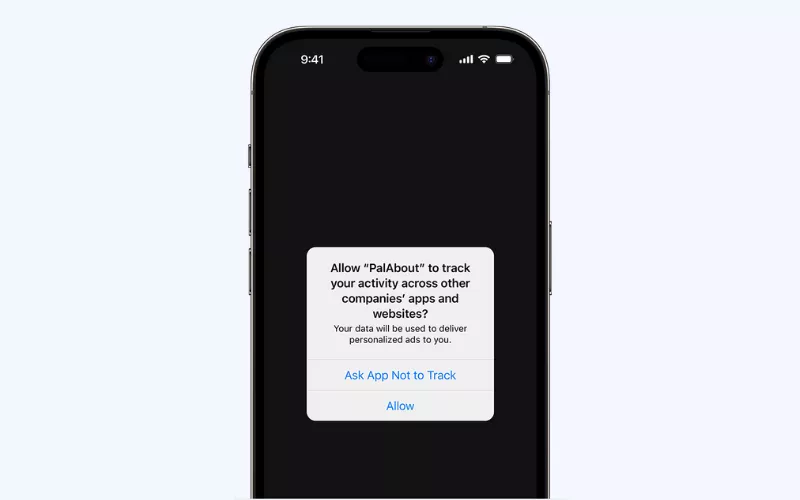
💡 Pro tip: In our related blog article, you can find more detailed guidelines on how to configure your iPhone privacy settings.
Okay, now you’re familiar with the key iPhone settings allowing you to control app and website tracking. But what else can you do to enhance your smartphone’s privacy?
Other ways to turn location services on iPhone off and protect your privacy
Follow these safety tips to avoid third-party monitoring and other privacy-related risks on your iPhone.
Regularly check your iPhone privacy settings
Some iPhone tracking settings may change without your notice, especially when it comes to the new apps you installed after configuring app tracking on your iPhone. That’s why it’s important to review your tracking and location settings regularly.
Manage the data you share with Apple
Apple collects information about its customers and account activity to help developers improve their products and optimize user experience. But if you don’t want to share your details with the corporation, you can also manage it in your settings. For that, head to Settings > Privacy & Security > Analytics & Improvement and toggle off the unwanted tracking.
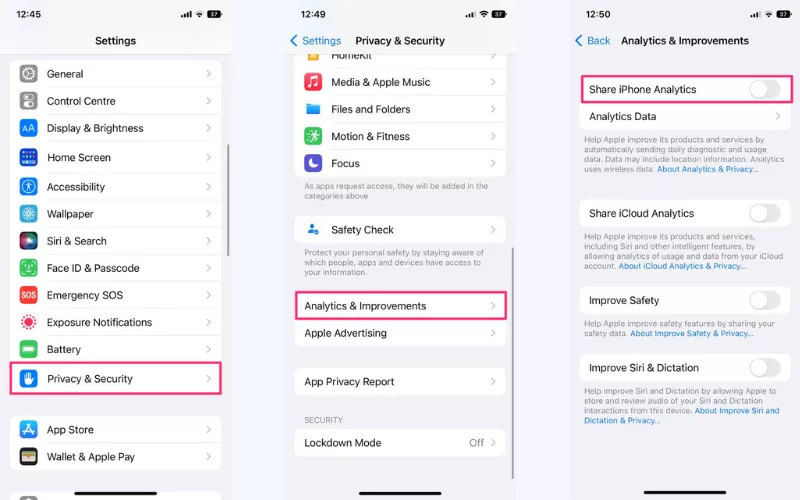
Prevent photo location monitoring
You may also expose your personal information, including your real location, through photos you share via social media and messaging apps like Instagram or Snapchat. To prevent it, select a certain photo in your library, tap Options, and toggle off All Photos Data.
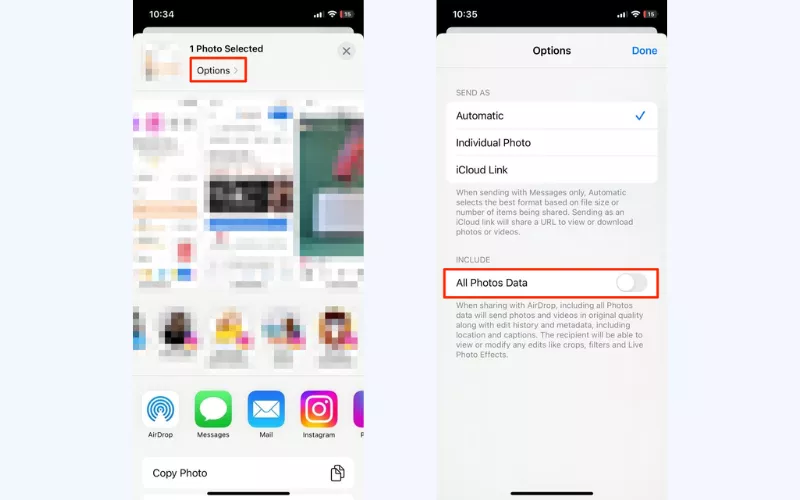
Disable Bluetooth tracking
Third-party apps can also track you through Bluetooth. You can be surprised how many applications have access to your Bluetooth data (which, among other things, also reveals your location). Some examples include Facebook and YouTube. To manage this access, open Settings > Privacy & Security > Bluetooth and disable the unwanted applications.
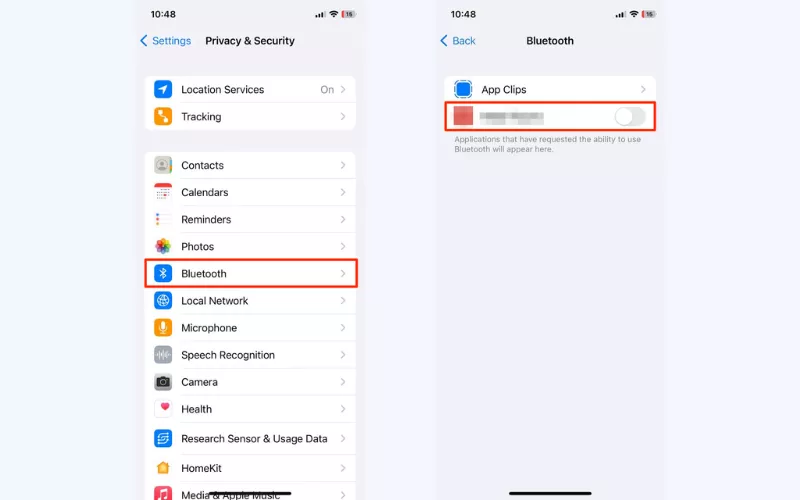
Turn off Siri
While your phone might not be listening to you literally, the activated Siri can recognize certain “hot words” triggering specific actions. This ability raises privacy concerns, which is reasonable due to some snooping incidents that took place previously. To turn off Siri, enter Settings > Siri & Search. Next, toggle off Listen for “Hey Siri” and Press Side Button for Siri.
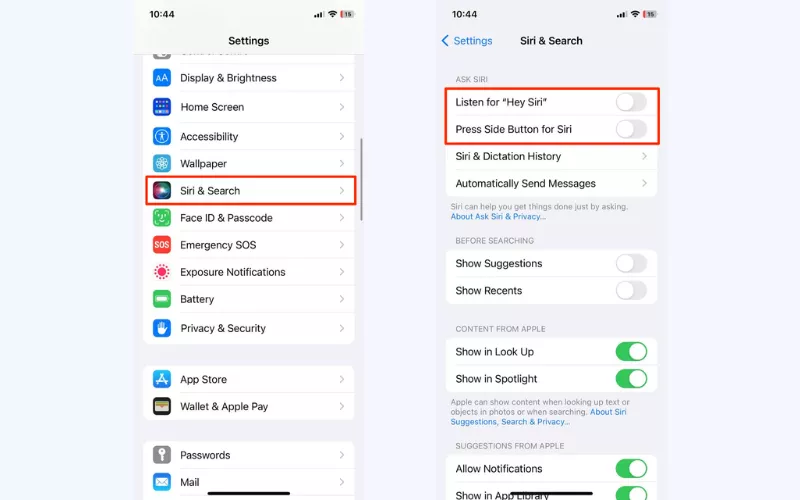
Remove suspicious apps
Some applications on your iPhone may secretly track you, collecting your data and selling it to data brokers and third parties. Moreover, you might be dealing with a a malicious app designed to introduce malware, spyware, or another form of virus to your device. To prevent this risk, remove all suspicious applications, especially the ones that require permission to track you. Also, avoid shady marketplaces and download apps only from the official App Store.
Update your software
Run regular updates of your system and software to get the latest security improvements and patches on time. This way, you will address the potential vulnerabilities detected and fixed by Apple developers. You can allow the system to update automatically. For that, open Settings > General > Software Update and turn on the Automatic Updates function.
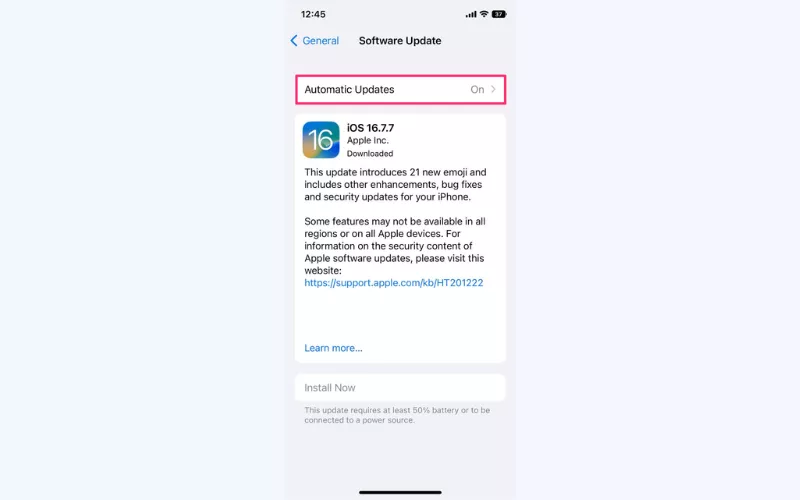
Use a virtual private network (VPN)
Finally, to prevent unwanted tracking and other security risks on your iPhone, go for a reliable VPN for iOS. Such a tool will take your digital privacy to the next level. It will hide your IP address and replace it with an anonymous one, preventing sensitive data leaks. Also, a VPN encrypts your traffic, transforming your messages, searches, and other info into unreadable text. And there’s more! Feel free to learn more about how to use a VPN on iPhone in our detailed blog article.
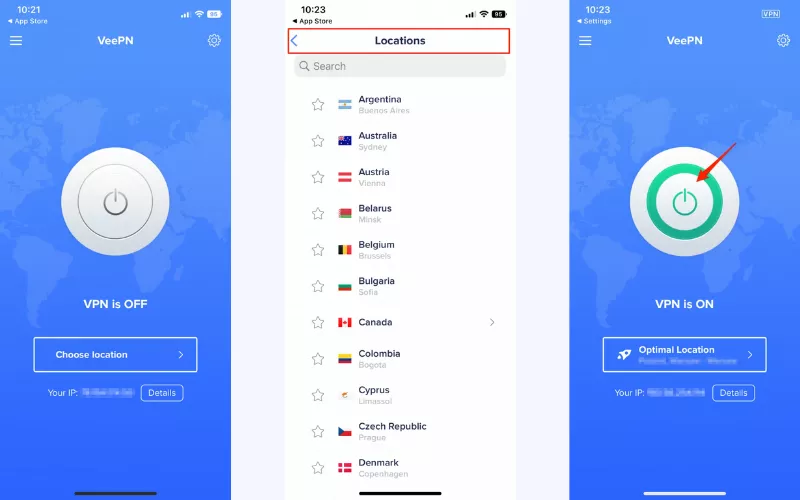
Boost your iPhone privacy with VeePN
Need to protect your personal data and stay private when using iPhone? Check out VeePN – one of the best VPNs for iOS out there. Here’s how you can enhance your iPhone’s protection and make sure nobody is spying on you with VeePN:
- Encrypt your data. VeePN protects your confidential information with AES-256 – the most powerful encryption standard to date. Moreover, it also comes with the most modern, stable, and secure VPN protocols – IKEv2/IPsec, WireGuard®, and OpenVPN.
- Prevent unwanted monitoring. Shield yourself from third-party trackers and don’t allow anyone to trace your digital footprint with VeePN NetGuard. This feature keeps you away from malicious websites, prevents malware, and hides your online activities from prying eyes.
- Stop intrusive ads. Are you sick and tired of annoying ads and iPhone Calendar pop-ups distracting you from your activities and putting your privacy at risk? VeePN lets you block unwanted advertising, reduce loading times, and make your connection smoother and safer.
- Avoid sensitive data leaks. Sometimes your VPN connection might drop for some reason – and that’s when your sensitive details are the most vulnerable. But worry not, VeePN got you covered. Our Kill Switch feature interrupts your access to the Internet once your VPN is down to prevent the risk of data leakage.
Stop sniffers, snoopers, and hackers in their malicious attempts to track you – try VeePN for iPhone now risk-free with a money-back guarantee!
FAQ: How to turn off tracking on iPhone
To stop apps from tracking your iPhone, follow these steps:
- Open Settings.
- Select Privacy & Security.
- Head to the Tracking section.
- Toggle off Allow Apps to Request to Track. Also, you can manage permissions for each application.
Also, it’s worth checking your Location Services settings to see which applications can access your location. Another important measure is to use a reliable VPN like VeePN to hide your IP address and encrypt your connection.
If you want to prevent your iPhone from being tracked, you will stop all apps from accessing your personal information. While good for your privacy, it’s important to note that certain applications might not function as expected. In particular, this applies to the apps that depend heavily on your location, such as weather apps, maps, and more.
Here’s how to clear your tracking and location history on an iPhone:
- Open Settings > Privacy & Security.
- Tap Location Services.
- Select System Services > Significant Locations.
Tap Clear History.
Yes! For that, head to Location Services in your phone’s Settings menu. Next, toggle off the apps you don’t want to access your location. Also, it’s a good idea to set up a VPN on your iPhone to hide your IP address which may also expose your location to third parties.
VeePN is freedom
Download VeePN Client for All Platforms
Enjoy a smooth VPN experience anywhere, anytime. No matter the device you have — phone or laptop, tablet or router — VeePN’s next-gen data protection and ultra-fast speeds will cover all of them.
Download for PC Download for Mac IOS and Android App
IOS and Android App
Want secure browsing while reading this?
See the difference for yourself - Try VeePN PRO for 3-days for $1, no risk, no pressure.
Start My $1 TrialThen VeePN PRO 1-year plan






