Effective VPN for Oculus: Quick and Easy Installation
Looking to embrace an immersive VR experience with an Oculus (now Meta) Quest headset? While exciting, your journey to the metaverse can also be quite challenging. The problem is that certain platforms or games may appear unavailable in your current location. On top of that, you may encounter certain security and privacy issues, from sensitive data leaks to DDoS attacks.
However, you can overcome all those problems with a single solution — a reliable VPN for Oculus. Keep reading to find out how to pick a suitable VPN service for your virtual reality adventures and set it up on your device effortlessly.

How to get a VPN for Oculus Quest 2 or 3: A quick guide
Don’t have time to go through the entire article? No problem – here’s your quick how-to guide on setting up a VPN on your Oculus (Meta) device.
- Subscribe to a fast and feature-rich VPN service. Consider VeePN, which comes with over 2,500 servers across 89 locations and robust data encryption.
- Register a developer and organization in your Meta account settings. Next, you can enable the Developer Mode.
- Download and install SideQuest on your Meta device to access games and apps.
- Download and install a VPN APK file, log in to your account, connect to the desired server location, and activate the VPN.
- All set! Enjoy your smooth and secure VR experience.
Now, let’s learn more about the key reasons to use a VPN for VR Oculus/Meta and the most important factors to consider when choosing a service provider for your needs. Let’s jump right in!
Why do you need an Oculus Quest VPN?
Here are several most notable reasons why it’s a good idea to use an Oculus (Meta) VR VPN:
- Keep your VR world drama-free: Hackers, snoopers, and cyber creeps love targeting VR headsets, hoping to snatch your personal data. A VPN locks down your connection, encrypting your traffic and hiding your real IP, so you stay off their radar. Plus, it’s your best defense against DDoS attacks, one of the biggest threats in online gaming, because the only thing you should be battling in VR is the game, not cybercriminals.
- Strengthen your online privacy: Hiding your IP address and other private data with the help of a VPN is a vital step if you want to keep your VR experiences to yourself. When you’re connected to a VPN, sniffers, snoopers, and other nosy third parties can’t track your activity, including money transactions you make on your Meta device.
- Stop Internet throttling: Your Internet service provider (ISP) may limit your connection speed and traffic using the Internet throttling technique. It’s often applied when your bandwidth usage is higher than usual, spoiling the fun of streaming or gaming. A VPN hides your activity from your ISP, leaving no reason for them to throttle you.
- Geo-blocks? Forget about them: Traveling shouldn’t mean losing access to your favorite streaming platforms, online games, or must-have apps, but thanks to annoying copyright and distribution rules, that’s exactly what happens. A VPN flips the script, swapping your IP for one from your chosen location, so you can explore virtual worlds, stream without limits, and game like you never left home.
Now, can you encounter any problems when using a VPN for Oculus? Well—nothing’s perfect, and VPNs have several downsides, as well. Let‘s figure out whether the benefits of this solution outweigh its drawbacks.
Pros and cons of using an Oculus VPN
Here are the most significant advantages and disadvantages of using an Oculus virtual reality VPN.
| 👍 PROS | 👎 CONS |
| Stronger Internet privacy Enhanced online securityEnd-to-end data encryptionSolution against geo-blocksEffectiveness against ISP throttling | Potential connection speed slowdowns Additional steps for configuration and setupOnly paid VPNs are reliable |
It’s important to note that not all VPNs are equally fast, stable, and secure. Here’s why it‘s better to avoid “free” VPN services.
Can I use a free Oculus VPN app?
Here’s what makes a good Meta Quest VPN:
- 🌐 Vast server network. The more servers, the better. A solid VPN gives you tons of locations to pick from, so you can dodge geo-blocks, enjoy smoother connections, and keep your VR experience totally unrestricted.
- ⚡️ Connection quality. VR is all about immersion, and a slow VPN? That’s an instant buzzkill. Look for a VPN that won’t tank your connection and supports top-tier protocols like WireGuard®, IKEv2/IPsec, and OpenVPN for seamless, lag-free gameplay.
- 🔓 Security and privacy features. Look for a VPN that comes with must-have cybersecurity features and additional perks to protect your data and make your metaverse wanderings more private. The most important functions include Kill Switch, an anti-tracking tool like VeePN NetGuard, and strong end-to-end encryption.
- 📄 No Logs policy. Don’t put your personal information at risk. Choose a reliable VPN service provider that follows a strict No Logs policy, meaning that your data is never collected, stored, or shared.
- 🖥 Compatibility. While no VPN is supported by Meta devices natively, make sure the setup is possible through a VPN APK file or router (more on that in a bit). A good VPN should be compatible with all popular devices and operating systems, from Windows and macOS to iOS and Android.
- 💰 Pricing plans. Finally, check out the subscription plans offered by the chosen VPN service. Look for flexible and affordable options that cover your needs and allow for at least several simultaneous connections.
Looking for a trustworthy VPN service that offers solid speeds, security, and virtual location choice? Look no further — try VeePN! Unlock over 2,500 servers in 89 locations, robust AES-256 encryption, and transparent No Logs policy with a 30-day money-back guarantee!
Now that you know how to pick a suitable VPN for Oculus (Meta) Quest, let’s dive into a detailed step-by-step guide on how to set up VeePN on your VR headset.
How to choose the best VPN for Oculus Quest
Here’s what makes a good Meta Quest VPN:
- 🌐 Vast server network. Opt for a VPN service that offers a rich choice of servers in multiple locations. With its help, you won’t have to struggle with geographical limitations while enjoying a more stable and secure connection.
- ⚡️ Connection quality. For a smooth and entertaining VR experience, you need a VPN that doesn’t collapse your connection speed. Look for a premium service that supports top-rated VPN protocols, such as WireGuard®, IKEv2/IPsec, and OpenVPN.
- 🔓 Security and privacy features. Look for a VPN that comes with must-have cybersecurity features and additional perks to protect your data and make your metaverse wanderings more private. The most important functions include Kill Switch, an anti-tracking tool like VeePN NetGuard, and strong end-to-end encryption.
- 📄 No Logs policy. Don’t put your personal information at risk. Choose a reliable VPN service provider that follows a strict No Logs policy, meaning that your data is never collected, stored, or shared.
- 🖥 Compatibility. While no VPN is supported by Meta devices natively, make sure the setup is possible through a VPN APK file or router (more on that in a bit). A good VPN should be compatible with all popular devices and operating systems, from Windows and macOS to iOS and Android.
- 💰 Pricing plans. Finally, check out the subscription plans offered by the chosen VPN service. Look for flexible and affordable options that cover your needs and allow for at least several simultaneous connections.
Looking for a trustworthy VPN service that offers solid speeds, security, and virtual location choice? Look no further — try VeePN! Unlock over 2,500 servers in 89 locations, robust AES-256 encryption, and transparent No Logs policy with a 30-day money-back guarantee!
Now that you know how to pick a suitable VPN for Oculus (Meta) Quest, let’s dive into a detailed step-by-step guide on how to set up VeePN on your VR headset.
How to install a VPN on Oculus Quest 2/3: A detailed guide
There are several possible ways to install a VPN on an Oculus (Meta) VR device:
- Using a VPN APK file
- Using a Wi-Fi router
Let’s discover each of these setup options.
Oculus Quest 2 VPN setup through an APK file for PC
Here is how to set up a VPN for Oculus gaming or streaming with an APK file:
- Get an Oculus developer account. Open https://developer.oculus.com/sign-up/ and create your account. Sign up with your login and password or link your new account to Google or Facebook.
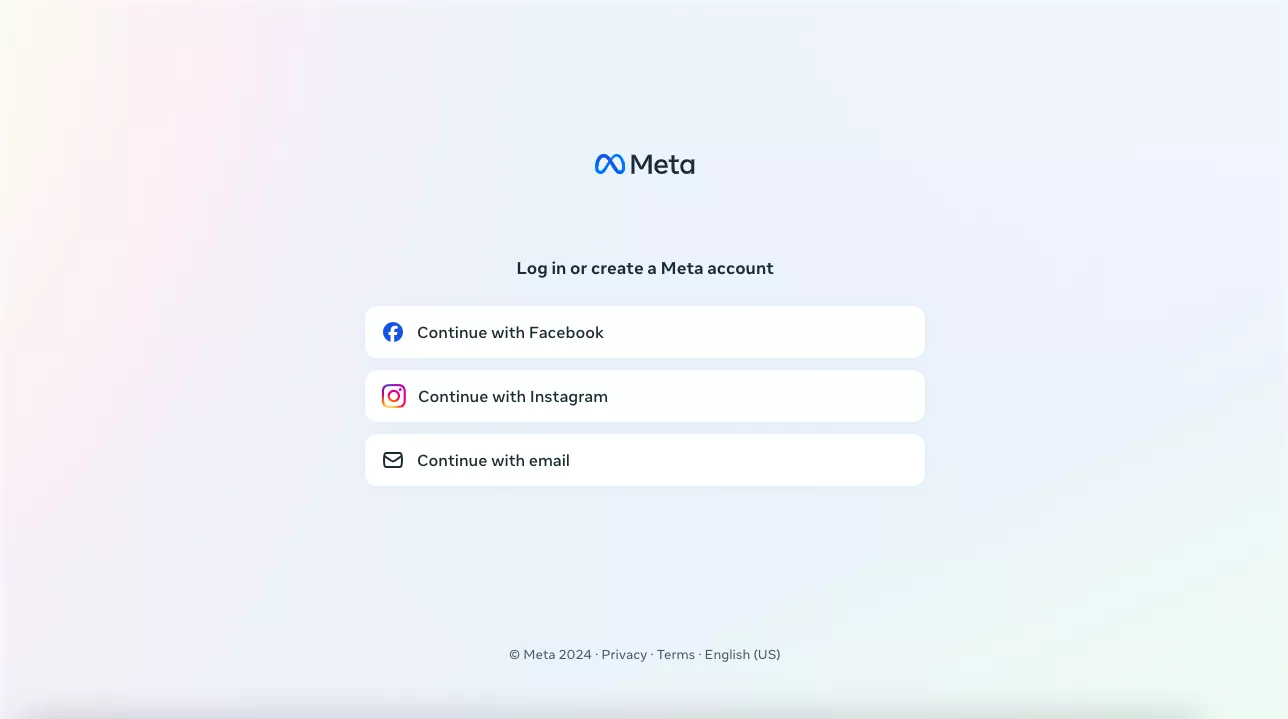
- Create an organization. Head to the Select Organization menu and click Create. Choose a name for your organization and check out the Non-Disclosure Agreement. Once done, click Submit.

- Turn on the Developer Mode. Open Settings > System > Developer on your Meta headset. Next, enable the USB Connection Dialog. Alternatively, you can turn on the Developer Mode in the Meta Quest mobile application.

- Download and install the SideQuest app. This application will allow you to load independent VR content, such as games or apps, on your Meta device.
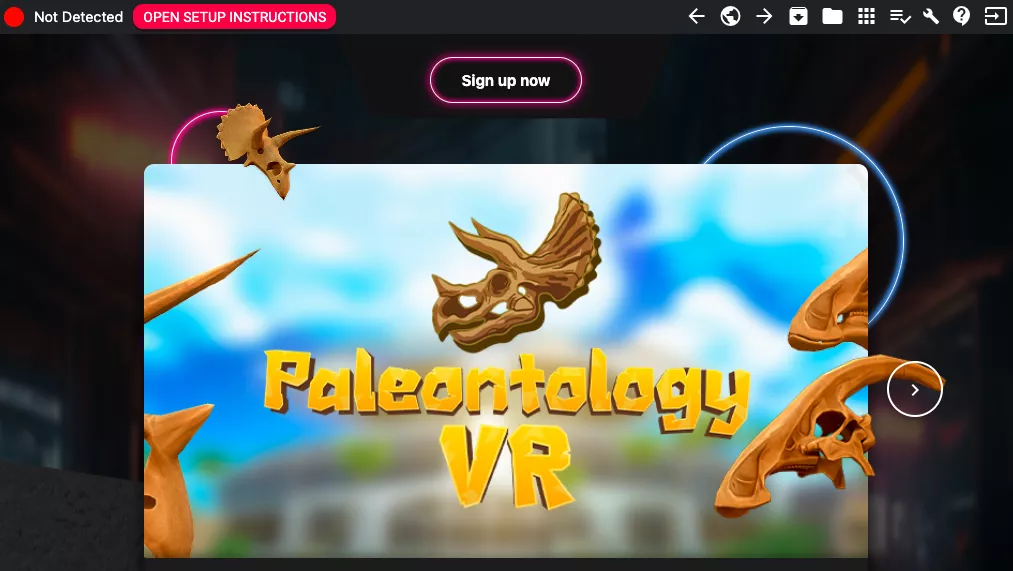
- Connect Meta Quest to your PC. After installing SideQuest on your PC, click Connect Device > Allow USB Debugging. Next, select Always Allow from This Computer.
- Download a VPN for Oculus Quest 2. Head to the official VeePN website and download the VPN APK file on your PC.
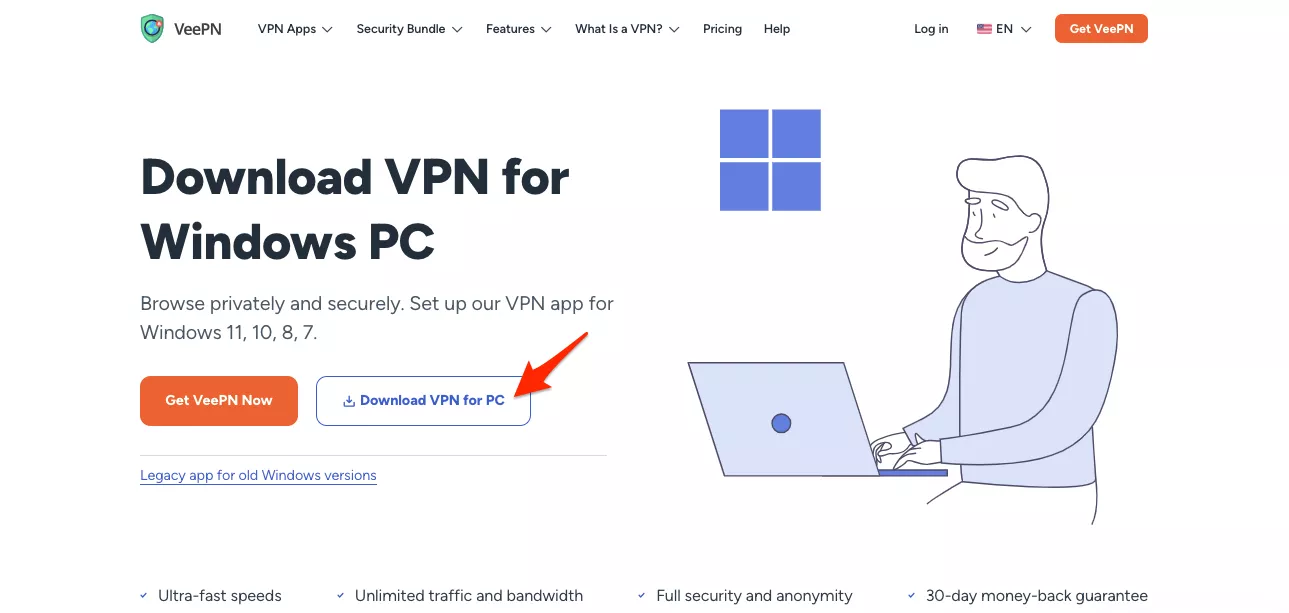
- Open SideQuest and choose Repos. Drag and drop your VPN APK file in the SideQuest’s Repos Window. From now on, VeePN will be available on your Meta Quest device.
- Activate VeePN. Turn on your Meta device and open the Home Screen. Head to Library > Unknown Sources, select the downloaded VeePN APK file, and connect to a server.
- You’re all set! You can now enjoy your Meta VR experience with VeePN. Have fun!
Oculus VPN setup through a physical router
Another way to set up a VPN on your Oculus (Meta) headset is by installing a VPN on your Wi-Fi router.
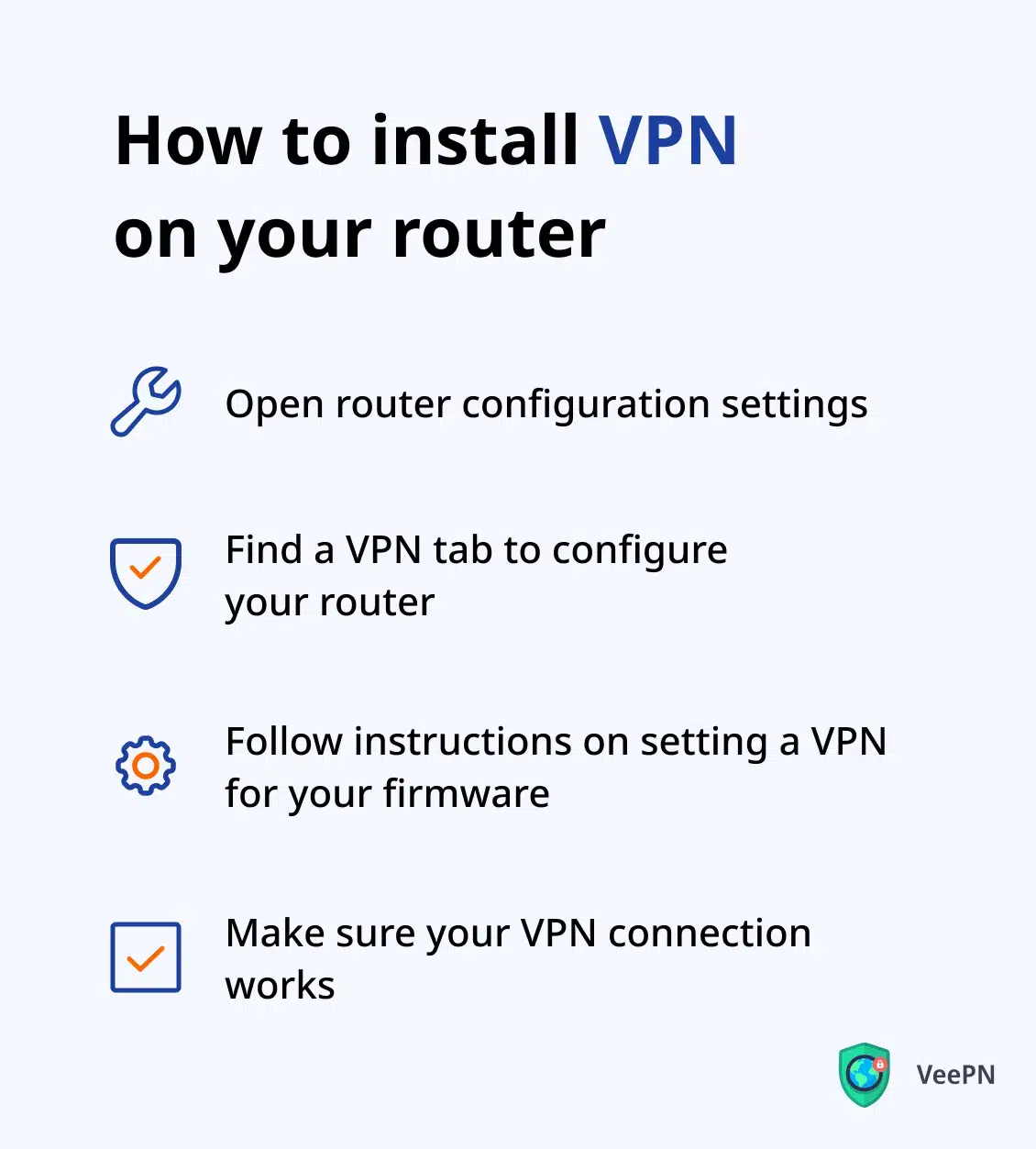
Follow these steps to do the job hassle-free:
- Check whether your Wi-Fi router supports VPNs. Not all routers are compatible with virtual private networks. You can check it on your router’s website or in your admin panel. To access it, type your IP address in your browser’s address bar and log in. Note that VeePN supports the majority of popular Wi-Fi routers, so you will likely be able to install it without trouble.
- Make your router VPN-compatible if necessary. Follow our detailed instructions on how to make your firmware compatible with a VPN. While the steps may slightly differ depending on your router type and model, you will generally need to download a suitable bin file and introduce it to your router through the admin panel.
- Get a VeePN configuration file. Open Configuration Files on the VeePN website and download them on your device. You can find some additional steps and setup guidelines here. Also, you may need to generate new credentials for your manual setup.
- Done! Your VPN for router should be up and running now. Have a safe VR journey!
How to troubleshoot your Meta Quest VPN connection
If you’ve encountered any VPN connection issues when using your Oculus (Meta) device, one the following troubleshooting steps might help you out:
- Update or reinstall your VPN. Whether using a VPN APK file, a configuration for your Wi-Fi router, or a native app for your PC, you may need to update or even reinstall it. This way, you will get the newest features and updates that might improve your connection and security.
- Choose another VPN server. Connecting to another server location could save the day if you’ve bumped into a VPN block or error on a particular website, platform, or game.
- Clear your cache. Clearing app or browser cache will let you erase unwanted digital footprint and troubleshoot your VPN connection.
- Turn to our support team. If you face any issues when setting up a VPN for Oculus or connecting to it, feel free to contact our support team for more comprehensive instructions. We’re always happy to help!
Try VeePN today with a risk-free money-back guarantee, and may your journeys to virtual reality be safe and private!
FAQ
Yes! Although Oculus (Meta) Quest devices don’t support VPNs natively, there are several methods to set it up:
- Download the VeePN APK file on your PC and introduce it to your Meta headset through the Developer Mode.
- Download and install a VPN on your Wi-Fi router.
Check out this article for detailed step-by-step instructions on setting up a VPN on Meta Quest 2 or 3.
You can open a VPN on your Meta Quest 2 VR headset by downloading the VPN APK file on your computer. For that, you will need to create a Meta Quest developer account and add your VPN with the help of the SideQuest app. Another option is to install a VPN on your router, meaning that it will cover all the connected devices, including Meta Quest 2. Read this article for more info.
VeePN is freedom
Download VeePN Client for All Platforms
Enjoy a smooth VPN experience anywhere, anytime. No matter the device you have — phone or laptop, tablet or router — VeePN’s next-gen data protection and ultra-fast speeds will cover all of them.
Download for PC Download for Mac IOS and Android App
IOS and Android App
Want secure browsing while reading this?
See the difference for yourself - Try VeePN PRO for 3-days for $1, no risk, no pressure.
Start My $1 TrialThen VeePN PRO 1-year plan






