Incognito Mode iPhone: Protecting Your Browsing History and Keeping Your Online Activity Private
If you’ve ever been on a shared device, searching for a birthday present for a family member, or just trying to keep your online activities under wraps while Googling where on the map New Zealand is, then you know exactly why incognito mode on your iPhone is a lifesaver. Luckily, turning on incognito mode on your iPhone is as easy as pie, and we’re here to walk you through it – as well as give you a few other ways to keep your sensitive data safe.
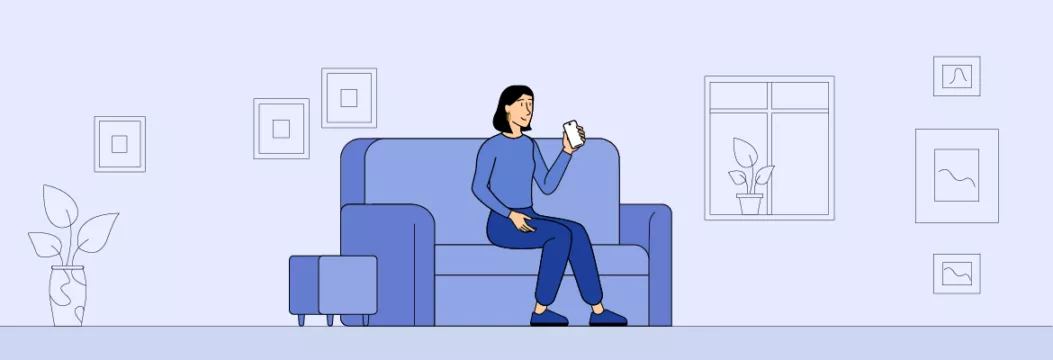
Incognito Mode 101
You’ve probably heard of incognito mode, also known as private browsing mode. It’s a nifty feature that most web browsers – including Safari on your iPhone – come with as standard. When you use private browsing, your device won’t store your browsing history, search history, or any of the other data you rack up while browsing the web. This is super handy if you’re sharing your iPhone with others, or just want to keep your online activities private from prying eyes.
To start a private browsing session on your iPhone, you’ll need to fire up Safari and tap the tabs button (those two overlapping squares at the bottom right corner of the screen), then scroll down to “Private” and tap on it. This opens a brand new private browsing tab, which lets you browse the web without leaving a digital footprint behind. Whether you’re researching something sensitive, or just shopping for a surprise gift, incognito mode helps keep all your browsing data and search history under wraps.
Turning on Incognito Mode on iPhone in 3 Easy Steps
Turning on private browsing on your iPhone is a no-brainer – and we’re here to walk you through how to do it in both Safari and Google Chrome. These two are by far the most popular web browsers on the iPhone, and both make it easy to turn on incognito mode.
Safari
- Open up Safari on your iPhone.
- Look for the tabs button – it’s those two overlapping squares at the bottom right corner of the screen.
- Swipe left to find the ‘Private’ button – it’ll be greyed out until you tap it. Then tap ‘Done’ to start browsing in private mode.
You can tell if you’re in private mode on Safari by the address bar turning a dark grey colour. The address bar turns dark when private browsing is active.
Chrome
- Open up Google Chrome on your iPhone.
- Tap the three dots at the bottom right corner of the screen.
- Tap ‘New Incognito Tab’ from the menu to open up incognito mode. You can then open new tabs to continue browsing in private mode without ever leaving incognito.
And that’s it – turning on incognito mode on your iPhone is a piece of cake.
Turning OFF Incognito Mode on iPhone
So you’ve been browsing in private mode, but now you need to get back to your normal browsing. Don’t worry – turning off incognito mode on your iPhone is just as easy as turning it on.
To turn off incognito mode in Safari:
- Open Safari.
- Tap on the tabs button (those two overlapping squares).
- Swipe the ‘Private’ button to the left, or tap the greyed-out ‘Tabs’ button to the right of private.
- Tap ‘Done’ to finish.
To turn off incognito mode in Chrome:
- Open Google Chrome.
- Tap the tabs button (that square icon with the number).
- Tap ‘Edit’.
- Close all your incognito tabs.
- Tap the tabs button again. The browser will switch from incognito mode to normal mode.
- To finish, tap any existing tab you want to open, or press the plus sign to create a new one.
Setting Private Browsing as Default on iPhone
Want to make private browsing the default on your iPhone? Well, it’s easy – but it’s only available in Safari. Here’s how to do it:
- Open up Safari.
- Tap the tabs button (those two overlapping squares).
- Scroll to the middle of the screen and set private as the default.1. Tap on the little list icon that’s centered at the bottom of your screen.
- Choose Private from the menu. Once you do, any new links and pages you open will be in Private Browsing mode. Keep in mind though, any privacy restrictions you’ve set up in your Screen Time settings could prevent you from making private mode the default. Also, if you use Safari extensions you’ll need to go in and manually turn them back on while in Private Browsing or they’ll be disabled. And one more thing: your private tabs won’t sync across to other Apple devices – they just won’t.
In short that means your browsing will be hidden – but does incognito mode really provide enough internet privacy for you to just relax and enjoy some safe web browsing? Let’s have a look.
Content Restrictions
Occasionally, you might find that Private Browsing isn’t available. This is usually because of content restrictions that you’ve set up in your Screen Time settings. These restrictions are designed to keep an eye on what content is being accessed on the device, and they can prevent private browsing or block access to specific websites altogether.
If you can’t access private browsing, you’ll need to check your Screen Time settings and see if content restrictions are enabled. You might be able to adjust or turn them off to regain access to private browsing. It’s also worth noting that Safari has some built in features to help with your online privacy – things like intelligent tracking prevention which blocks cross-site tracking and third-party cookies that might otherwise collect your browsing data. By juggling your content restrictions and taking advantage of Safari’s features you can get a more secure and private web browsing experience on your iPhone.
Is incognito mode safe on my iPhone?
Incognito mode on your iPhone isn’t perfect when it comes to complete internet privacy and online security. While it stops your browser history from being saved on your device, it doesn’t keep you hidden from your internet service provider, network administrators, or the websites you’re visiting. The thing is it can’t stop hackers, your Internet service provider (your ISP), or the person who runs the WiFi network from seeing that you looked up the word ‘simultaneously’ online a dozen times. Not exactly the most reassuring thing to hear.
So does incognito mode really live up to its ‘incognito’ promise? Sadly, no. What it can do is keep your browser history empty, get rid of your browser cache along with activity tracking cookies, and also stop it from saving autofill info or cookies after you close the tab. However it does nothing to stop Google services tracking your activity during that session. All the traffic running through your ISP and WiFi network is still visible to third parties.
Want even more online protection? Then you might want to consider using a privacy-focused browser like Brave or DuckDuckGo – they’ve got extra features built in to help keep you safe.
Brave blocks ads, trackers, and phishing attacks by default. DuckDuckGo’s private browser automatically blocks third-party trackers and switches all your internet connections over to HTTPS. And if you shell out for iCloud Plus then you can get the iCloud Private Relay, which gives you an extra layer of protection.
Troubleshooting Private Browsing
If private browsing mode isn’t working as it should in Safari on your iPhone, there are a few things you can do to troubleshoot the problem. First off you should check your Screen Time settings to make sure content restrictions aren’t preventing you from accessing private browsing mode. If they are in place then you might need to adjust or disable them.If that doesnt solve the problem, try restarting Safari and your iPhone as these steps often resolve the pesky little glitches that creep in. Alternatively ,try Resetting Safari settings to their original defaults which will clear out all your browsing data – including history, cookies and site data – it can be a bit of a pain but it can help sort out any issues caused by dodgy data or settings. Don’t forget to block those sneaky trackers and third party cookies in Safari settings if you’re serious about keeping your browsing experience private – they can really interfere with private browsing mode.
How VPNs can Improve Your iPhone Privacy
A VPN can be a real game changer for your iPhone security – and private browsing is just the beginning thanks to these excellent features:
- Traffic encryption. A VPN wraps your whole internet traffic in a nice big encryption blanket and sends it off to a remote server, so your personal info is pretty much impossible to intercept. Even if some dodgy hackers get lucky, they won’t be able to make out the data as it’ll look like gibberish. This is especially useful if you’re browsing on public wifi or have to use a dodgy hotel internet connection .
- Improved online security. Since VPNs can keep your identity under wraps , you can browse the web without worrying that anyone is snooping on your personal info and activity. Plus , premium VPNs will also keep you safe from malware and tracking by websites, ISPs and advertising agencies.
- IP masking. By hiding your IP address and sending all your traffic through a remote server, a VPN makes sure no one can figure out where you are. It’s a great way to keep your location safe from spammers, online stalkers and geo restrictions on content you’d like to see.
Unlike incognito mode, which just deletes your browsing history, cookies and autofill info but doesn’t protect it from network level threats, a VPN can actually keep your autofill info and other sensitive data safe from being nicked by third parties.
However, be warned – free VPN apps just don’t offer the same level of security as paid-for services – they’re usually just a way for companies to get their hands on your info and sell it to advertising companies. Which kind defeats the whole point of using a VPN.
We reckon you should give VeePN a go though – it’s a top-notch VPN solution that works on iPhone and other iOS devices . VeePN follows the no logs policy, so you can trust that your private info is safe. Plus, it’s got NetGuard – a bit of kit that blocks malware and pop-up ads so you can browse in peace.
When it comes to data security, VeePN uses the super-safe AES 256-bit encryption – it’s the best you can get at the moment. And just in case the VPN connection drops, VeePN’s got a kill switch that’ll block your phone until the connection comes back up.
Compared to incognito mode, VeePN is the clear winner:
| Yes | No | |
|---|---|---|
| Keep your browser history empty | ✅ | |
| Mask your IP address | ✅ | |
| Delete your history from DNS cache | ✅ | |
| Delete browser cache that contains the contents of pages you visit | ✅ | |
| Hide your location | ✅ | |
| Erase cookies that track your web activity | ✅ | |
| Prevent tracking | ✅ | |
| Block third-party cookies | ✅ | |
| Protect your data | ✅ |
Take Your iPhone Security to the Next Level with VeePN
Incognito mode on your iPhone is a decent way to set a basic level of privacy – but let’s be real, most threats come from the dark web and things like that. So, incognito mode just isn’t enough.
That’s why we’re offering VeePN – a super simple VPN app with a big network of remote servers that keeps your data safe and secure. Try VeePN now to shield your iPhone and up to 9 other devices on different platforms. Oh, and we’ve got a 30 day money back guarantee if you don’t like it.
Conclusion
Private browsing is a great tool for anyone looking to keep their browser history and other browsing data safe on their iPhone. By enabling priveate browsing on safari, you can keep your online activity under wraps and reduce the risk of websites nicking your info. Just bear in mind that some content restrictions and settings may limit what you can do in private browsing mode.By tackling those annoying browser issues, and taking advantage of the clever stuff like Intelligent Tracking Prevention and blocking those pesky 3rd party cookies you can make a real difference to your online privacy when you’re browsing the web. But let’s be honest, it’s not just about the tech – you should also be keeping an eye on your online activity and doing what it takes to keep yourself safe. So think about using a VPN and being a bit more careful about the websites you click on. With private browsing mode and some decent settings put in place you should be able to get out and about on your iPhone with a lot less to worry about when it comes to your privacy and security.
Incognito Mode on iPhone
Incognito mode, also known as private browsing mode, is a feature that allows you to browse the Internet without saving any history, cookies, or other browsing data on the device. This mode is useful for maintaining privacy by preventing others from seeing your browsing activity or for accessing websites without affecting your regular browsing history. Find out more in this article
To turn on private browsing (incognito mode) on an iPhone:
- Open the Safari app.
- Tap the tabs icon in the bottom-right corner (it looks like two overlapping squares).
- Tap Private in the bottom-left corner.
- Tap the “+” icon to open a new private browsing tab, or select an existing tab to switch it to private browsing mode.
Once in private browsing mode, Safari won’t save your browsing history, cookies, or autofill information from your session, so we recommend using VeePN for a solid protection of your personal information and anonymity online.
With private browsing on iPhone, your browsing history, cookies, or other data stored on the device won’t be saved. However, your Internet service provider (ISP), the websites you visit, and other parties may still be able to track your activity. For better privacy and security, consider using VeePN — a robust VPN service that uses the most reliable data encryption methods and includes the antimalware app to protect your iPhone.
VeePN is freedom
Download VeePN Client for All Platforms
Enjoy a smooth VPN experience anywhere, anytime. No matter the device you have — phone or laptop, tablet or router — VeePN’s next-gen data protection and ultra-fast speeds will cover all of them.
Download for PC Download for Mac IOS and Android App
IOS and Android App
Want secure browsing while reading this?
See the difference for yourself - Try VeePN PRO for 3-days for $1, no risk, no pressure.
Start My $1 TrialThen VeePN PRO 1-year plan








