How to Update Kodi on Firestick: Quick Guide to Get the Latest Version in Minutes
Kodi is among the most beloved streaming tools, providing access to TV shows, movies, music, sports, news programs, and more. You can enjoy your beloved streaming platforms, from Spotify and YouTube to Netflix and Hulu – all using one convenient media player. Besides, Kodi now supports all major streaming devices, including the most popular Fire TV modifications. If Kodi is outdated on your device, you won’t have access to the latest and greatest features offered in 2024. Keep reading to find out how to update Kodi on Firestick without losing your add-ons and still staying safe online.
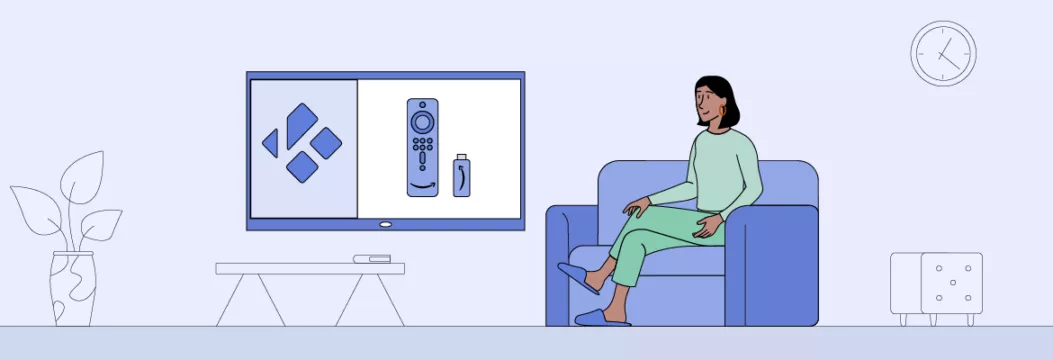
How to update Kodi on Firestick: A quick guide
Are you in a hurry? Then, check out a quick guide on how to upgrade Kodi on Firestick or Fire TV box.
- Prepare your Firestick for installing third-party applications (read along to learn how to do that in more detail).
- Find a valid URL of the Kodi APK file in a trustworthy source online.
- Open Downloader on your Fire TV device, enter the URL, and press Go.
- Wait for the download to complete and click Install.
- Select Done.
- You’re all set! Enjoy your seamless streaming experience with the updated Kodi app.
💡 Pro tip: Remember to follow the basic security rules when updating Kodi on your Firestick. Kodi is secure, but not every add-on is. If you use a well-known VPN like VeePN, you can avoid experiencing data leaks, hacking, malware and other dangers. You can try VeePN for 30 days and if you’re not satisfied, you can get your money back.
Now, it’s time to explore some details and consider the key reasons to update Kodi on your Firestick device.
Main reasons to update Kodi on Firestick
Updating Kodi on Firestick can be highly beneficial, as you will be able to access numerous improvements and new features of the player’s latest version. To be more specific, here’s what’s new in the latest version of Kodi for Firestick – 20.4 Nexus:
- Improved memory usage
- Updated keyboard shortcuts
- Optimized context and subtitles menu
- Accelerated save state
If you’re experiencing any problems with your current version of the Kodi software, such as buffering issues, getting the new update will definitely enhance your experience. Also, it will help you avoid potential security challenges associated with outdated software you’re using on your Firestick device.
Now, are there any concerns related to installing the Firestick Kodi latest version? The good news is that your builds and add-ons won’t be lost, as you’re not resetting your Kodi to default. But make sure to check whether the newest version of Kodi supports your favorite add-ons before updating it.
Also, it’s important to note that Kodi isn’t available on the official Amazon App Store. So, to make an update, you will have to use Kodi Downloader on your Firestick device. But worry not – we will explain how to manually update Kodi on Firestick in a few simple steps without putting your security and privacy at risk.
How to update Kodi on Firestick. Step-by-step instructions
Here’s your detailed guide on how to update Kodi on Firestick to the latest version in no time.
Step 1. Install Downloader on your Firestick
Again, Kodi isn’t available on the official Amazon App Store and should be sideloaded. While it may seem like an obstacle, this process won’t take long if you carefully follow our guidelines.
First, you will need to install the Downloader app on your Firestick:
- Enter your Firestick home screen and select Find > Search.
- Type Downloader and choose the app from the suggestions.
- Once the app is installed, you can find it in the Your Apps & Channels section.
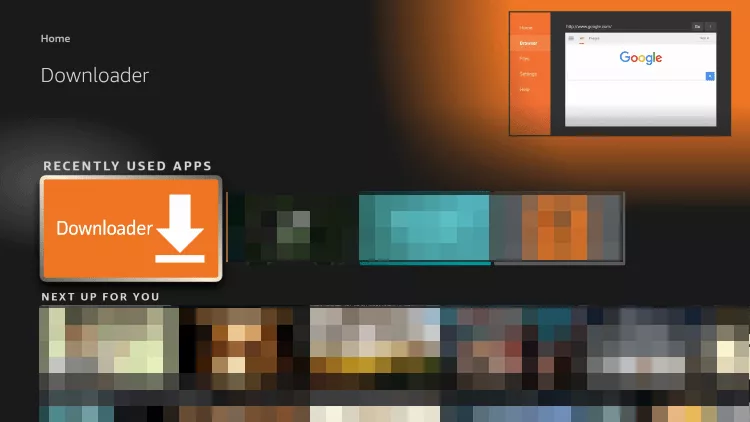
Step 2. Prepare your Firestick for download
Make sure your Firestick is ready for sideloading applications:
- Open the home screen and select Settings.
- Select My Fire TV or Device (the name of the required section depends on your Firestick version).
- Choose Developer Options.
- Select the Install Unknown Apps or Apps from Unknown Sources option and enable it for the Downloader app.
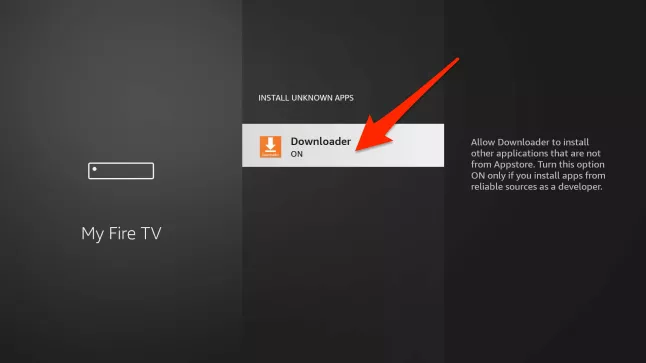
Step 3. Download the Kodi APK file
Finally, it’s time to download the APK file of the latest version of Kodi. Follow these steps to do the job:
- Open Downloader on your Firestick.
- Head to the URL box on the home screen.
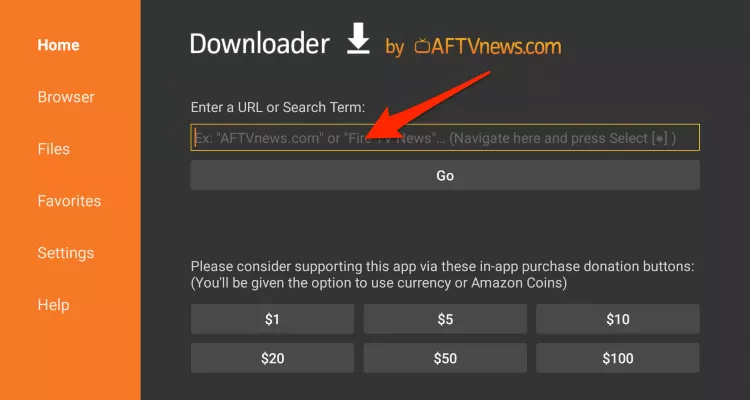
- Enter the URL of the Kodi 20.4 Nexus APK file retrieved from a trusted source. Note that sketchy websites may spread malicious files only pretending to be legitimate. Make sure to check whether the file you’re downloading isn’t infected with viruses.
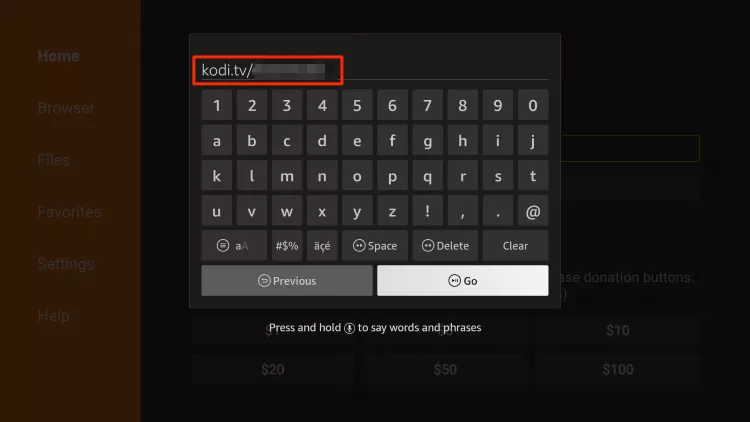
- Press Go on the onscreen keyboard.
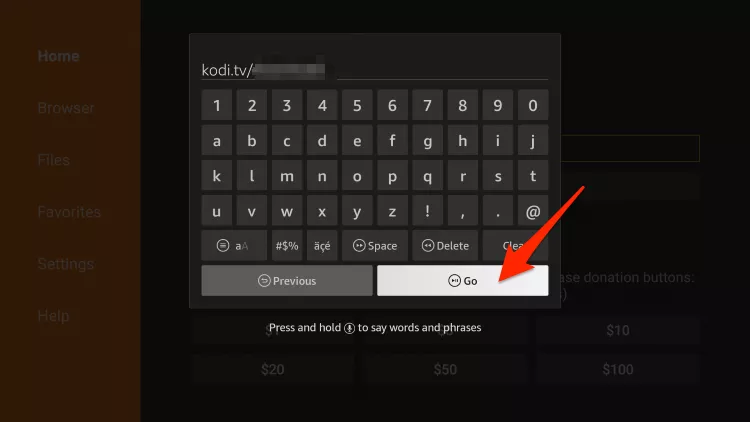
- If the download doesn’t kick off automatically, click the download icon next to the file.
- When the download finishes, select Install.
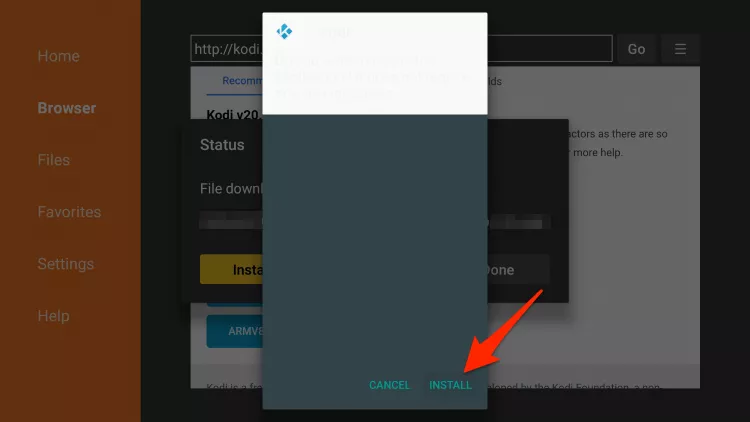
- Wait until your Kodi on Firestick is updated.
- When the installation is complete, click Done.
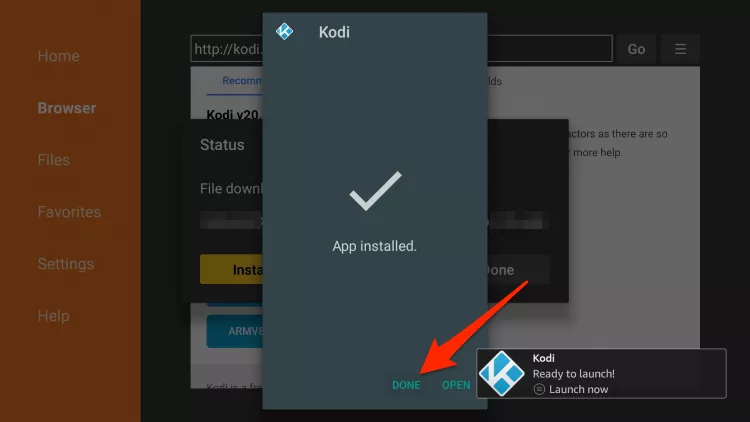
- Remove the Kodi APK file from your Firestick.
- All set! Your Kodi on Firestick is updated to the latest version. Launch Kodi to enjoy the latest version!
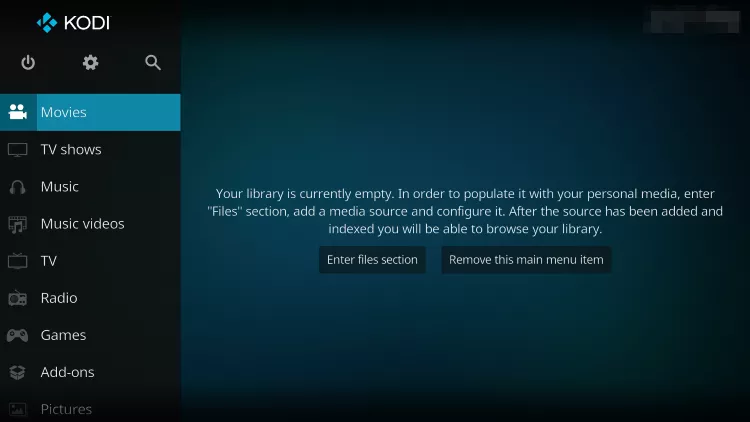
While it’s pretty easy to download the latest Kodi for Firestick, you may still encounter certain issues along the way. Here’s what you can do if your update goes wrong.
What to do if your Kodi update fails?
If you’ve followed the guide and your update doesn’t work, it could be due to some technical issues. The best way to tackle these problems is to remove Kodi from your Firestick and reinstall it.
Follow these instructions to uninstall Kodi from Firestick:
- Enter Settings on your Firestick and select Applications.
- Choose Manage Installed Applications.
- Scroll down to find Kodi on the list of your Firestick apps.
- Click Force Stop to make sure the app isn’t running in the background.
- Select Uninstall.
- Click Confirm to remove your outdated Kodi app.
Next, take the steps above to install the latest Kodi for Firestick via the Downloader app.
You may also want to know if using Kodi on a Firestick is safe. We’ll now go into more detail about using Kodi on Fire TV devices.
Is it safe to update Kodi on Firestick?
You can safely install Kodi on your Amazon Fire TV Stick, Fire TV or any other device. You can check the safety of your Kodi APK by using online or special antivirus programs like VeePN Antivirus.
But things get a bit more complicated when it comes to Kodi’s add-ons. There are those that have been officially approved, but there are also those that seem suspicious or may be harmful. For example, there are add-ons that distribute content that belongs to someone else which is forbidden in many places. What’s more, some malicious add-ons may steal your personal information or install malware into your computer.
To protect yourself from those risks and ensure a secure streaming experience, consider using a VPN. A reputable VPN for Kodi will mask your IP address and encrypt your Internet connection, shielding you from various risks, from unauthorized monitoring to public Wi-Fi dangers. On top of that, a powerful online safety feature like VeePN NetGuard helps prevent different types of cyber-threats, including malware, hacks, and phishing attacks.
How to use a VPN for Kodi on Firestick
If you want a safe and easy experience on FireTV after updating Kodi, try VeePN – a VPN that supports Amazon Fire TV and all major operating systems and devices. Here’s what you need to do to start using VeePN:
- Pick the most suitable VeePN pricing plan and subscribe.
- Open your Firestick and select Find.
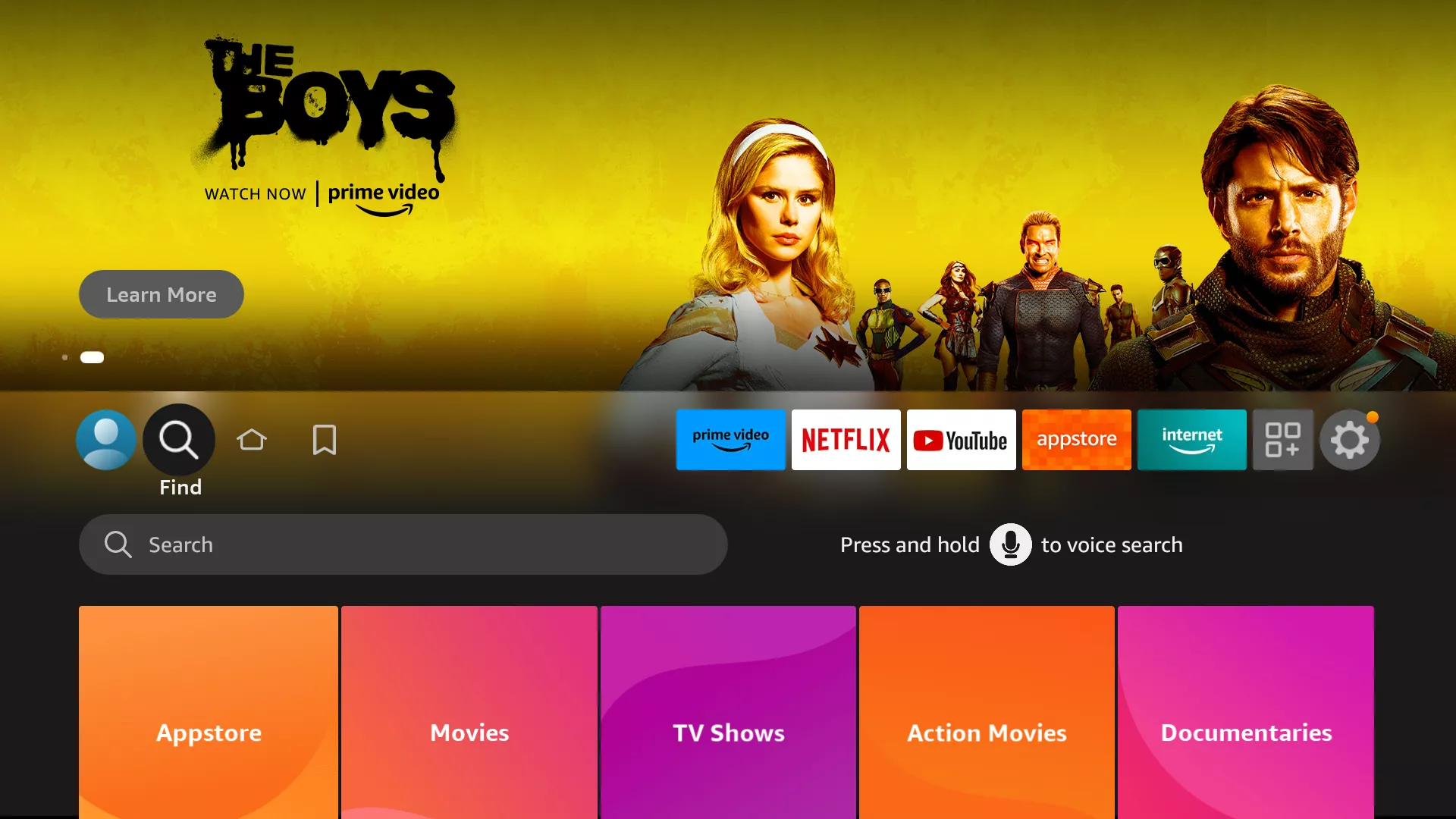
- Click Search.
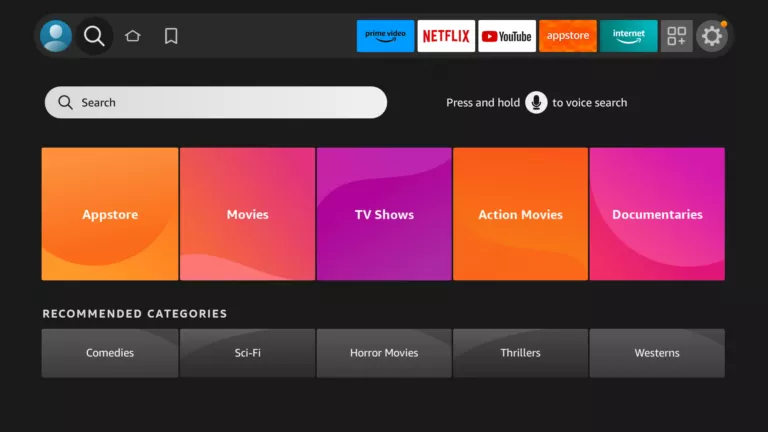
- Type VeePN in the search bar and select the app.
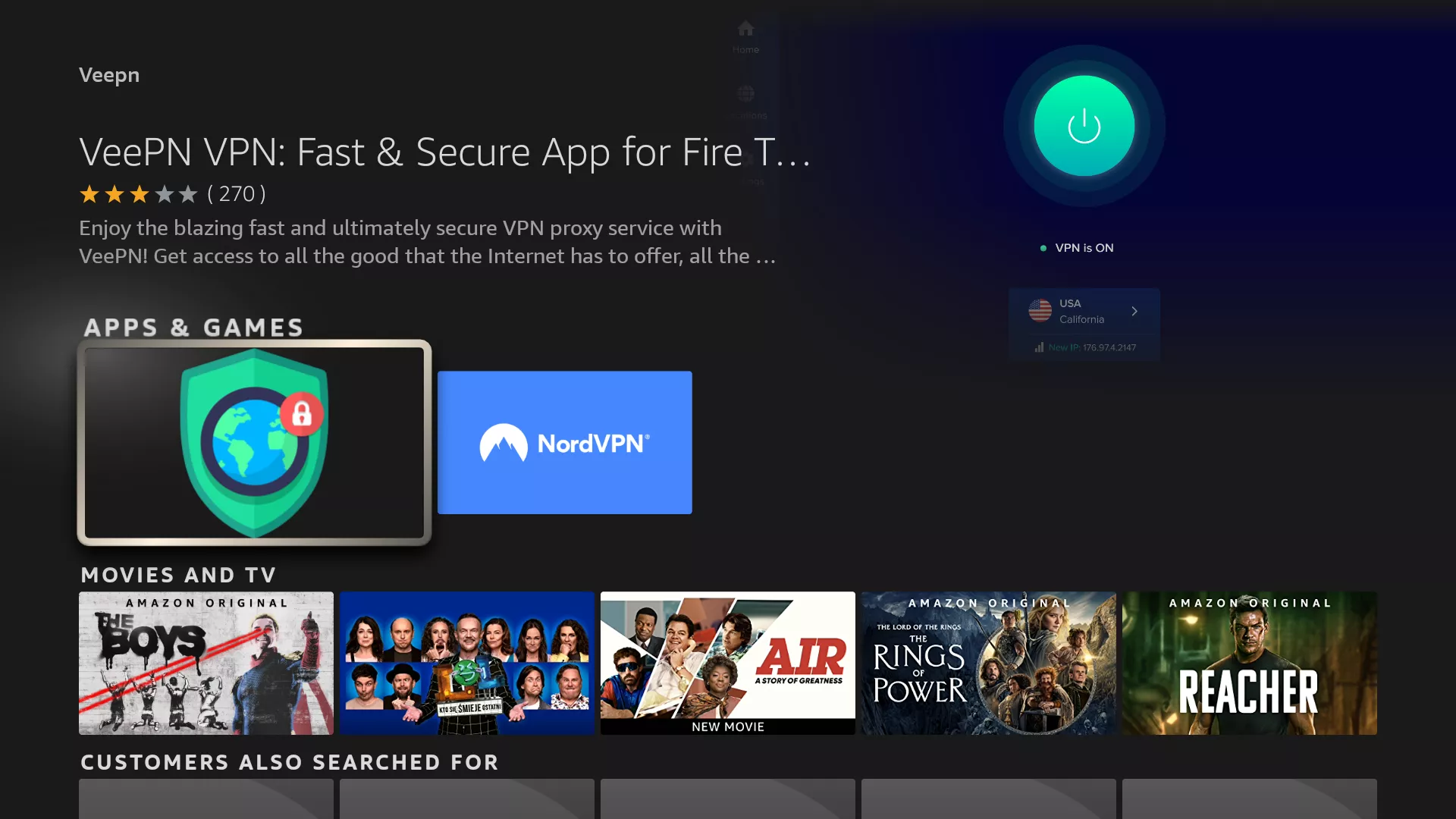
- Click Get to install VeePN on your Firestick device.
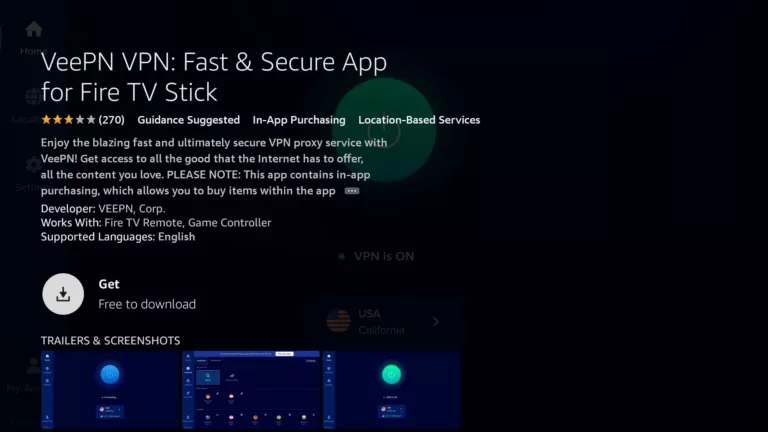
- Open the app and enter your credentials to log into your VeePN account.
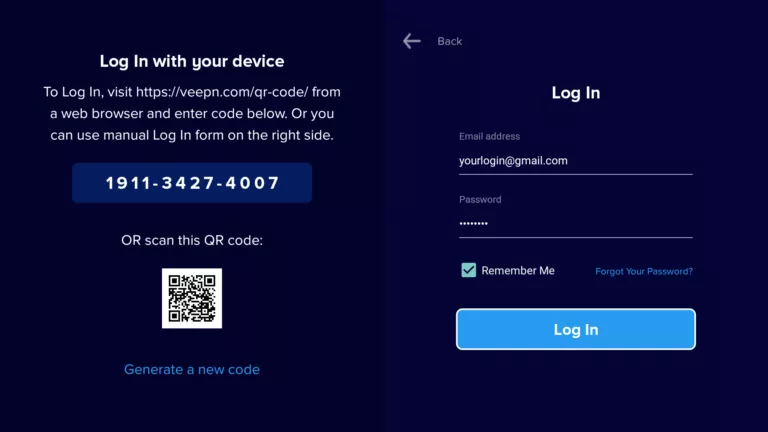
- Choose the preferred VPN location you want to connect to, be it the US, the UK, Canada, Australia, Germany, Italy, Spain, or else.
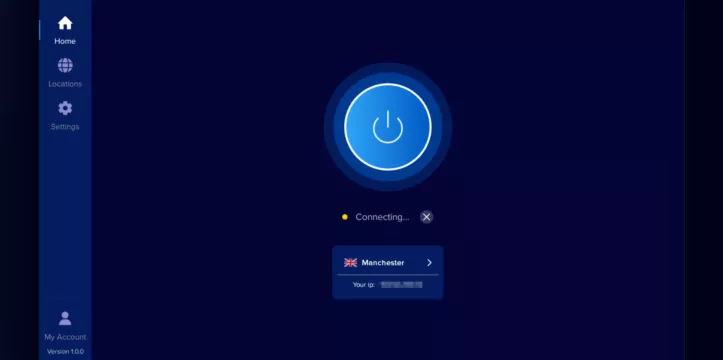
- Click OK to enable VeePN connection.
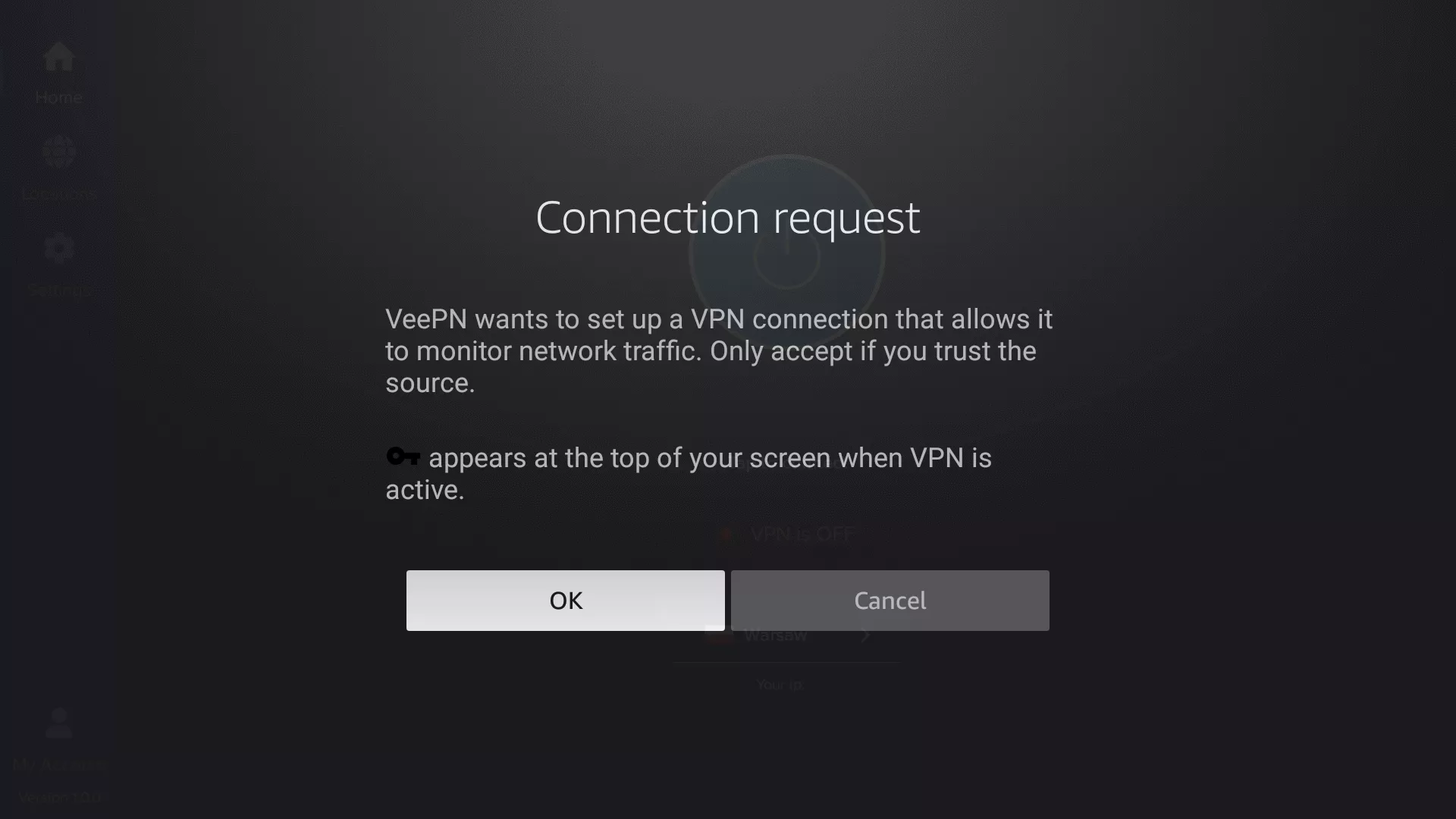
- Done! Your VPN for Fire Stick is up and running. Now you can use Kodi and other apps privately and securely.
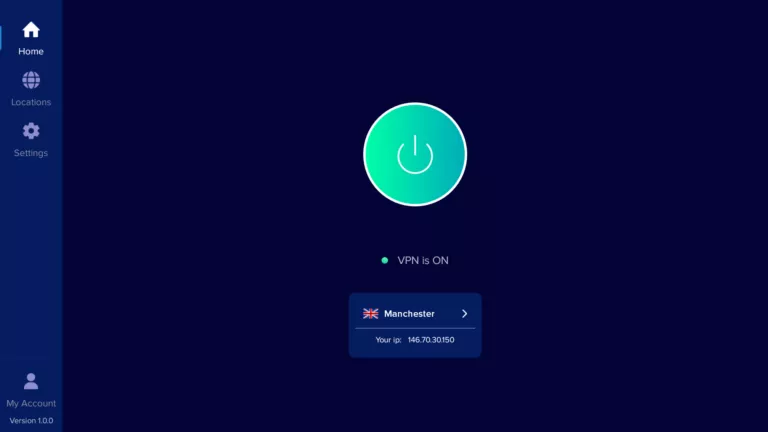
💡 Pro tip: Need more detailed guidelines? Read our comprehensive guide on how to set up a VPN on Firestick.
A VPN doesn’t only protect you from malicious Kodi addons but also comes with extra benefits. It can even make your connection faster by preventing your Internet provider from throttling you! For more details, check out our recent blog post on how to use a VPN for Kodi.
FAQ: How to update Kodi on Firestick
To update Kodi on your Firestick to the latest version, take the following steps:
- Install the Downloader app on your Firestick.
- Find a legit URL of the Kodi APK file.
- Open Downloader, enter the URL, and click Go.
- Click the download icon near the uploaded file.
- Once the download is complete, click Install.
- Click Done and remove the Kodi APK file from your Firestick.
For more detailed guidelines, check out this article.
You can update your Kodi Fire TV Stick without having to reinstall it. Once you have Kodi APK on your device, it will take the place of your previous Kodi version. A fresh installation is necessary only if you experience any technical problems. Find out more by reading this blog post.
Kodi doesn’t update automatically – only its add-ons do. If you want the app to update without your permission, you can set it up in your device’s settings. But as Kodi is a third-party application not presented on Amazon AppStore, you have to update it manually.
You can get all available Kodi versions on the app’s official download page. Then, you can download the required version as an APK file and install it on your Firestick via the Downloader application. Find out more in this article.
VeePN is freedom



