Top Internet Browsers for Privacy and Security
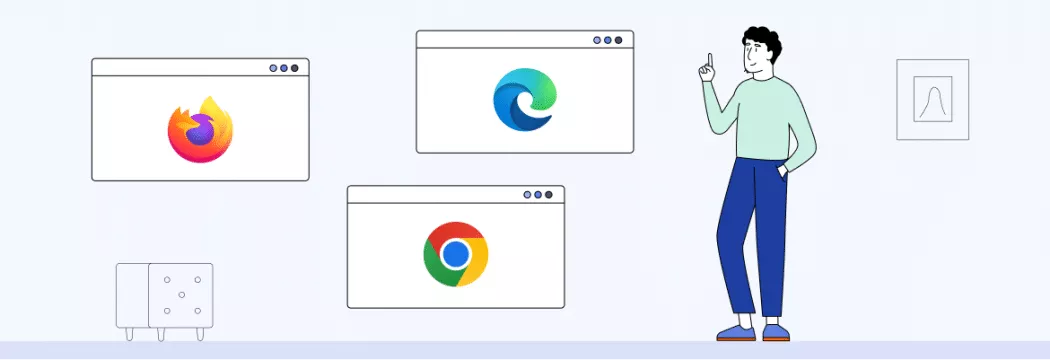
Some users may not be that privacy conscious, but the idea of a company seeing everything you do online surely isn’t attractive, right? Websites, Internet service providers (ISPs), and other third parties track your every click. Online marketers mine your data and target you for sales. You end up with no privacy whatsoever. Is there a way to foil their efforts? Finding the best internet browser for privacy can be the answer.
Why most browsers track user data
Let’s settle one thing first. With every click, you add to your digital footprint — the trail of data you leave when surfing the web. How much is it worth? Quite a lot to advertisers and marketing companies. That’s why browsers can track and can sell user data to third parties. All to make a profit. Cybercriminals are also always ready to get their hands on your private info. So, those not using a secure browser put their data at risk.
How are you being tracked online?
So, users are being tracked online, we got that. But how is this possible? Feel free to blame these:
- Cookies — small bits of data that websites collect to keep track of your site activity, like where you’ve already logged in or when you have items in your shopping cart. The problem starts with third-party cookies — those are tracked by websites other than the one you are visiting, most often Google, Facebook, or an advertising service. A good thing is that you can turn them off.
- Browser fingerprint — a more difficult beast to slay. Fingerprinting involves collecting details about your system’s configuration to build an identifiable fingerprint to track you across the web. Your browser fingerprint usually consists of your browser type and version, operating system, plug-ins, time zone, language, screen resolution, and more.
How to avoid online tracking? Use a secure browser and take measures to prevent web tracking (more on that later). For starters, let’s talk about browsers that are best for privacy.
Comparing browser privacy and security
Chrome is the most popular browser as of 2022 with a whopping 64.91 percent of a global market share — more than six in ten people use it to surf the web. It’s set apart by a great gap from Safari, Edge, Firefox, and Opera. But are those browsers as secure as they’re popular? A good browser shouldn’t collect your browsing data and give it to third parties. It also shouldn’t expose you to malicious ads and other kinds of threats. Is it the case with Chrome & Co? Let’s find out.

Best privacy-focused browsers: top picks
We’ve compiled a list of Internet browsers, from most popular to some of the lesser-known, but promising options, and ranked them from worst to best in terms of secure web browsing.
Google Chrome
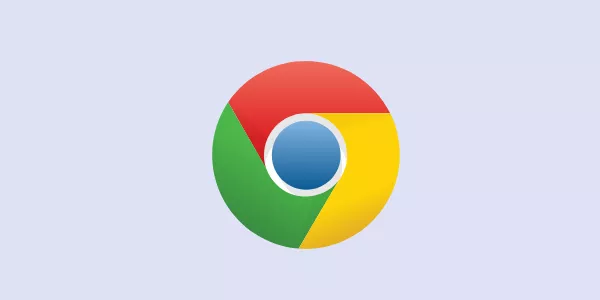
✓ Constant updates
✓ Available for Windows, Linux, macOS, iOS, and Android
✗ Tracks a great deal of user data
✗ Not open-source — outsiders can’t scrutinize its code
Google Chrome is highly popular and convenient. What about security? Well, Google does update Chrome’s security features every six to eight weeks. It also offers the usual pop-up blocker and lets users send a “Do not track” request along with their browser traffic. But…this is Google we’re talking about — it doesn’t have the best track record regarding data security. Its past data collection, tracking, and other privacy violations, as well as user profiling for ad targeting are a total red flag. So use it at your own risk.
Note: If you do want to use Chrome (and other less secure browsers, for that matter), installing a VPN browser extension is a go-to solution to improve your security and privacy online.
Microsoft Edge
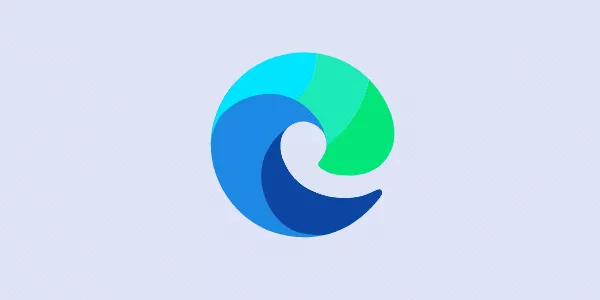
✓ Partially open source
✓ Available for Windows, Windows Mobile, Linux, macOS, Android and iOS
✓ Chromium-based
✗ Collects user data
Microsoft Edge replaces the accursed Internet Explorer with a more modern Chromium-based approach (Chromium is an open-source codebase that serves as the framework for such browsers as Chrome, Vivaldi, Edge, Opera, and Brave). Edge provides basic security features, like blocking pop-ups, sending “Do not track” requests, and tracking protection. It also runs potentially suspicious applications in a sandbox — a completely isolated environment — so they have limited access to your files and system. Yet, with infrequent updates and no advanced security features, Edge isn’t an excellent browser for privacy.
Opera
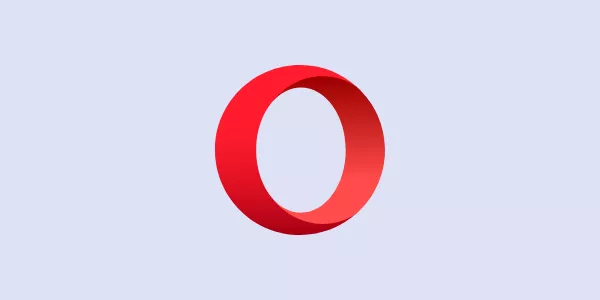
✓ Chromium-based
✓ Built-in ad blocker
✓ Frequent updates
✓ Available for macOS, Windows, Linux, Android, iOS
✗ Has a built-in proxy which logs user data
Another Chromium-based browser, Opera has a built-in ad blocker and uses a tracker blocker. It also features a built-in VPN SurfEasy, but it’s more like a proxy — a VPN encrypts all of the traffic from your computer, while Opera’s feature only applies to the browser. On the other hand, Opera VPN tracks bandwidth and logs usage data. Besides, Opera’s default window will cache your data, so you would need to play with the settings to customize your privacy and security.
Apple Safari
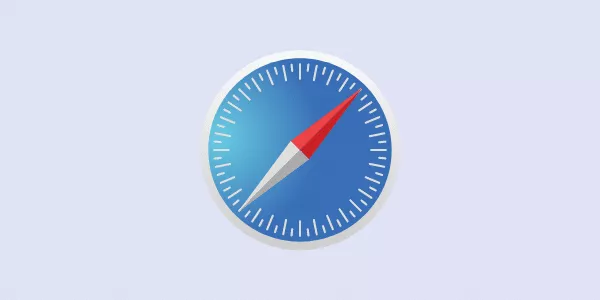
✓ Available for macOS and iOS
✓ Runs pages in a sandbox
✗ Not open-source
✗ Irregular updates
Apple-owned Safari does relatively well when it comes to online security. It offers a few useful features, like a password generator, a private browsing mode using DuckDuckGo by default, Intelligent Tracking Prevention using machine learning to determine which websites can track you across the web. According to Apple, the browser also offers anti-fingerprinting tools. Privacy Overview states that Safari “presents a simplified version of the system configuration to trackers so more devices look identical, making it harder to single one out.” It also runs your tabs in separate sandboxes. All sounds good, but… like Chrome and Edge, Safari is not open-source. Therefore, you can’t consider it 100% reliable.
Ungoogled Chromium
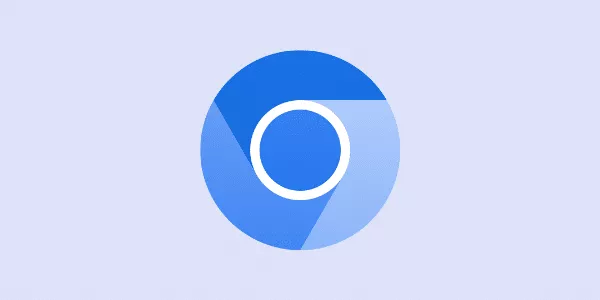
✓ Open-source
✓ Available for Windows, macOS, Linux
✗ Requires manual configuration to get max security
Yes, there is Chromium and its de-googled version. To compare, Chromium, the open-source version of Google Chrome, has Google web services running in the background, while Ungoogled Chromium is Google Chromium that doesn’t depend on Google web services — a total green flag! At the same time, this browser is less polished, so you’ll need manual customization to make it run smoothly. Updates are also very frequent, so be vigilant to follow each one and manually install it. Learn how to download Ungoogled Chromium here.
Iridium
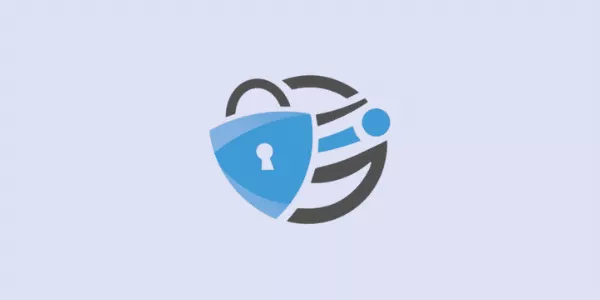
✓ Chromium-based
✓ Open-source
✓ Available for Windows, macOS, Linux, compatible with a variety of Chrome extensions
✗ Infrequent updates that require manual setup
Why did developers choose to call this browser by the word denoting metal? Probably to show how secure and impenetrable their creation is. Another Chromium fork, Iridium, offers a few security gems, like default third-party cookies blocking, wiping site data at the end of each session, default password storage and autofill disabling. Updates are few and far between, though. You should also apply them manually.
LibreWolf

✓ Privacy-focused browser
✓ Open-source
✓ Available for Windows, macOS, Linux
LibreWolf will make you feel free in the wild wild web. This project is an independent offshoot of Firefox, focusing on privacy security and user freedom. It features plenty of great features, like built-in ad blocking, firewall, and use of privacy search engines like DuckDuckGo, Searx, and Qwant. It’s also open-source with a great community support.
Brave
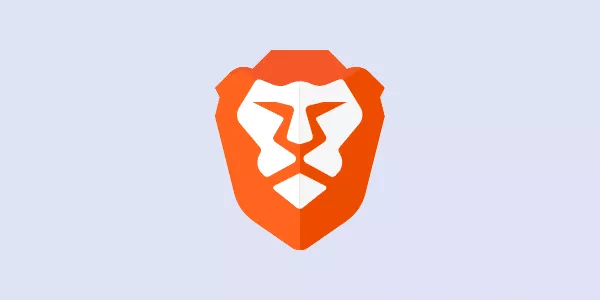
✓ Open-source
✓ Plenty of security features
✓ Available for Windows, macOS, Linux, Android, iOS
Founded in 2016, Brave is relatively new on the scene, but surely is promising. It offers a bunch of gems, like a built-in ad-blocker, a password manager, tracking protection, a script blocker, and one-click anti-fingerprinting feature. Brave can also secure unencrypted sites with HTTPS and allows you to select what data you want to delete whenever you close the app. It launched its own ad platform, but ads appear as push notifications which you disable at any time. At the same time, Brave faced some criticism from users for redirecting URLs from cryptocurrency companies to affiliate links and profiting from it.
Mozilla Firefox
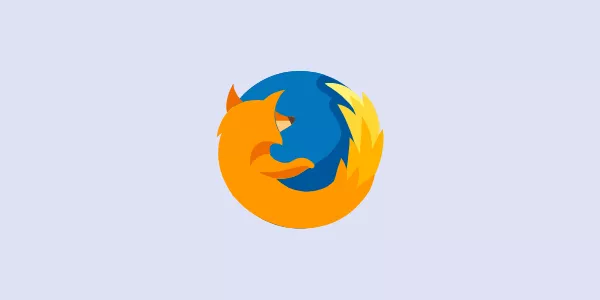
✓ Open-source
✓ Many security features
✓ Available for Windows, macOS, Linux, Android, iOS
The only mainstream open-source browser developed by a nonprofit organization Mozilla, Firefox offers a suite of security gems: a private browsing mode that includes tracking, malware and phishing protection, pop-up blocking, anti-fingerprinting protection, and Enhanced Tracking Protection. The browser is well known for its customizability. While Firefox’s default settings are security-friendly, you can also tailor them even more to your needs. This includes features like blocking cookies and third-party trackers. There is also Firefox Focus for Android and iOS with automatic tracker blocking and ad blocking.
The Tor Browser
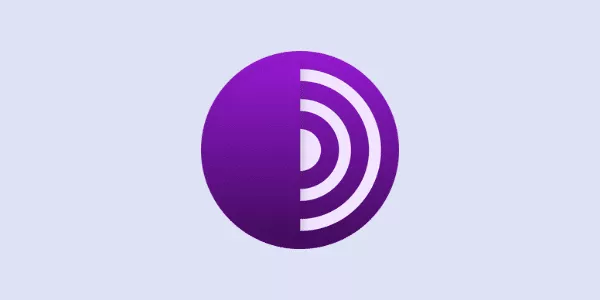
✓ Hard to trace traffic
✓ Available for Windows, macOS, Android, Linux, iOS (Onion Browser app)
✗ Will likely affect your Internet speed
Based on Firefox’s browser, Tor Browser is used to access the web anonymously via the Tor network. It bounces your data through several relays so it’s impossible for trackers to know who and where you actually are. At the same time, some websites may not work correctly with Tor. For most people it won’t replace a general browser like Firefox, but it’s totally worth a shot if you’re privacy-conscious. Besides, Tor will most likely affect your Internet speed as it routes traffic over three different hops through the Tor network. Be aware that law enforcement and ISPs can see who uses Tor, even though they can’t see your activity. For max security, connect to a VPN first, and then start up the browser.
Best web browser for privacy: Honorable mention
DuckDuckGo
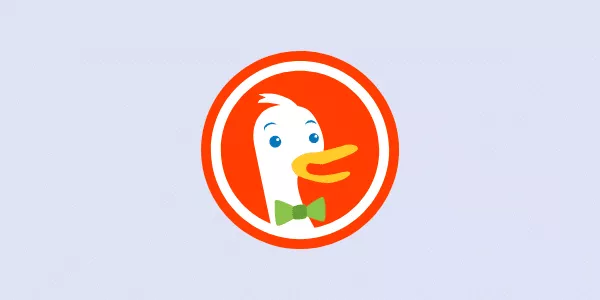
One last thing. Technically, it’s not a browser, but a search engine. To help protect your privacy, change your search engine from Google Search to DuckDuckGo. It doesn’t track users—ever. So, when using DuckDuckGo with a Chrome browser, Chrome would still track what it can, but it couldn’t access your entire search history like it would if you use their search engine.
Choosing the best browser for your privacy needs
All right, what conclusions can we draw?
- Out of Chrome & Co, our popular gang, only Firefox seems to be a solid competitor when it comes to secure web browsing
- Some of the best secure browsers may be lesser-known, like LibreWolf, Brave, Tor
- Tor is considered the best secure browser. It’ll likely affect your connection speed, so it may not be the best for everyday browsing. But when you’re looking for utmost privacy, Tor is your go-to solution.
Practical tips to enhance browser privacy
What additional measures can you take to avoid tracking?
- Disable cookies in your browser. We’ve settled that these small bits of data allow third parties to track you. Turn them off for a more private experience.
- Delete saved passwords. Saving your passwords will make life easier for hackers. So it’s better to be extra cautious.
- Follow your browser updates. Don’t neglect updating your browser and all of the software you use, for that matter.
- Encrypt your data with a VPN. VeePN will help you with that. It sends your data through an encrypted tunnel to a remote VPN server and shields it from your ISP, ad agencies, and other third parties. The NetGuard feature also blocks ads, trackers, and malicious websites. Get the VeePN extension for Chrome, Edge, or Firefox if you use these browsers to boost your security online. Or download the app for your Linux device or other device . Stay safe anywhere, anytime.
FAQ
Tor is considered the most secure, while Firefox is also a great option for privacy among mainstream browsers. Learn more in this article.
Tor Browser is used to access the web anonymously. Tor is a secure network that anyone can use to conceal their browsing habits. Its technology encrypts traffic and randomly routes it through different nodes. Multiple layers of encryption make tracking users difficult, hence the name Tor, which is short for The Onion Router.
VeePN is freedom



