How to Remove Malware and Viruses on Your Mac
Have you noticed that your Mac is functioning improperly? Are there any glitches, freezes, or system failures? If your answer is “Yes”, you will definitely need to check your computer for viruses. Although the Apple developers claim that Mac OS is resistant to viruses, hackers have invented new tricks to attack Mac computers. No doubt, it is better to prevent than cure. That is why you should power your Mac OS with a robust anti-malware program and a good VPN service like VeePN.
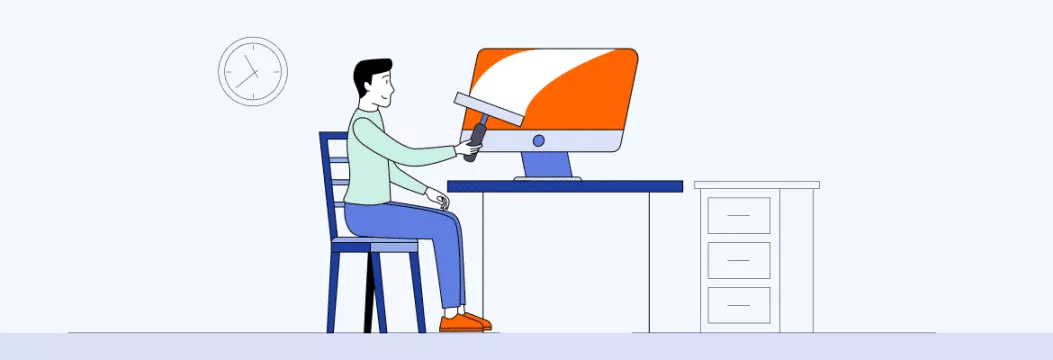
If your system is infected with a virus, it may lead to unpredictable consequences. Starting from OS failure and ending with revealing your personal data – you can experience negative aftermath from catching a virus. However, there is good news. You can fix all your system issues while reading this guide on how to remove malware from Mac. Scroll down to learn how to get rid of malware on Mac and protect your computer from future attacks.
First signs your Mac might have malware
If your Mac fails to work, as usual, there are high chances it is infected by malicious software. There are common signs that can help you identify that your system is negatively affected by dangerous files or programs:
- Constant delays in software functioning, app failures, and freezes.
- Suspicious programs and files appeared on your computer.
- Your Mac shows weird pop-up windows that encourage you to visit a particular site or buy something.
- Changing your default browser without your previous adjustments.
- Your browser redirects you to unknown sources.
- Your Mac uses too much RAM and CPU.
- GPU failures.
In case your Mac shows one or multiple symptoms described above, it is necessary to identify a virus and remove it.
Step-by-step guide: How to remove malware from Mac
Clearing your Mac computer from malicious software may seem a real challenge, especially if you are new to the world of digital technologies. If you want to learn how to remove malware from Macbook or any other macOS device, these steps will help you do it properly.
Disconnect your Mac computer from the Internet
Once you disable the internet, it will prevent the interaction of malware with its server. It is advisable to keep disconnected until you delete a virus. As soon as you stay offline, you can control the malware and prevent its spread across the system. Keep in mind that you will need to download some additional tools before removing a virus (anti-malware program and VeePN). That is why you will need to download the necessary products first and only then turn the internet connection off.
Switch your Macbook to the Safe Mode
Switching to the Safe mode allows you to make your Mac computer use minimum resources. The system will launch only those programs that will help successfully complete the boot process. All additional programs are simply blocked. In case malware on your Mac is programmed to start automatically just after the system boots, the Safe Mode will prevent its loading. It is much easier to remove a potentially dangerous program when it isn’t functioning. If you want to switch to the Safe Mode, just follow these steps:
- Once you start your Mac OS, press and hold the Shift key during the boot process.
- You can release the Shift after you see the login window.
- Avoid using any passwords or logging in to important accounts. There are viruses that can record your keystrokes. So, keep caution when typing your passwords and personal information.
Check out your Activity Monitor
Your activity monitor displays the programs that load your system. There is a bevy of malicious software that can use the resources of your RAM and CPU, thus making your computer sluggish. Check out such programs in the activity monitor and remove them from your Mac. First off, you will need to close suspicious programs in the activity monitor and then delete them while launching the Finder option.
Take advantage of Antivirus and VPN programs
Once you protect your Mac with a robust anti-malware program and VPN service, they can secure your system and personal details automatically. The most innovative products include anti-spy additions. Such VPN options like VeePN don’t keep any logs and protect your personal data with bank-level 256-bit encryption. Once you safeguard your system with reliable products, you can navigate the web without any hassles.
Delete suspicious browser extensions
Check out the extensions of your browser to delete those that can affect the system. In most cases, deleting the extension works well, but sometimes, a virus messes with the configurations of your browser, and it is challenging to remove it. Go to the Settings and choose Extensions. Remove the ones that seem mistrustful to you.
Uninstall suspicious applications
Sometimes, you can install an infected program by mistake. Moreover, some viruses install software without your permission. Go to the Applications section on your Mac and uninstall the options that you don’t use or those that seem unknown to you. The infected programs may have the same extension as those you use. That is why it is necessary to carefully study the entire list. Remember to download the digital products only from reliable resources. If you doubt the reputation of one or another program, check out the users’ reviews in the App Store.
Reset your Mac to the factory settings
If the methods described above didn’t work for you, you could use the last resort action – to reset your Mac to the factory configurations. By using this feature, you will come back to the default settings and delete all third-party programs, passwords, and custom settings. Although it will delete all malware options from your system, you will need to take time to configure your computer from scratch.
How to avoid malware on Mac in the future
In order not to become a victim of hackers or malicious software, it is better to protect your device in advance. Here are just some recommendations to keep your system safe:
- Update your system timely. This allows for fixing bugs and errors.
- Never install a questionable program on your computer.
- Don’t follow third-party links, even if they are sent by people you know.
- Take advantage of the integrated security features of a default Apple browser – Safari.
- Create strong and reliable passwords using the complex combination of characters and numbers.
- Install a robust anti-malware program and VPN service. VeePN may be a real help.
- Use only licensed software. Cracked versions of popular digital products may contain viruses.
Final Word
If you notice that your Mac is infected with a virus, don’t panic. You can cope with malware and remove it manually. However, it is better to always have a reliable program that can detect viruses at hand. Keeping your computer secure is pretty simple as soon as you follow all the above-mentioned recommendations and use licensed antivirus software and VPN.
FAQ: How to remove malware from Mac
Many still consider Mac computers virus-free, but that’s not the case. Although Apple is highly dedicated to ensuring advanced protection for their devices, they are just as susceptible to malware and viruses as Windows computers. In 2021, even Apple management admitted that the level of malware on Mac devices has increased tremendously.
Some common malicious programs that could infect a macOS device include the following:
- Malicious “download managers”
- Spyware
- Keyloggers
- Trojan horses
- Ransomware
- Backdoor infections
- Potentially unwanted programs (PUPs)
- USB/Thunderbolt hacks
The latest malware attacks and vulnerabilities on Mac computers include Downfall, Exploit HVNC, ShadowVault, MacStealer, XMRig, JokerSpy, and many more.
Here are the essential steps you should take if your Mac has suddenly started to work slower than it usually does:
- Check your disk space: If your startup disk lacks free space, your Mac may run significantly slower. To solve this issue, remove unnecessary files or move them to an external storage device.
- Verify which apps are slowing down your Mac: Open Activity Monitor and see which applications on your computer use much more memory than others.
- Quit the apps you’re not using. Also, it’s a good idea to close unnecessary tabs in your web browser.
- Run a malware scan. Use a reliable antivirus program to make sure your Mac isn’t infected with a particular malicious program or file. If it detects a virus, remove it from your computer right away.
Definitely! As with.any other devices, Mac computers aren’t 100% resistant to malicious programs and viruses. A premium anti-malware solution will protect your macOS device from possible risks related to suspicious programs, infected files, or spyware secretly sitting in your device’s system. Without taking proactive measures against those risks, your sensitive data can be stolen by cybercriminals. On top of that, it’s important to update your system and software on a regular basis, avoid installing questionable programs, and stay away from potentially infected links. Read this article to learn how to get rid of computer viruses on Mac.
VeePN is freedom
Download VeePN Client for All Platforms
Enjoy a smooth VPN experience anywhere, anytime. No matter the device you have — phone or laptop, tablet or router — VeePN’s next-gen data protection and ultra-fast speeds will cover all of them.
Download for PC Download for Mac IOS and Android App
IOS and Android App
Want secure browsing while reading this?
See the difference for yourself - Try VeePN PRO for 3-days for $1, no risk, no pressure.
Start My $1 TrialThen VeePN PRO 1-year plan








