The Best Methods How to Fix Kodi Buffering Fast
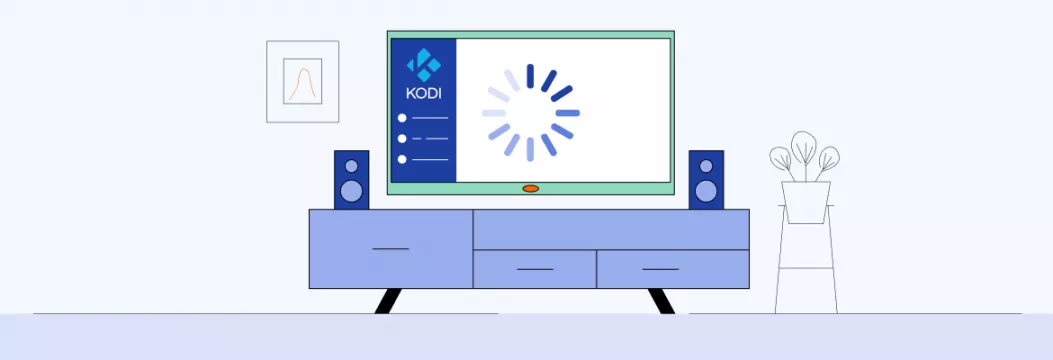
Does Kodi buffering get you down? You should not worry about that as long as there are just a few buffering fixes that will assist in clearing up most of Kodi’s budding problems out there. In this guide, you will find 3 fast fixes to the Kodi installation.
It is very annoying to have your most preferable show stop to buffer. It is, in particular, really if it occurs on Kodi, as long as you have, perhaps, spent a specific amount of time optimizing and tweaking your installation in order to prevent problems like this. Nevertheless, while those utilizing streaming services and add-ons might not be immune to the buffering issues, there are several things that you may do to stop Kodi buffering or eliminate buffering entirely.
The reason for Kodi buffering
There are several reasons why you may encounter finding the Kodi lagging. Here are the main ones:
- Network connectivity issues.
- Slow connection speed.
- Network congestion at some source.
- Limited bandwidth from some streaming sources.
- ISP throttling connection speeds
- Unsuitable Kodi video cache settings.
Kodi buffering issues can also appear while playing YouTube videos, especially at higher resolutions, so adjusting video quality may help.
You should not limit buffering to any stream or specific add-on. When you are able to face buffering while utilizing 3rd party add-ons such as Incursion, Covenant, and more, even completely legal add-ons like the BBC iPlayer might buffer under specific conditions.
The best way to fix Kodi buffering
Kodi buffering might be a big issue. However, if you wish to fix Kodi buffering effectively and fast, research the following problems/steps:
- Check the bandwidth (Internet speed and download speed) utilizing a speed test.
- Make sure the download speed and the Internet speed is high enough for the video streams or website you are utilizing.
- Select a lower streaming feature when speed problems exist.
- Ensure your streaming source is running properly and up.
- Verify whether the streaming source has detected server problems.
- Check the Kodi installation for problems.
- Expand the video cache or clear the Kodi streaming cache through Kodi’s advanced settings.
- Install the latest version of Kodi.
- Utilize various streaming add-on that utilizes various sources.
- Ensure the ISP does not throttle the speed.
- Utilize a VPN if you detect throttling, VeePN is the most efficient one.
Checking the Internet speed
Higher-resolution content such as 4K supposes higher connection speeds in order to avoid buffering problems. Users with quick wider connections rarely face Kodi buffering problems at all. Nevertheless, Wi-Fi connections feature the extra hurdle of information transmitting wirelessly that might slow things down slightly.
Here is how quickly the Internet must be to back up 4K, SD, and HD resolutions:
- 3 Mbps – Minimum connection speed for SD;
- 5 Mbps – Minimum connection speed for HD;
- 10 Mbps – Minimum connection speed for Full HD resolution;
- 25 Mbps – Minimum connection speed for 4K resolution.
Even when you pay for high-speed Internet, the speed might still fluctuate. Check out the best ways to stop Kodi buffering and get the best speeds:
Utilize a VPN to stop buffering
You may not be aware of that, but your ISP is monitoring what you do. When you utilize up too much information, the ISP might slow down to provide all users with fair speeds.
Bandwidth throttling might occur at universally busy hours, such as during work hours or the evenings, when each person in your flat utilizes the Internet. The only method to stop the ISP from being aware of what you do is to hide the online activity with the VPN with Kodi.
VeePN will hide all of the online activity from the ISP by generating an encrypted Internet connection. So it will be impossible for ISP to slow a user down.
Configure and clear the Kodi cache
The most common 2nd reason for Kodi buffering problems is the overloaded cache. Kodi wizards contain cleaning devices that will assist in clearing any unwanted folders and files that might cause buffering by taking up a lot of space.
Utilize a quicker skin for less Kodi buffering
It is nice to turn it off. However, unnecessary Kodi skin features will provide you with the additional speed in order to stop buffering.
Check out the way to turn off media fun-art and slide animations of the Kodi skin:
- Click your cog icon on the Kodi home screen.
- Push “Interface.”
- In the left-hand panel, push “Skin.” Push “Configure skin.”
- Push “Artwork.” Turn off the “Show media fun-art as background.”
In your skin settings, under the “General,” ensure the following features are also switched off. This might assist you in scraping back several precious speeds which have been going to waste.
- Utilize slide animations.
- Display if data is in the top bar.
- Display media flags.
The best way to fix buffering problems on Kodi Fire TV Stick
If you utilize Kodi through the Amazon FireStick, and you want to know how to eliminate buffering on Kodi, you would better restart the Amazon FireStick firstly. It might sound clear; however, restarting might solve a lot of issues and is one of the best troubleshooting ways.
When it does not work, and you still want to know how to stop the Kodi FireStick buffering, do the following things:
- Utilize easier, lower resolution skins for the Kodi.
- Utilize the VPN in order to stop the ISP from messing with speed.
- Utilize the VPN in order to protect the traffic against rogue applications.
Any time when you might stream content online via Kodi, you will risk your personal streaming information being exposed to the ISP and anyone else who is connected to the network. The ISP might utilize this information to throttle your speed intentionally and give more buffering issues.
What is more, Kodi add-ons might infect your tool with malware and go rogue. It is as long as Kodi add-ons are generated and maintained by 3rd-party developers that are not subject to the Amazon or Kodi XBMC foundation. Meaning they might infect add-ons with malware and go rogue. The streaming sources on the Kodi might be tempered with as well.
The VPN might stop the bandwidth throttling with the ISP. Also, it encrypts the application traffic, hiding it from the information thieves that may be hiding in the network. Therefore, utilizing the VPN with Kodi is a great method to eliminate Kodi buffering in specific ways that you might not have even thought of before.
How may I avoid Kodi buffering?
- Switch off the background applications that might tax the tool memory and hamper the option to stream without being interrupted.
- Clean up the Kodi cache with the Kodi Wizard.
- Switch off the Kodi skin’s extra options, such as slide animations and fun artwork.
- Check whether you have proper Internet speed for your stream on Kodi.
- Utilize VeePN in order to stop the ISP bandwidth throttling and protect the application traffic. Protect your privacy online right now with VeePN!
FAQ
Most often, buffering on Kodi is due to a weak internet connection. In particular, streaming HD links on Kodi may be challenging if you have a slow Internet speed. For more information, check out this article.
Buffering can be an extremely frustrating issue for Kodi users on FireStick. Luckily, there are several effective methods to stop buffering. Note that before turning to any of these methods, try restarting your FireStick device. If it doesn’t work, use the following tips:
- Delete temporary files from Kodi and clear the cache.
- Remove unnecessary Kodi skin features.
- Use a VPN to improve your Internet connection speed and security.
Read this article to learn more.
Real-Debrid can significantly reduce buffering issues on Kodi by utilizing the unused bandwidth while streaming content. It can utilize up to 90% of your ISP’s total internet bandwidth if used correctly. Apart from enhancing Kodi’s performance, this tool provides access to high-quality streams and functions.
To use Real-Debrid, you may need to install a compatible add-on, such as Exodus or Redux. However, the service is not free and requires a premium subscription with a quite short trial period.
Here are some Kodi add-ons that provide smooth, buffer-free performance:
- Exodus Redux
- Venom
- Magic Dragon
- Covenant
- Gaia
These add-ons are free from malware and don’t compromise your privacy. But before using them, it’s always a good idea to make sure they aren’t streaming illegal content.
VeePN is freedom
Download VeePN Client for All Platforms
Enjoy a smooth VPN experience anywhere, anytime. No matter the device you have — phone or laptop, tablet or router — VeePN’s next-gen data protection and ultra-fast speeds will cover all of them.
Download for PC Download for Mac IOS and Android App
IOS and Android App
Want secure browsing while reading this?
See the difference for yourself - Try VeePN PRO for 3-days for $1, no risk, no pressure.
Start My $1 TrialThen VeePN PRO 1-year plan






