Is It Possible to Hide Notifications iPhone?
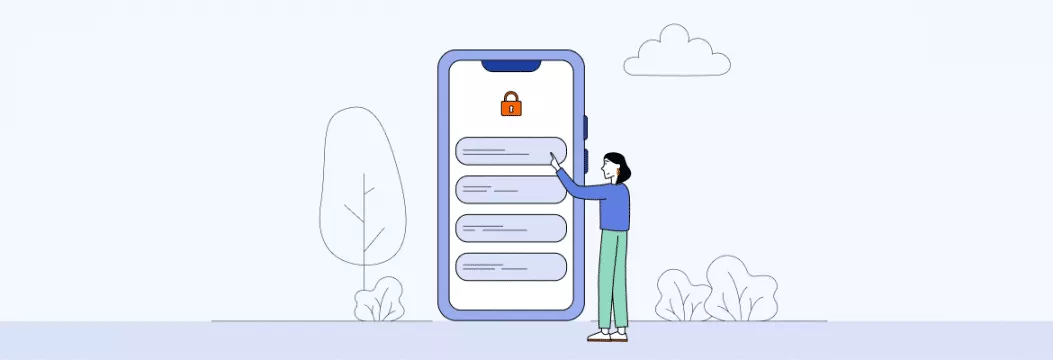
There are many reasons why you may be wondering how to hide notifications iPhone. For example, you get plenty of irritating mails that constantly disturb you. While organizations have got a chance to send you notifications about some new products or updates, not everybody is glad to receive such mails. Simply put, there are both good and not very good mails which most people would like to get rid of. Luckily, you have a chance to turn off the notifications and keep doing your stuff without any distractions or worrying about your security.
Notifications iPhone: Reasons to Hide
Not everybody realizes the importance of hiding notifications on the smartphone. Besides being very irritating, it is also quite unsafe. That’s why it is highly recommended to install VeePN and hide notification iPhone. As a result, you will:
- Avoid constant distractions. Agree that regular phone buzzing prevents you from performing important tasks. It may be quite difficult to check your iPhone every time you hear the signal. What is more, your boss or other colleagues will hardly like hearing your device during the whole day.
- Hide personal data. It is far more than just keeping your pictures or messages a secret. It is also true for emails from third parties that only you should see.
- Protect your PIN. Usually, you get a PIN in case you are using an online account with two-factor authentication.In case you need to use your credit card, youreceive a PIN to perform one-time transactions. You should mind that these codes may become a target of hackers.
- Stay private. In such a rapidly-changing world, everyone has the right to digital privacy. Only you should have access to incoming messages. Or, let’s imagine that you are going to arrange a surprise party for your spouse. Then a simple popup on your iPhone may quickly ruin all your preparations.
Main Peculiarities of iPhone Notifications
Let’s face the truth. Notifications shouldn’t be associated only with some irritating or unpleasant stuff. They can be quite useful. Notifications may tell you about some news and help you be on track in important situations. That’s why users should learn to filter the emails before starting to complain to them. Stop for a while and think. What are the most important notifications that you get? This is when you also should know who sent them and their number. For this, follow a few simple steps:
- Reach a Notification Center by Swiping down from any available screen.
- Scroll up to check previous notifications.
- Swipe and close the Center.
- Owners of old devices can press the Home button to exit from Notification Center.
Next, you can either dismiss notifications or reply to them. If you want to see any notifications from the group, then you should tap on them. Next, swipe right, and tap the notification to open it. Finally, you can reply or just view the content. Pay attention that you will reach an expected result only if your iPhone is updated to the latest version.
Hide Notifications iPhone: Consequences
You should not confuse things when you decide to hide notifications on your iPhone. They are not going to disappear forever. You just stop seeing them while new emails will keep coming. After hiding notifications, you can see them only when opening a particular application. In case you need to reach the messages, then you should approach the Notification Center. Just tap any screen part and swipe up. Also, you can take advantage of Home Screen.
If notifications keep disturbing you even after you have hidden them, then customize the alerts once again. This is what you can do:
- Update the operating system. Often users keep getting the notifications because their iOS is outdated. You need to update the system by going to Software Update in Settings.
- Avoid using “Show in History”. Check this parameter in Settings. If it is turned on, then you need to turn it off. This way, you will stop seeing the alerts on the iPhone screen.
- Enter every app and check the notifications. Select a necessary application and make sure that you adjust the setting correctly.
- Avoid using “Do not disturb”. Such an option prevents any sound signals on your notifications. You can check it by going to the Settings and then feature “Do not disturb”. In case you are willing to see notifications again, you should switch them on here.
Steps to Adjust iPhone Notifications
Adjusting notifications on an iPhone is not as difficult as you may think. Do you want to hide alerts? Then, first of all, you should know more about different types of notifications. Then you can decide what notifications you do not mind receiving and what you want to hide.
If to talk about the types of notifications depending on the location, then you can highlight such:
- Notification Center. It centralizes all your notifications.
- Lock Screen. You should not unblock your smartphone each time to check the notifications.
Everybody will be able to see the text as well.
- Banners. You can see the alerts only at the very top of your screen.
If to consider how long you see the notification, then they may be:
- Constant. Such notifications will be shown until you turn them off.
- Temporary. You can see them only for a few minutes, and then they disappear on their own.
Mind that you can change the type of notification easily in the Settings tab.
How to hide alerts from all applications
The next important thing to consider is whether you want to hide alerts from particular applications or only some specific ones. In case you want to make notifications from all apps private, you should go to Settings – Notifications – Show Previews and finally choose Never. If you have some hesitations about whether new settings work properly, you can ask any of your relatives or a friend to send a message via the regular application. Does everything work well? Then your customization is successful. Finally, in case you do not want to hide alert previews on all applications, then you should repeat the steps with every app individually.
How to hide notifications from a lock screen
You keep suffering from irritating alerts even while your iPhone is locked, don’t you? The worst thing is that any person who is beside you can read the notification and find out your personal information. Luckily, you can take care of your security and hide sensitive notifications. As a result, nobody will reach your important data even if you are very close. Also, mind that you can hide alerts from definite phone numbers as well. All in all, you need to perform such steps to hide messages from the lock screen completely: Open Settings – go to Notifications – find Preview – select When Unlocked.
How to hide notifications iPhone for iMessage
There is no doubt that you can hide text messages on your smartphone. Then, it will not be seen on the notification tab or lock screen. So first, go to Settings and pick up Notifications there. Afterward, select iMessage or Messages. Finally, you need to disable the option Show Preview.
If you want to find hidden texts, then open a Messenger application and find the Me icon. It is situated at the right bottom corner. Choose People and go to Message Requests. At last, you can see all hidden messages as well as unopened message requests.
How to hide alerts for particular conversation threads
You even can protect the messages from a definite sender and allow nobody to see them. For this, pick up a message from a particular person and go to iMessage. Tap on relevant messages to hide. Next, you should type “i” on the right screen corner that is up. Then turn on the option Hide Alerts. Finally, look at the upper right corner of the screen and click Done.
iMessage: how to hide names
Also, you can try to hide the sender’s name and see notifications without showing them. Of course, there is no 100% guarantee that you will manage to do it, but at least you can try. Mind that avoiding messages from a definite person or hiding a contact will be more difficult. Anyway, you should go to Contacts – Edit Contact – Delete Contact. Next, you need to return to Settings and run the Message app. Finally, you are expected to scroll down, pick up the feature called Filter unknown senders and enable it.
Summing-up
The decision to hide notifications iPhone is great for a few reasons. First of all, you contribute to staying focused on important things instead of constantly distracting the message signal. Moreover, this way, you decrease the chances for a possible security threat. It is evident that any incoming message can provide other people with your personal information. Having VeePN on your device along with message protection allows you to care about your own digital safety for 100%. Do not neglect simple rules, stay safe with a detailed guide, and enjoy using your iPhone without any risks at all.
VeePN is freedom
Download VeePN Client for All Platforms
Enjoy a smooth VPN experience anywhere, anytime. No matter the device you have — phone or laptop, tablet or router — VeePN’s next-gen data protection and ultra-fast speeds will cover all of them.
Download for PC Download for Mac IOS and Android App
IOS and Android App
Want secure browsing while reading this?
See the difference for yourself - Try VeePN PRO for 3-days for $1, no risk, no pressure.
Start My $1 TrialThen VeePN PRO 1-year plan






