Fix Slow Mac: Everything that You Need to Know
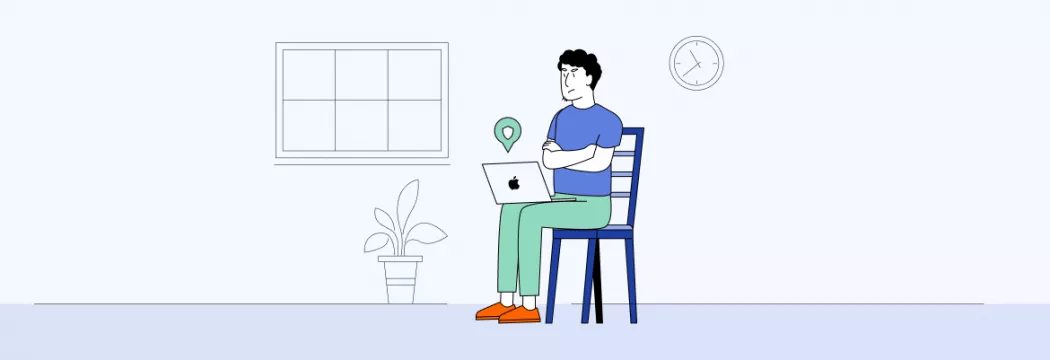
When you are a happy owner of any Mac device with a reliable VPN service like VeePN, it seems that no problem may happen to it. But one day, you start noticing strange things. Your favorite device is not as quick as earlier. You start to get nervous and feel tired because of slow work and other related inconveniences. Stop and calm down. There is no need to throw your device through the window. Let’s find out how you can fix the slow Mac and keep using it without any problems.
Reasons for Mac to Slow Down
So, your Mac slowed down, yes? It may happen due to a few different reasons. You should be ready to identify them in order to cope with any issue at once. Only then will your device perform well as before. Here are the most common reasons:
- Hardware. It means that some component of your favorite device is dying or almost dead. Also, it may just be outdated and simply unable to cope with all important tasks. For example, graphic cards are not compatible with new software. Mind that the operating system just may not keep up with your current tasks.
- Software. In case you are sure that there is no problem with hardware, you may consider issues with the software. Simply put, certain applications or entire OS do not perform their functions correctly.
Once you notice the problem, you should come up with a definite solution. You are expected to try and test it to ensure that it works. It may take a few hours or even a couple of days. As a result, you understand whether a definite solution has a permanent or temporal effect.
Steps to Fix Slow Mac
When your Mac slows down, perhaps the only desire that you have is to settle everything down as soon as possible. Of course, you can start with deleting numerous pictures or get rid of the apps which you do not use at all. But you should do these and other things very accurately, not to lose important data and face more serious issues. All in all, you have a pretty high chance to succeed after performing the next steps.
Backup all your data
Despite the reason why your Mac is slow, you should ensure that you will not lose any data. It is rule number one when you face any software or hardware issues. Mind if your device stops working at all, you can get your precious information back. There are a few options that you can use to back up your data. It’s recommended to take advantage of a couple of them. With a few backups of your data, you can be sure that nothing prevents you from going on doing your work or any other private things. Mind that backups are also at risk. They may fail too. That’s why numerous backups are a great idea to consider and realize.
Start your device again
Perhaps, it is the first thing that comes to your mind when something wrong happens to your device. There is nothing strange as a simple restart can clear the memory and help fix any stuck process within the Mac. Usually, such a procedure doesn’t take a lot of time. Anyway, it must not take. So, you can understand whether you have serious problems with your device, judging on the amount of time. Most Mac devices do not take more than two minutes to restart. In case you spend more time waiting until your gadget restarts, you may suspect that something happens. If the process is really long, then stop expecting and disconnect available peripherals. For example, hard drives may greatly slow down computers. Even a mouse or keyboard may be a reason for your Mac to slow down.
Look at resource usage
In case a previous step didn’t help you or helped just for some time, then you need to look at the hardware. Your device may use too much RAM and be out of memory at all. This is one of the most widespread reasons for MAC to slow down. Check it for such helpful utilities as Activity Monitor. You can use it in order to check energy, network usage, disk, RAM, etc. It is found in the Applications folder. Mind that this utility works in real-time. The date is placed on various tabs. Simply put, you can quickly find a necessary issue:
- Energy. The column Energy Impact that you can find in settings shows power usage. Checking the table, you can find out what application uses more power than others within the period of 12 hours.
- CPU. Excessive CPU load may prevent other applications or even the entire operating system from performing necessary actions.
- Memory. It is as important as the CPU. Your system will face crashing in case your Mac is out of available RAM. Some apps may also suffer from “memory leaks”. Therefore, they find alternative options to get the necessary memory. This all results in RAM problems.
- Disk. This category helps you see what the app reads and writes a lot of data. Exactly it can slow down Mac performance. But mind that high numbers are quite normal if you have automotive backups running.
- Network. Of course, a bad quality network can’t fully be responsible for a slow Mac performance. However, this may result in slow uploading and downloading. By checking the Network tab, you can find out how much data is received and initially sent. Remember that applications are writing/reading from the drive.
Check storage space
Another reason for the low speed of Mac operating is a full startup drive. It is when virtual memory can be very helpful. If a drive has no space, then all processes will be slowed down. You can check it easily. Go to the Apple menu and select Storage in the About this Mac tab. In case you understand that the drive is out of space, then do not postpone moving files. Also, you can remove unnecessary files like caches. If you face such a problem very often, then you are recommended to consider shifting files to an external drive. Finally, a larger driver for your device is an even better idea.
Test Mac hardware
In case the device can’t perform the command that you send, then maybe there are some lagging issues. For example, faulty RAM or anything like this may be a sign of serious problems. A hardware or software issue may cause dreaded spinning beachballs. Mind that you need to know well what a culprit is to use all the above-mentioned recommendations and follow steps. Luckily, there are a few nice tools that may help you identify available problems and start solving them. These tools are in-built and aim to find out why your Mac is not as quick as it should be.
Take the device to specialists
You shouldn’t get upset if nothing from the listed above recommendations helped you solve the problem and get back to normal Mac performance. It is quite a common issue. Specialists of Apple Care can assist you. Have a phone call, and ask for help. Also, you can take the device to Apple’s Genius Bar for numerous checks. Experts will test the operating system as well as the hardware. In the long run, they will tell you what you should do. In case you face difficulties with finding a local Apple Store, you should take advantage of the authorized service provider. Find the nearest service and let the experts check your Mac. Finally, you will be able to enjoy fast performance and cope with all necessary tasks easily and quickly.
VeePN is freedom
Download VeePN Client for All Platforms
Enjoy a smooth VPN experience anywhere, anytime. No matter the device you have — phone or laptop, tablet or router — VeePN’s next-gen data protection and ultra-fast speeds will cover all of them.
Download for PC Download for Mac IOS and Android App
IOS and Android App
Want secure browsing while reading this?
See the difference for yourself - Try VeePN PRO for 3-days for $1, no risk, no pressure.
Start My $1 TrialThen VeePN PRO 1-year plan






