Chrome Virus Scanner: How to protect your browser?
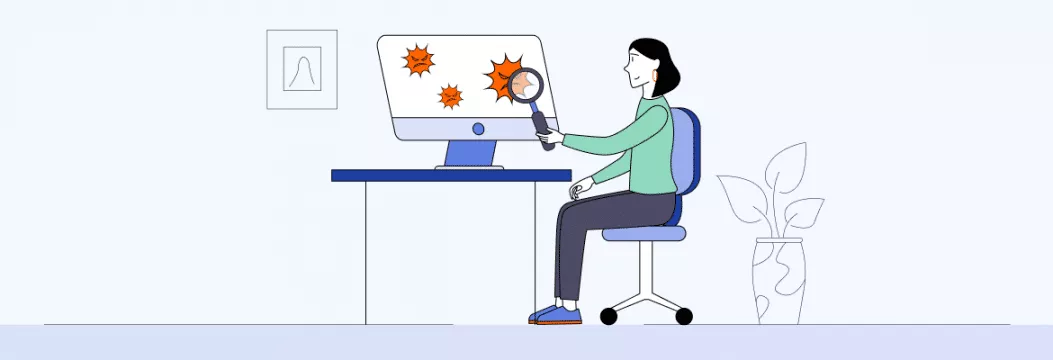
Chrome, which, unlike Safari, always could update regardless of the operating system, thanks to which Google could regularly expand its functionality. Extensions, built-in translator, hardware acceleration – all this and much more appeared here before the competition. But if users have never had complaints about Chrome’s functional content, then questions about security have arisen and continue to arise to this day. Therefore, it is logical that Google has undertaken to correct the situation.
Google has introduced an update to the Advanced Protection Program for Chrome, which aims to protect users from malicious activity on the Internet. She made it possible to scan passwords for hacking, identified virus scripts on sites visited by the user, and blocked phishing web resources. In general, cool. But Google recognized that downloaded files still posed a risk, prompting the need for a more comprehensive approach to Chrome virus scan capabilities.
The danger of a virus in the Google Chrome browser
The fact is that in most cases, the virus can hide behind seemingly normal processes, and therefore it is not always easy to recognize it. This can be either the browser’s oversaturation with advertising, braking, freezing, inability to go to a specific action, or changing the browser settings. Moreover, it is challenging to detect that something went wrong immediately. Many users think that this should be so, or changing individual parameters in the browser is your doing; you just forgot about it. However, you need to be wary if the configuration of Chrome has changed or there are too many advertising banners.
So how can a virus manifest itself in a browser? The negative consequences of infection can be expressed in the following “symptoms”:
- numerous advertising windows and banners that are sent by malware and overwhelm the browser;
- a notification has appeared, the text of which contains information about threats, for example, your system will be blocked soon, or your browser is about to expire;
- changing the start page, and you have nothing to do with it;
- it is impossible to block advertising notifications and banners not only using the standard browser tools but also additional extensions;
- frequent display of adult content on different pages;
- the requirement to confirm registration or entry to the site by sending a message to the specified number, although you previously entered the site without problems;
- access to the personal page on the site is blocked, and to continue working, you need to click on an unknown link or send a message.
These are not all the negative effects that virus infection of the browser can lead to. Malware or other types of virus can completely render the control of a computer system unusable. Some users are unaware of the severity of the problem. They believe that the browser changes are related to program updates or manual settings that you made, but they forgot after a while.
Scanning downloaded files in Chrome
Even though Google Chrome for desktop platforms had warned users about the dangers of downloading files from unreliable sources before, this warning had nothing special under it, being purely theoretical. However, the Advanced Protection Program allows you to send the downloaded file to the Google cloud for review. Here’s how to do it:
- Confirm the download of the desired file from the Internet;
- Wait for Chrome malware scanner to mark it as potentially dangerous;
- Click on the “Check” or “Submit for Review” button depending on the browser build;
- Wait while Chrome cleanup tool algorithms check it for unwanted software.
What is the reason for the infection of the Chrome browser with a virus?
Often, viruses in the browser arise from users themselves. Moreover, this all happens due to a negligent attitude and particular haste:
- Loading information using a different “installer.” The most popular problem is that various advertisements open on your computer use small installer files. They are in the form of documents with the .exe extension and no more than one MB. Most often, this file can be installed on various little-known software sites. When you download such a document, you install or download the file directly from the program itself. Select the correct checkboxes. Also, in parallel, and you save several different add-ons. To avoid all these problems, you need to carefully read the sections and select only the applications you need with the checkboxes.
- Downloading programs that were originally intended to display ads. Certain programs may already have ad modules in them. To do this, you need to uncheck the browser add-ons that you automatically want to install. Before confirming your actions, carefully study the installation parameters.
- Lack of antivirus scanners and new Windows programs. Of course, having an antivirus software, you cannot be protected from all threats, but most of you still will not touch. But do not forget about the timely updating of protection programs and the operating system.
How to perform a Chrome virus scan
Scanning takes place in real-time. The user can observe the process himself, not just send the file and wait for the result for several hours or days. This is made possible thanks to the so-called dynamic and static verification tools running in the search giant’s cloud. According to Chrome developers, their effectiveness has been proven by numerous studies, and therefore you can safely rely on them when checking for harmful software.
The update, which includes scanning files for viruses, is distributed by applying the necessary changes to Google servers. Therefore, you do not have to download and install any updates manually. If the innovation is not yet available to you, most likely, your turn has not reached you, and you need to wait. This is a common practice for Google – it deliberately limits patches’ availability to a narrow audience of users to withdraw them if there are any problems.
How to remove viruses using an extension?
Follow these simple instructions:
- Launch your browser. Click on the menu button (in the upper right corner, there are three vertical dots).
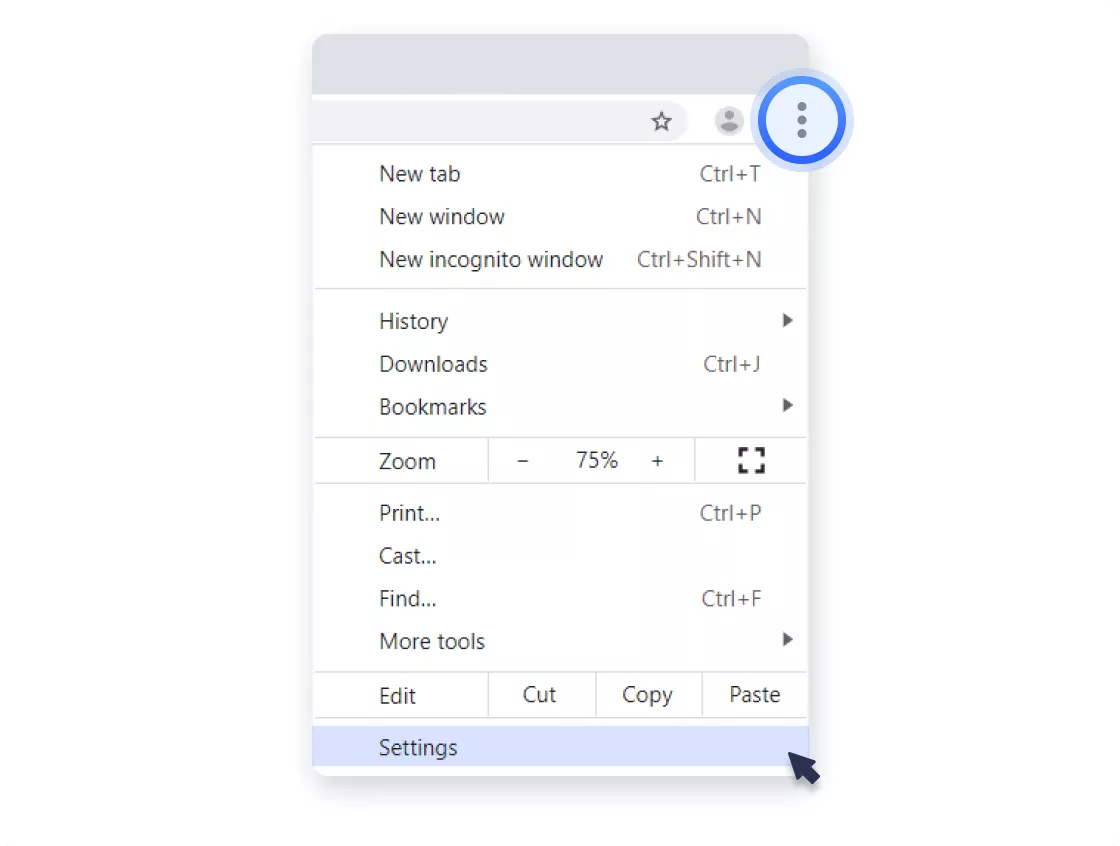
- Select “Settings” from the list of proposed functions.
- On the settings page, go to the “Advanced” menu.
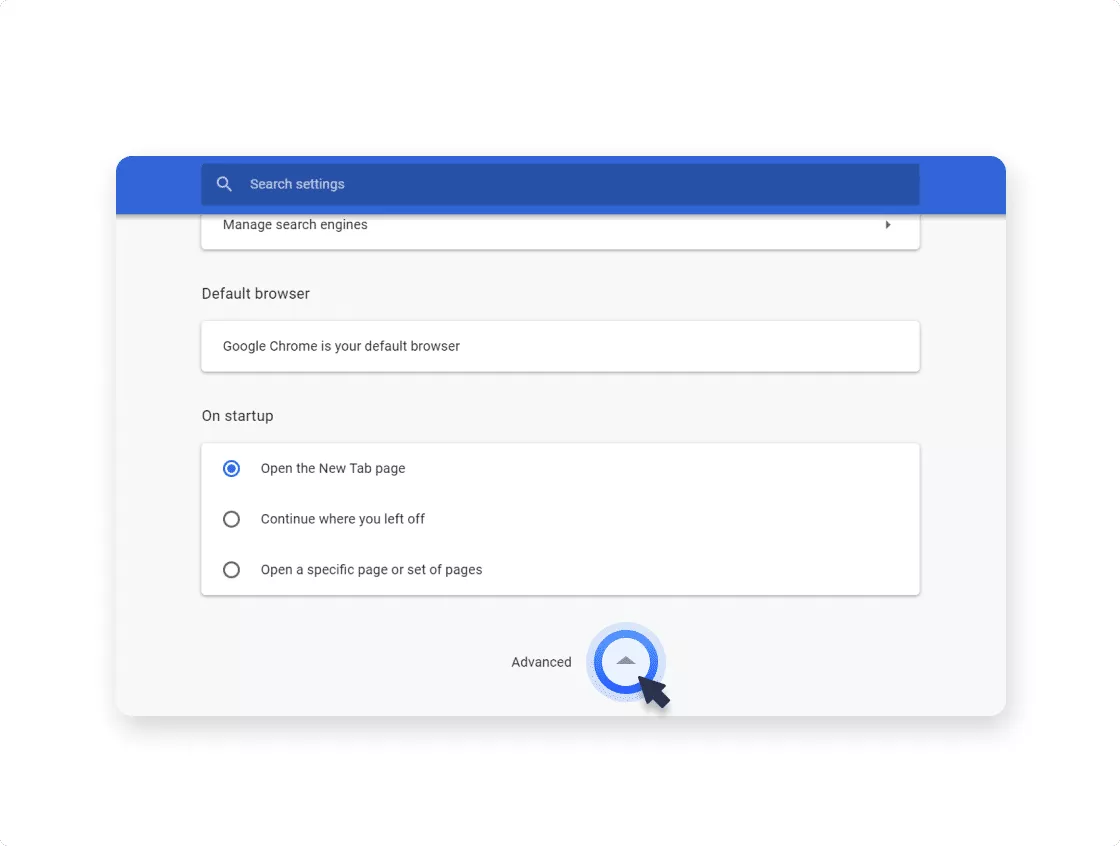
- At the very end, select the “Reset settings and remove malware” item.
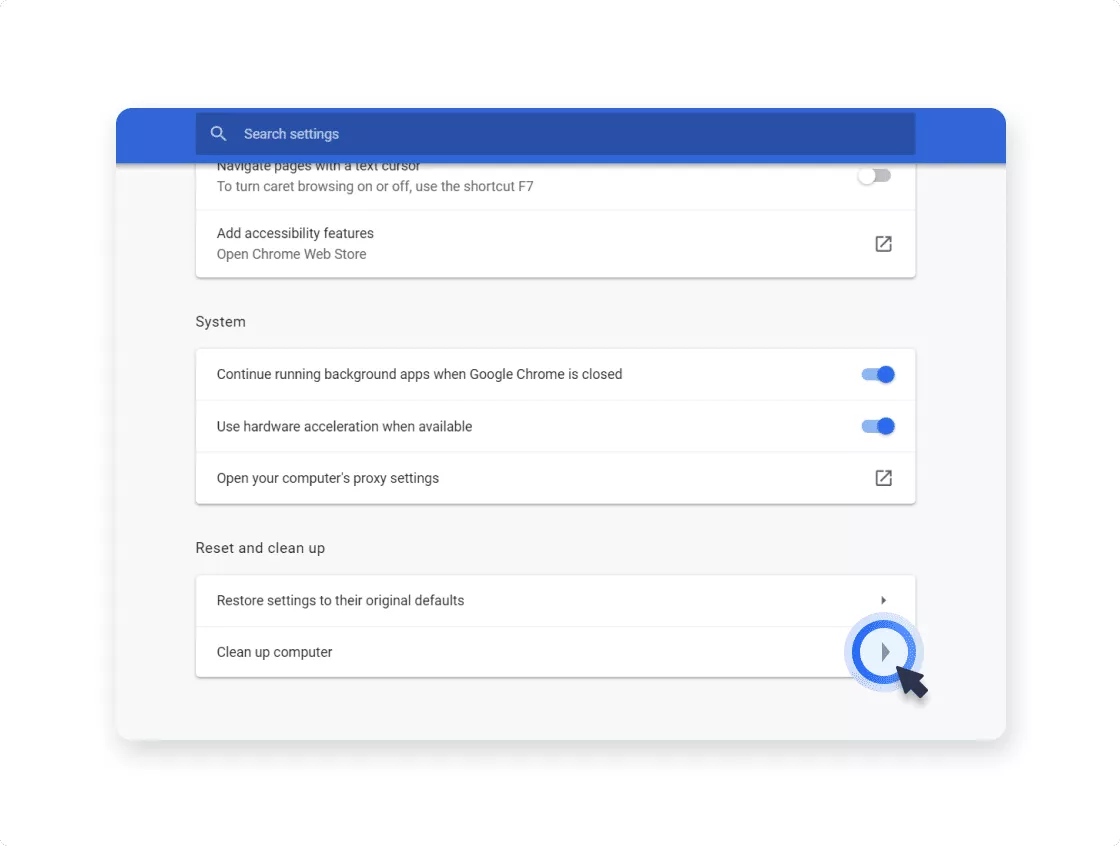
- Go to the item “Remove malware from your computer.”
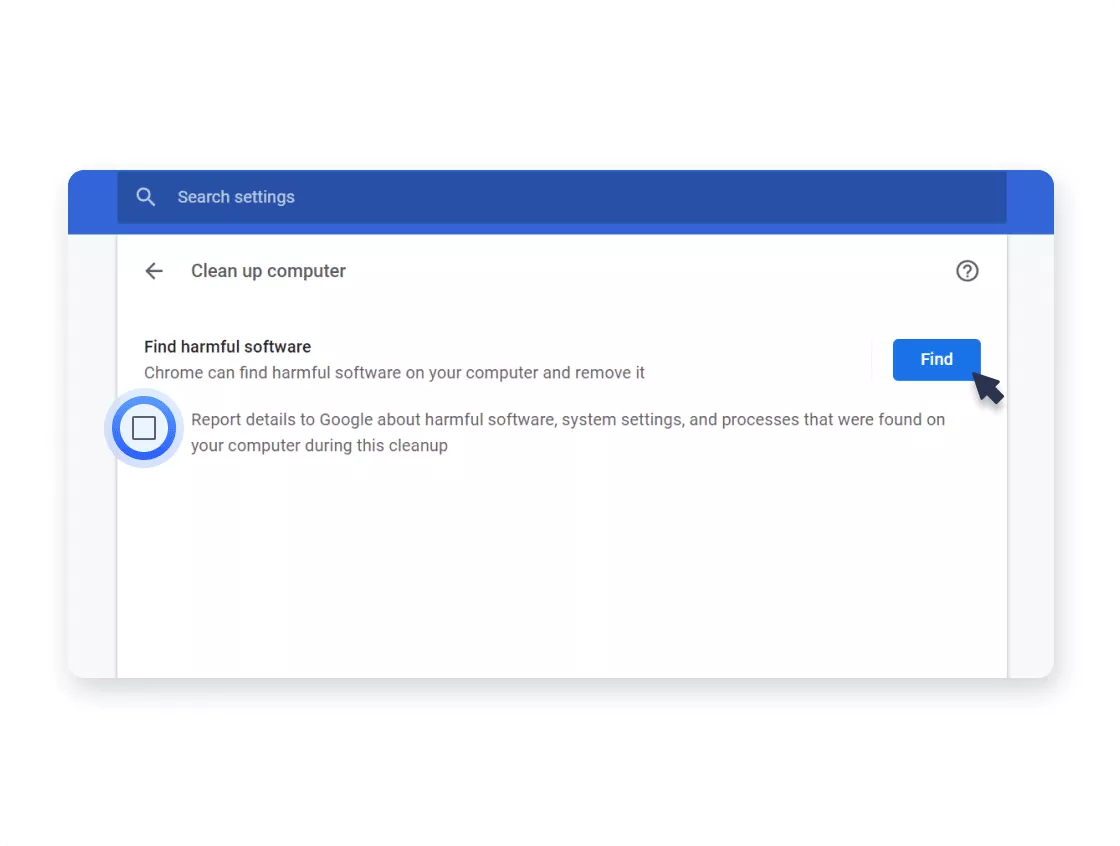
- Run a scan, and if threats are found, delete everything.
- Restart Chrome and check if it works.
Removing unnecessary add-ons and applications
If cleaning your computer with the help of extensions did not help, you need to double-check the list of installed extensions in Chrome and remove unnecessary or dangerous ones. The fact is that you may not even know about some plugins, as they are “controlled” by a virus, so it is essential to double-check them and clean the malicious ones:
- Launch Chrome.
- Click on the menu button.
- A list opens, select “Additional tools” in it and go to “Extensions.”
- A new tab opens with a menu of extensions installed in your browser.
- Check the list of applications and uninstall unnecessary ones. This is done using the trash can icon located in each block of the program.
- Restart your browser.
Often, it is just a large number of extensions that initiate advertising splash screens, offers, and banners in the browser. By cleaning up their list, you’ll immediately notice the difference. Also, advertising and other unusual computer processes can be caused by programs installed on the computer. Viruses can already be inside the utility as separate malicious software. Therefore, after scanning the computer with Chrome antivirus, be sure to remove suspicious and useless programs.
How to disable antivirus in Google Chrome?
Google has added ESET antivirus protection to its Chrome browser. The idea itself, of course, is sensible, especially for Windows 7, which has a rather bad built-in antivirus program, but some problems may arise. First, you have no way of adjusting the scan time: running on a laptop battery? Are you playing? Stream? Chrome doesn’t care. A check for viruses can start at any time, and if on more or less powerful modern PCs with SSDs, it takes less than 10 minutes, then on other devices, it takes longer.
Secondly, Chrome has administrator rights at best – which is not enough to get into some system folders, which seriously reduces the scanning efficiency. Third, this antivirus collects data and sends it to Google, and even if you uncheck the box that allows it, it will magically install itself after a while. You can also add that Windows 10 already has a good antivirus built-in, so there is no point in this additional protection for the average user. There is, of course, no official way to disable this antivirus.
FAQ
Google Chrome does include a built-in security feature called “Safety Check,” as well as a cleanup tool that can detect and remove certain suspicious software. However, relying solely on Chrome’s scan for complete protection is not advisable. Web browsers are designed primarily to help users navigate the internet, and while Chrome’s security measures are useful, they are not comprehensive antivirus solutions. Real-time scanning, ransomware protection, firewall monitoring, and other layers of security typically require a dedicated antivirus suite. Therefore, even if Chrome catches some forms of malicious software, your system can still be vulnerable to evolving threats. To maximize security, keep your operating system updated, run reputable antivirus software, enable automatic Chrome updates, and maintain safe browsing habits—such as being cautious with downloads and suspicious websites. By employing a multifaceted approach, you can minimize risk and ensure that Chrome’s in-built security tools are simply one component of a broader protection strategy.
While there isn’t a strict, universal rule for how often to run Chrome’s built-in cleanup or security check, a reasonable guideline is to do it monthly or whenever you notice performance issues, odd behavior, or unexpected pop-ups. Regular scans help identify and remove potentially harmful software early. However, consistent real-time protection from a dedicated antivirus program is even more critical and should be relied on for day-to-day security. If you use Chrome heavily—installing multiple extensions or frequently downloading files—you might want to run scans more frequently, such as weekly. In addition, pay attention to any unusual signs, like new toolbars or a sudden change to your default search engine, as these can be red flags for malicious extensions or other unwanted software. Remember that preventive measures, including keeping the browser up to date and using a strong antivirus, are often more effective than reactive scans alone.
If Chrome’s scan detects a virus or potentially harmful software, you should first follow any automated instructions provided by Chrome to remove or quarantine the threat. Next, it’s important to perform a thorough system-wide scan with a reputable antivirus program, since the Chrome cleanup tool may only catch browser-focused malware or extensions. Once the threats are removed, update all your software—especially your operating system, antivirus definitions, and web browser—to patch any known vulnerabilities. Consider uninstalling any suspicious browser extensions, clearing your browsing data (including cookies and cached files), and resetting Chrome’s settings if the infection may have altered them. Finally, review your online habits to prevent future infections: avoid untrusted websites, don’t download unknown software, and keep an eye on strange emails or links. These measures will reduce the likelihood of a similar infection and help maintain a secure browsing environment.
VeePN is freedom
Download VeePN Client for All Platforms
Enjoy a smooth VPN experience anywhere, anytime. No matter the device you have — phone or laptop, tablet or router — VeePN’s next-gen data protection and ultra-fast speeds will cover all of them.
Download for PC Download for Mac IOS and Android App
IOS and Android App
Want secure browsing while reading this?
See the difference for yourself - Try VeePN PRO for 3-days for $1, no risk, no pressure.
Start My $1 TrialThen VeePN PRO 1-year plan







