How to Increase Internet Speed When Using a VPN: 8 Effective Options
Whether you’re dealing with sluggish downloads, frustrating Zoom call interruptions, or laggy gaming sessions, a slow Internet connection is annoying every time. Things can get even worse if you’re using an (unreliable) VPN. The good news is that there are simple ways to speed up your Internet, both in general and when using a VPN. So, let’s dive into the tweaks that will get your connection in the fast lane.
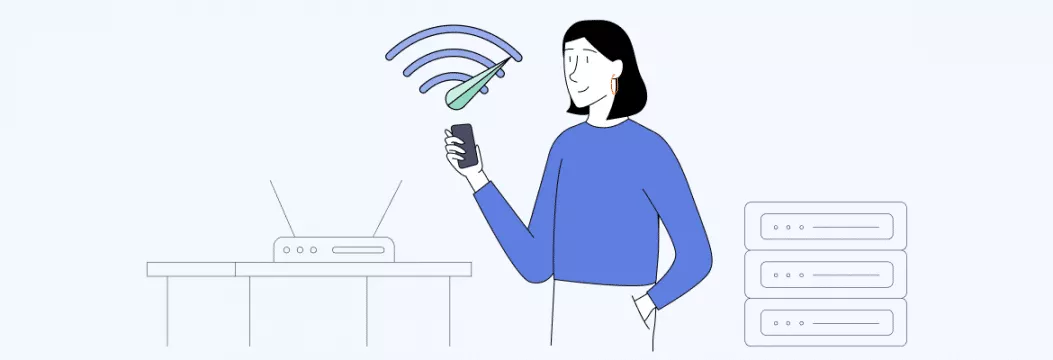
What can slow down your Internet speed?
First, let’s quickly go through reasons why your Internet speed can be slow in the first place.
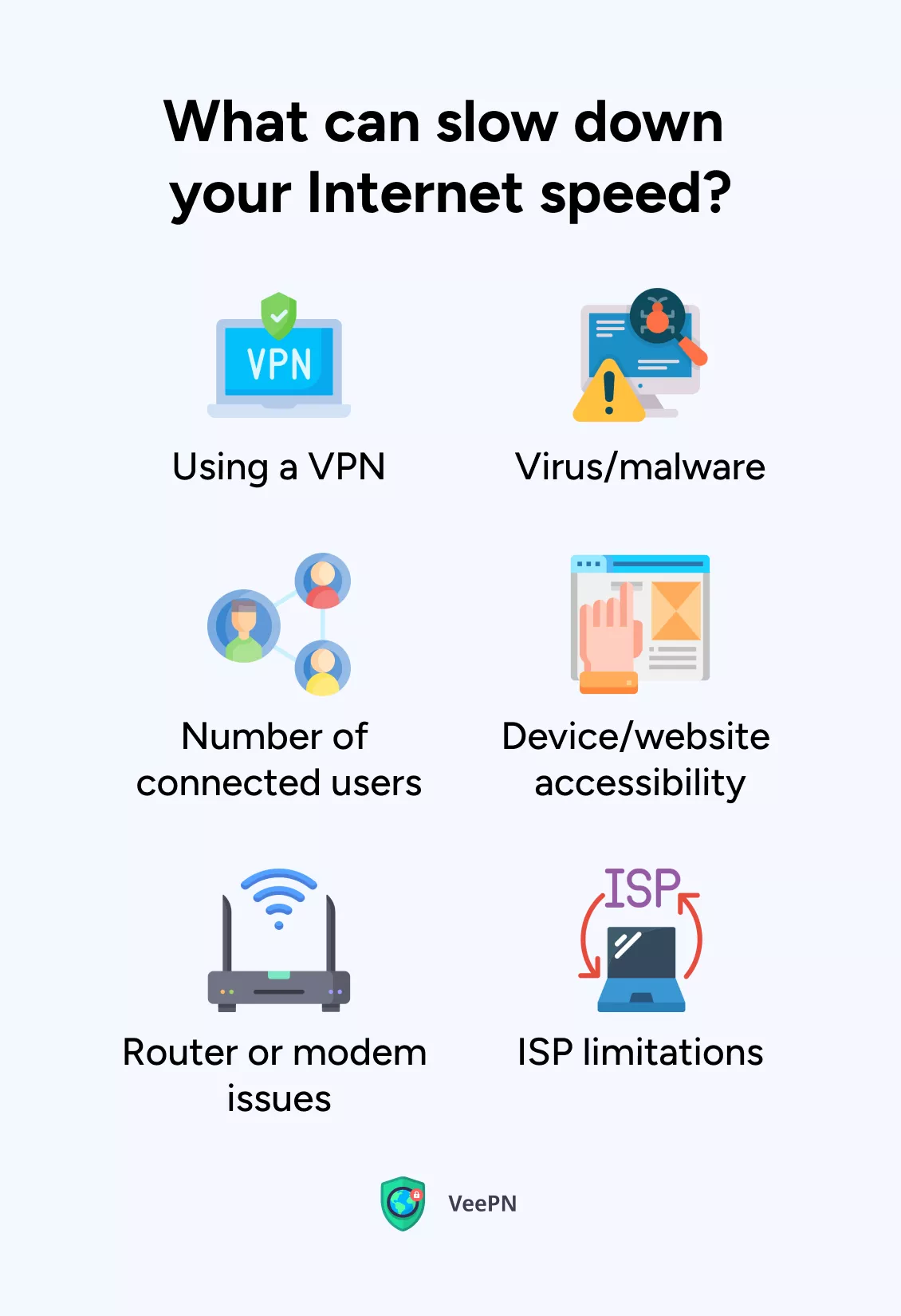
1. Virus/malware
If your device has viruses or malware, they can hog your Internet bandwidth without you even realizing it. They’re like sneaky guests that eat all the snacks at a party, leaving less for you and your Internet connection.
We suggest scanning your computer every day, with one of the many reliable antivirus programs available online.
2. Number of connected users
Although most wireless routers can handle around 250 connected devices, the performance tends to decline even when it’s only several new devices joining and using the same network. Especially when they do something traffic-intensive, like streaming, gaming, or uploading files.
3. Device/website accessibility
Even well-known websites and platforms can have their own bad days. So, if your Facebook account is loading slowly while other websites seem fine, the issue might not be with your Internet speed, but the platform.
Also, some devices or websites may not be optimized for fast Internet speeds. It could be because of outdated hardware or poorly designed websites that take longer to load.
4. Router or modem issues
If your router or modem is old, damaged, or improperly configured, it can be the culprit in your sluggish connection. It’s like having a faulty relay baton in a relay race, causing delays and dropping the speed of the team.
5. ISP limitations
Your Internet service provider (ISP) may impose certain limitations on your connection speed based on your subscription plan. If you have a lower-tier plan, it means they have put a cap on how fast your Internet can go.
They could also go another way and throttle your connection — that is, slow it down on purpose — even if your plan doesn’t have any caps.
6. Using a VPN
Been using a VPN for improved online privacy and security? Good call! A downside is that it can sometimes slow down your Internet speed. That’s because the VPN encrypts your data and sends it through different servers, which can take some extra time.
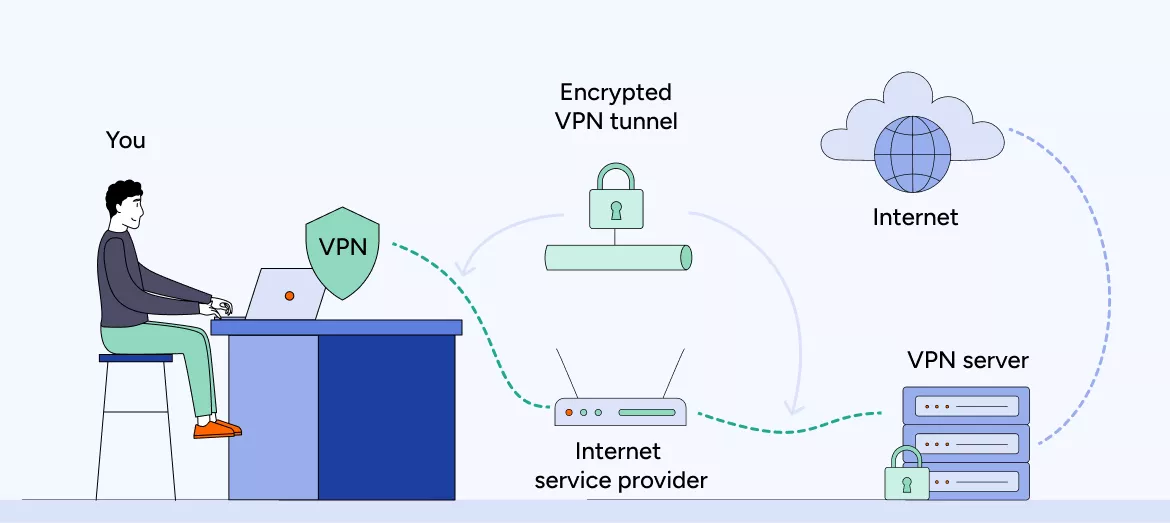
Yet, this slowdown is basically invisible with modern VPN providers since serious declines in speed are rather an exception than a rule now because of new (read faster) VPN protocols like WireGuard®.
But if you do experience slower Internet due to VPN use, read along to find out how to increase VPN speed and fix this issue.
How to improve VPN connection speed
Think your VPN has been letting you down? Here’s how to increase Internet speed when using a VPN.
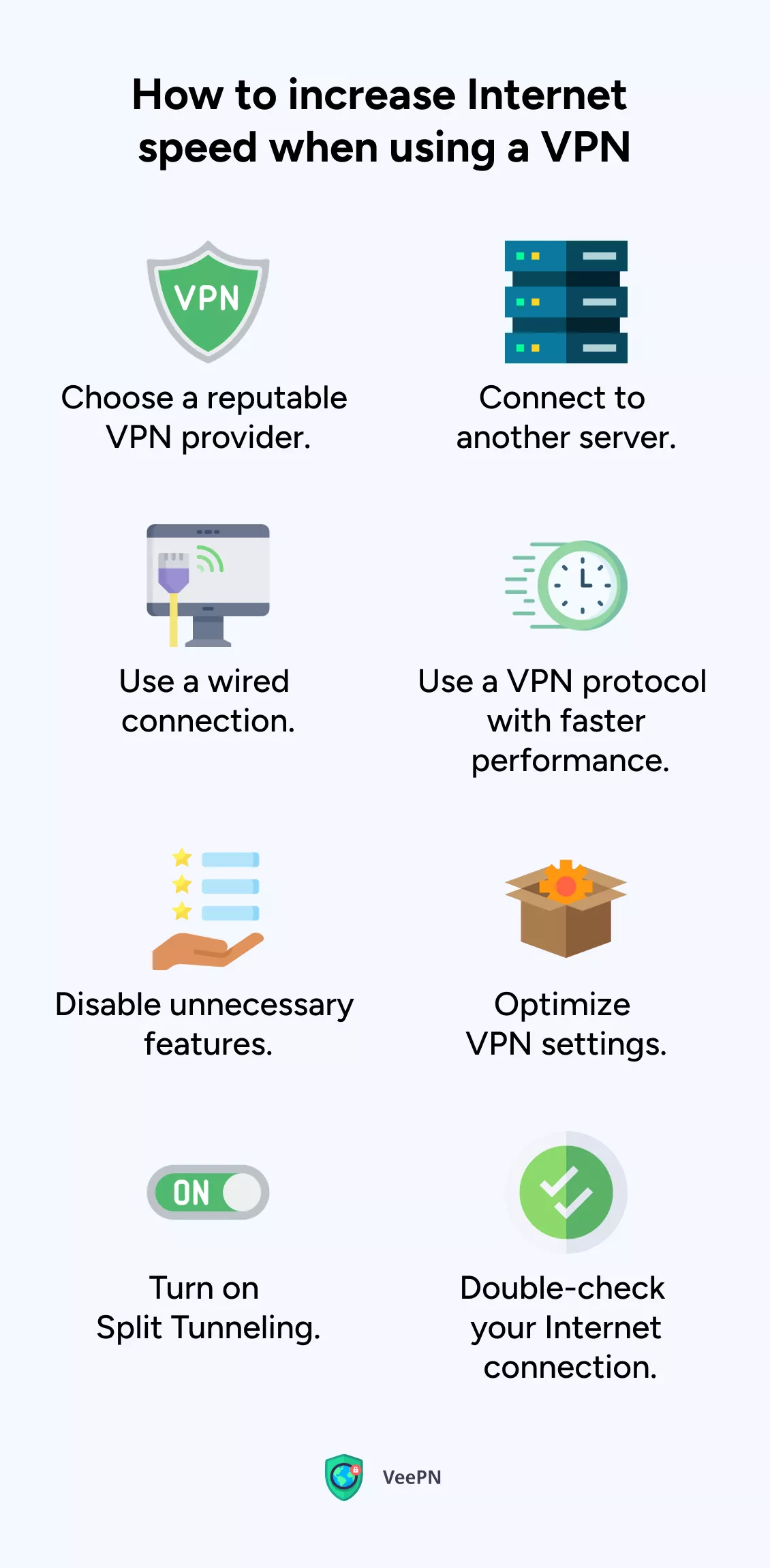
1. Choose a reputable VPN provider
Increasing Internet speed with a VPN can be a challenge as some VPN providers just don’t get the job done. They may give you a new location but compromise on speed and security. That’s why consider going for a VPN with an extensive server network, modern VPN protocols, and no speed and data caps.
2. Connect to another server
To increase VPN speed, choose a server closest to your location. This reduces data travel distance. Switching between servers is easy with VeePN — a user-friendly VPN provider with thousands of servers in 89 locations across the world. The app automatically selects the fastest servers for you. Change one only if you need to access specific content or if the current server is congested.
3. Use a wired connection
Wireless connections are generally slower than wired. This is because data travels between your device and the router using radio signals, which can be affected by interference and disruptions. Besides, wireless connections share transmit data to multiple devices simultaneously, further impacting Internet speed.
If your device has Ethernet ports and you have an Ethernet cable available, using a wired connection is a great option for faster Internet speeds.
4. Use a VPN protocol with faster performance
A VPN protocol is responsible for encrypting your data before sending it to an external server. The protocol you use affects the level of security, privacy, and VPN speed. The most common protocol is OpenVPN, but the industry doesn’t stay put and offers novel solutions like WireGuard that prioritize speed along with security.
To increase Internet speed when using a VPN, try changing your protocol settings. If you want to give it a go, VeePN lets you switch between different protocols, WireGuard including.
To switch to WireGuard on VeePN:
- Click the settings icon in the VeePN app.
- Find VPN protocol settings.
- Select WireGuard from the drop-down menu.
Pro tip: VeePN offers OpenVPN (UDP and TCP), WireGuard, IKev2, and Shadowsocks protocols. Learn how to choose the best VPN one for your needs.
5. Disable unnecessary features
Some VPN clients or apps have additional features like ad-blocking, malware protection, and others. While handy, these features can also add extra overhead and potentially slow down your connection. Consider disabling them from time to time if speed is your top priority.
6. Optimize VPN settings
Check the settings of your VPN client or app and make sure it’s configured for the best performance. Some VPN apps offer options to adjust encryption strength or compression settings. However, keep in mind that reducing encryption strength may impact security.
7. Turn on Split Tunneling
By default, most VPN services encrypt and tunnel Internet traffic from all apps on your device, which can slow down your connection if you’re running multiple traffic-intensive apps.
This is where Split Tunneling comes in handy — it allows you to choose which sites, apps, and networks should go through the VPN and which ones should be accessed directly.
To increase VPN speed without compromising security, you can enable Split Tunneling in VeePN apps for Windows and Android by following these steps:
- Open the VeePN app and go to Settings.
- Select Split Tunneling from the menu.
- You’ll see two options: Route via VPN and Bypass VPN. Enabling the former lets you choose which apps will use the VPN. The latter allows you to restrict certain apps from going through the VPN connection.
On iOS, find this feature in Settings as Bypasser — select which apps will bypass the VPN connection and enjoy better speeds when using them.
8. Double-check your Internet connection
If your VPN connection speed hasn’t improved with the previous steps, it may be due to slow Internet overall — even the best VPN service can’t provide fast speeds on sluggish connection.
Run a speed test to confirm. If the results are below your usual speeds or what your ISP promised, reboot your router. If the problem persists, contact your ISP or consider upgrading to a higher bandwidth Internet plan.
Don’t use a VPN but want to improve Internet speed, overall? Learn how below.
How to speed up your Internet
Whether you’re using a VPN or not, these simple adjustments will help you increase Internet speed and enjoy a smoother online experience.
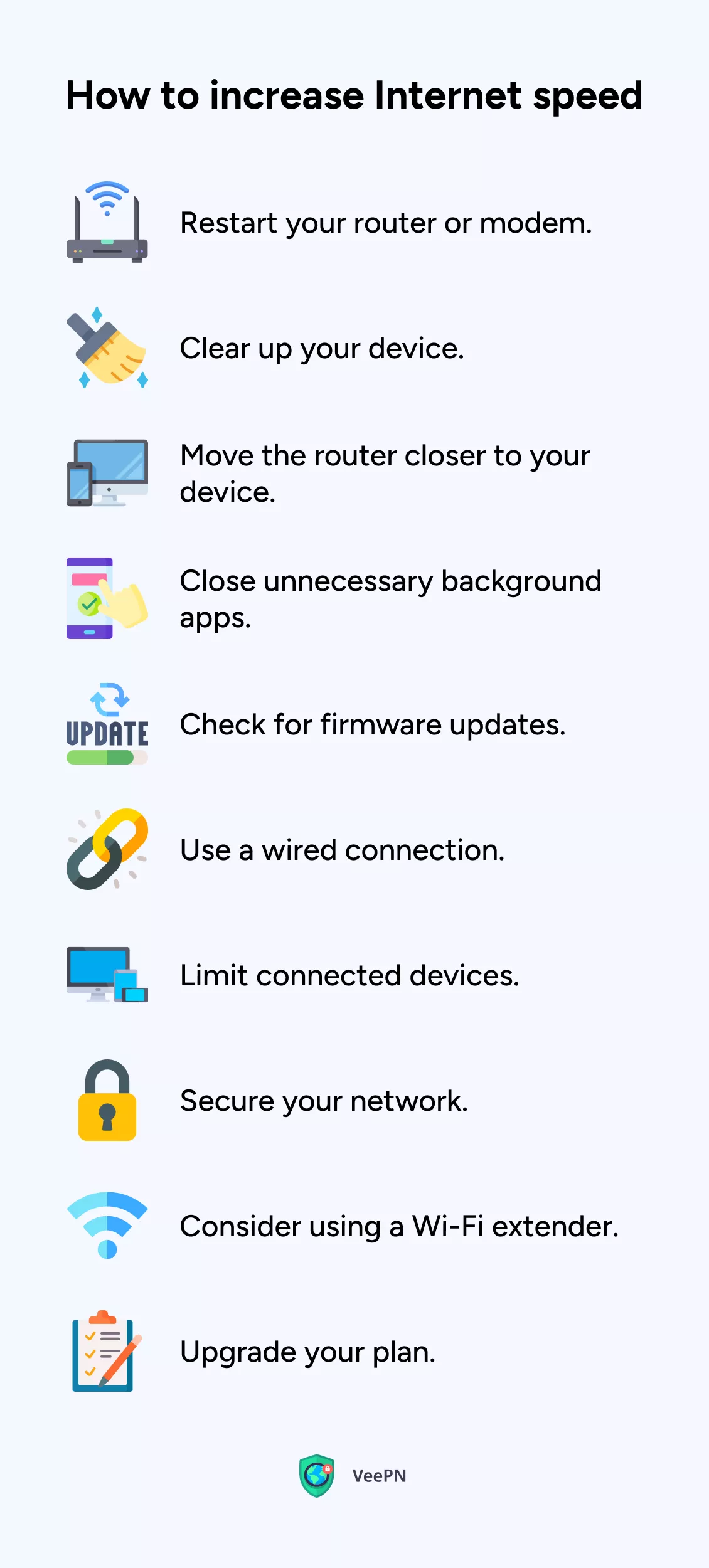
1. Restart your router or modem
Let’s start with a classic, which is restarting your router or modem. It’s like giving them a mini vacation to shake off any temporary hiccups slowing down your connection. And hey, who doesn’t need a break every now and then?
2. Clear up your device
Over time, your device can accumulate unnecessary files and data that can impact its performance. Just like tidying up your room, clearing cache, cookies, and temporary files can free up space and give your Internet speed a much-needed boost.
3. Move the router closer to your device
Location, location, location. The distance between your device and the router can affect signal strength. So moving your device closer to the router (or vice versa) can make a world of difference. If possible, try moving your device closer to the router or vice versa. This will minimize signal interference.
4. Close unnecessary background apps
Oh, those sneaky background apps. They love to hog your precious network resources even when you’re not using them. Close them down, free up bandwidth, and speed up your Internet connection.
5. Check for firmware updates
Don’t forget to check for firmware updates. Keeping your router or modem’s firmware up to date ensures you’re rocking the latest performance improvements. Check the manufacturer’s website for any available firmware updates and install them to ensure you’re running the latest version.
6. Use a wired connection
Ready to go old school? If possible, connect your device directly to the router using an ethernet cable for a reliable and high-speed connection. Because who needs Wi-Fi when you can have a trusty ethernet cable?
7. Secure your network
Speaking of trust, secure your network with a strong password. Don’t let unauthorized Internet users slow you down. Lock them out and ensure only authorized devices can groove on your network.
8. Limit connected devices
The more devices connected to your network, the more bandwidth is shared. If you have multiple devices connected simultaneously, consider disconnecting or limiting the number of devices actively using the Internet to optimize your connection speed.
9. Consider using a Wi-Fi extender
Got dead spots or weak signal areas in your home or office? Time to call in the Wi-Fi extender! This nifty device amplifies your Wi-Fi signal, banishing weak spots and ensuring smooth experience.
10. Choose a new Wi-Fi channel
Speed up your network by choosing a new Wi-Fi channel. Switch your router from a standard 2.4 GHz channel to a 5 GHz channel for more bandwidth and less interference. Unlike the limited 14 overlapping channels on 2.4 GHz, 5 GHz offers 23 non-overlapping channels, reducing interference and congestion. If your router only supports 2.4 GHz, opt for channels 1, 6, or 11 to minimize overlap and improve your connection speed.
To change the Wi-Fi channels on your router, follow these general steps:
- Access your router’s settings by entering your router’s IP address in the address bar.
- Enter your login credentials.
- Find a section related to wireless or Wi-Fi settings.
- Select the desired frequency band. Choose the 2.4 GHz or 5 GHz band, depending on your router’s capabilities and your preference.
- Choose the channel. Look for an option to change the channel within the selected frequency band. Select the channel you want to use (for example, channels 1, 6, or 11 for 2.4 GHz) to minimize interference.
- Save the changes.
The exact steps may vary depending on your router’s brand and model. If you encounter any difficulties, consult the router’s user manual or visit the manufacturer’s website for specific instructions related to your router model.
11. Upgrade your plan
If all else fails and you consistently experience slow Internet speeds, consider upgrading your plan with your ISP. Give your Internet a VIP treatment with a higher bandwidth plan that caters to your need for speed.
Bottom line
So, there you have it, folks. With these tips in your arsenal, increasing Internet speeds will no longer bother you. Get ready to surf, stream, and say goodbye to snail-like downloads. Add a reliable risk-free VPN provider like VeePN into the mix and improve your online security and privacy without compromising on speed. A win-win!
FAQ
Yes, a VPN can increase Internet speed in certain cases. If your Internet service provider has been throttling your connection (slowing it down), a VPN can help bypass the throttling and get your speed back to normal.
However, this will work only if you go for a reliable VPN provider with lots of servers and no speed and data caps. Try out VeePN and get your connection back on track! Download and install the VPN on your device — VeePN will automatically select the fastest server for you.
The 2.4 GHz Wi-Fi frequency is slower due to congestion from other devices and interference from various sources like other Wi-Fi networks, Bluetooth devices, and household appliances. Try switching to another channel. Find out how in this article.
To fix slow Internet speeds, try these steps:
- Clear up your device.
- Move your device closer to the router.
- Close unnecessary background apps.
- Check for firmware updates on your router.
- Use a wired connection.
- Consider upgrading your Internet plan.
Read this article to find out more.
The best setting for 2.4 GHz Wi-Fi is to use channels 1, 6, or 11, as they experience less overlap from neighboring channels and minimize interference.
To speed up your Internet on PC, you can:
- Disconnect unnecessary devices from your network.
- Disable traffic-consuming background apps.
- Use a wired connection if possible.
- Consider using a VPN with faster server locations.
Check out this blog post for more tips.
VeePN is freedom




