Better to Prevent: What Is a Browser Hijacker?
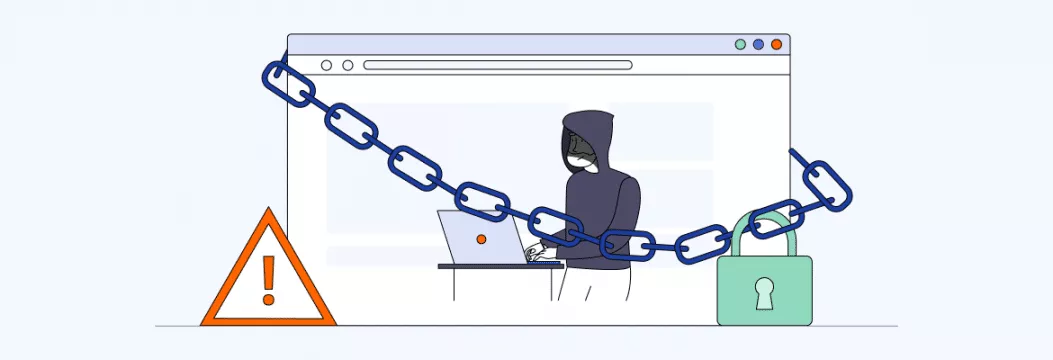
Browsers are our gateway to the wild, wild web. But sometimes browsers can act wild wild themselves. Seeing a strange search engine instead of your homepage in your Internet browser? Or lots of annoying ads all over the page? Yeah, your browser might have been hijacked. Read along to find out all about browser hijackers.
What is a browser hijacker?
A browser hijacker is browser hijacking software, a malicious program that alters the progress of a web browser without the consent of the user. It is normally in a form of a browser extension or add-on. Sometimes called a browser redirect virus, a browser hijacker is designed to redirect users to unwanted and (oftentimes) malicious websites.
Browser hijackers exist for two main reasons:
- Generating ad revenue. You are redirected to pages with ads, which increases ad revenue for whoever is operating these sites.
- Collecting sensitive information. Other hijackers download spyware to collect data on your online. This may result in cyber attacks such as hijacking of a session or your data may end up in the hands of third parties.
Browser hijacker examples
Some common examples of browser hijackers include:
- Ask Toolbar — search tool that changes your browser homepage
- RocketTab — an adware program that shows pop-up ads on web pages you visit
- GoSave — claims to offer special discounts while you shop online, but really just displays unwanted pop-ups
- CoolWebSearch — an aggressive hijacker that installs suspicious bookmarks and creates shortcuts on your desktop to gain sensitive data
- Coupon Server — shows pop-up boxes containing “coupons,” comparative shopping, and sponsored links that lead to more adware
Browser hijackers on Mac
Apple’s operating system is quite different from Windows or Android. So, browser hijackers targeting Macs are different. Mac users should look out for the following toolbars: Search Baron, Safe Finder, Trovi, Weknow.ac, Bing Redirect.
What can a browser hijacker do?
The users download many browser hijackers by default, as they are often bundled with software downloads and embedded in free software. They may also be a result of shareware, adware and spyware infections.
Some hijacking happens on a small scale, only making a small and annoying change to your web browser settings. For example, they could add an unwanted toolbar and modify the user’s browser settings without permission. Nevertheless, more malicious hijackings caused by browser hijacker malware may divert the victims to malicious sites, which may end up stealing passwords and user credentials. Such malware may also be equipped with spyware which gathers sensitive information and holds up victims to unlock it or sell it to malicious third-party users.
How do you check if your browser has been hijacked?
It is an ill thing to see your browser hijacked, naturally. The good side of the issue is that you can easily identify the problem and begin repairing it immediately. These are the red flags that show that a browser hijacker has probably managed to creep in your computer.
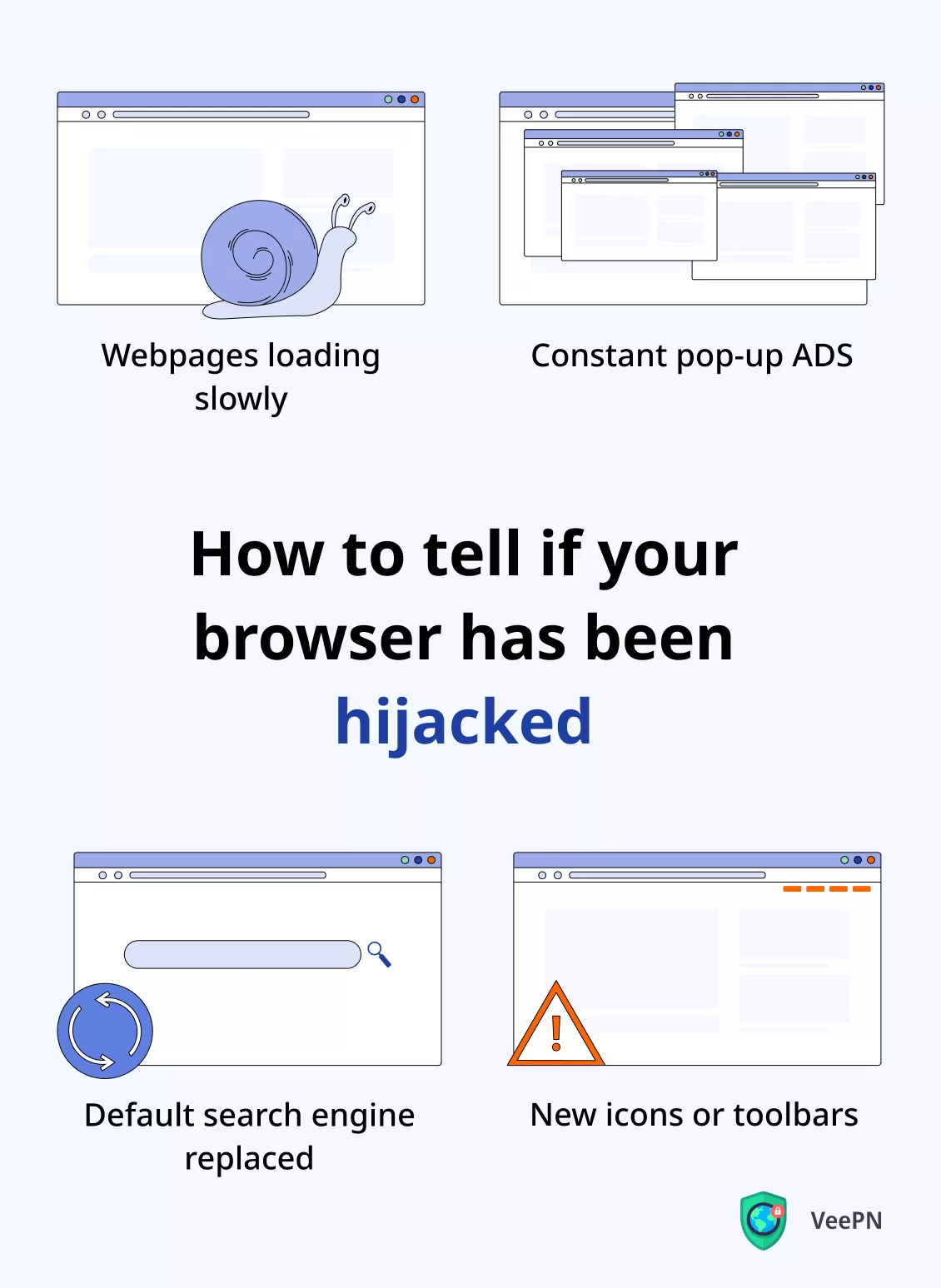
- Slower web pages loading
- Lots of annoying pop-up ads on (almost) every web page you visit
- Your default search engine, like Google, has been replaced by something you’re not used to
- New icons or toolbars showing up in your browser
Also, notice that browser hijackers do not merely infect a single browser, as they can target Chrome, Firefox, Safari, and even Internet Explorer. Therefore, whenever you see the same obtrusive pop-ups and odd web pages, this is how browser hijackers work in practice.
Noticed some of the signs above? Let’s find out how to get rid of a browser hijacker.
Browser hijacker removal
You can either go for an automated or manual solution. The first one is using a reliable antivirus software — it makes the process pretty straightforward. An antivirus scans and removes unwanted toolbars and automatically deletes associated browser hijacker files. Also, you can go remove a hijacker on your own. It doesn’t take long, too. Here’s how to do it on different browsers.
How to remove a browser hijacker from Google Chrome
- Go to the menu (3 small dots) and then Settings. On Mac, choose Chrome > Preferences at the top of your screen while the browser is open.
- Select Reset and clean up in the menu on the left.
- Click on Restore settings to their original defaults.
- Click on Reset settings once more to confirm — this will clear your cookies and remove any browser hijackers, but it’ll also delete any of your legitimate Chrome extensions.
How to remove a browser hijacker from Firefox
- Go to the menu (3 small lines) and choose Help. On Mac, click Firefox > Preferences.
- Select More troubleshooting information.
- Click on Refresh Firefox to reset a browser to its original settings and delete any unwanted extensions or trackers.
How to remove a browser hijacker from Microsoft Edge
- Go to Settings within the three-dot menu. On Mac, click on Edge and Preferences.
- Click on Reset settings in the menu on the left.
- Select Restore settings to their default values to reset your browser to factory defaults.
How to remove a browser hijacker from Safari
- Click on Safari at the top of your screen while Safari is open.
- Select Preferences.
- Click on Extensions and look for any unwanted browser hijackers or toolbars.
- Click on Uninstall to delete any unwanted extensions.
Other methods
Removal of browsers hijackers should be quite effective only in case you ensure that all the related files have been removed. To do that, follow the steps below:
- On Windows, select Settings from the Start Menu.
- Go to the Control Panel.
- Double-click the Add/Remove Programs icon.
- Remove everything related to your browser.
- Reinstall your browser.
On a Mac:
- Click the Finder icon in the Dock.
- Click on Applications in the Finder sidebar.
- Look for files related to your browser.
- Remove everything related.
- Reinstall your browser.
In case a hijacker is actually stubborn, the next windows solution will do:
- Open the Registry editor by typing regedit in the search box on the taskbar.
- Scroll down and click on HKEY_LOCAL_MACHINE.
- Select Software > Google > Extensions (or look for your respective browser, for example, Mozilla > Extensions).
- Delete the Extensions folder.
Combine it with a good antivirus software, schedule a scan on a regular basis and you are probably all right!
How to prevent browser hijacking
At other times we may download a browser hijacker without intending to do so, as it is frequently included with free software when users install software without reviewing permissions. That stuff happens, yes. And this means we should pay attention to some cyber hygiene habits. They can help you avoid falling victim to unwanted browser malware. So, here are several tips to prevent browser hijacking:
- Avoid clicking on suspicious links and attachments.
- Avoid downloading software from unknown sources.
- Start using a private search engine.
- Update operating system and browser patches.
- Be wary of free software repositories.
- Choose a secure browser.
- Use antivirus software and a virtual private network (VPN).
Install a good cybersecurity program on your device: by having a VPN with in-built cybersecurity, you will be more susceptible to online attacks- a good method of safeguarding your device against browser hijackers is by installing a VPN with built-in cybersecurity.
Protect against browser hijacking with VeePN
It is the great news that we have got the VPN that you are looking at. VeePN is a reliable VPN company that takes care of the security of users. The next-generation encryption and a large network of 2500 servers spread in 89 locations enables you to modify your virtual location and keep your data safe. More to the point, the VeePN also features a handy NetGuard functionality, which eliminates advertisements and trackers and does not allow you to open uncredible sites.
To enable it, turn on NetGuard in Settings on iOS (it works on OpenVPN and WireGuard® protocols). Or toggle separate “block” switches, like Block malicious websites in Settings > Privacy on Windows, macOS, and Extension.
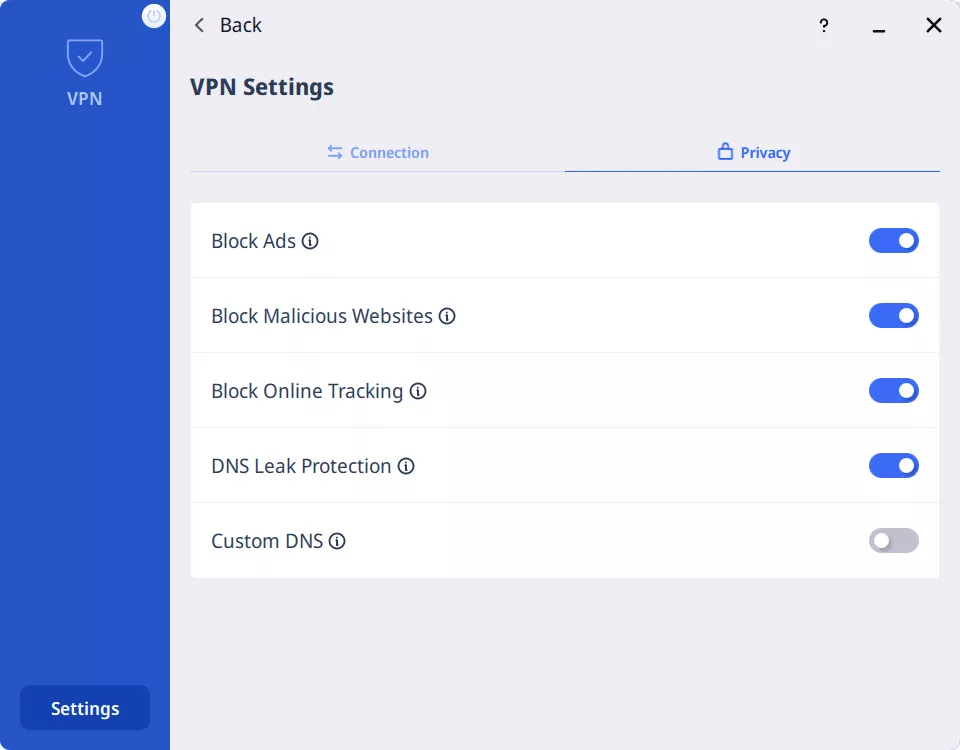
Then connect to a needed server to enjoy great security whenever you’re online. Take your security back with no risks.
FAQ
How to remove browser hijackers?
The best option is to install a good antivirus and run it in your whole computer to detect malware. Browser hijackers can also be removed by hand. Find out in this article how to delete browser malware from Chrome, Firefox, Edge, and Safari.
How do I get rid of a browser hijacker?
There are two possible options to do it: installing a reliable antivirus software or manually deleting browser hijackers in browser preferences. Learn more in our article.
VeePN is freedom
Download VeePN Client for All Platforms
Enjoy a smooth VPN experience anywhere, anytime. No matter the device you have — phone or laptop, tablet or router — VeePN’s next-gen data protection and ultra-fast speeds will cover all of them.
Download for PC Download for Mac IOS and Android App
IOS and Android App
Want secure browsing while reading this?
See the difference for yourself - Try VeePN PRO for 3-days for $1, no risk, no pressure.
Start My $1 TrialThen VeePN PRO 1-year plan







