How to Use VPN on Xbox to Game Without Lags and Privacy Risks
Whichever big title comes to Xbox, there are always two concerns: how bad it will lag and whether it’s safe to play online. For that reason, many gamers use a virtual private network (VPN) to ensure low ping and solid online security. Unfortunately, you can’t install a VPN app on your Xbox directly. But there are three reliable methods of how to use VPN on Xbox for a stable Internet connection and privacy protection. In this article, we’ll slice and dice each method, so you can be confident that nothing can spoil your fun of playing online.
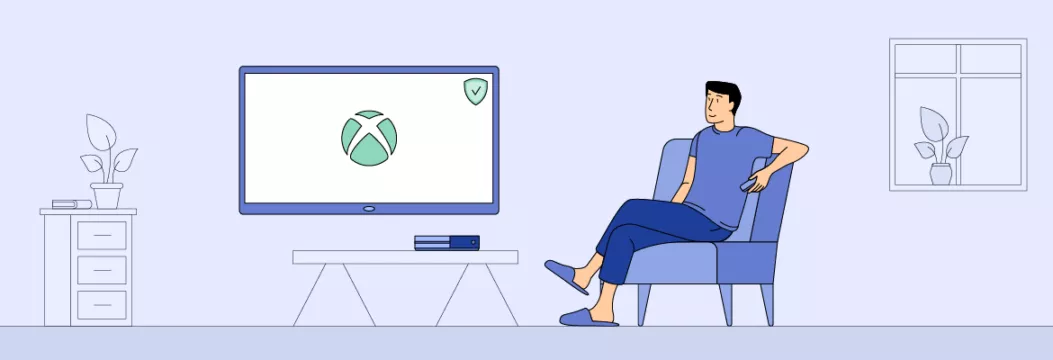
Why use a VPN on Xbox?
There are three major benefits you can get by using a VPN on Xbox:
- No lags or throttling. With a reliable VPN, you can bid farewell to speed limitations and enjoy smooth gaming without lags. A premium VPN service offers a wide range of server locations to choose from, letting you mask your IP address and conceal your identity, so that your Internet service provider (ISP) cannot track your online activity and throttle your connection speeds.
- Access geo-restricted games while traveling. When you travel or move to another country, your favorite games may be unavailable there. But it doesn’t mean you lost your favorite games and progress made in them forever. A VPN can connect you to your country’s server, so you can keep playing as if you never left home.
- Online security. Hackers keep evolving and advancing their malicious methods in order to steal users’ personal information. But routing your Internet traffic through a remote VPN server safeguards your personal data, thereby protecting you from various security threats such as DDoS attacks, hacking attempts, and phishing.
Note: VeePN doesn’t encourage using a VPN in any way that would potentially violate the Terms of Service of other platforms. For more details, please read the VeePN Terms of Service.
What VPN to choose?
Many VPN software or services look promising, but it’s really hard to pick the best one for Xbox. To select a VPN app you can rely on, it’s necessary to pay attention to the following features:
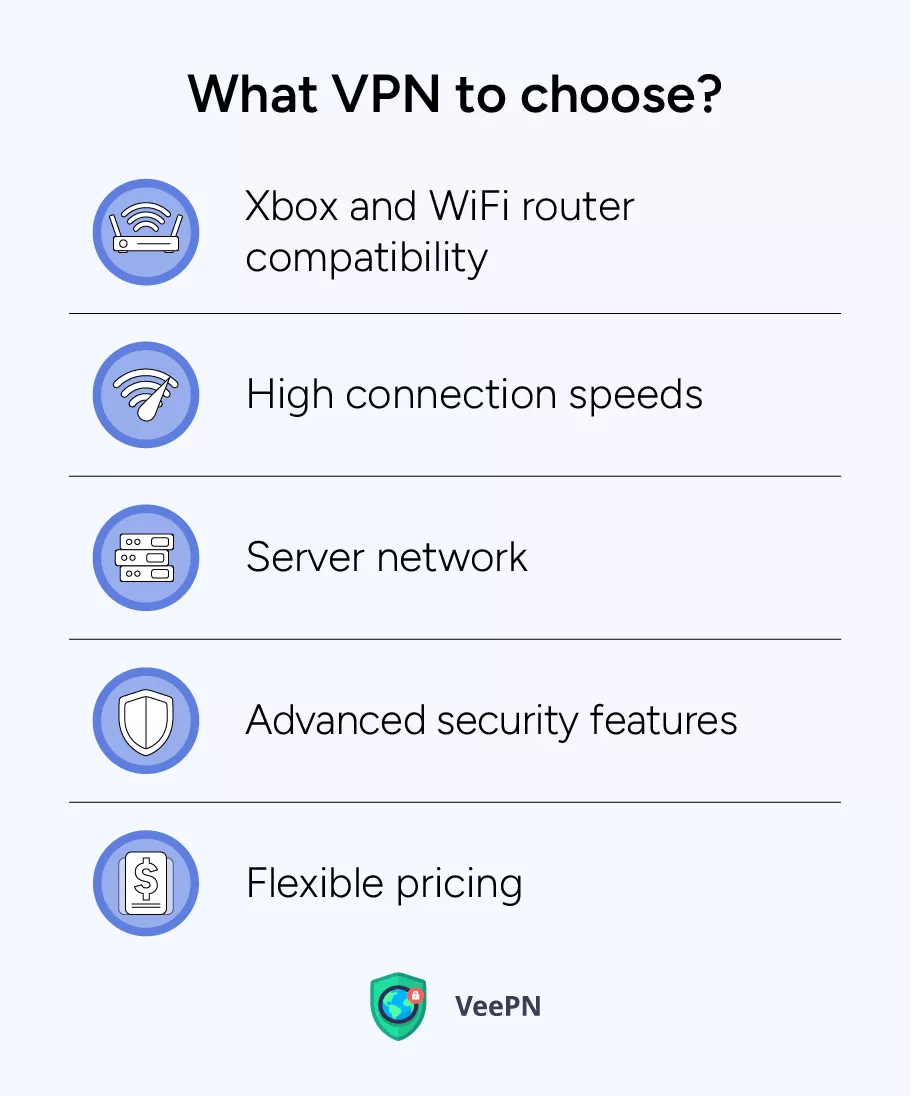
- Xbox and WiFi router compatibility. Naturally, a premium VPN app should not have any problems with working on Xbox or other gaming consoles. In the same way, WiFi router compatibility is also a must because installing a VPN on a home router is one of the reliable ways how you can ensure lag-free and safe gaming on your Xbox.
- High connection speeds. Providing high connection speeds is an undisputable imperative for a modern VPN service. Although VPN apps may slightly affect speed due to data encryption, reputable providers minimize such drops by Using advanced protocols like WireGuard®. This protocol ensures robust data encryption without compromising connection speeds.
- Server network. A comprehensive network of servers is crucial for a solid VPN service to ensure an uninterrupted online gaming experience and seamless connection to multiple remote servers for many network users.
- Advanced security features. Extra security features are also a non-negotiable requirement. A reliable VPN should offer top-tier encryption, up-to-date protocols, an automatic Kill Switch, DNS leak protection, and other critical features to advance online security during web browsing and Xbox gaming online.
- Flexible pricing. Lastly, VPN services that offer flexible and cost-effective subscription plans should be your go-to. Many high-profile providers offer money-back guarantees or free trial periods, enabling you to evaluate the service without financial risk before committing to a paid subscription. This ensures you can make an informed decision about the VPN service that best suits your needs and budget.
Free VPN services often fall short of the benefits covered. They typically lack a comprehensive network of remote servers, resulting in slower connections and high ping during online games. Moreover, free VPN apps may expose your privacy by selling your personal data to third parties such as advertising agencies.
Instead, we suggest you try VeePN — a trailblazing VPN service that exceeds expectations on all frontsr. Boasting over 2,500 servers spread across 89 locations, VeePN follows a strict No Logs policy, which means your personal information won’t be collected and sold to third parties. With a VeePN subscription, you can have simultaneous connections on up to 10 devices, so you’ll be able to switch between different methods of using VPN for stable Internet connection and secure gaming online. Try VeePN now and have a 30-day money back guarantee!
VeePN offers online services as a solution for advancing your Xbox gaming experience. Let’s explore how you can do this!
How to setup VeePN on Xbox
There are three ways to install VeePN on Xbox: via PC/Mac, WiFi router, or hotspot
PC/Mac
- Get and install a VPN for PC or MacOS.
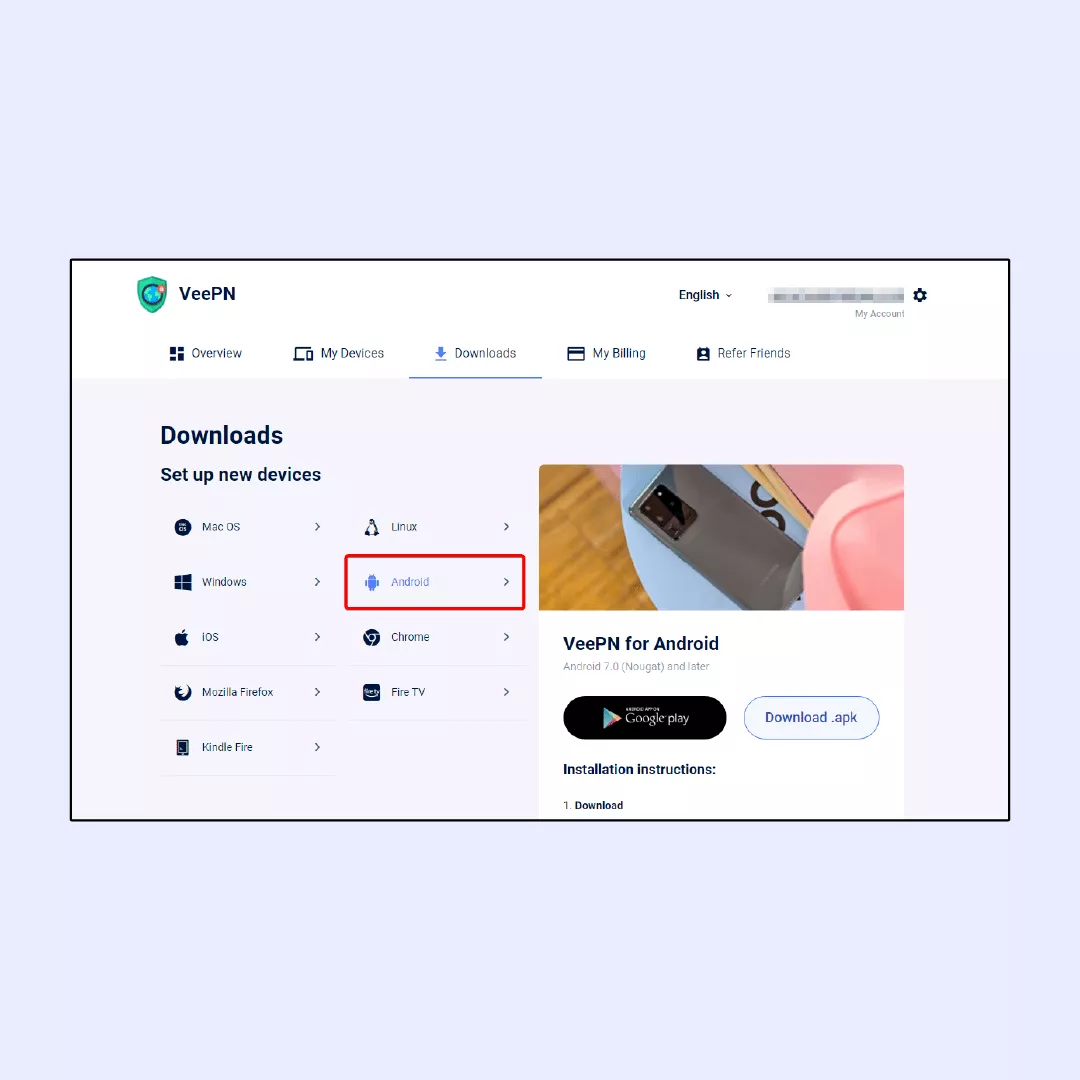
2. Connect your Xbox to the PC with an Ethernet cable.
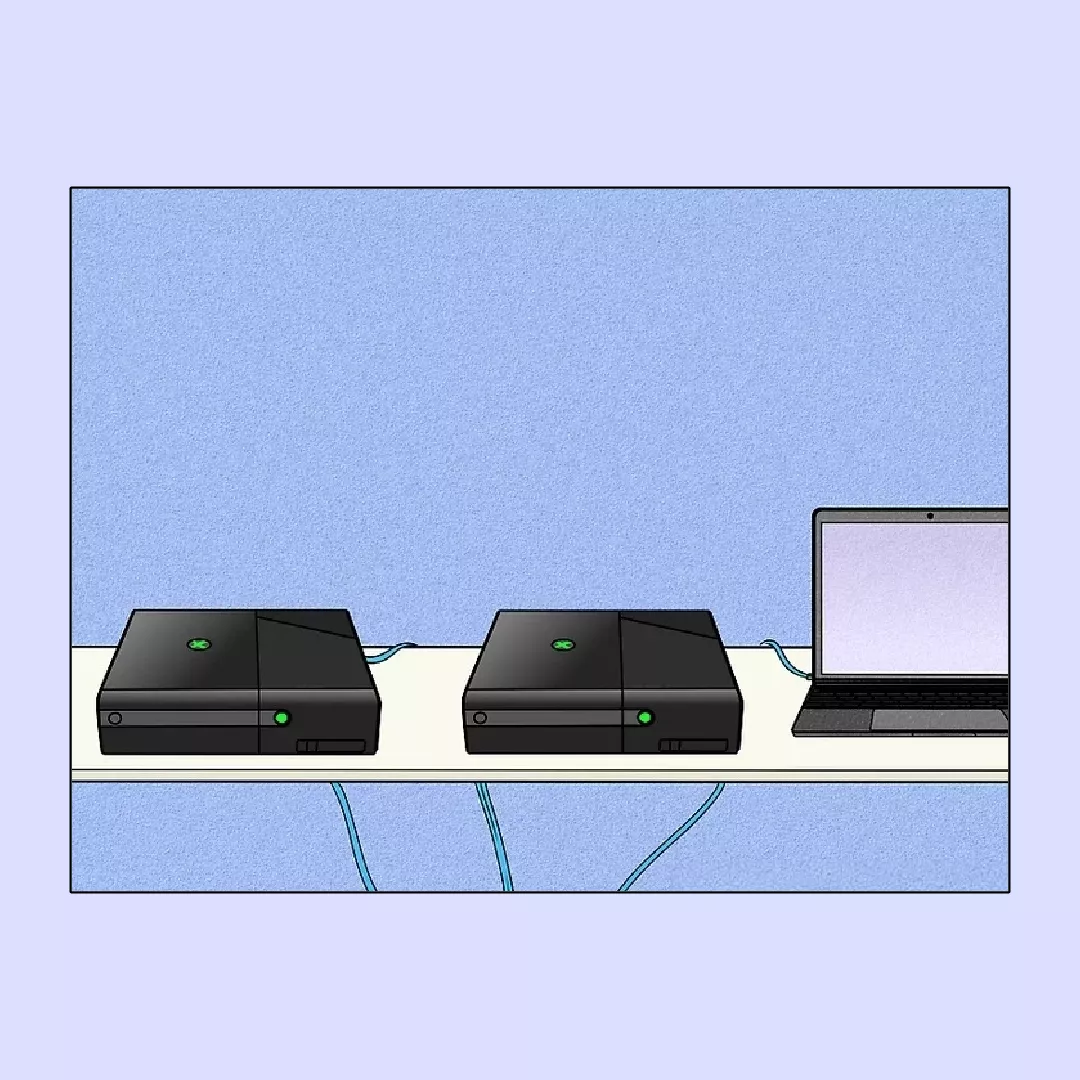
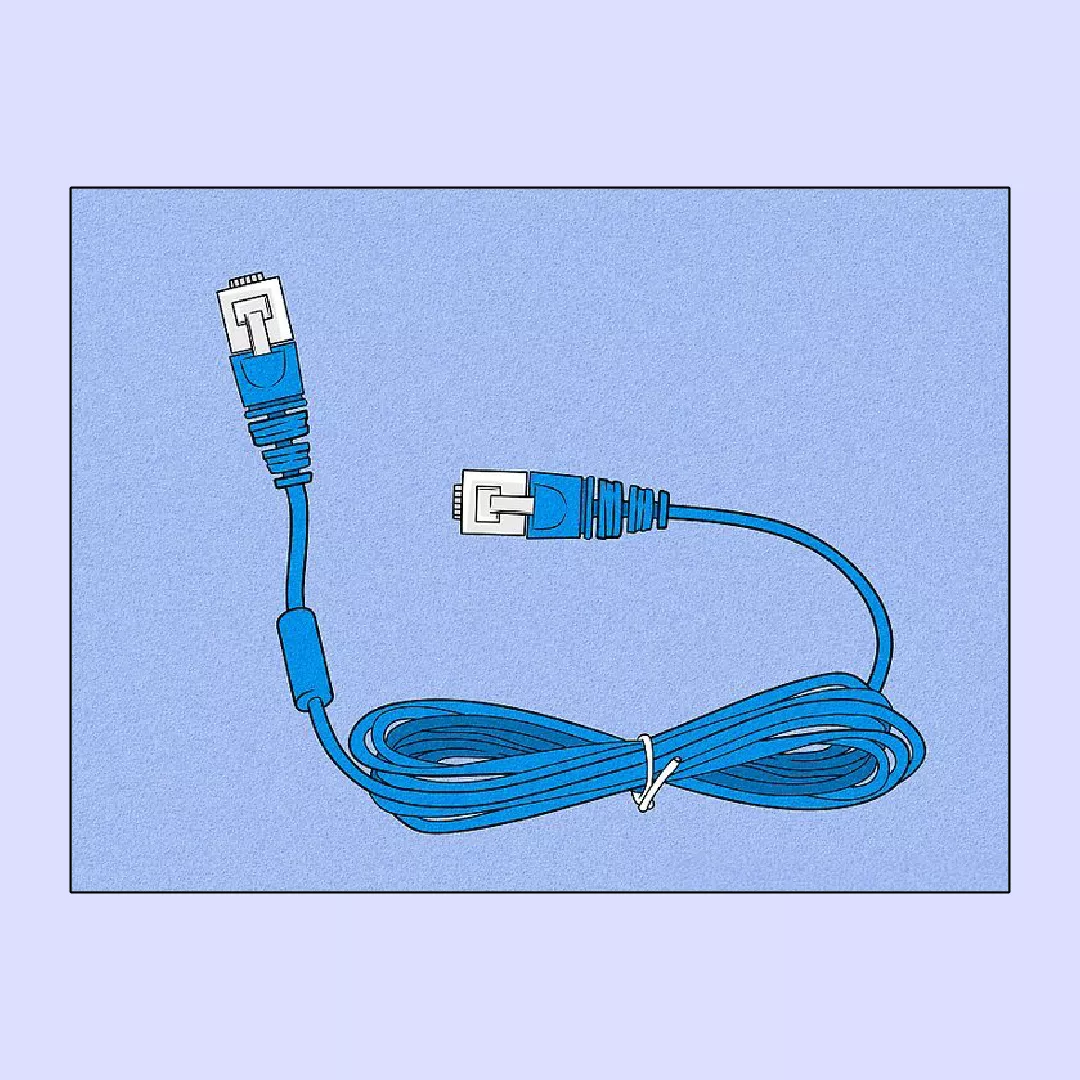
3. Configure the network settings on your PC (if necessary).
Typically, your PC will automatically detect and establish a connection through the Ethernet cable. However, you may occasionally need to configure network settings manually. To do so, navigate to the Control Panel or Network and Sharing Center on your PC. From there, select Network Connections or Ethernet, ensuring the connection is enabled and configured to obtain an IP address automatically via DHCP. This ensures smooth connectivity and hassle-free networking.
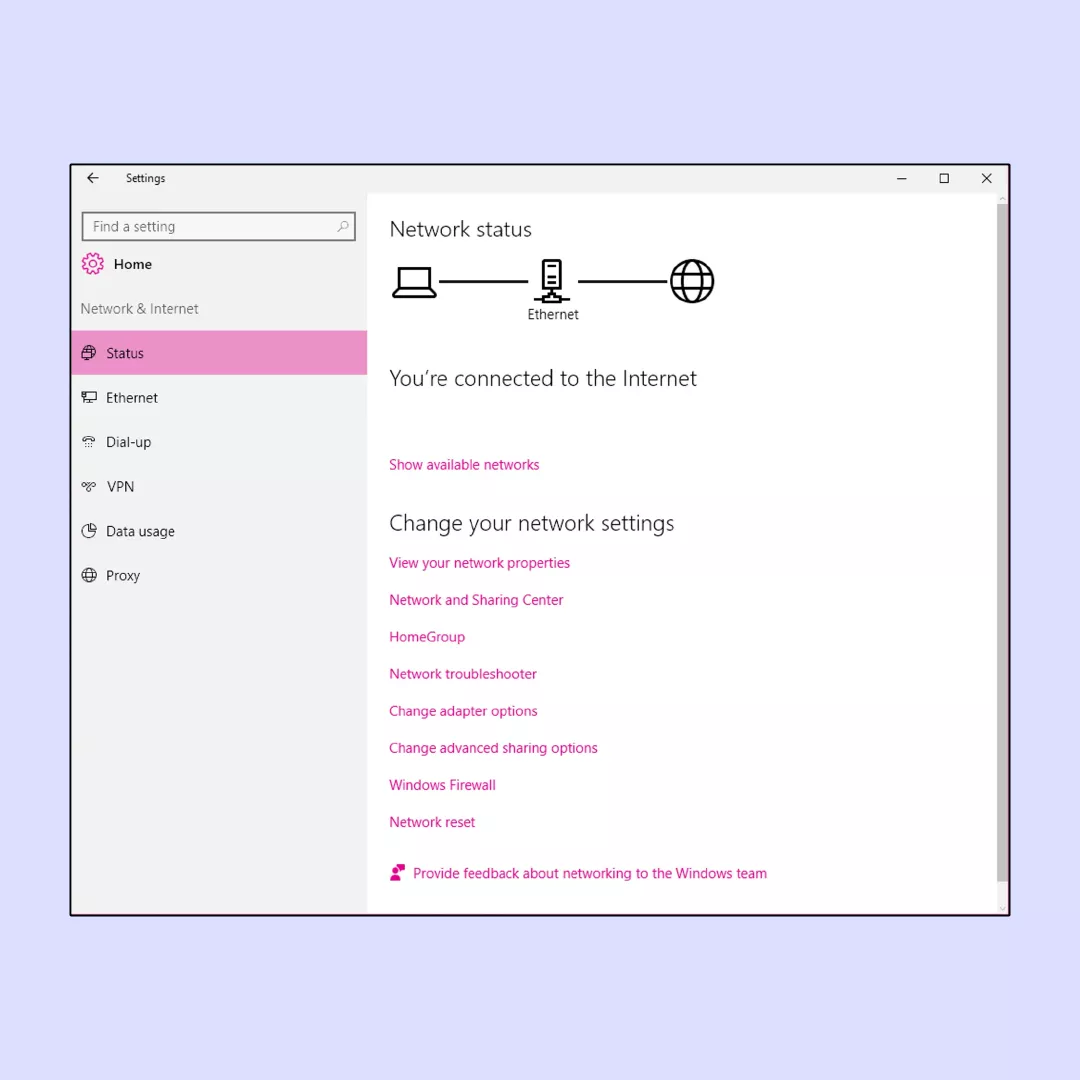
4. Open the VeePN app on your PC, choose your desired location, and click Connect on the main screen.
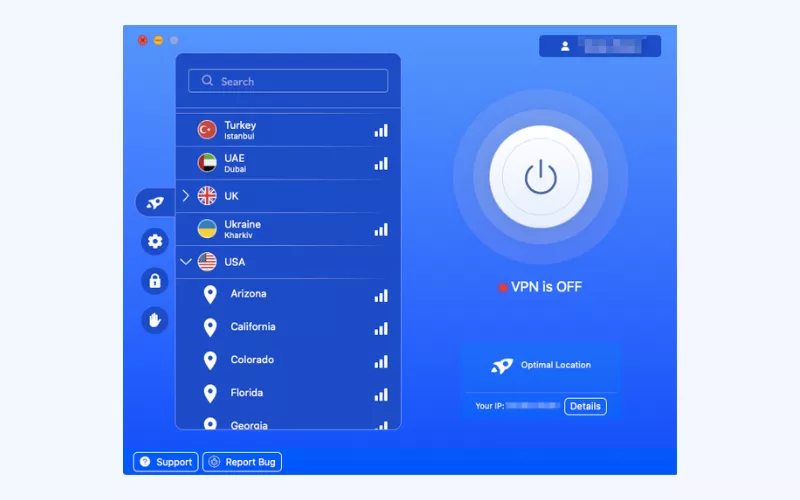
5. Configure the console. Access your Xbox settings and enable Connect to a network within the Network Settings. Then, choose VPN as the connection type and input all necessary details provided by your VPN provider, including username and password. This setup ensures your Xbox is securely connected to the VPN, enhancing privacy and security during online gaming and media streaming.
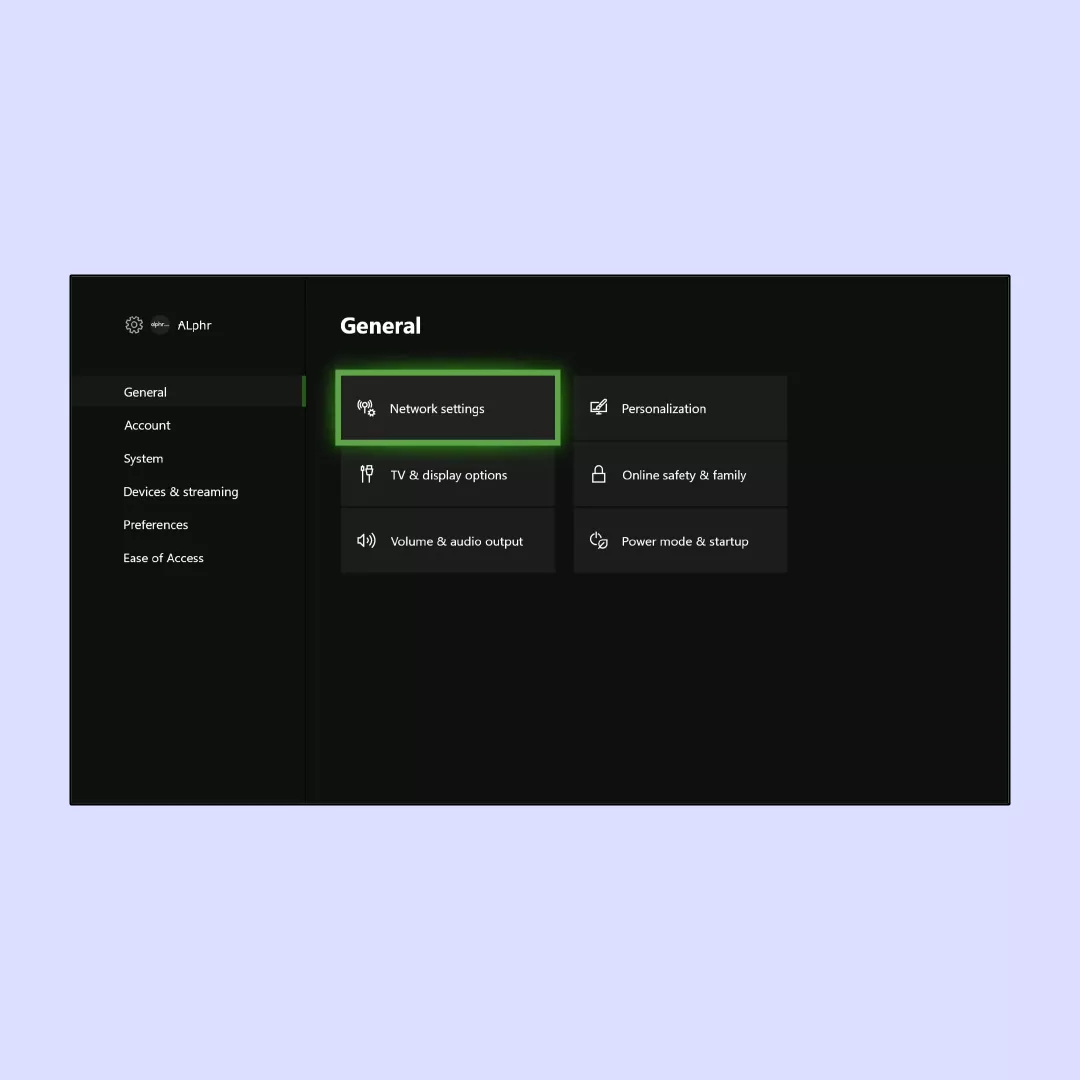
Wi-Fi router
- Log in to your router.
- Log in to VeePN website and get configuration files for your VPN router.
- Generate login credentials for your VPN network.
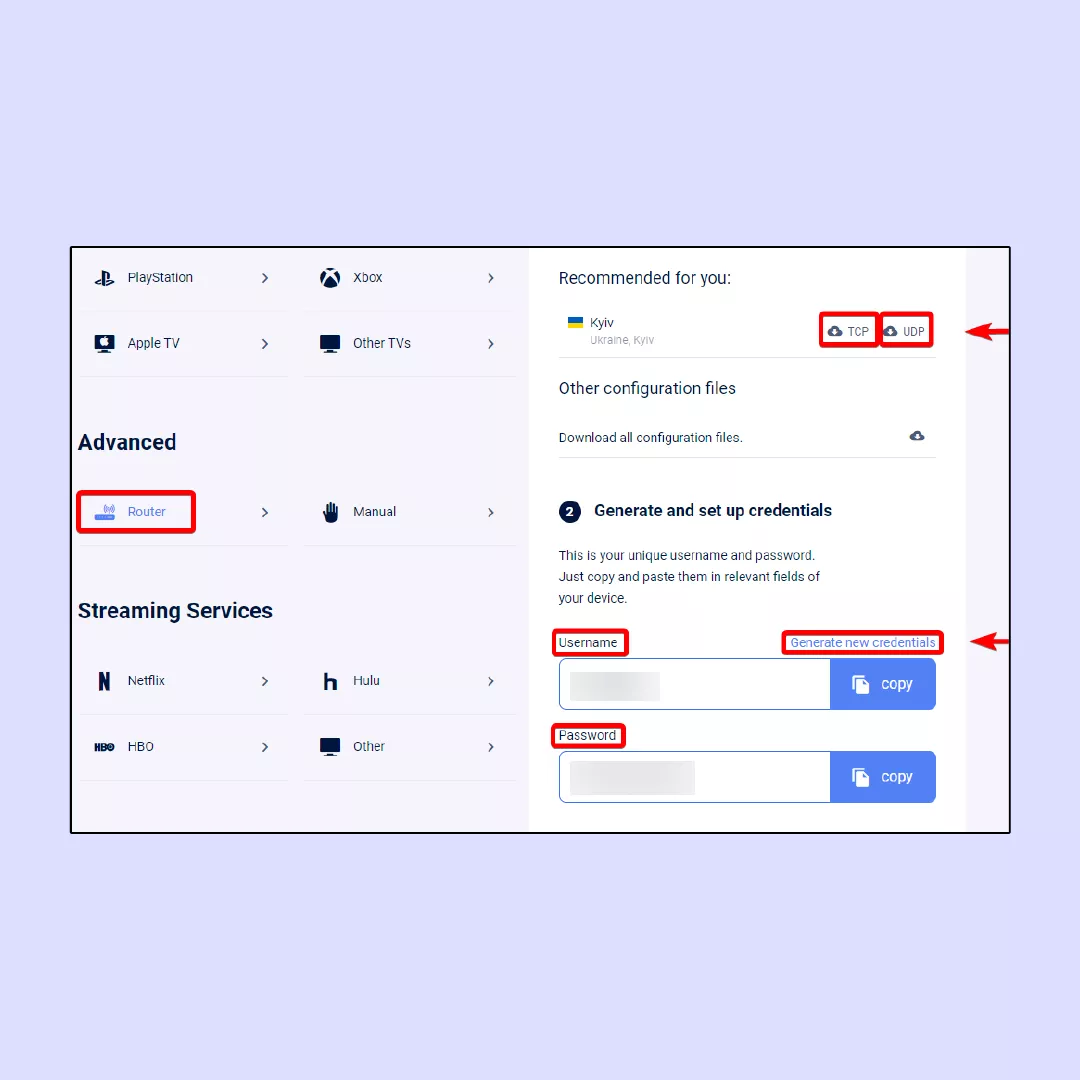
4. Configure your Xbox settings, navigate to Network Settings and activate the Connect to a network option. Next, select VPN as the connection type, and enter the required information you generated for your network.
WiFi hotspot
You can set up a Wi-Fi network hotspot for VPN on iOS/MacOS as well as Windows
iOS/MacOS
To access Personal Hotspot on iOS/MacOS:
1. Navigate to Settings.
2. Find and toggle on Personal Hotspot.
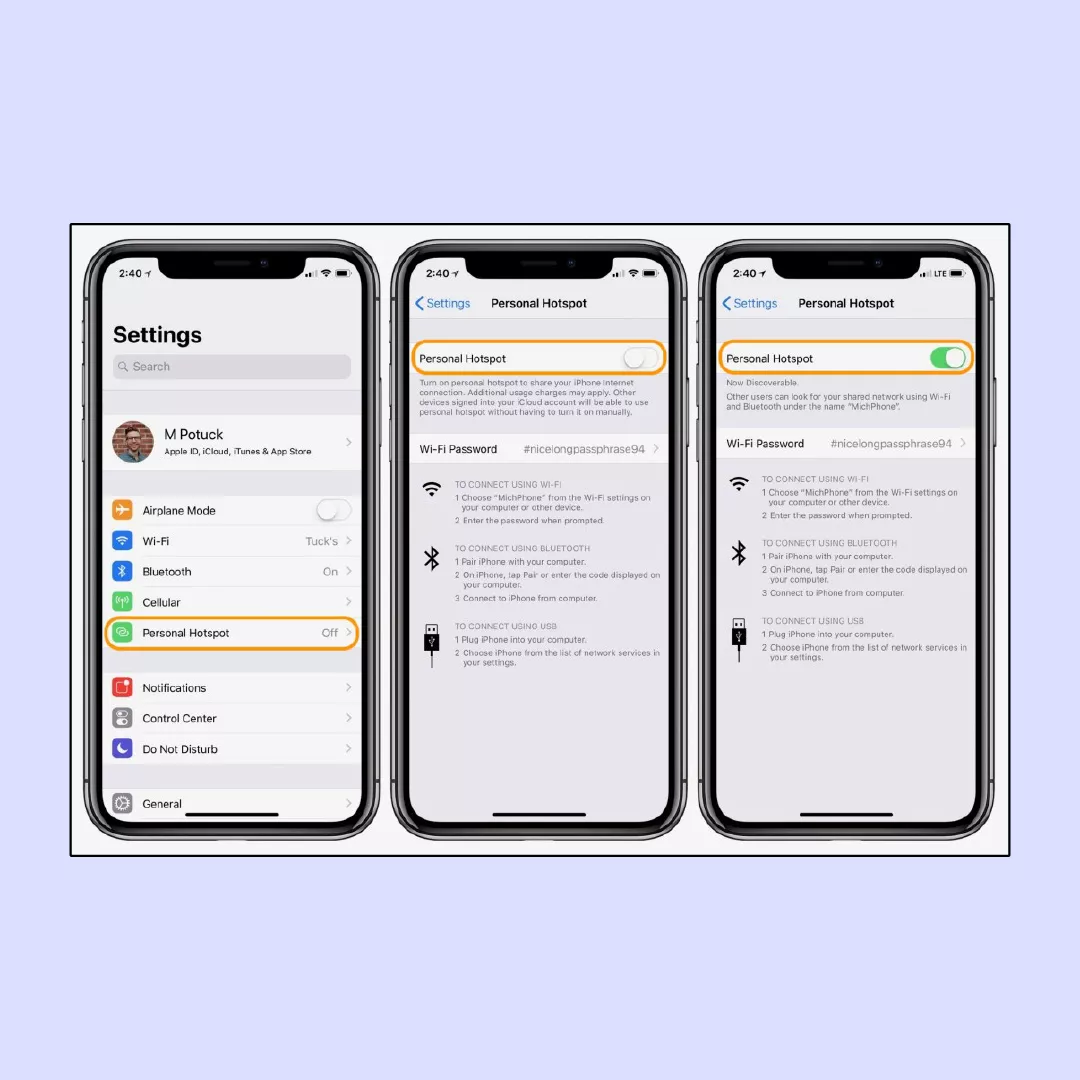
3. After enabling Personal Hotspot, go to your Xbox.
4. Connect to the network by entering the password provided on your phone.
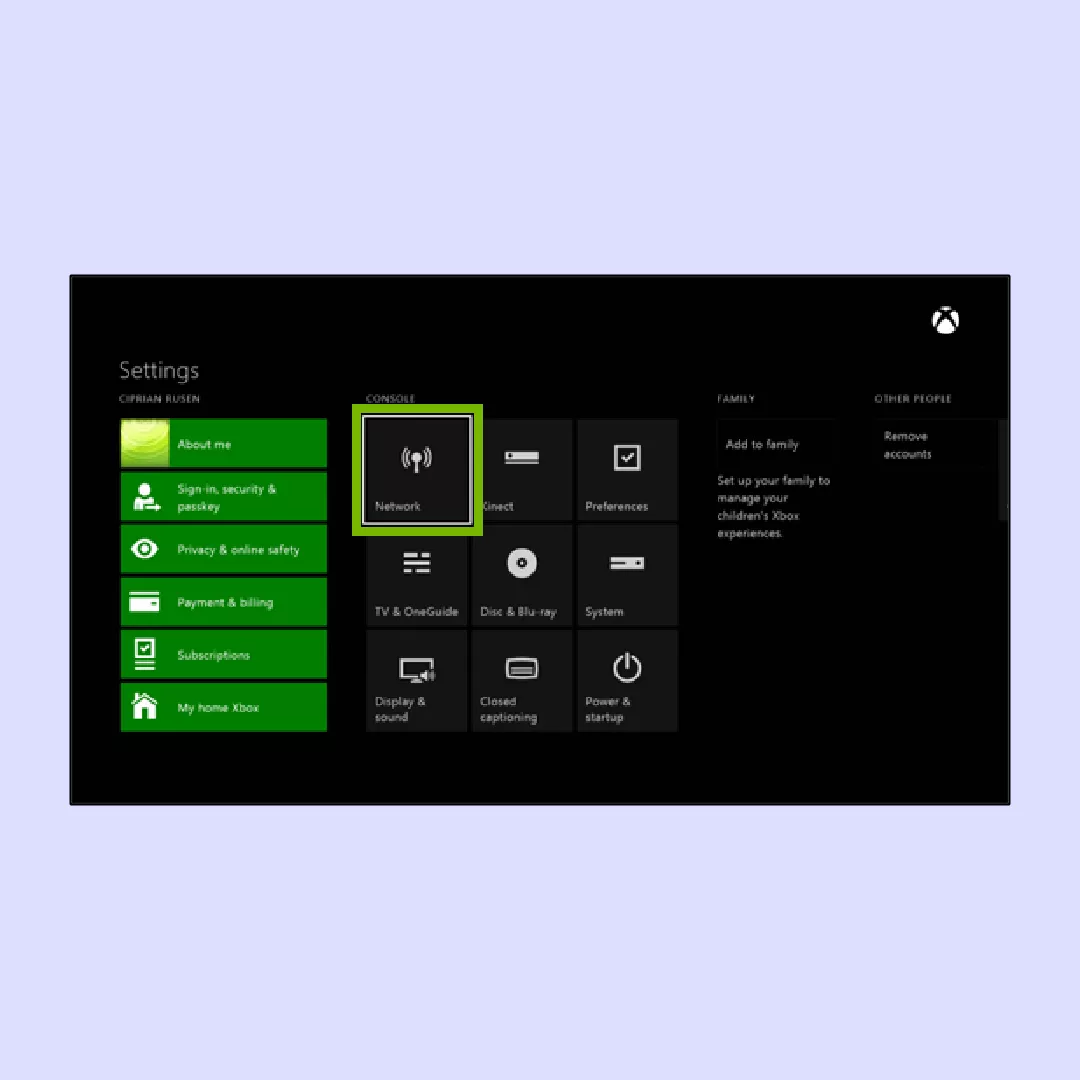
Windows
To set up a mobile hotspot on a Windows PC:
1. Open Settings on your Windows PC.
2. Go to Network & Internet.
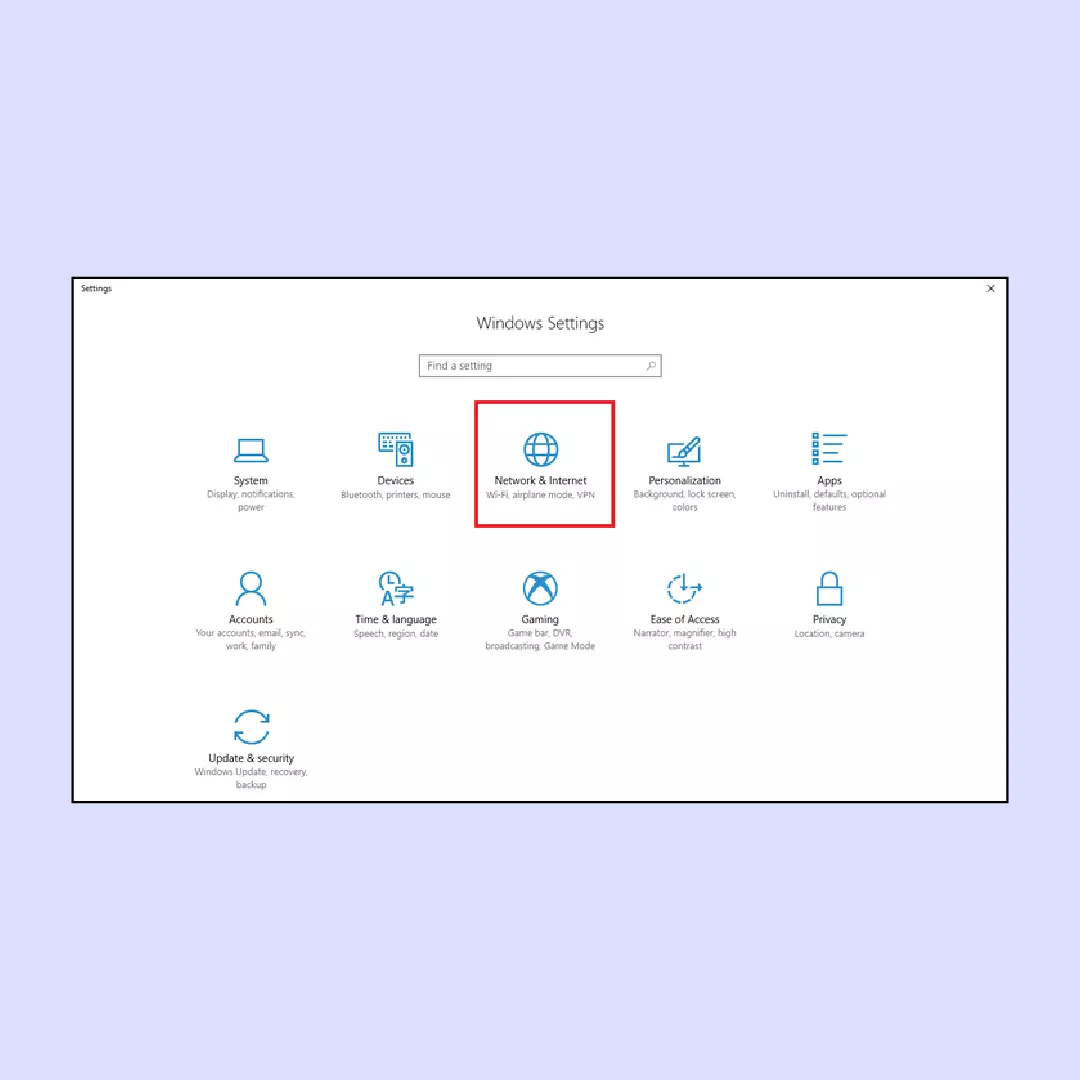
3. Navigate to Mobile hotspot.
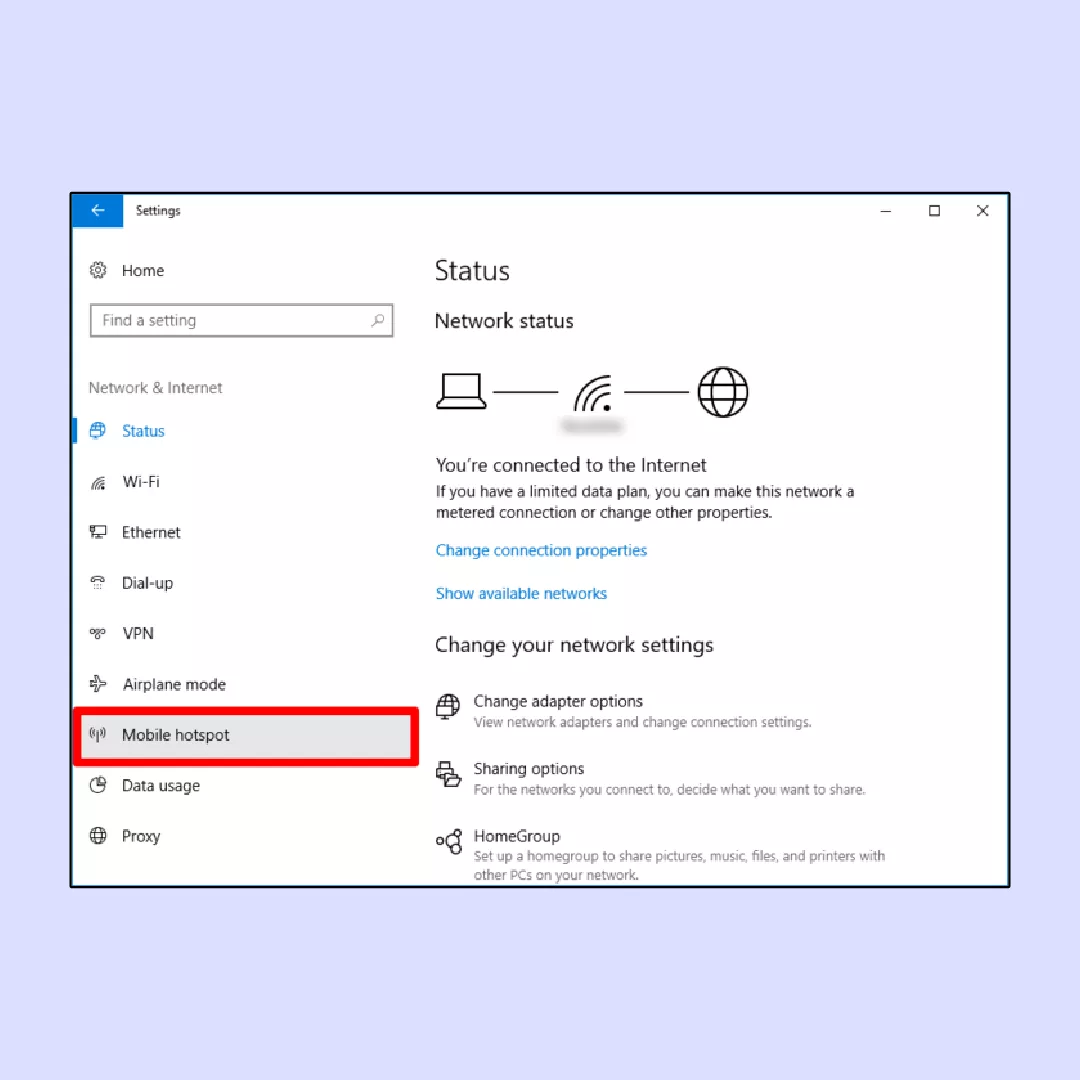
4. Select Edit under the Network details.
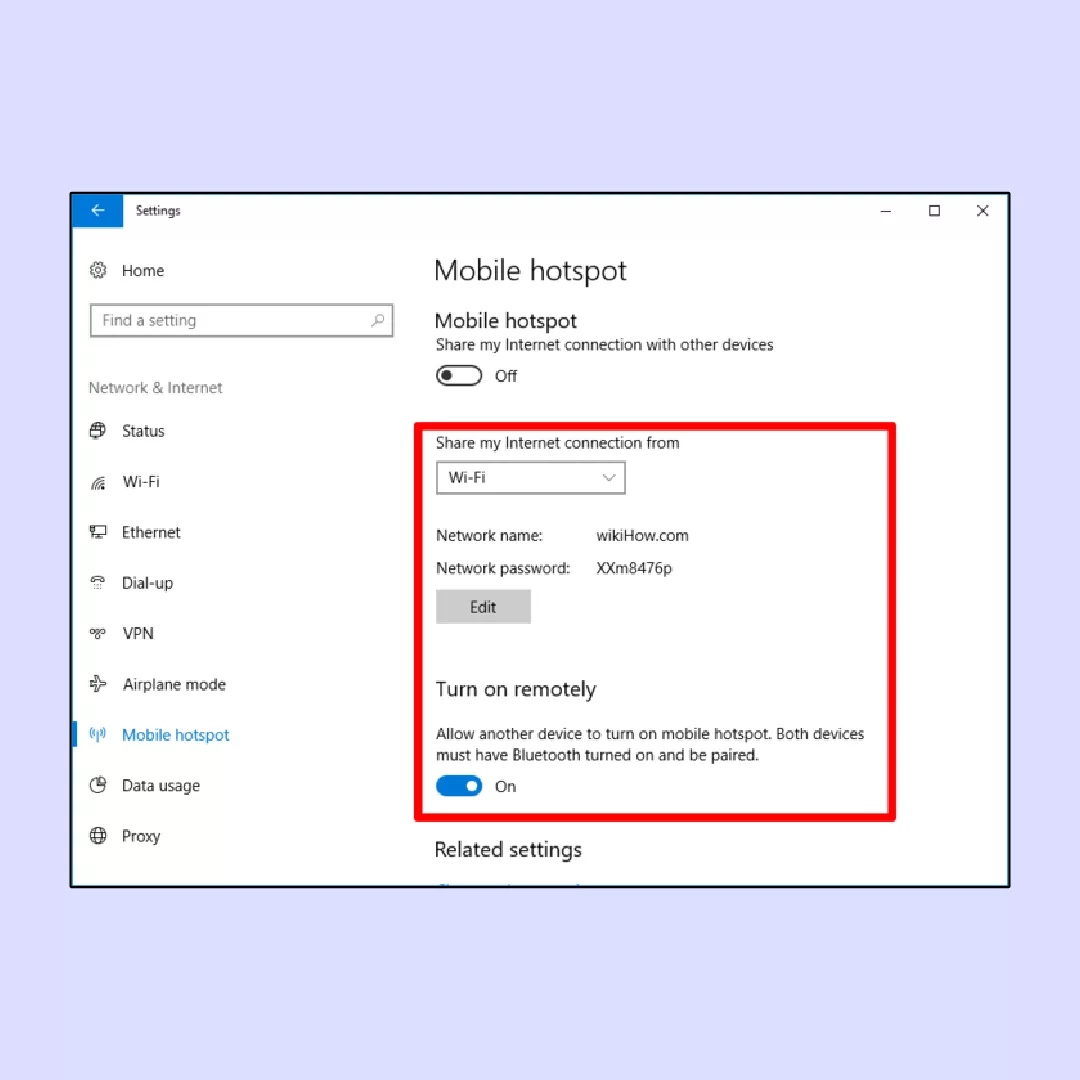
5. Enter your preferred network name and network password.
6. Click Save.
7. Toggle on the Share my computer’s Internet connection with other devices settings.
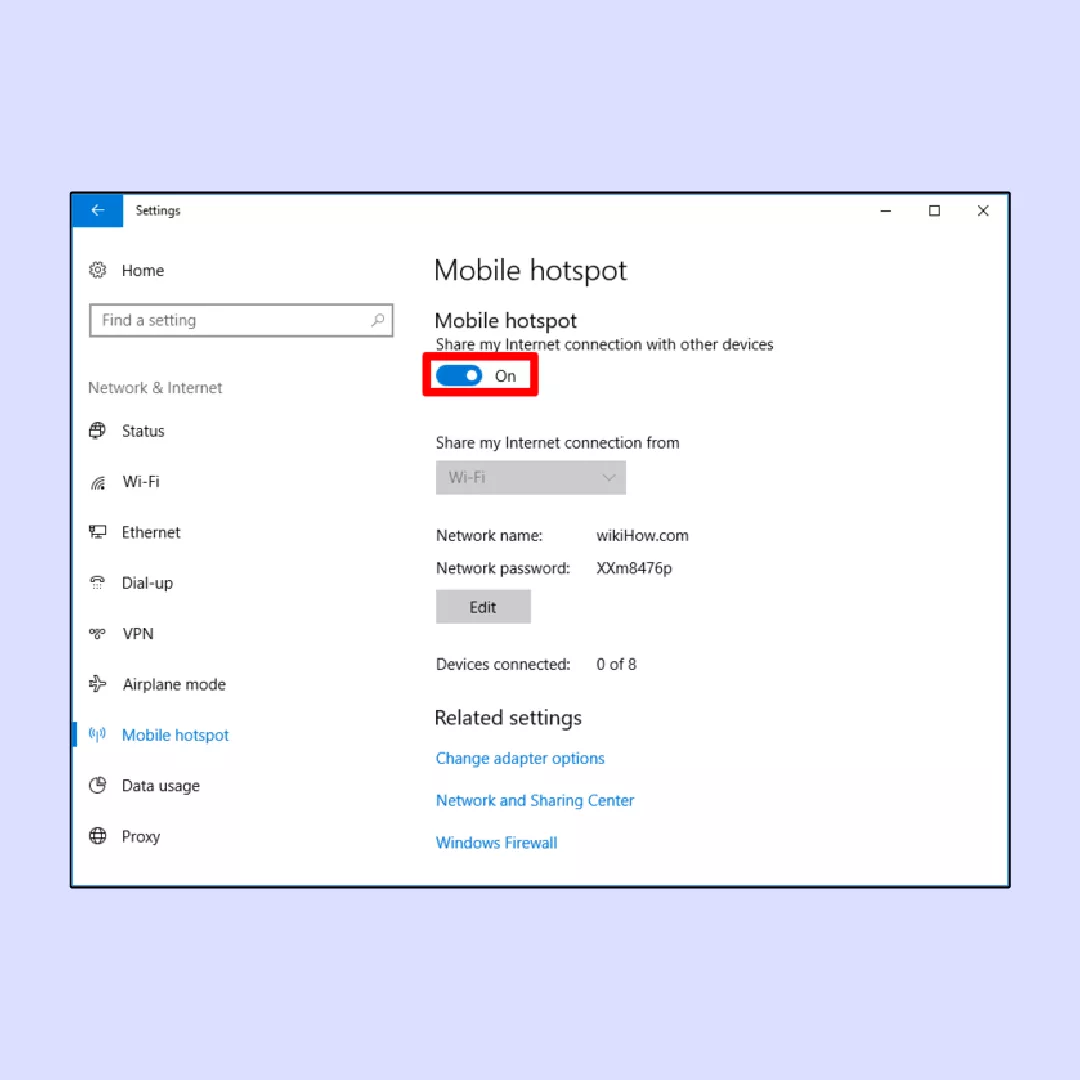
8. Connect your Xbox to the mobile hotspot.
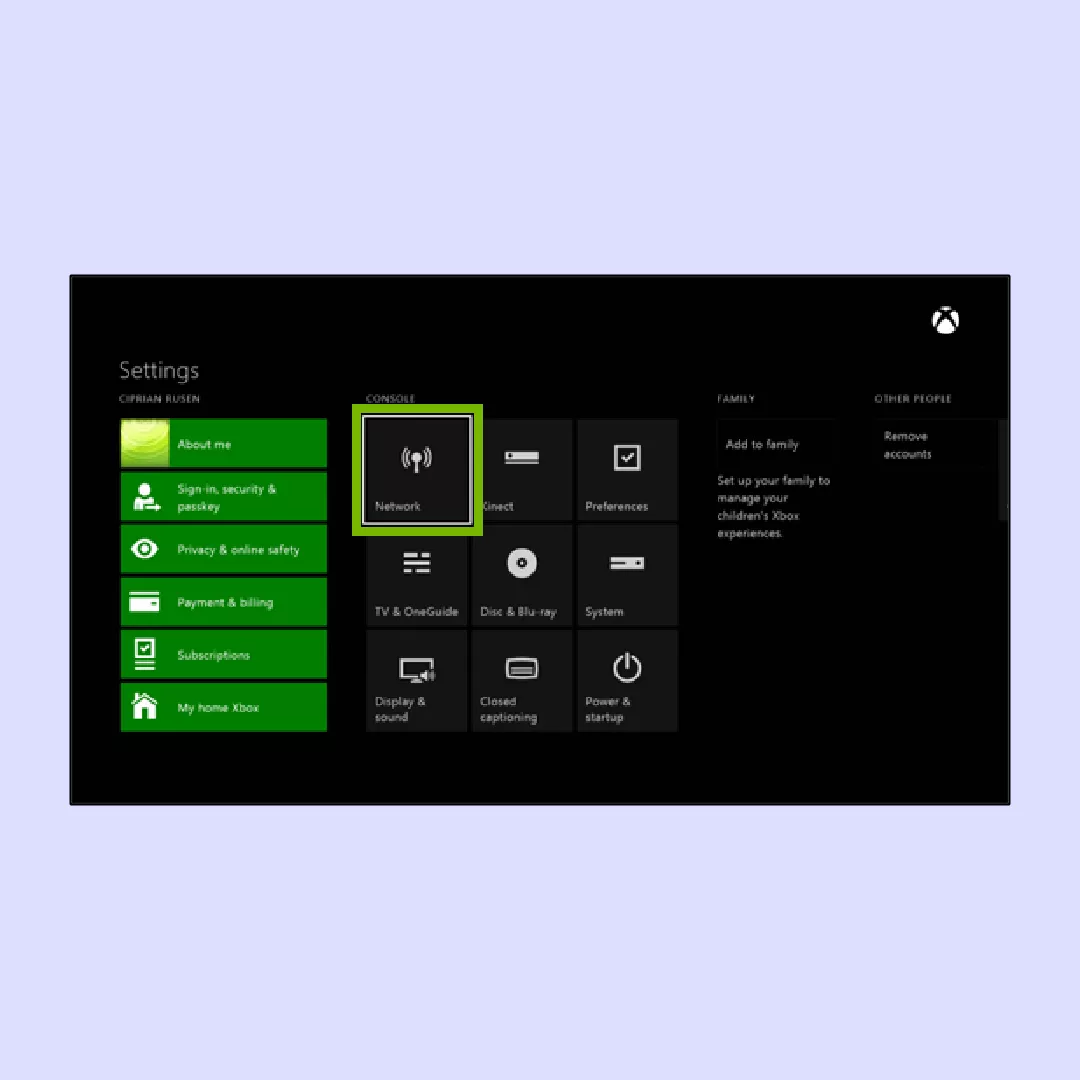
Get a smooth Xbox gaming experience with VeePN
Whatever games you play on Xbox, be it an online battle royal or multiplayer indie dungeon crawler, low ping and personal security will always matter. With this guide, you can now shield your privacy and ensure a lag-free gaming experience by using VPN with three different methods.
VeePN comes in handy for any method you choose, since it offers stable connection speeds, an expanded network of servers available, and solid VPN protection of your Internet privacy. Choose a VeePN pricing plan right now to be sure you enjoy every moment of your gaming session and secure your personal information from tricky hackers.
How to Use VPN on Xbox to Game Without Lags and Privacy Risks
To use a VPN on Xbox, you typically need to set up the VPN connection to hide your router’s IP address or with your PC. This involves accessing your router’s settings, configuring the VPN connection, and connecting your Xbox to the VPN-enabled network. Alternatively, some VPN services offer dedicated apps that allow you to configure the VPN connection on your computer and share the VPN connection with your Xbox through network sharing or a physical connection. Read this article to learn more.
To use an Xbox VPN without a PC, you can set up the VPN connection directly on your router if it supports VPN configurations. This involves logging into your router’s settings, locating the VPN section, and entering the VPN credentials provided by your VPN service. Once configured, your Xbox will automatically connect to the VPN-protected network when connected to the router. Discover step-by-step instructions on three different methods of using VPN with your Xbox in this article.
Using a VPN on Xbox console can potentially affect your gaming experience. While a VPN can provide benefits such as enhanced privacy and security, it may also introduce latency, which can lead to slower connection speeds and increased lag in online gameplay. That’s why we recommend choosing VeePN — a VPN app with an expanded pool of servers and modern encryption VPN protocols to ensure high connection speeds, private Internet access, and solid data protection.
VeePN is freedom
Download VeePN Client for All Platforms
Enjoy a smooth VPN experience anywhere, anytime. No matter the device you have — phone or laptop, tablet or router — VeePN’s next-gen data protection and ultra-fast speeds will cover all of them.
Download for PC Download for Mac IOS and Android App
IOS and Android App
Want secure browsing while reading this?
See the difference for yourself - Try VeePN PRO for 3-days for $1, no risk, no pressure.
Start My $1 TrialThen VeePN PRO 1-year plan







