How to Remove Viruses on iPhone and iPad?
If you’ve ever typed “how to remove virus iPhone iPad” into a search bar, you already know that even Apple-made gear isn’t magically immune to phone viruses. In today’s threat landscape, iPhone users can bump into iPhone malware, adware, or full-blown other malware infection that sneaks past the default safeguards of the iOS operating system. Below you’ll find a plain-English walkthrough to spot and delete trouble, plus a few easy habits that tighten up everyday iPhone security.
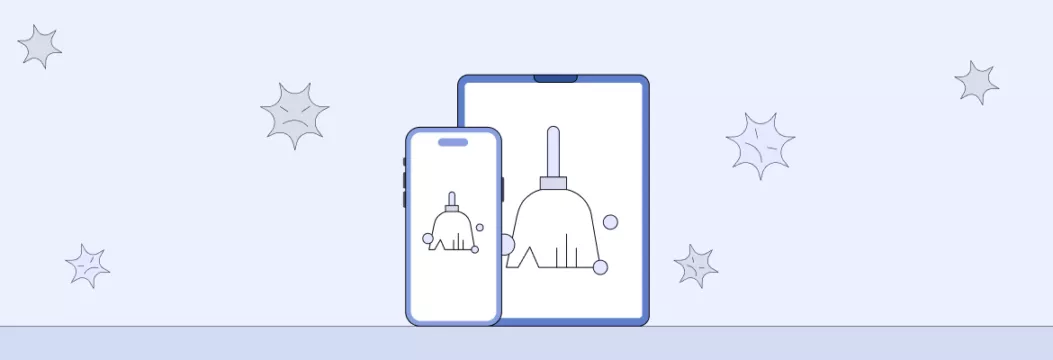
How to recognize a virus on your iPhone or iPad?
Watch for any of these red flags:
- Sudden delays, freezes, or unexplained spikes in data usage.
- Pop up ads that appear in places they never used to.
- A strange app or other suspicious apps you don’t remember installing.
- The home page in Safari swaps itself to one of those sketchy malicious websites.
- The battery drains twice as fast, even when you’re not downloading apps or streaming.
Any single symptom might be a glitch, but several together scream iPhone viruses at work.
How to remove malicious software from iPhone or iPad?
You can clear most malicious software by hand, no genius-bar appointment needed.
Restart your device
A simple restart kills rogue background processes that hog memory. It won’t delete malicious files, but it gives you breathing room to work.
Clear cache and browsing history
- Tap Safari.
- Open Settings app → Safari.
- Tap Clear History and Website Data to wipe cookies, cached pages, and any poisoned browser data or website data that hitch-hiked aboard.
This flush often boots out drive-by scripts before they evolve into full malware infection.
Restore a specific backup version of your iOS
- In Settings app go to General → Reset → Remove all Content and Configurations.
- Pick Backup Then Erase so you keep your photos.
- After the wipe, choose Restore from iCloud Backup, then select a date from before the trouble started.
If the problem came from a freshly installed iPhone app, rolling back erases that threat along with its hidden payload.
Reset iPhone or iPad (factory reset)
Still no luck? A full factory reset (Erase Now) nukes every bit and brings the phone back to showroom state. Remember to save anything critical first; after the wipe you’ll need to configure your device from scratch and download all apps again.
Tip: before you reinstall, double-check reviews to avoid re-downloading the same malicious apps.
Effective ways to protect your Apple devices from viruses
Install a powerful security software on your device
Layer an iOS security app with a VPN solution such as VeePN for always-on free threat protection and real-time malware protection. Advanced suites flag suspicious links, scan attachments for malware infection, and patch known security vulnerabilities.
Read more about why modern iOS virus protection has to go beyond classic antivirus.
Avoid jailbreaking your Apple device
Jailbroken iPhones may look cool, but cracking Apple’s gatekeeper removes key walls and opens doors for spyware, rootkits, and credential-stealing bots. Keep that Apple ID inside its sandbox.
Keep your system and apps updated
Every software update closes holes hackers exploit to gain control of your iPhone. Turn on automatic updates to stay iOS up to date.
Don’t follow third-party links
Delete emails or texts stuffed with too-good-to-be-true deals. One tap on a poisoned attachment can redirect you to malicious websites or dump a keylogger into your mobile device.
Summing up
Catching a virus on your iPhone or iPad is rare but not impossible. Quick action — restart, clear browsing history, or roll back a backup—usually kicks the bug out. For long-term peace of mind, lean on a trusted iOS device security suite plus VPN, keep software update switched on, and sidestep shady links.
FAQ
No platform is perfect. Attackers probe for security vulnerabilities in apps, cloud backups, and even QR codes. Staying iOS up to date slams most of those doors shut.
A full wipe, often called reset iPhone or factory reset, deletes the operating system, apps, and data in one go. It’s extreme but effective if malicious apps keep coming back.
- Open Settings
- Tap Safari
- Tap Clear History and Website Data again
If that fails, locate the culprit and tap Remove App. Deleting one dodgy game or coupon widget often ends the spam cycle.
Yes. Removing Apple’s guardrails lets any strange app dig into system folders, hijack your Apple ID, or siphon off browsing data.
A reputable service like VeePN filters traffic, blocks trackers, and cloaks your default browser data. That extra tunnel slashes the odds of downloading hidden payloads and keeps prying eyes off your data usage.
Only if you select the option to wipe saved logins. Regularly flushing cache, cookies, and browser history is a cheap, quick line of defense against drive-by scripts.
Hover trick doesn’t work on touch screens, so rely on a premium iOS security app to scan URLs before they open. If an SMS looks fishy, simply don’t tap.
VeePN is freedom
Download VeePN Client for All Platforms
Enjoy a smooth VPN experience anywhere, anytime. No matter the device you have — phone or laptop, tablet or router — VeePN’s next-gen data protection and ultra-fast speeds will cover all of them.
Download for PC Download for Mac IOS and Android App
IOS and Android App
Want secure browsing while reading this?
See the difference for yourself - Try VeePN PRO for 3-days for $1, no risk, no pressure.
Start My $1 TrialThen VeePN PRO 1-year plan






