How to Get Rid of a Computer Virus: Best Antivirus Methods
If you are an online user, most likely you’ve faced the issue of infecting your computer with malicious software. Regardless of which virus your system has caught, you will experience numerous issues – from data leakage to system failure. Moreover, hackers can steal your data and even your identity. It is worth mentioning that Windows systems are more vulnerable to virus attacks compared to their Mac contenders. Nevertheless, this article dwells on the topic of how to get rid of computer virus. Keep reading to learn how to recognize and deal with malware. Having this information at hand, you will better understand how to avoid future malicious stacks.
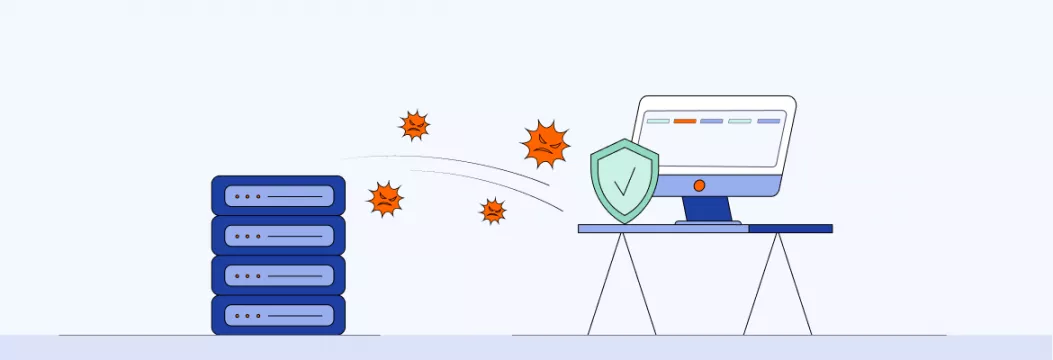
How to Detect a Computer Virus: Top Warning Signs
If your computer isn’t protected with robust tools like VeePN Antivirus software and VPN service, there are high chances that the system can catch a virus. However, before starting a recovering process, you will need to ensure that you deal with viruses rather than other system errors. Familiarize yourself with the main signs of malware infection to come up with an effective plan for solving this issue.
You Can’t Launch or Properly Use your Antivirus Software
This is the first alert that tells you that your system is affected by the virus. However, make sure you didn’t install another antivirus software, and two products don’t try to dominate over each other. If you have single antivirus software installed, most probably, malware prevents its proper operation.
You can’t Adjust System Settings and Access Admin Services
There are many kinds of intrusive software that block access to main system services and adjustments. Sometimes, you can’t even use the Task Manager. The virus can penetrate the system, which results in serious consequences.
Software Lags and the System Freezes
If your system frequently freezes and apps lag, most likely, the potentially dangerous file affected its performance. However, you should still make sure that you don’t have any software/hardware problems.
Your System Can’t Deal With Resource-Intensive Tasks
If you have a powerful computer but notice the degradation in performance, it can still be a trick of the virus. Malware can launch third-party processes and use the resources of your RAM, CPU, or hard drive. If the fans are working at their fullest when the computer is not being used by any program, you are probably dealing with the virus.
Popping Up Windows
If a lot of pop-ups appear uncontrollably, you probably need the assistance of powerful antivirus and a reliable VPN service like VeePN. Pay special attention to the pop-ups that offer free services or products. Don’t click on them under any pretext.
How to Remove a Virus On Windows?
It is better to prevent a virus attack than repair your system or hardware. That is why you should ensure you use licensed antivirus and activate VeePN. Keep in mind that purchasing legal products that can protect your system is cheaper than using professional services to reinstall the OS. However, if you’ve already experienced trouble with your system, you should learn how to get rid of malware on your device.
Contact a Dedicated Service
If you don’t have enough experience and expertise to deal with hazardous programs, you can delegate this task to a professional. Search for a reliable local company to hire an experienced specialist.
Download a Robust Antivirus Program
Although you can rely on default Windows antivirus solutions like, consider opting for another solution. Choose a reliable antivirus software developer and download the suitable plan. Sometimes, it is necessary to deactivate the built-in Windows software to let the newly-installed program function properly.
Disable Internet Connection
Now when you are armed with a weapon, you should disable the internet connection to prevent data leakage. There are different ways of disabling the internet connection:
- switch off Wi-Fi connectivity;
- activate the Airplane Mode;
- unplug the Internet cord.
If the virus is locking access to these features and you use a wireless connection, you can turn off a router or modem.
Activate Antivirus to Scan the System
Launch your antivirus and choose the advanced file scanning. Make sure it checks all your hard drives. In case you think that the source of malware is an external hard drive, connect it as well. Once your antivirus detects the hazard, you should perform the following actions:
- skip a suggestion;
- delete a dangerous file;
- add a virus to quarantine.
If you are unsure whether the file is important for you or system functioning, you can move to quarantine.
Remove Temporary Folders and Delete Browser Cache
Some viruses can appear in the temporary folders of your OS. That is why it is advisable to remove all temporary libraries and browser cache. It isn’t a time-consuming process, but it can save your system from serious damage. Make sure you don’t delete important passwords while clearing your browser cache.
Upgrade Your Windows Version and Browser
No less important is to upgrade your Windows version and browser. These operations are a cornerstone of virus removal. Once you update your system, you can fix the most common issues you may encounter. The same applies to your browser.
Consider Passwords Alteration
Changing passwords is a crucial step that allows you to protect your privacy and identity. It will also help to keep your banking operations secure since many viruses can access your bank accounts.
How to Remove a Virus from Mac?
Okay, now you know how to remove viruses from PC, but what about macOS devices? Despite Apple making the best effort to protect Mac computers from virus invasion, they still get malware and other harmful programs. Historically, fans of the Mac platform have touted it as immune to data theft attempts and any other attacks that plague the Windows world. Apple itself has assured customers for years that Macs are virus-resistant and follow the latest trend internet security. This has even been claimed in a series of commercials aired since 2006.
Mac systems are considered to be more secure than Windows PCs. However, they remain vulnerable to viruses. The architecture of the Mac operating system is more resistant to viruses and malware, but there are many ways that malicious objects can use to infiltrate the system.
Another feature of protecting Mac computers is their lower prevalence compared to PCs, which, however, doesn’t prevent hackers to write malicious code specifically for Mac systems. So, if you want to protect your system from virus programs, it makes sense to invest in powerful software or VPN that will keep your computer and private data secure.
The procedure of removing a virus from Mac is similar to the previously-described process for Windows. However, it still has some differences.
Download Antivirus Software and Initiate Scanning
The dedicated software for Mac won’t scan your computer for Windows viruses. Instead, it will identify only those unwanted programs that can damage the Mac system. Some advanced products may also come with theft protection services to keep your personal data secure.
Once you fire up your antivirus program, you can launch a virus scanner. Select the suspicious files and programs (unless you know they are crucial for your system or work) and delete them.
Check Your Mac for Suspicious Files and Apps
It is possible to accidentally download a virus with a legit program. Go to the folder called Applications. Here you can see all products installed on your Mac. View the list of all programs installed on your Mac. If you see any unknown products, feel free to move them to Trash. It is also advisable to remove hidden files since they may contain malware as well. Don’t forget to empty the Trash when you finish the operation.
Check Out the Infected File in the Activity Monitor
In some cases, it is necessary to stop the infected file or program from functioning on your OS before you can delete it.
- Click the Application section, go to Utilities and choose Activity Monitor.
- Look through the list of programs and find the most suspicious ones. Usually, they have an unusual name and have a high load on your RAM and CPU.
- Head over to the upper left corner of your workspace and click the X to deactivate the potentially dangerous program.
- Go to the Finder, find this program, and move it to Trash.
Check your Browser
First off, go to the extension settings to remove the mistrustful extensions. Also, it is recommended to clear your Download folder since many viruses hide there. Click the Download folder and replace the files you need in the safe place. Move the other ones to the trash. Clear the trash when everything is ready.
Final Word
If you want to promote a hassle-free operation of your PC or Mac, you just need a few things. Aside from downloading programs and files from trusted sources, you will need to be armed with robust software and VPN service. All reputable, dedicated programs have well-elaborated algorithms that effectively detect malware and other potentially dangerous programs. Some products like VeePN come with additional functionality that allows you to change your IP, safeguard your personal data, and anonymous browsing.
FAQ: How to get rid of a computer virus
A computer virus is a malicious program (also known as malware) designed to damage the device’s data, software, files, and different system components. Computer viruses may come in various forms, including trojans, worms, browser hijackers, boot sector viruses, rootkits, fileless malware, and many more. Detecting a computer virus and removing it from your system requires specific security tools, such as reliable antivirus software. Also, it may be necessary to update your system, remove all temporary files, and run additional scans. For more detailed steps on how to get rid of a computer virus, check out this blog article.
Theoretically, it’s possible to remove a computer virus without installing antivirus programs on your device. Some ways to get rid of viruses without specifically designed tools include the following:
- Edit virus-related processes through Command Prompt or Task Manager.
- Remove viruses with the help of virus and threat protection in Windows Defender.
- Disconnect your computer from the Internet and reboot it.
However, these steps require extra caution and specific tech knowledge. Otherwise, you may miss out on infected files or even cause serious damage to your system. That said, we advise you to use premium antivirus software like VeePN Antivirus. With its help, you can detect viruses by running scheduled scans and get rid of malicious programs hassle-free.
Here are several essential security tips to keep your device protected and prevent computer viruses from infecting your device:
- Install reliable antivirus software and update it regularly.
- Conduct regular system scans to detect viruses and remove them before they damage your system.
- Keep your operating system and software up to date.
- Use only protected Wi-Fi networks (in particular, avoid using public Wi-Fi).
- Protect your Wi-Fi network with a strong password and avoid opening ports.
- Don’t click on suspicious links, ads, or pop-ups.
- Use a VPN when browsing the web to protect your data.
VeePN is freedom
Download VeePN Client for All Platforms
Enjoy a smooth VPN experience anywhere, anytime. No matter the device you have — phone or laptop, tablet or router — VeePN’s next-gen data protection and ultra-fast speeds will cover all of them.
Download for PC Download for Mac IOS and Android App
IOS and Android App
Want secure browsing while reading this?
See the difference for yourself - Try VeePN PRO for 3-days for $1, no risk, no pressure.
Start My $1 TrialThen VeePN PRO 1-year plan






