Visual Guide: How to Clear Browser History in Less Than a Minute or So
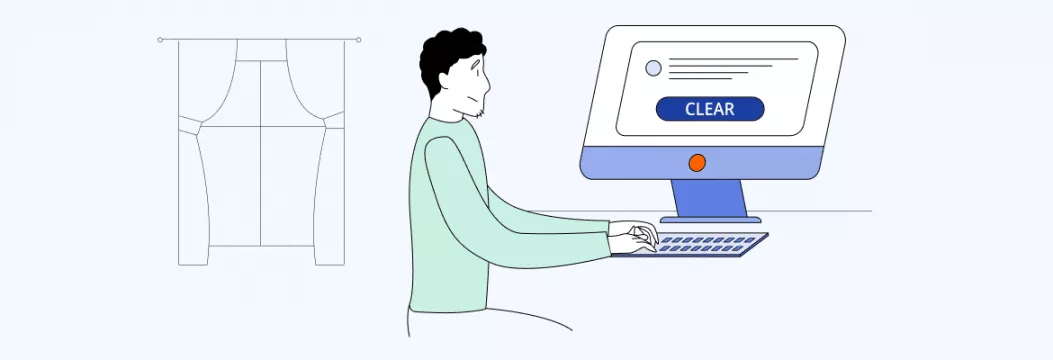
Even if you don’t remember what you were up to on the web a week or month ago, your browser does. It stores every website you visited, as well as your Google queries, URLs you typed in the search bar, videos you watched, and more. This may seem quite convenient at first, as it won’t take you long to find any web page you visited previously. However, the downsides of saving your browsing history are much more significant. Anyone using your phone or laptop can learn all about your online activities. Moreover, with access to your browsing history, malicious actors can compromise your private information.
If you’re looking for a way to avoid those risks, we got you covered. Read along to discover how to clear browser history from your device and what else you can do to protect your Internet privacy.
Why clearing your browser history is important
There are several good reasons to delete your browsing history more often than once in a lifetime. So first of all, let’s explore why it’s worth cleaning your browser on a regular basis.
- To hide your online activities on your device. If a third party gains physical access to your device, they can see all of your browsing activities. Even if you’re sure you have nothing to hide, snoopers may use certain information against you. So, if you sometimes lend your phone or laptop to somebody else, whether at home, work, or school, it’s better to delete your browsing history as often as possible.
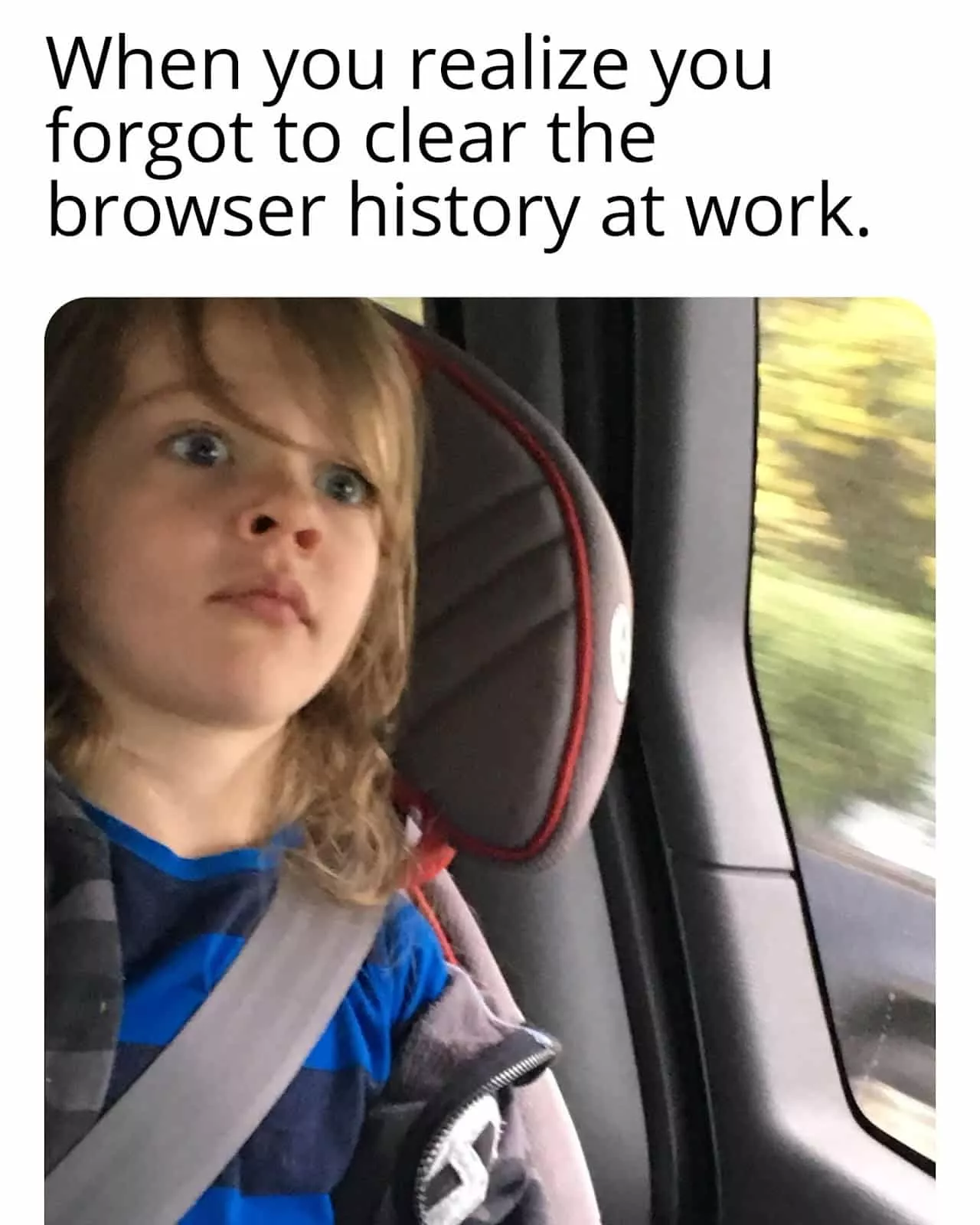
- To improve your browser’s performance. Did you know that clearing your browser history can actually improve your device’s performance? In particular, months of history kept in your browser’s memory, as well as cookies and cache, reduce the connection speed. In contrast, clearing it will free up some space on your phone or laptop.
- To prevent personal data exposure. Hackers may use specific tools, such as RedLine Stealer, which are available on dark web forums for around $100-150, to collect data from browsers. As a result, if you don’t delete search history, it can be stolen and exposed. Most often, cyber criminals use such techniques to blackmail people, steal their IDs, or apply cookie-based tracking known as browser fingerprinting.
- To enhance your Internet privacy. Of course, you will not prevent monitoring of your Internet activities by only clearing your browser history (more on that later on). But this is one of the most essential privacy measures you can take.
All in all, clearing your search history is a good idea. So let’s find out how to delete browsing history in a few simple steps on every popular operating system.
How to clear your history on every browser
Here is how to delete your browsing history on PC, macOS, Android, and iOS. We will focus on the most widespread web browsers, which are Chrome, Firefox, Edge, Opera, and Safari.
How to clear browser history on PC or Mac
If you want to clear browsing history on your computer, whether Windows or macOS, here is how to do it in all popular browsers.
Chrome
Here is how to clear browsing history in Chrome.
- Open Google Chrome on your PC or macOS device
- Click on the three dots at the top right corner of the screen
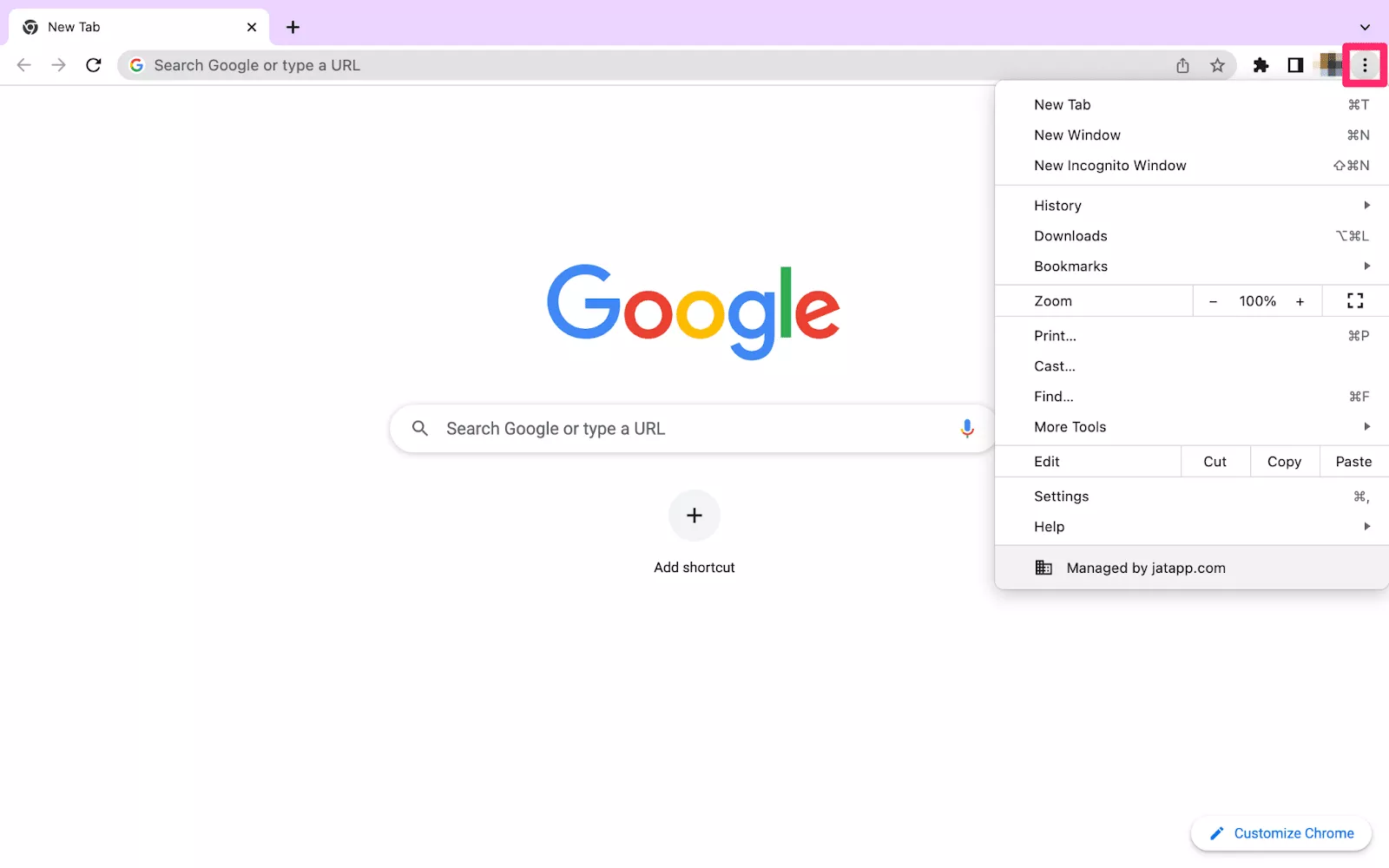
- Head to More Tools > Clear Browsing Data
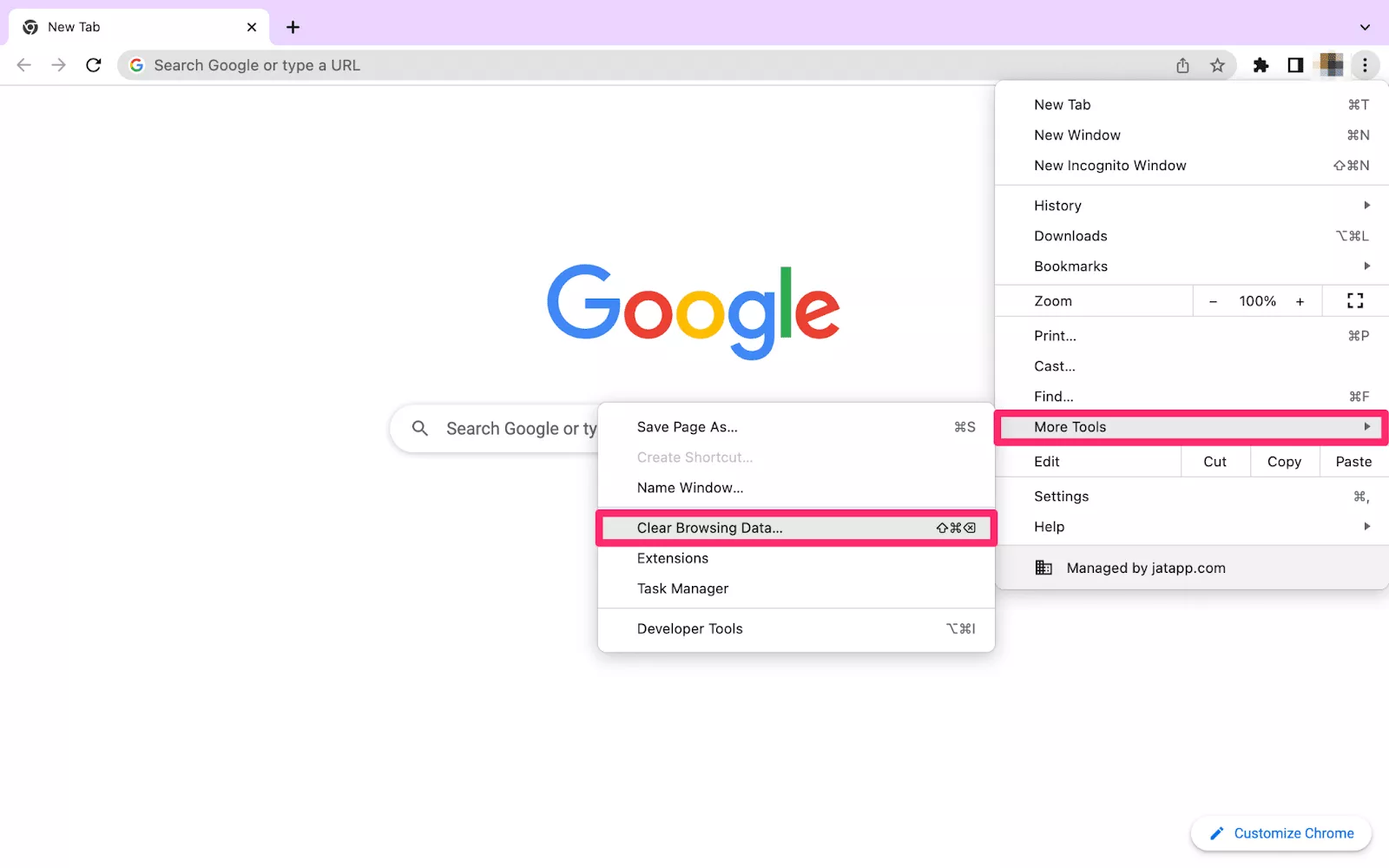
- If you need to clear all your browsing history, pick All time in the Time range drop-down menu
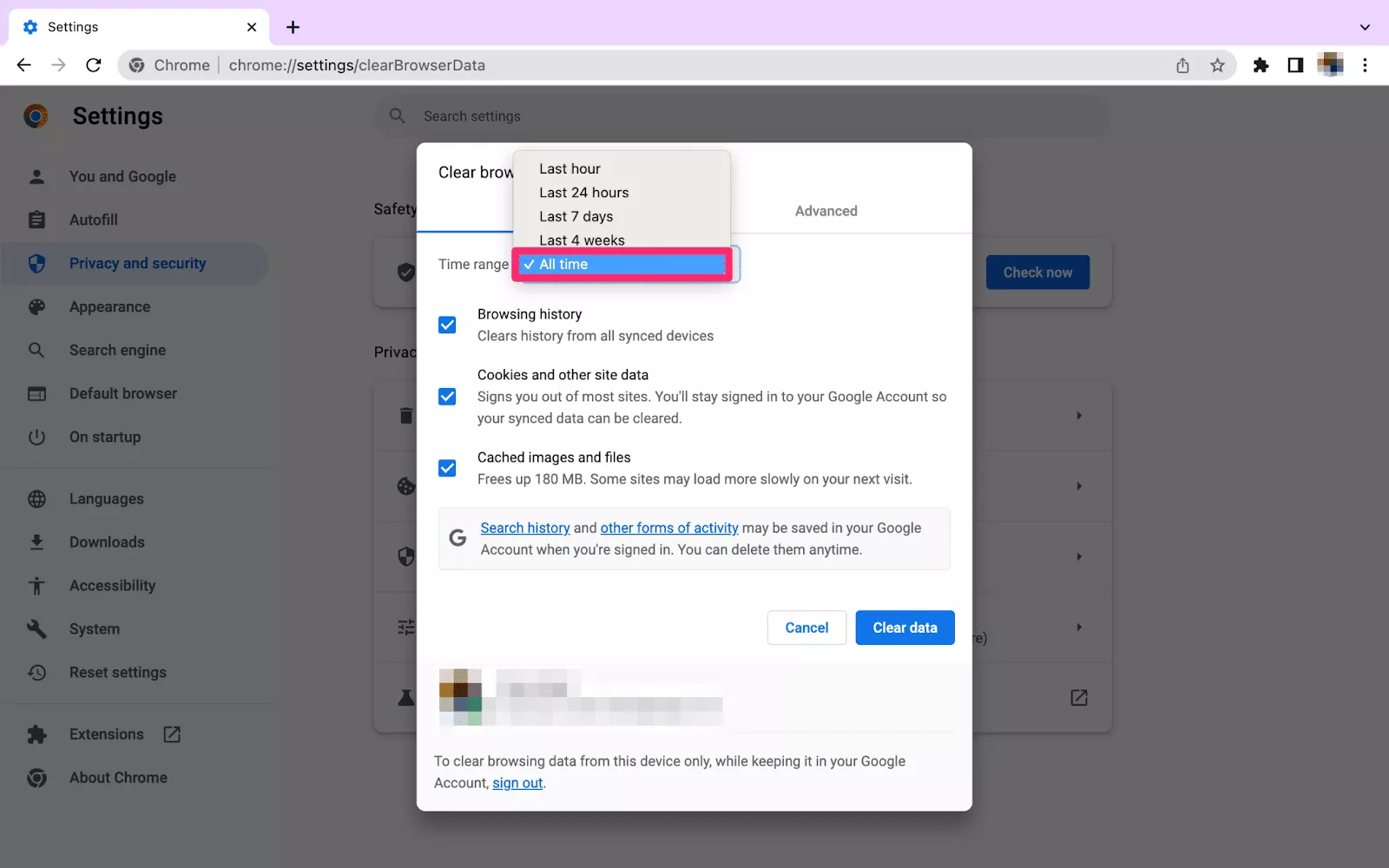
- Enable the Browsing history box. You can also clear other types of browsing data, including your cache and cookies
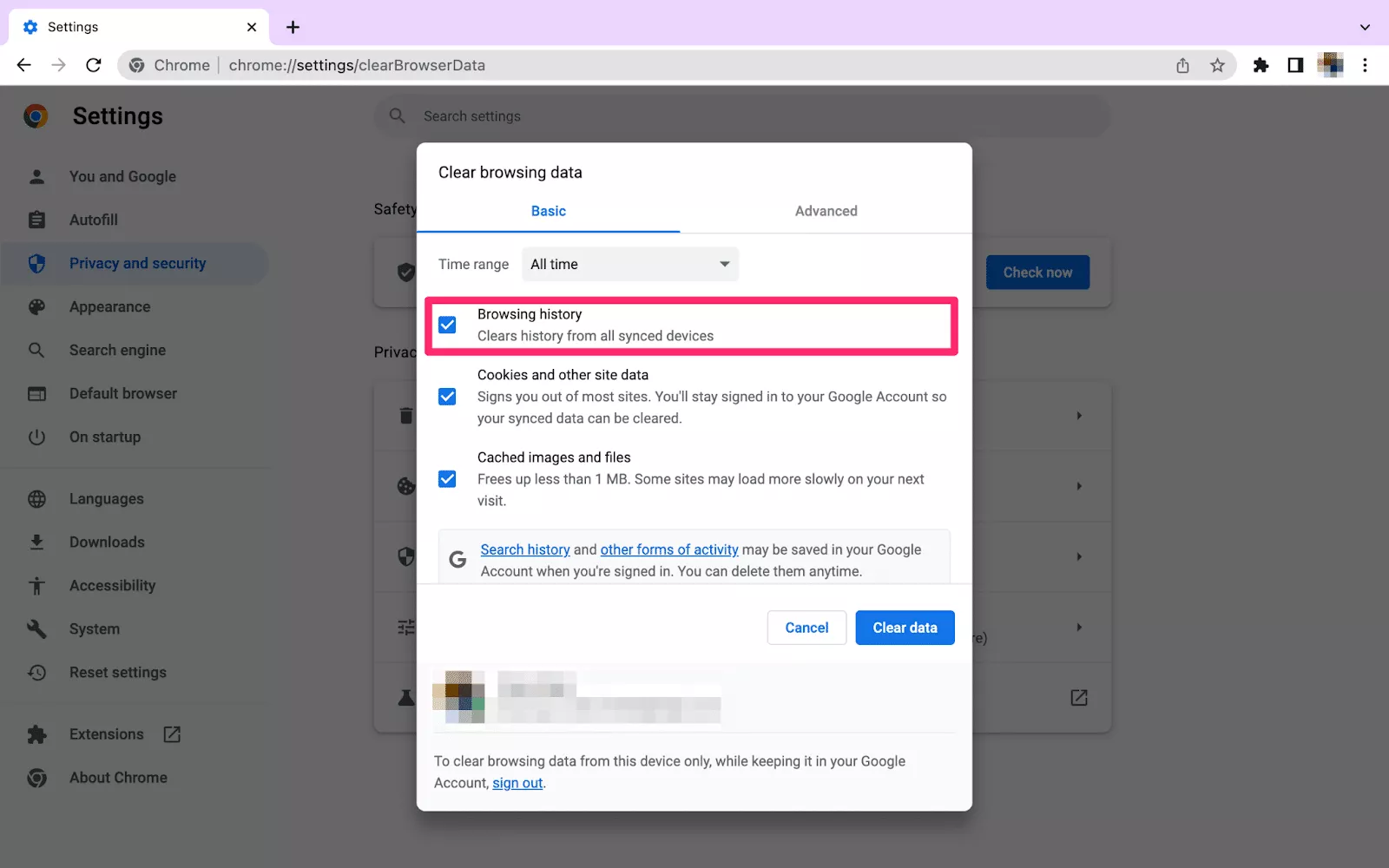
- Click the Clear data button
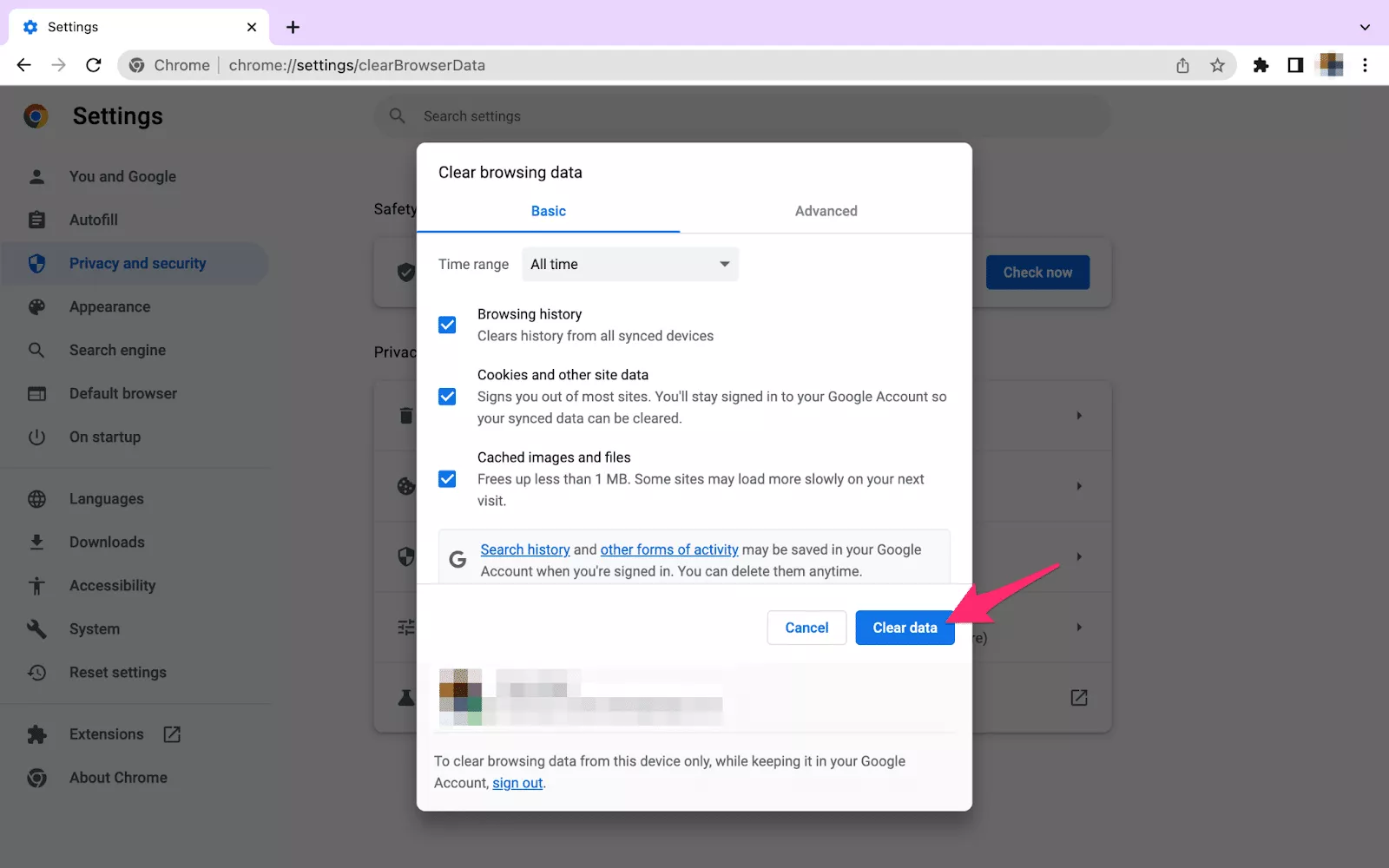
Firefox
Now, let’s see how to clear browsing history in Firefox.
- Open the Mozilla Firefox browser on your computer
- Click on the three horizontal lines at the top right corner of the screen and go to the History section
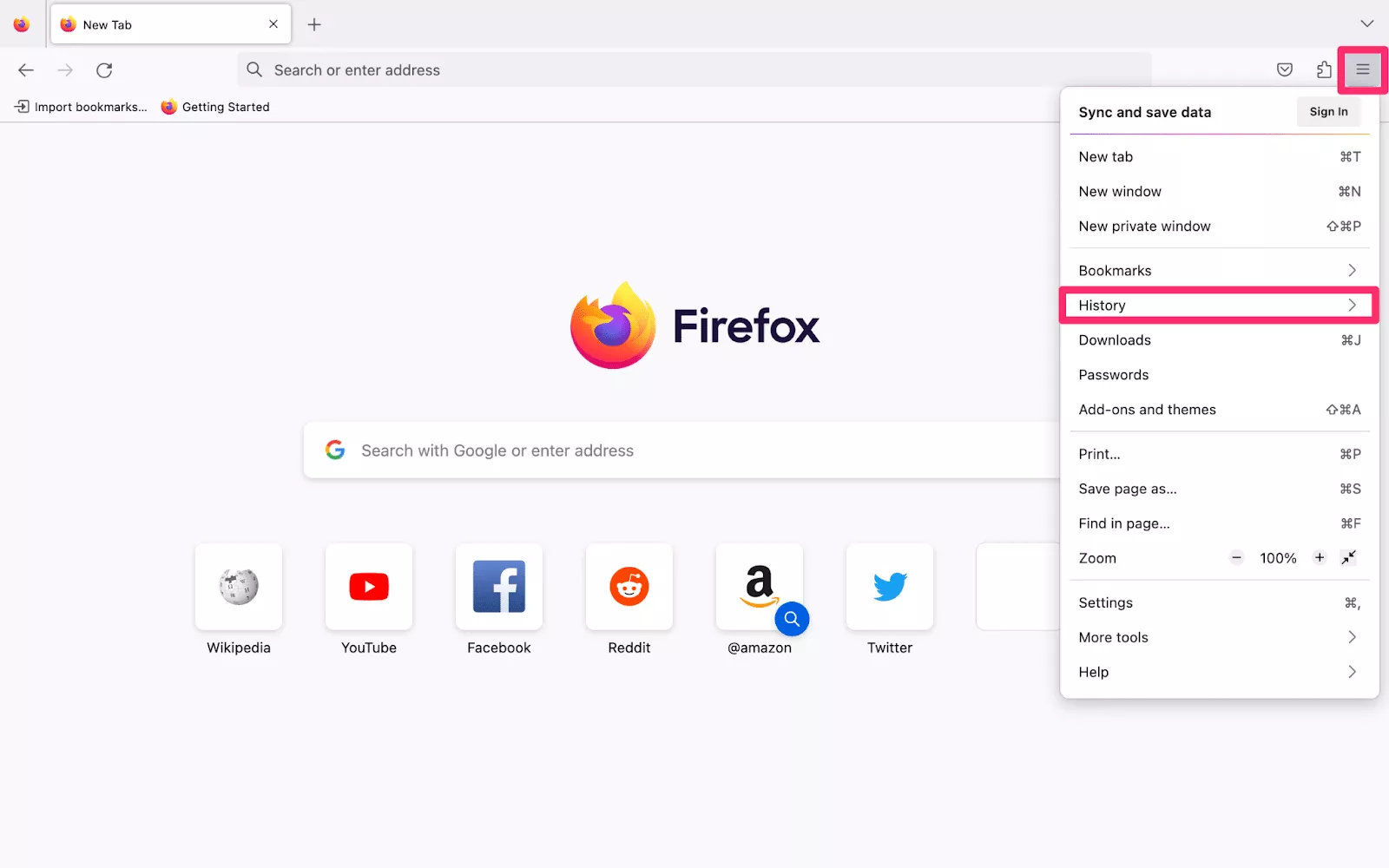
- Select Clear recent history
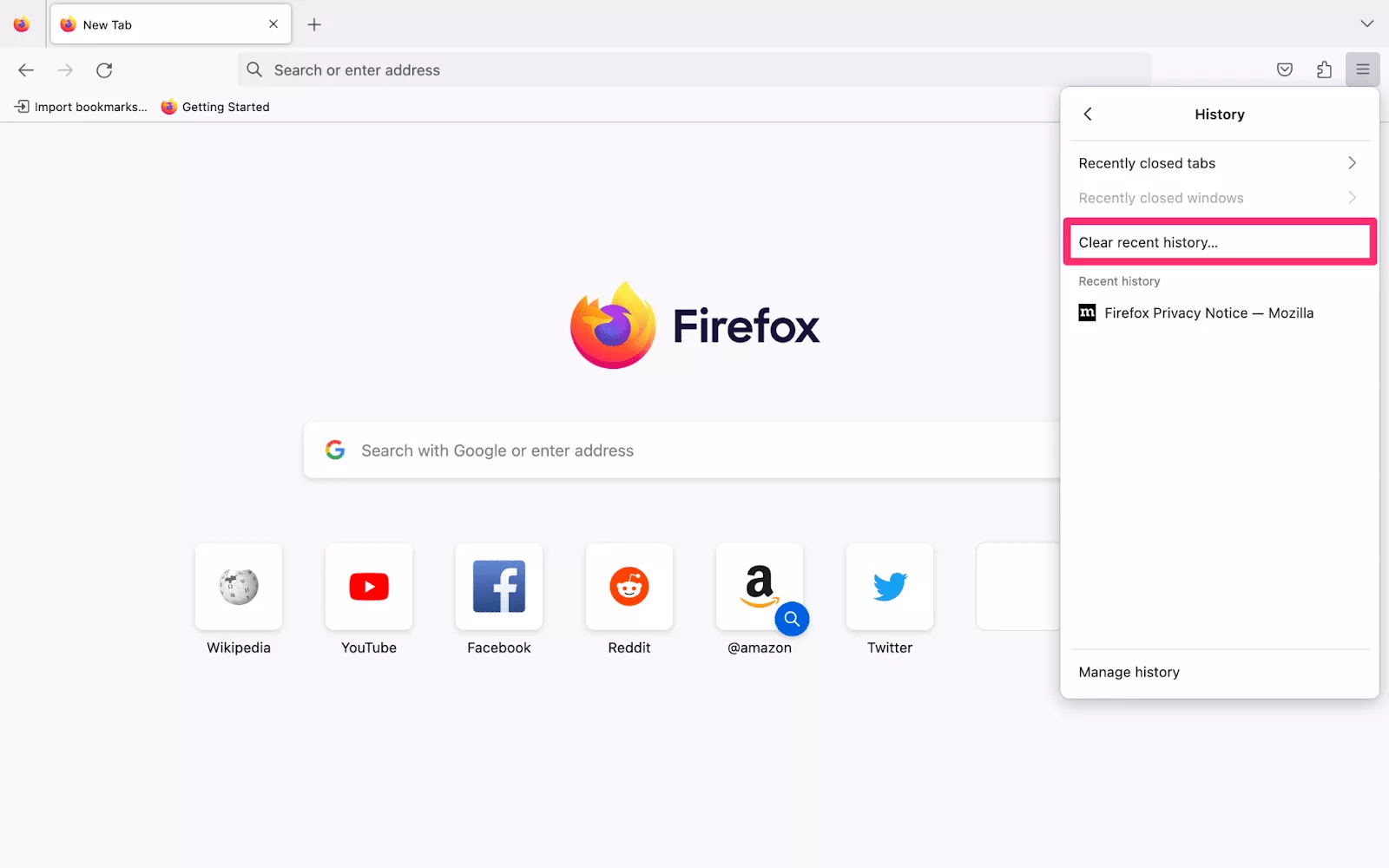
- Choose the amount of history you want to clear in the Time range to clear drop-down menu
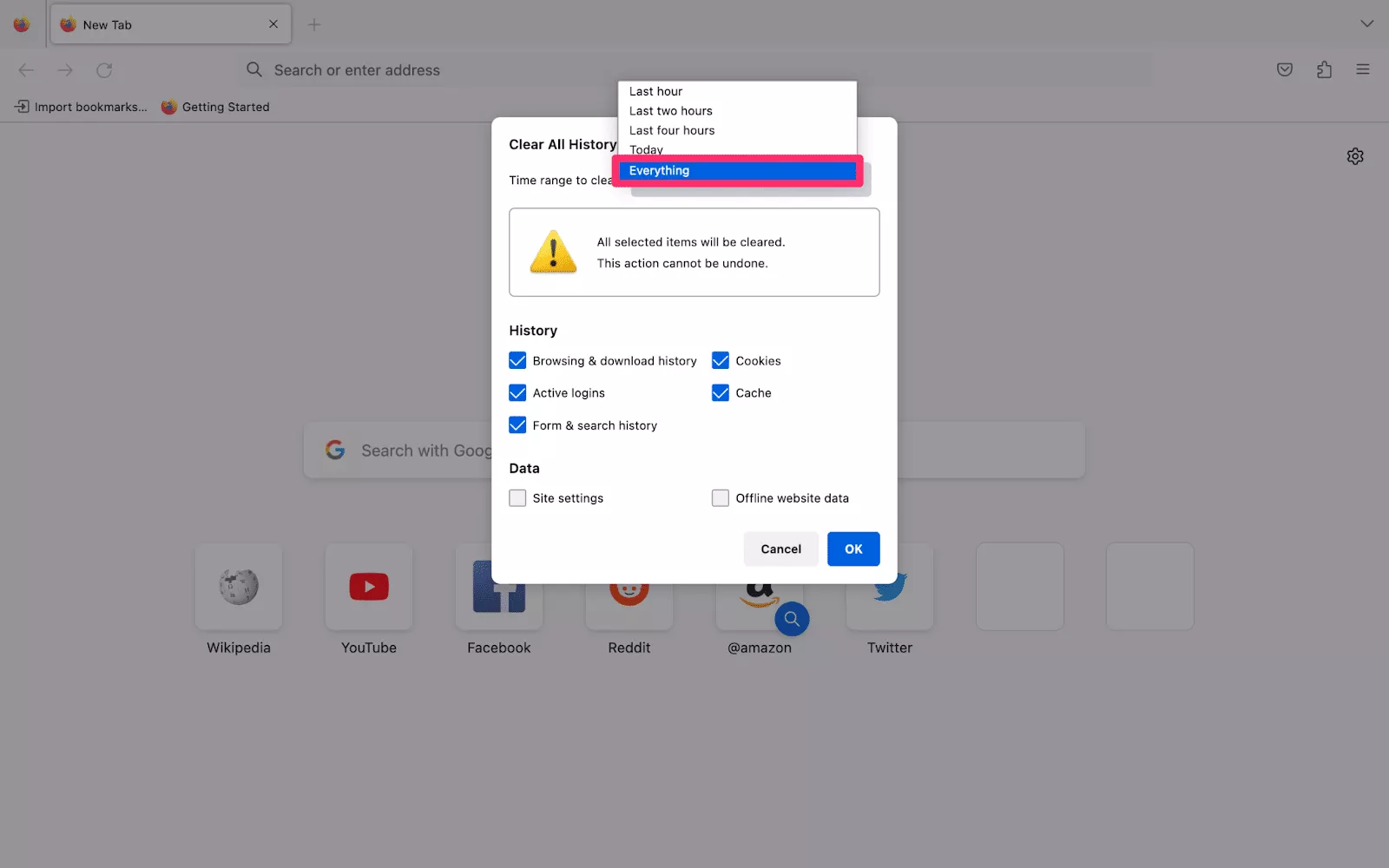
- Enable the Browsing & download history box. You may also choose other types of data if necessary
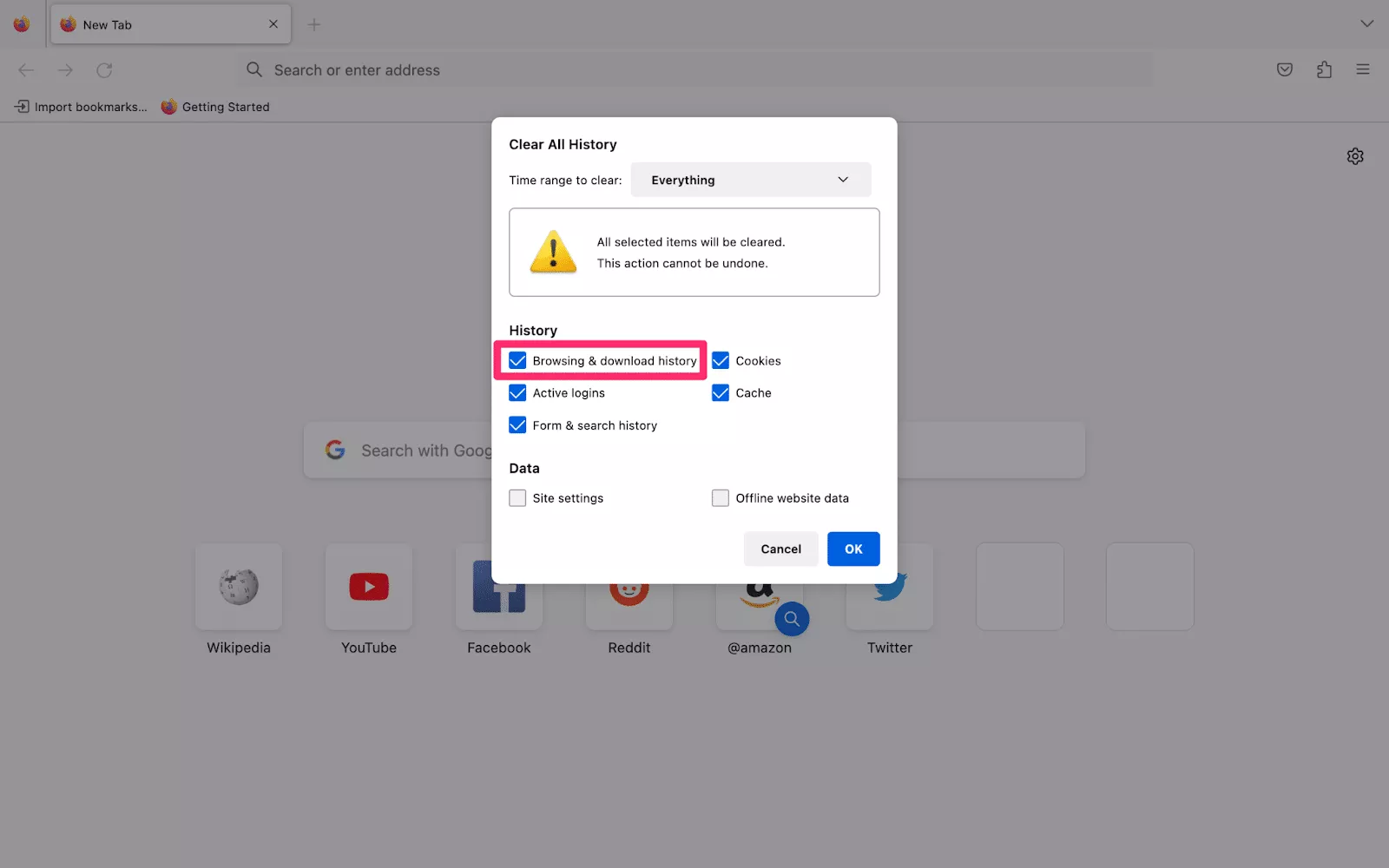
- Click the OK button
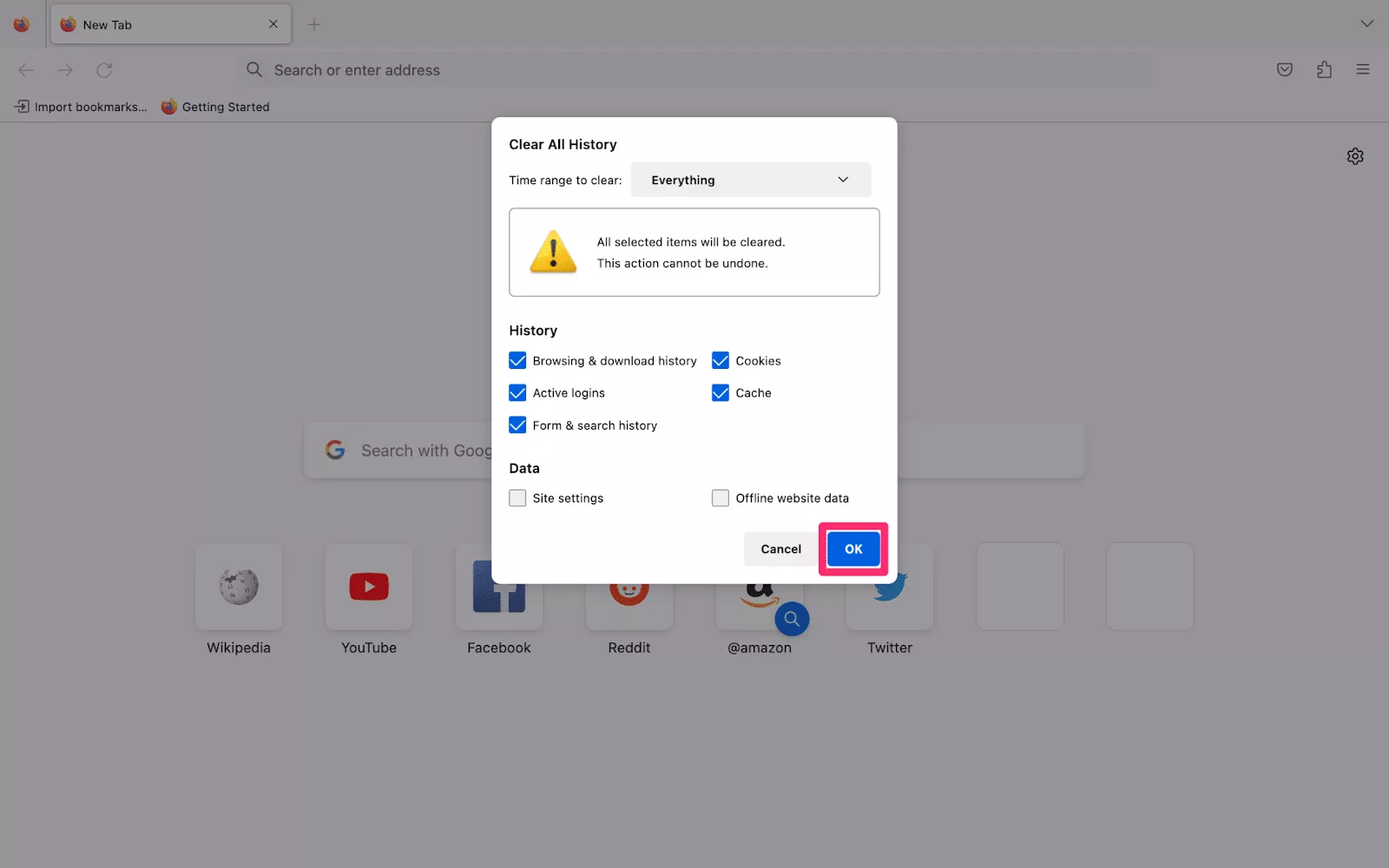
Edge
Follow these steps to clear your browsing history in the Edge browser.
- Open the Microsoft Edge browser on your computer
- Click on the three dots menu at the top right corner of your screen and select Settings
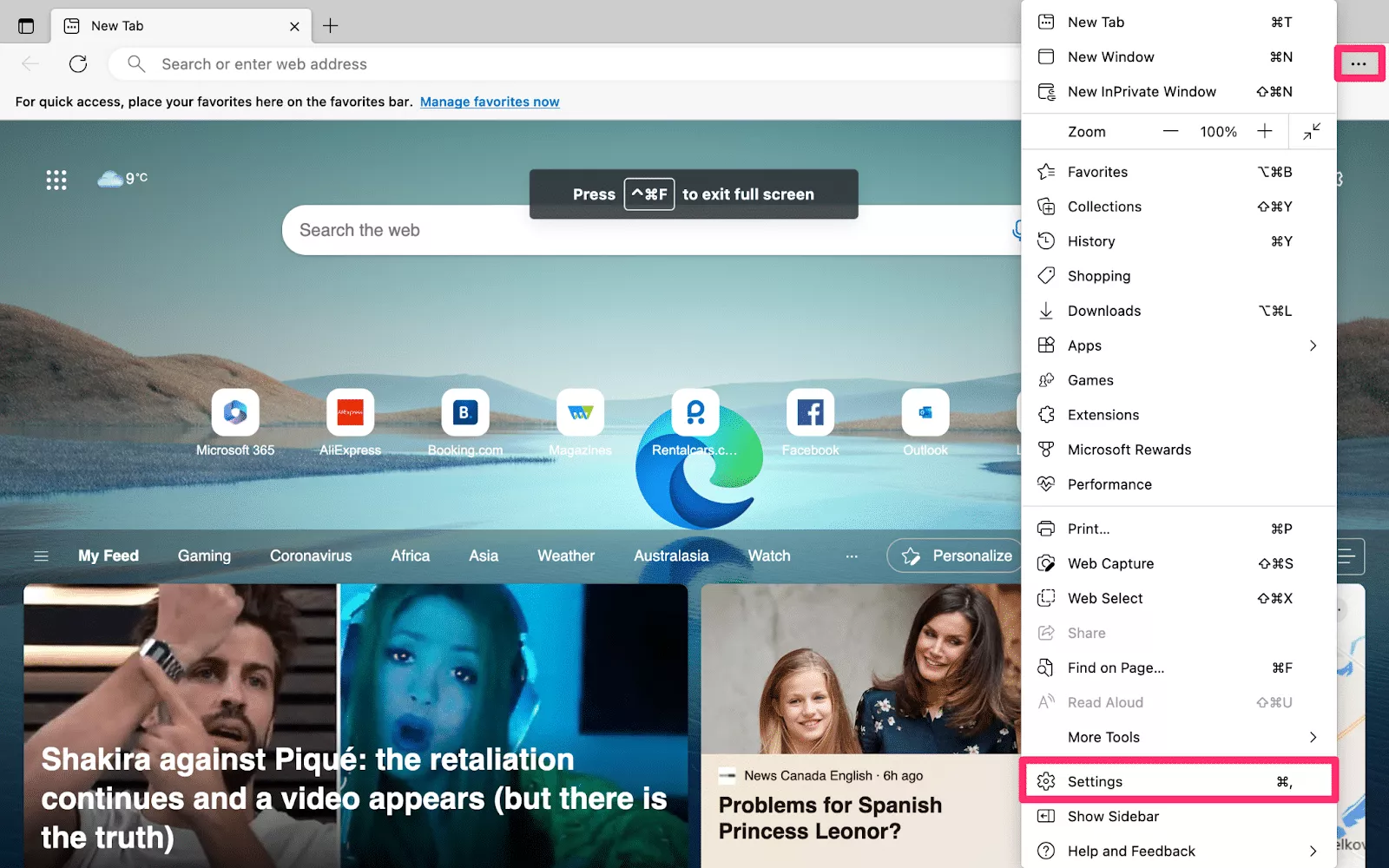
- Head to the Privacy, search, and services section
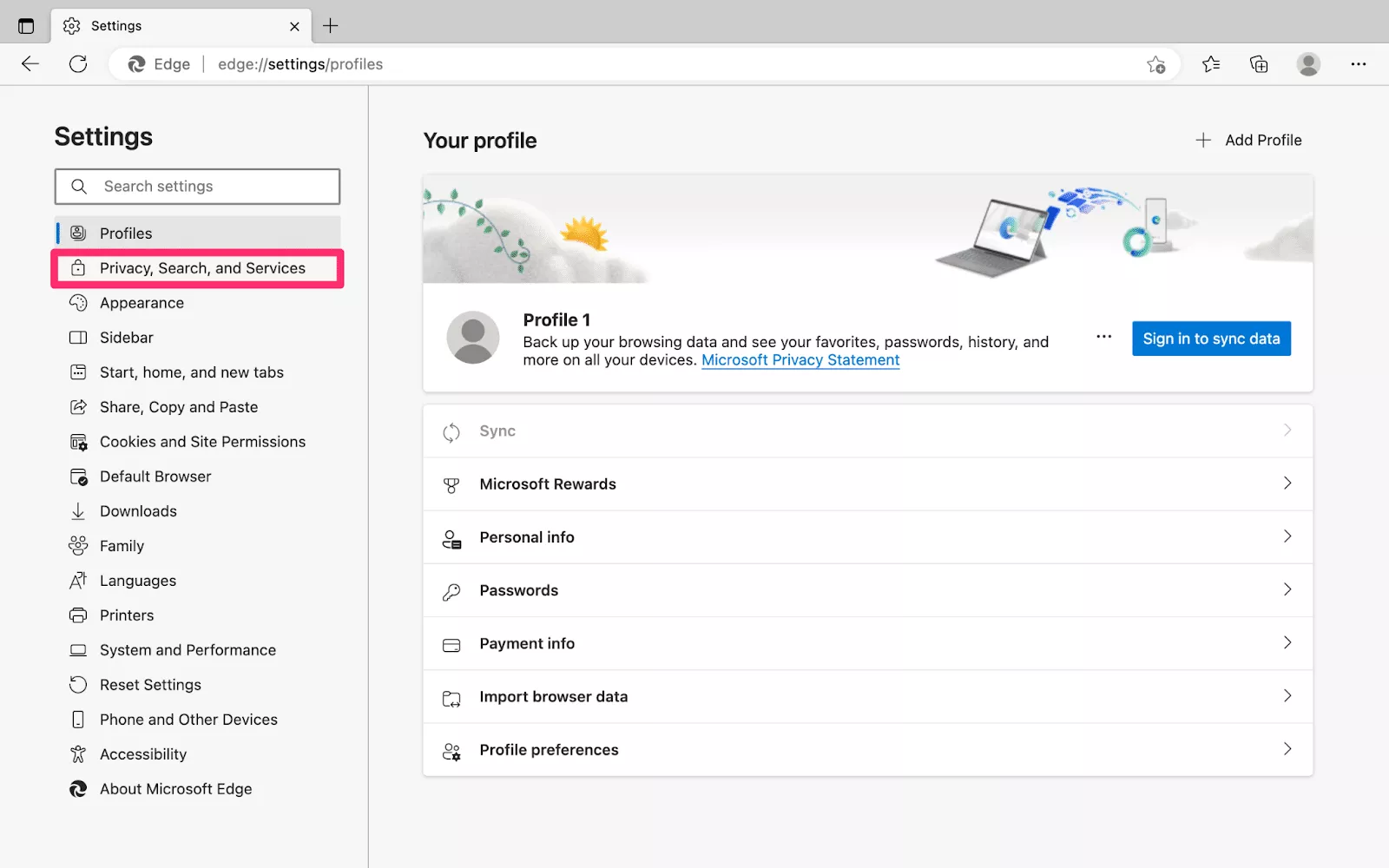
- Find the Clear browsing data section and click the Choose What to Clear button
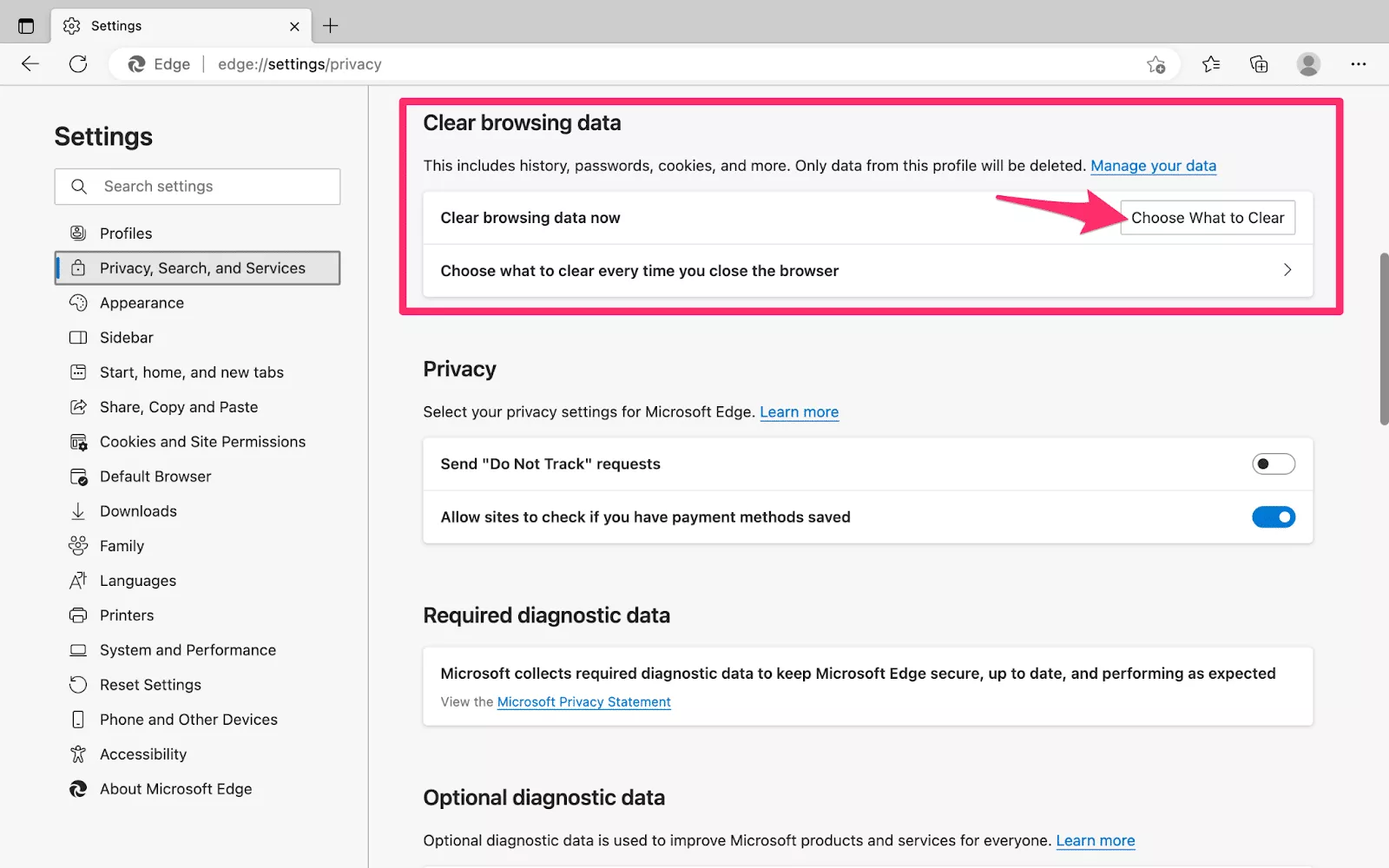
- Select the time range for clearing your browsing history
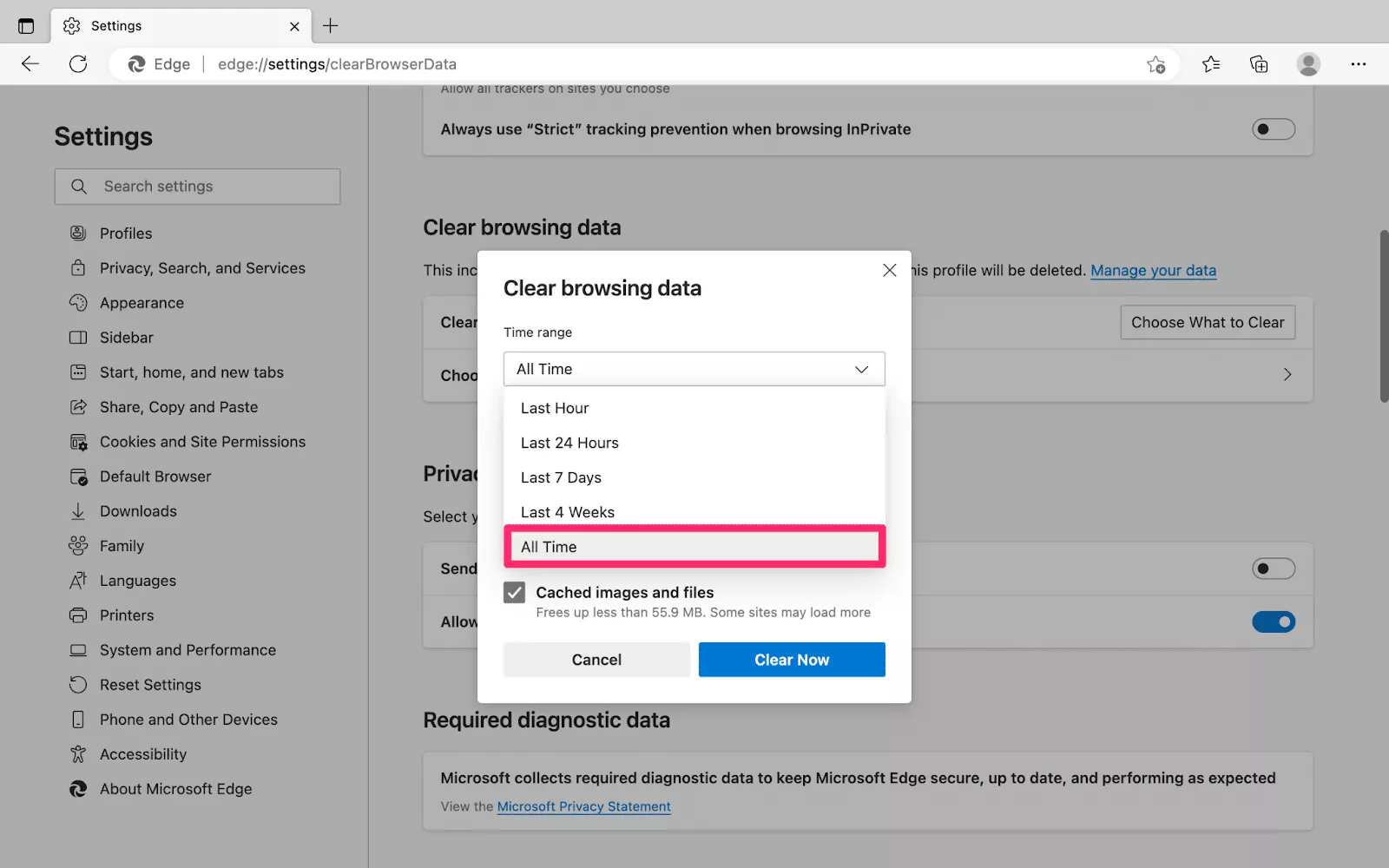
- Enable the Browsing history box, as well as other boxes for data you would like to delete
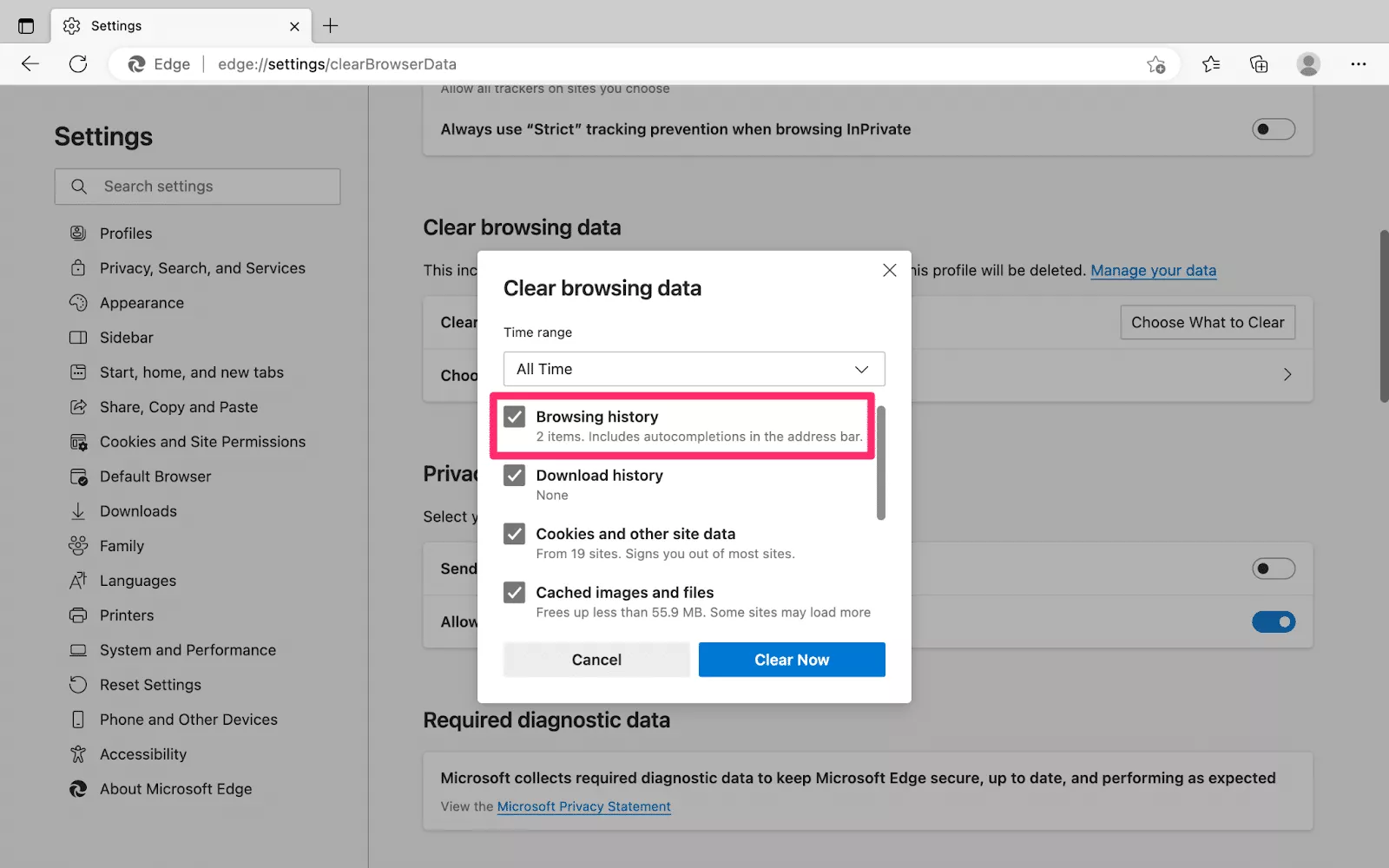
- Click the Clear now button
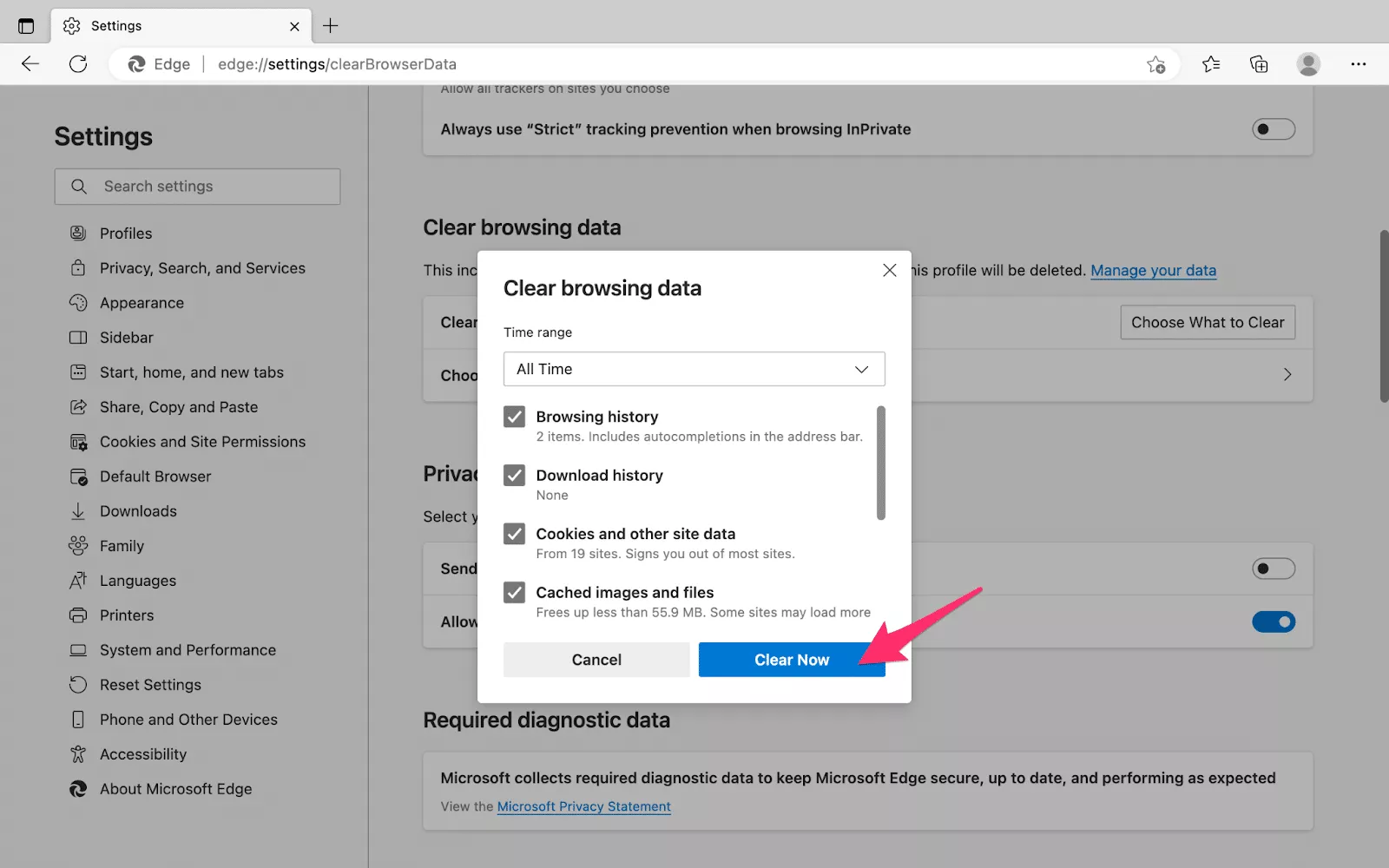
Opera
Now, it’s time to discover how to clear browsing history in Opera.
- Open the Opera browser on your device
- Select menu (three horizontal lines) at the top right corner of your screen
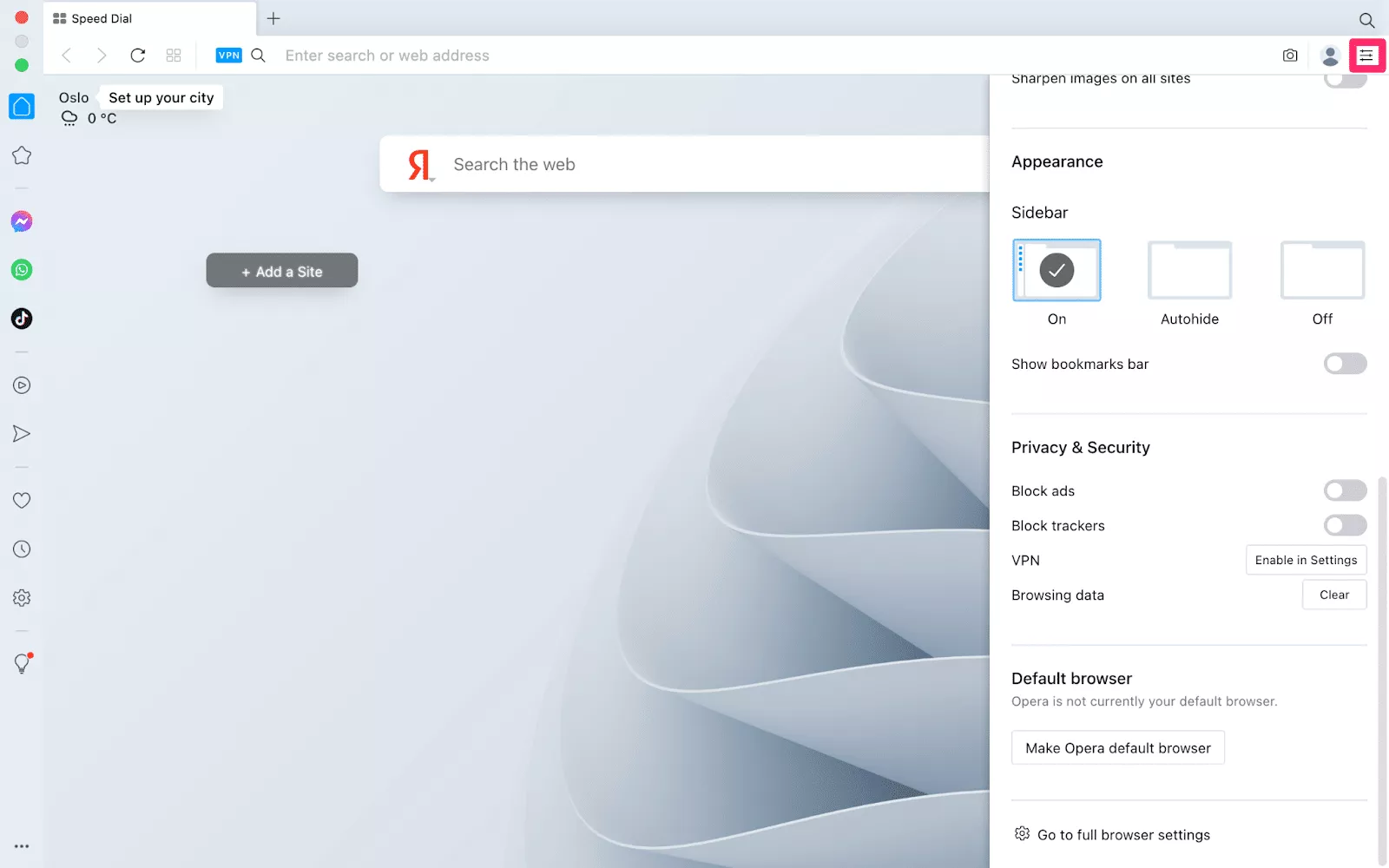
- Select Browsing data > Clear
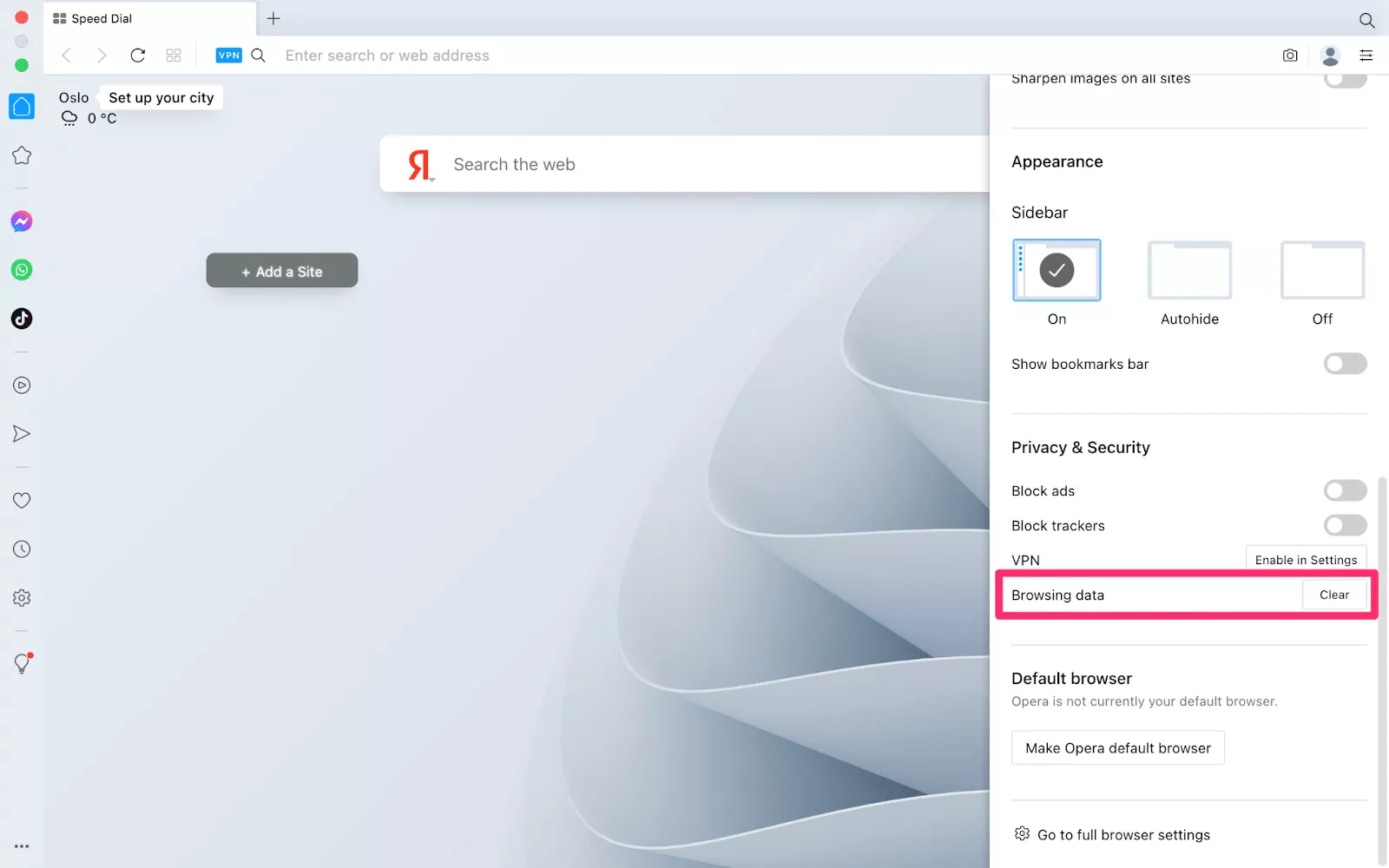
- Find the Privacy & Security settings and head to the Clear browsing data section

- Pick the desired time range to clear your browsing data
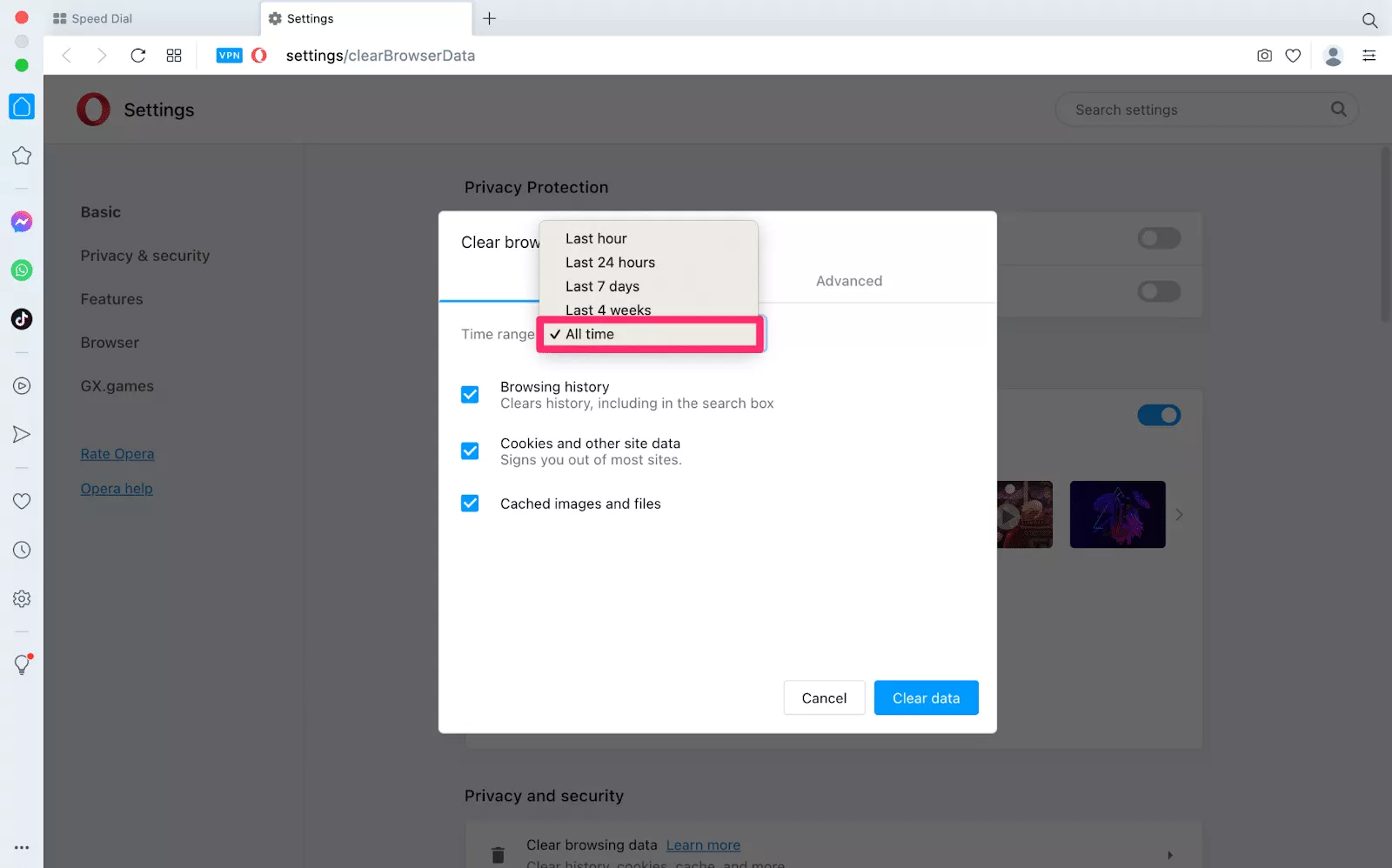
- Make sure to enable the Browsing history box and select other boxes if you like
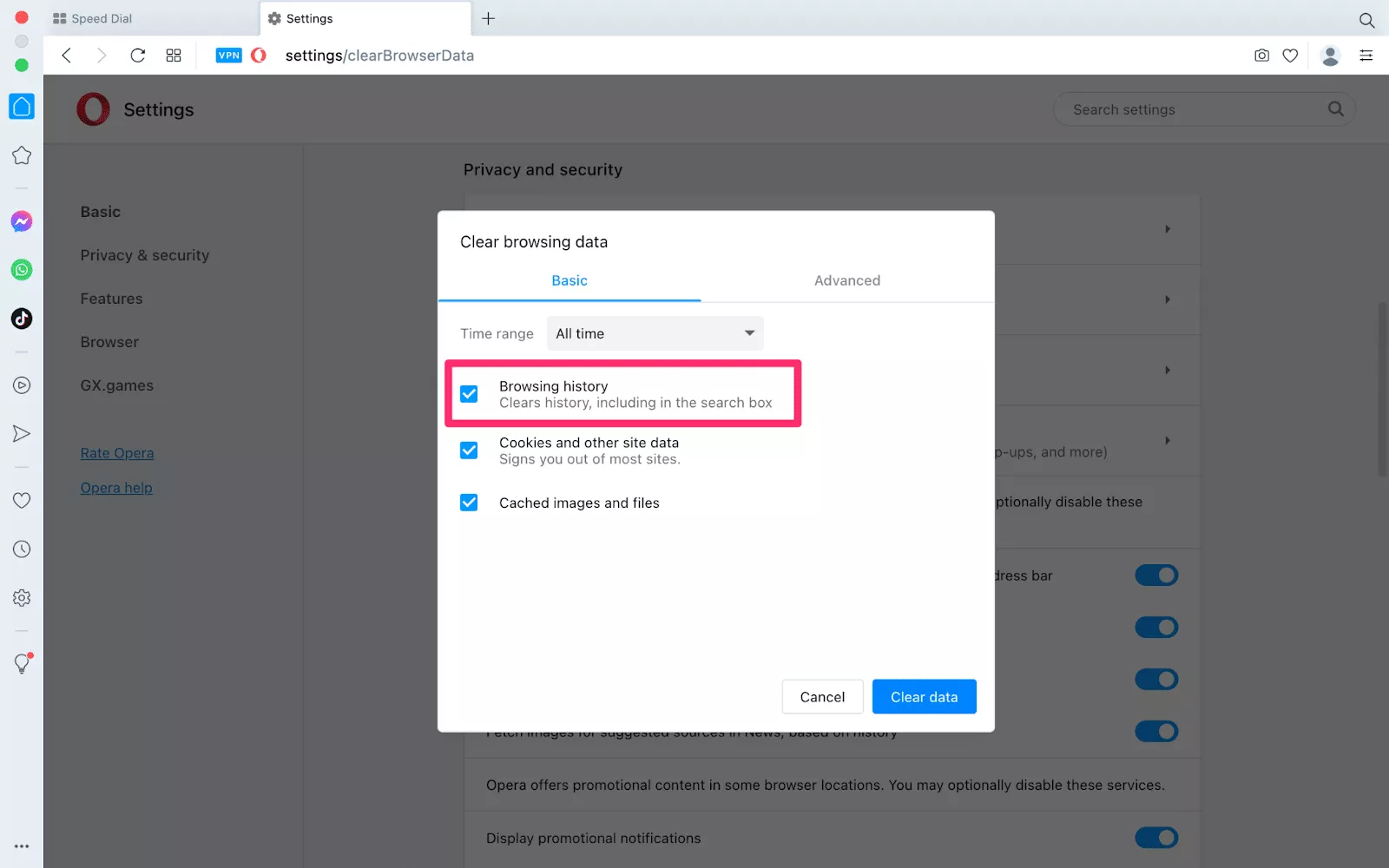
- Click the Clear data button
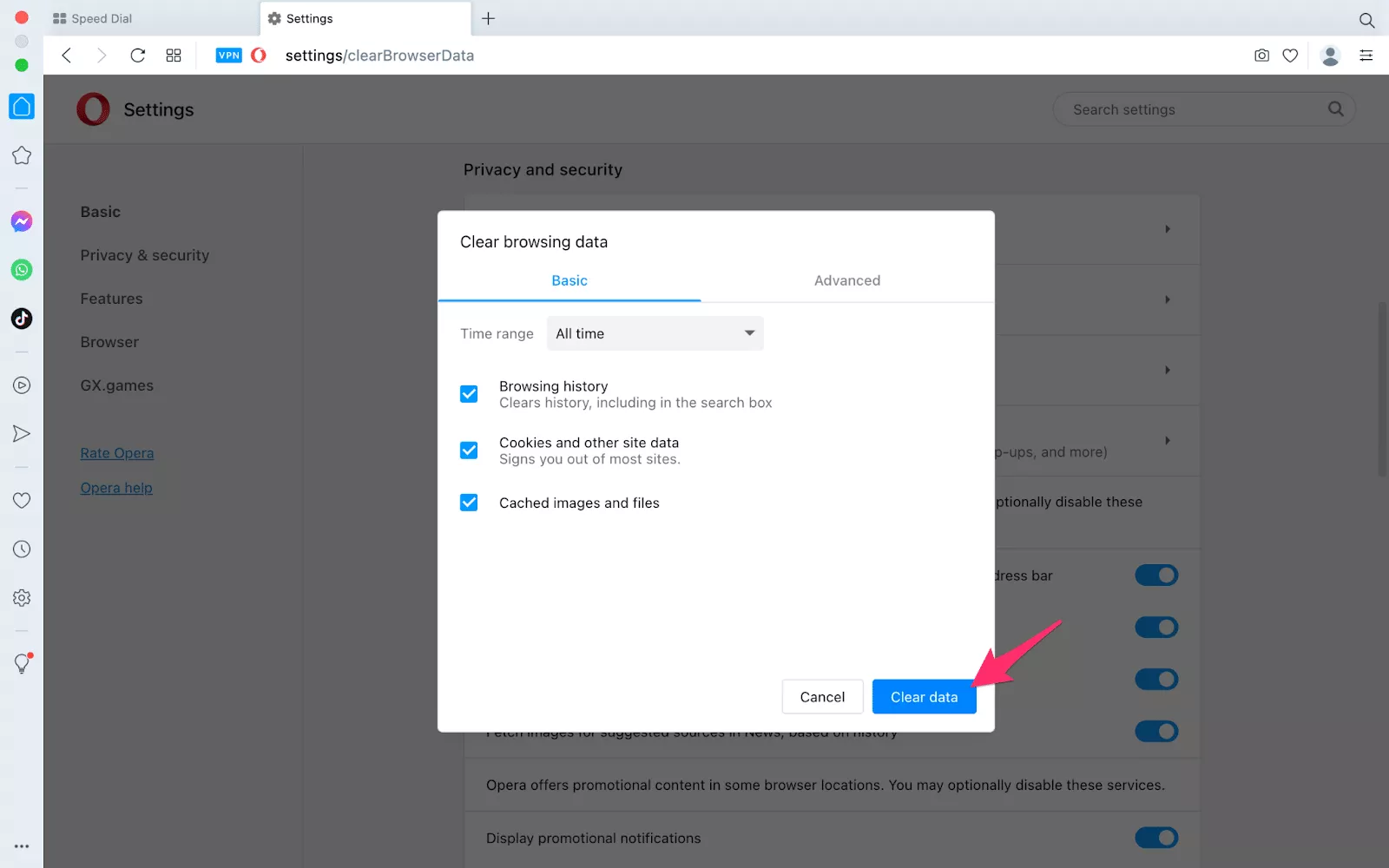
Safari
If you are a macOS user and prefer Apple’s native browser, here is how to clear browsing history in Safari.
- Open the Safari browser on your Mac
- Head to the History drop-down menu and select the Clear History option
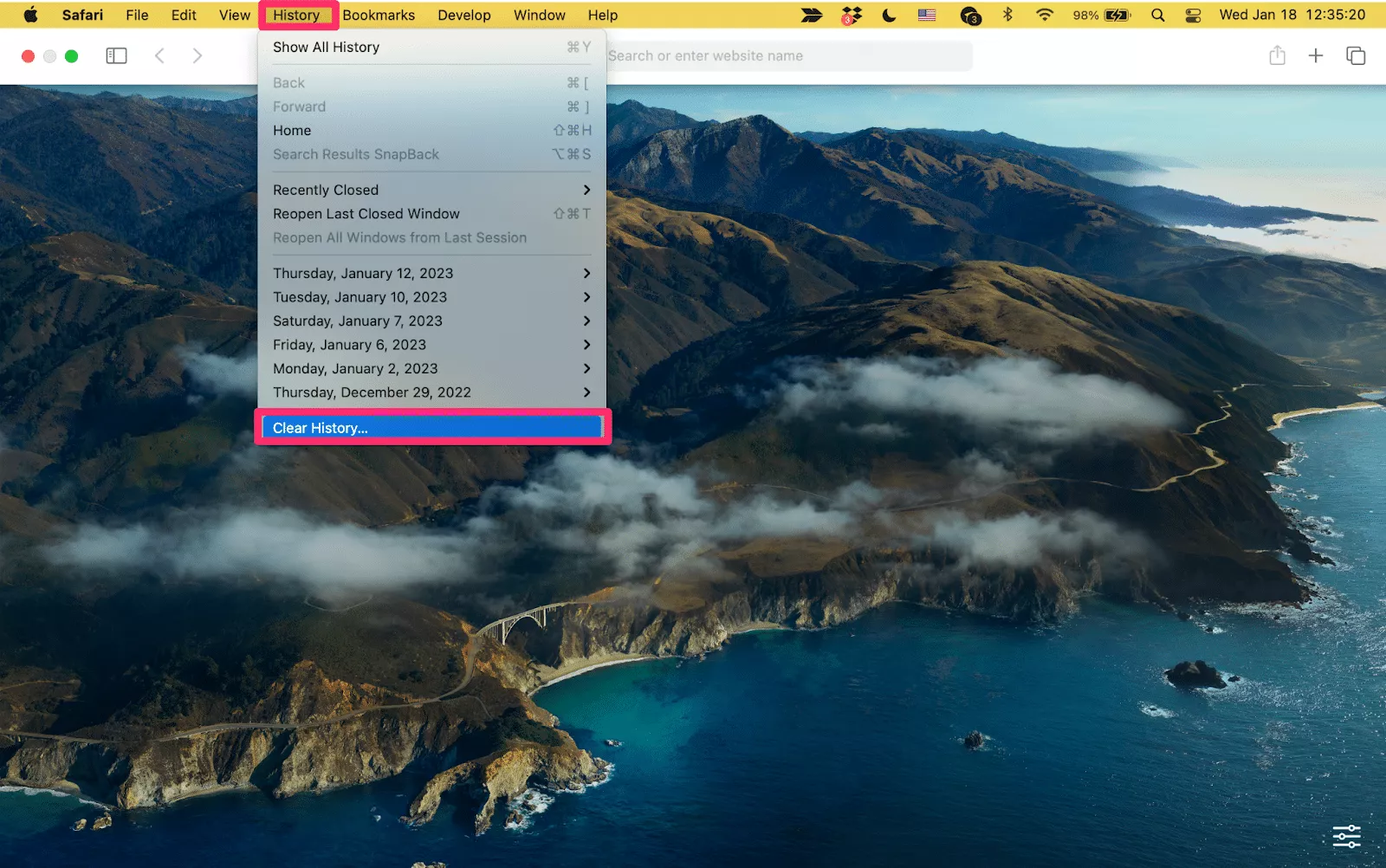
- To clear the entire browsing history, pick the all history option in the dialog box
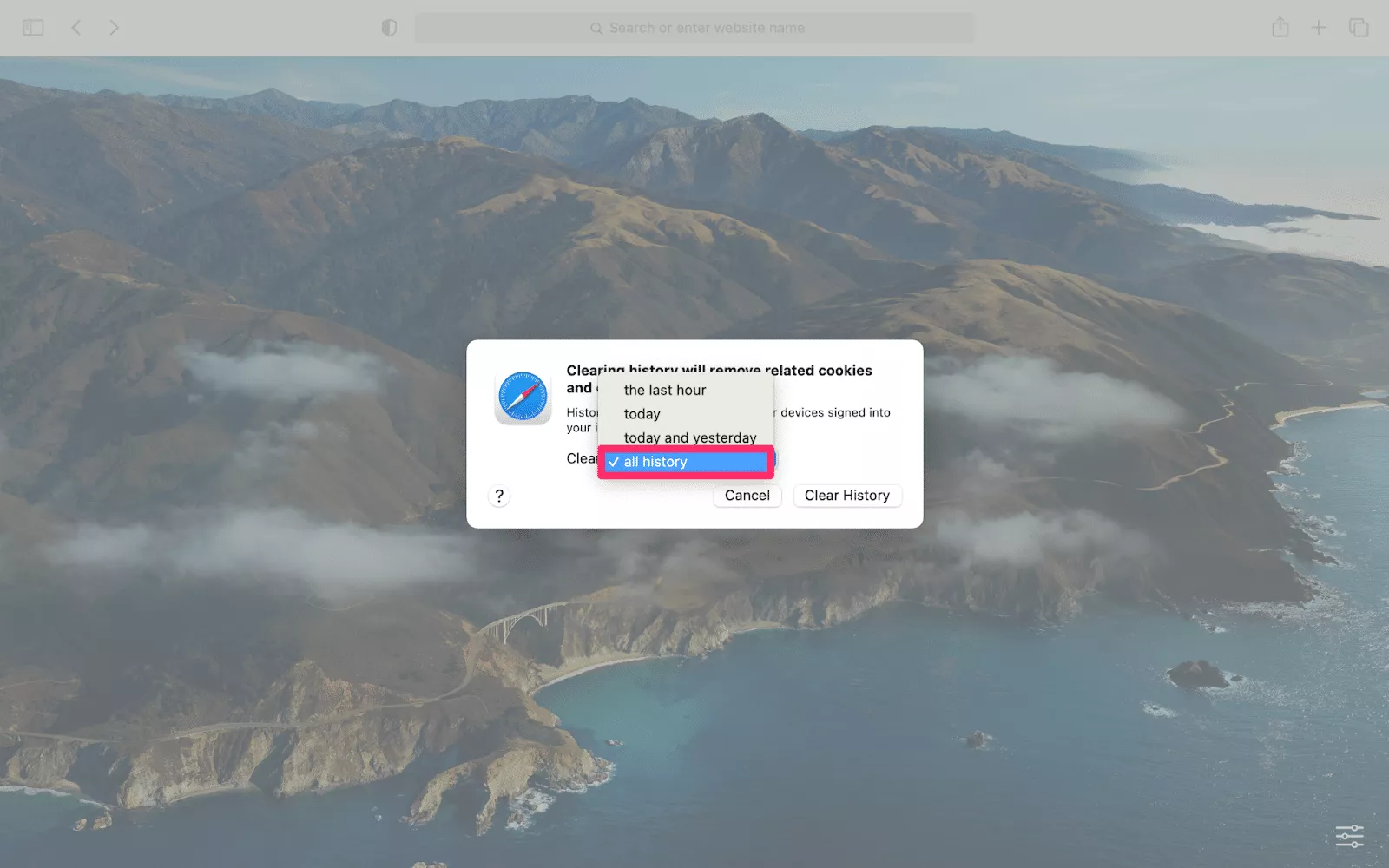
- Click the Clear history button
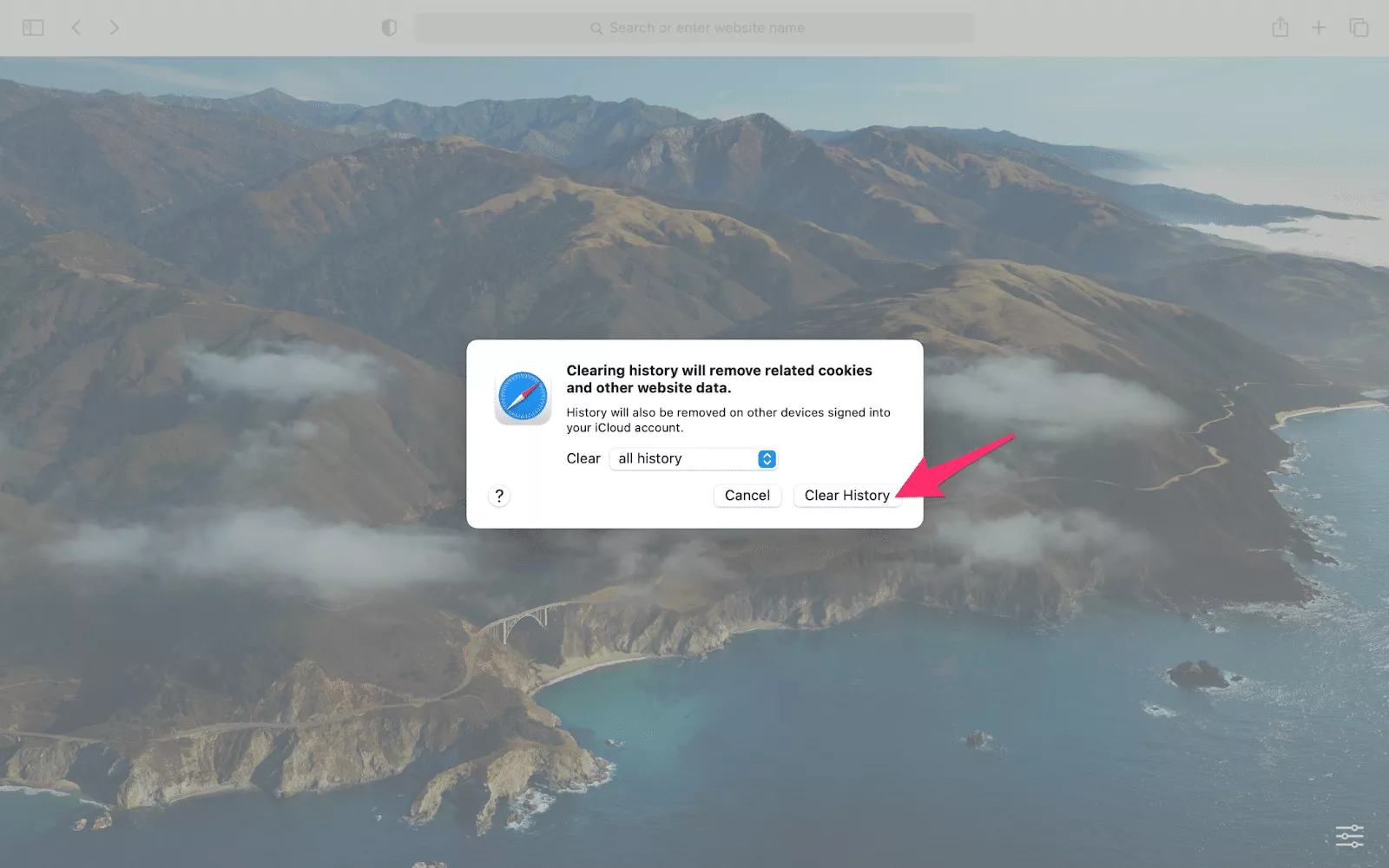
Pro tip: If you want to clear only browsing history, but keep cookies, cache, and other data untouched, hold Shift when clicking the Clear history button.
How to delete browsing history on Android
Here is how you can clear the history of your browser on your Android device.
Chrome
First, let’s see how to remove the Chrome browsing history on your phone or tablet.
- Open the Google Chrome application on your device
- Click on the three dots menu at the top right corner of the screen and select the History section
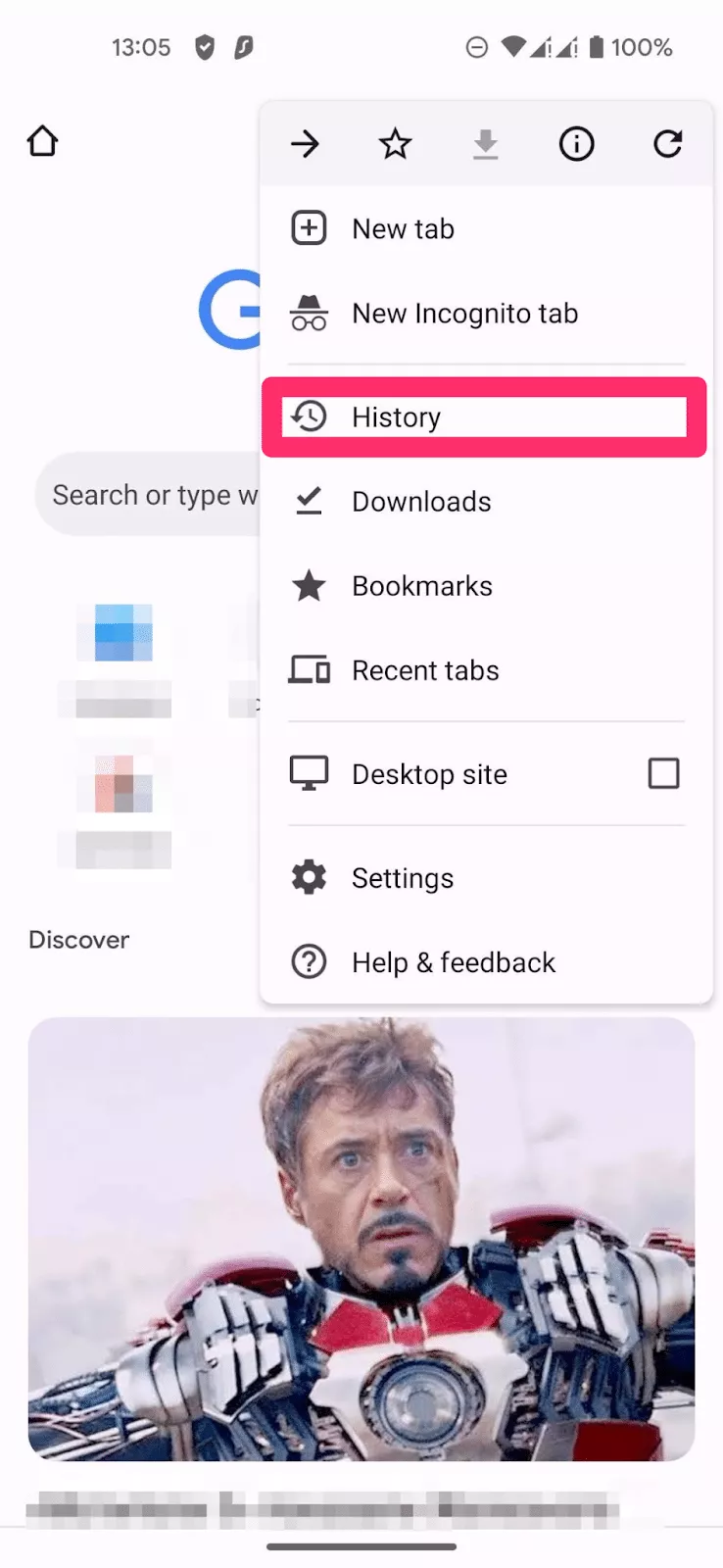
- Tap the Clear browser data option
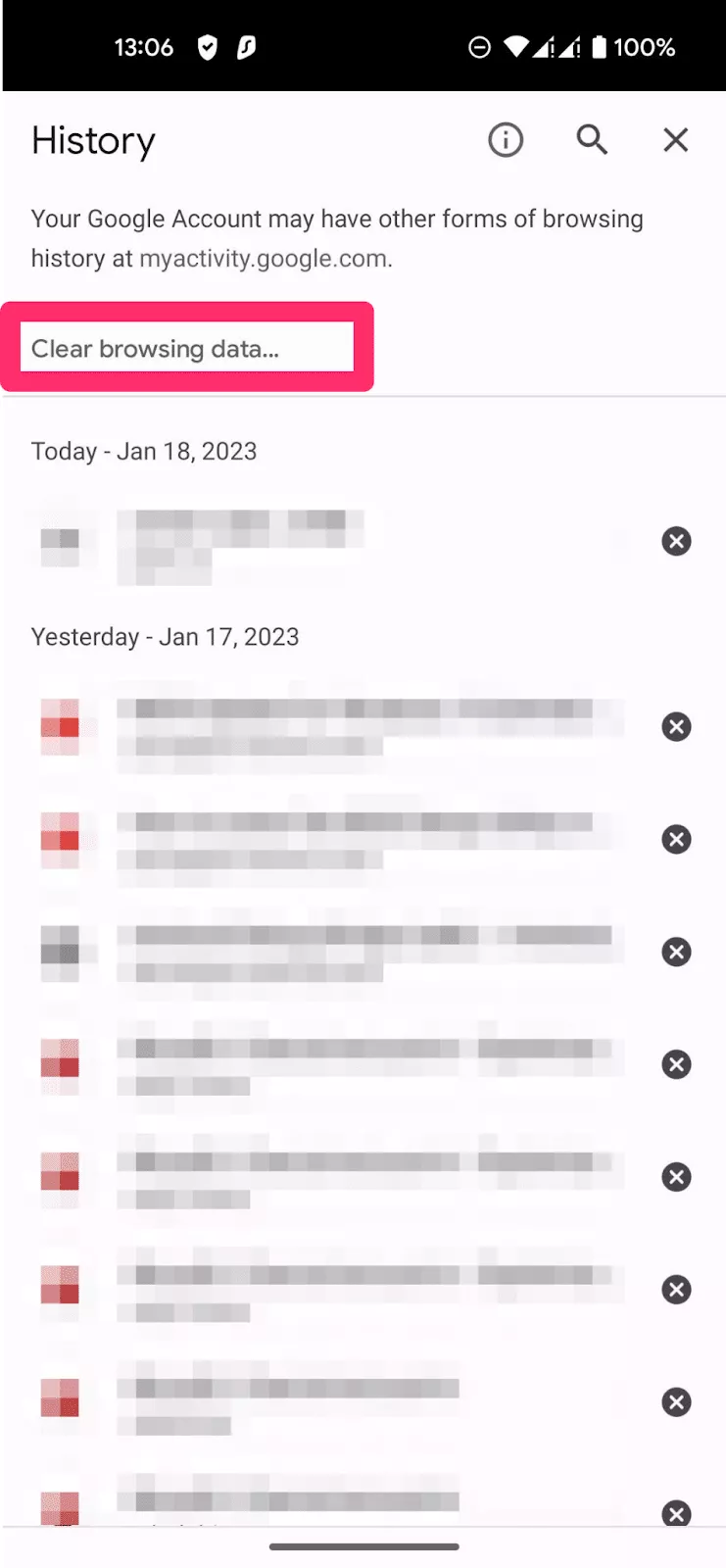
- Choose the time range you want to clear. To remove all the history, choose the All time option
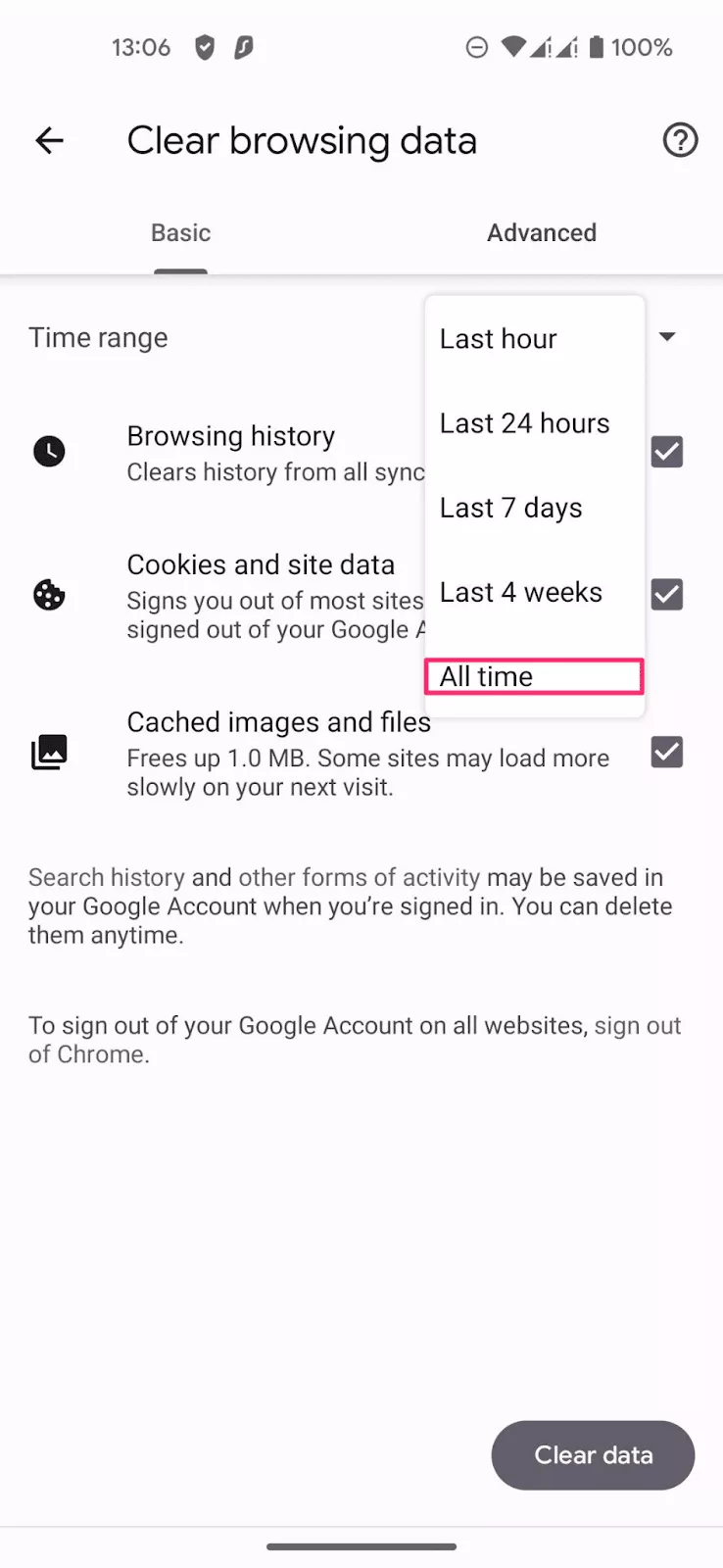
- Enable the Browsing history box
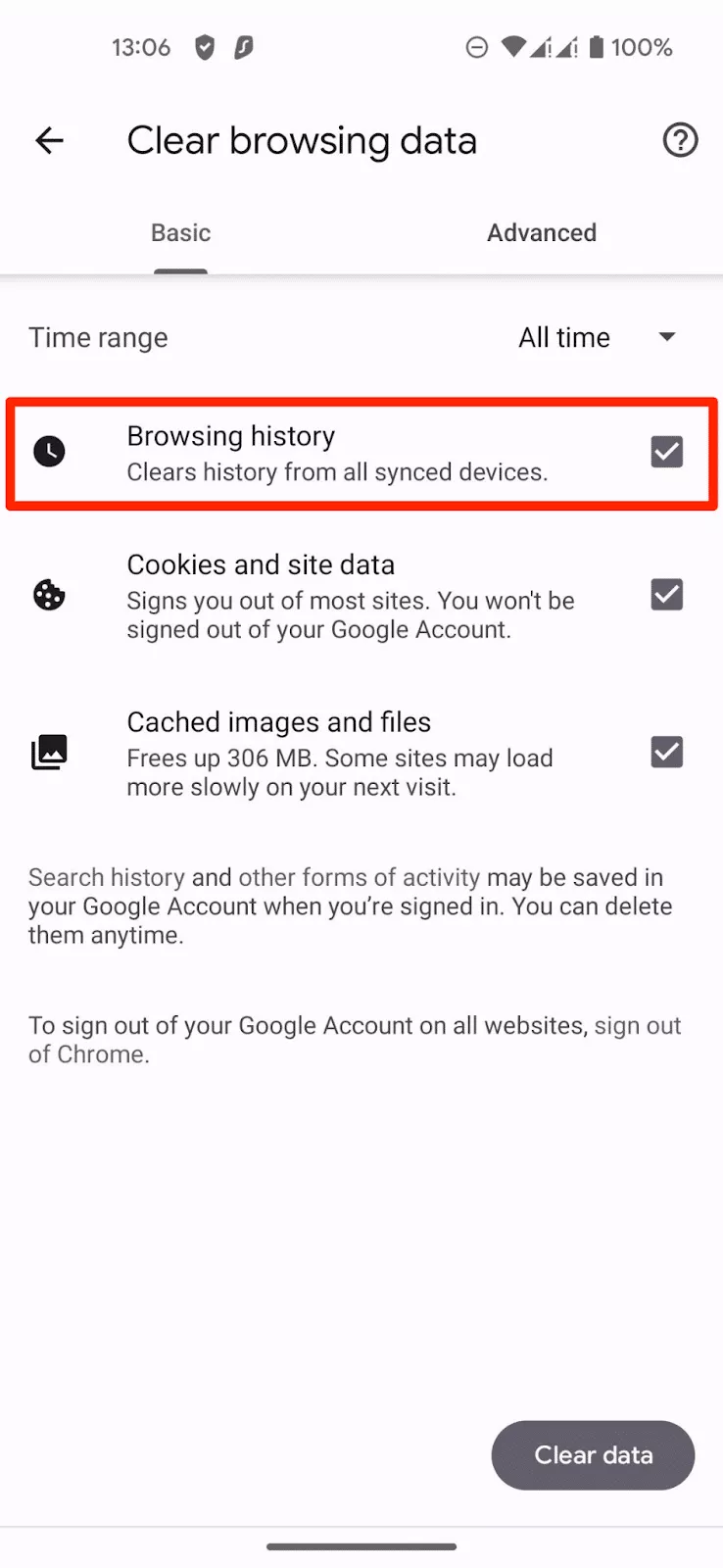
- Tap the Clear data button
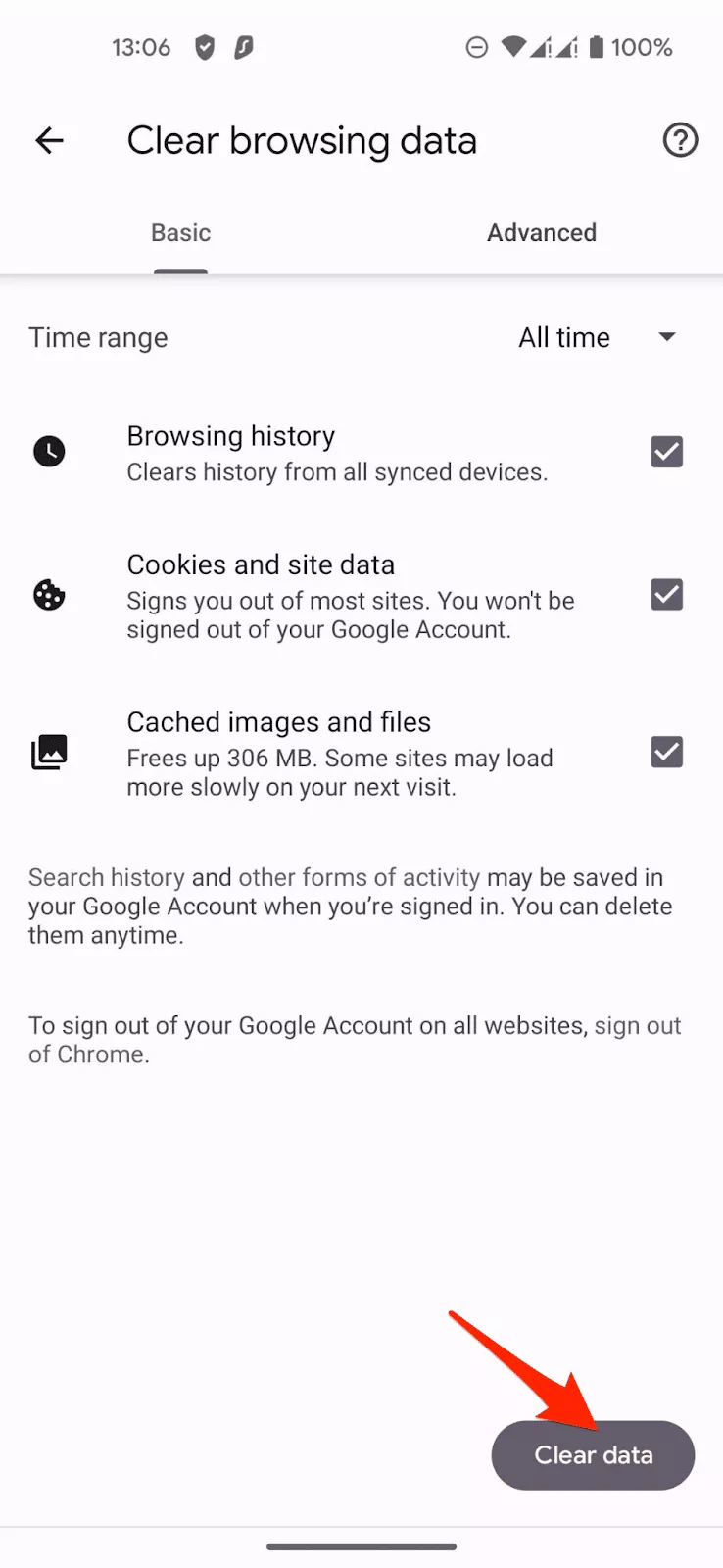
- Confirm your actions by taping the Clear button
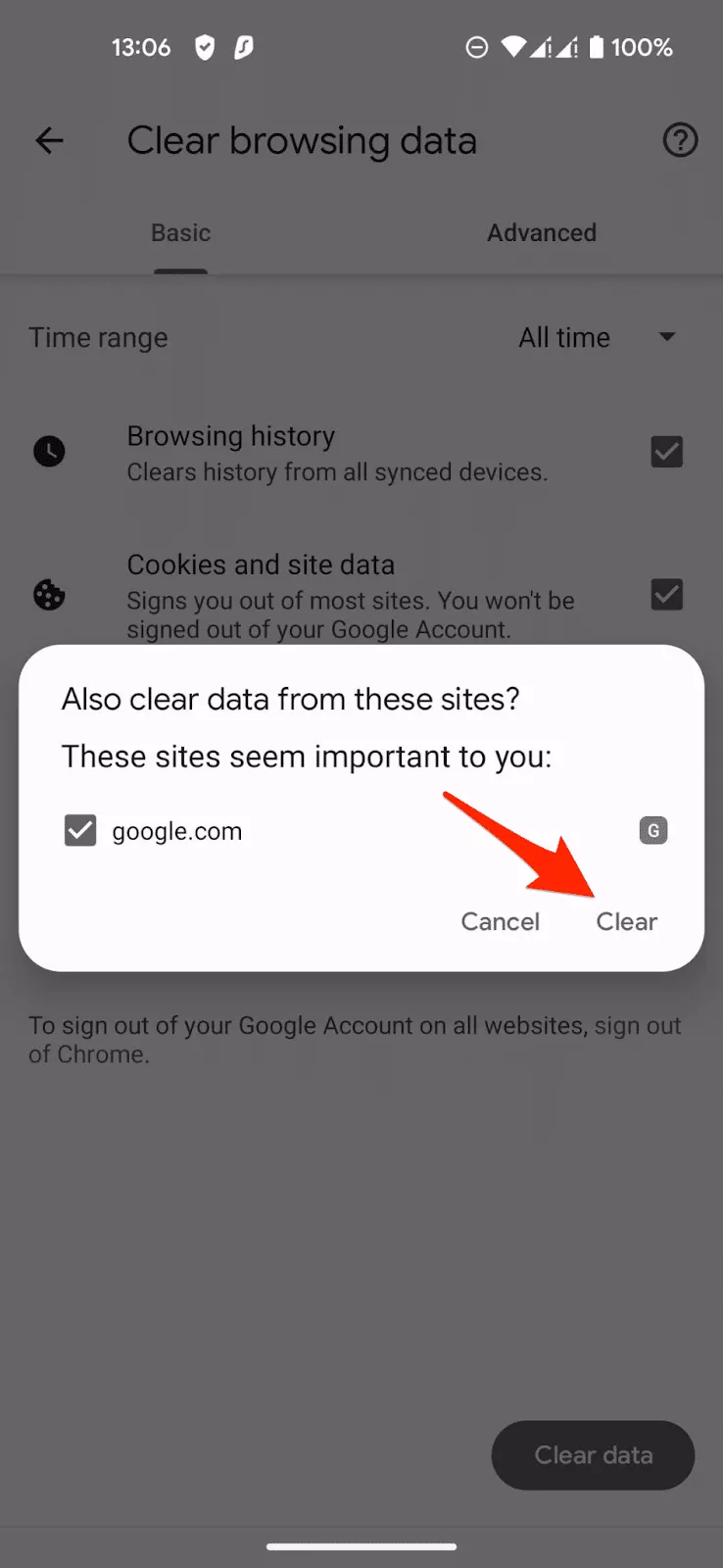
Firefox
If you prefer Mozilla Firefox, follow these instructions to clear the browsing history on your mobile device.
- Open the Firefox app on your phone
- Open the three dots menu at the top right corner of the screen, select Settings, and open the History section
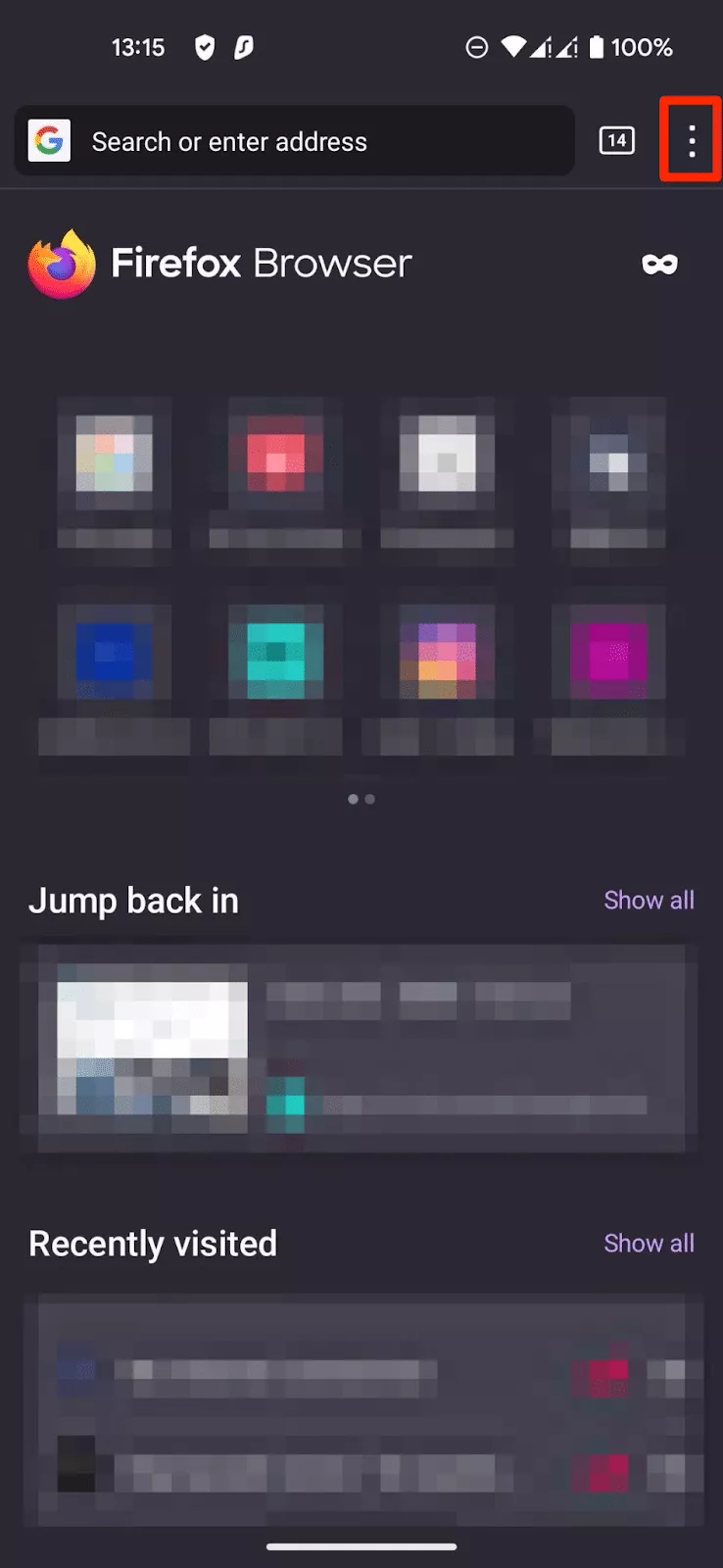
- Tap the bin icon
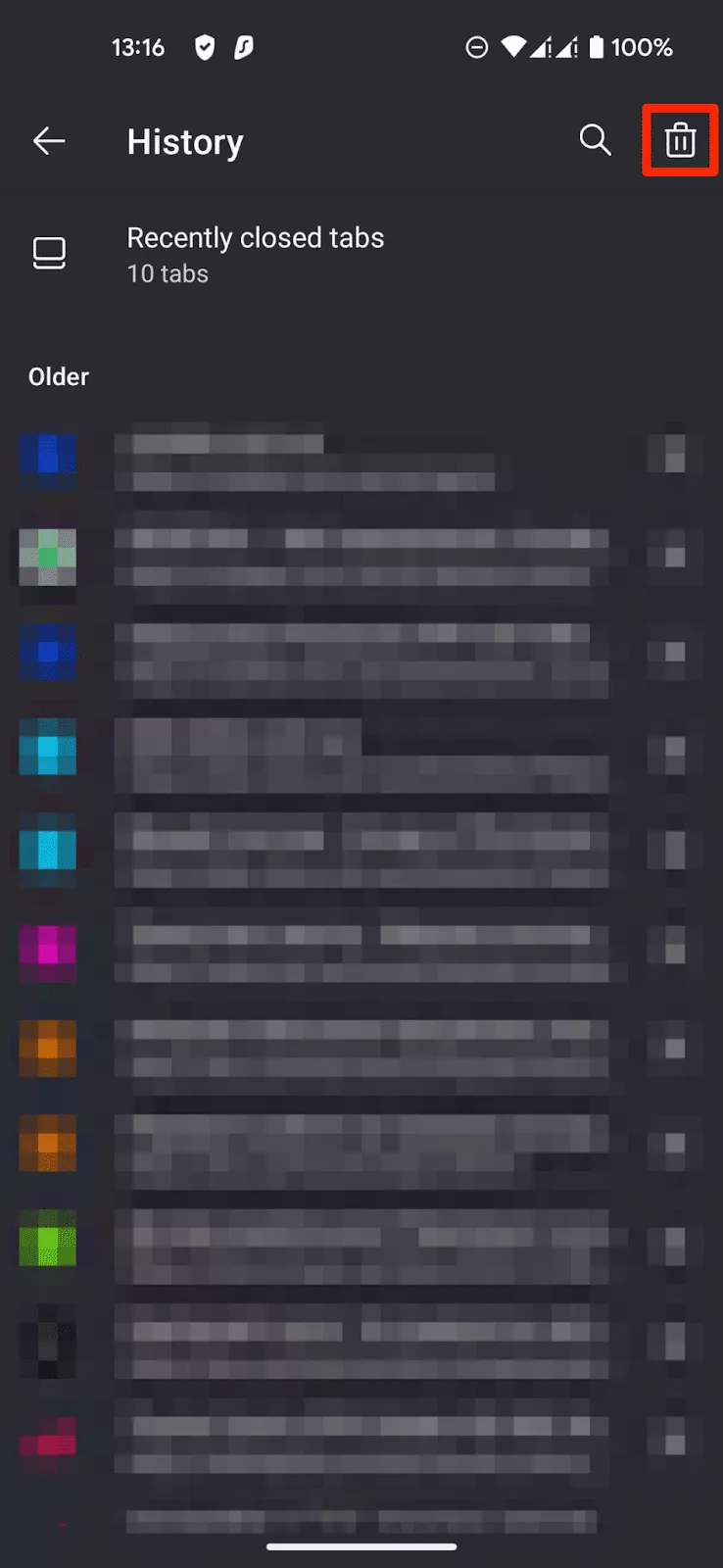
- Choose the time range (Everything for all your history) and tap the Delete button
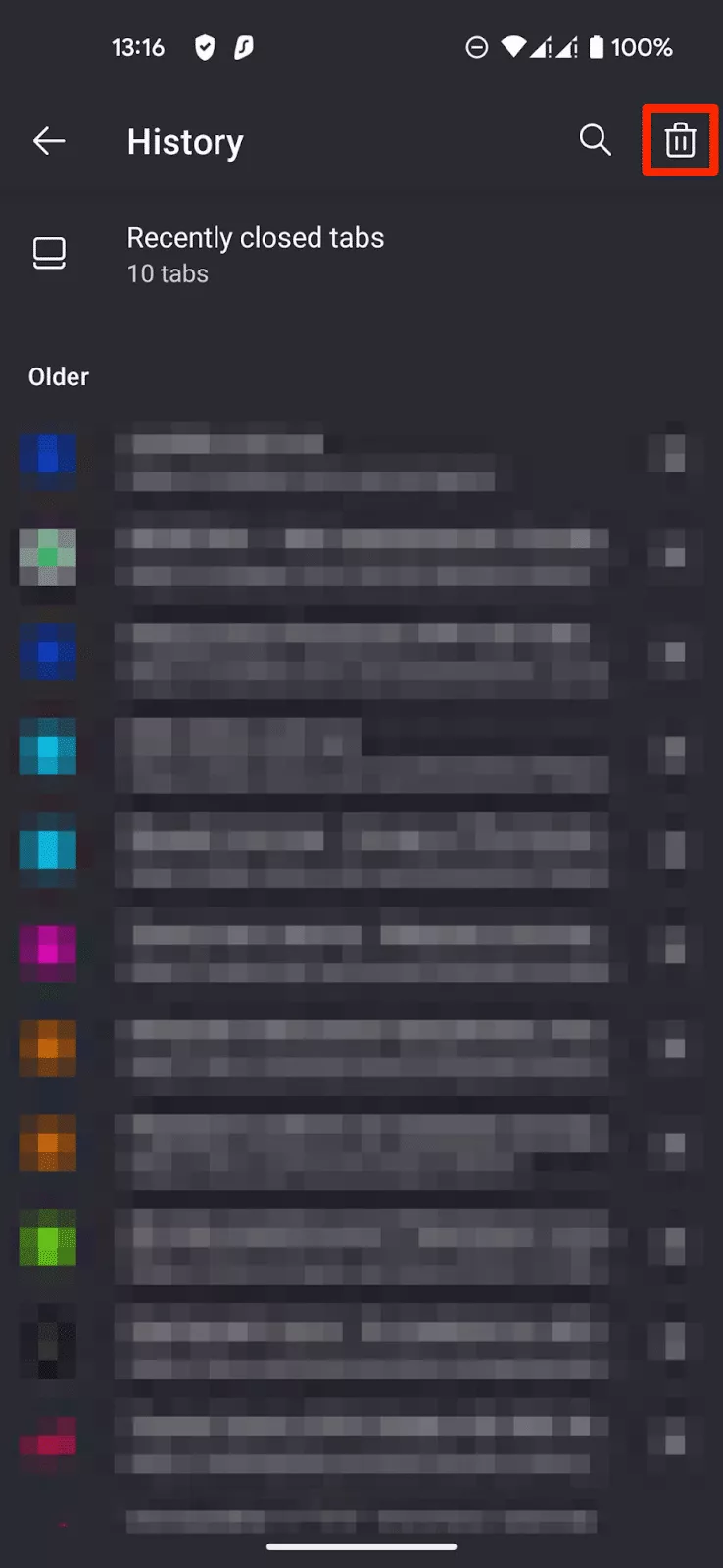
- The app will report that the browsing data was deleted
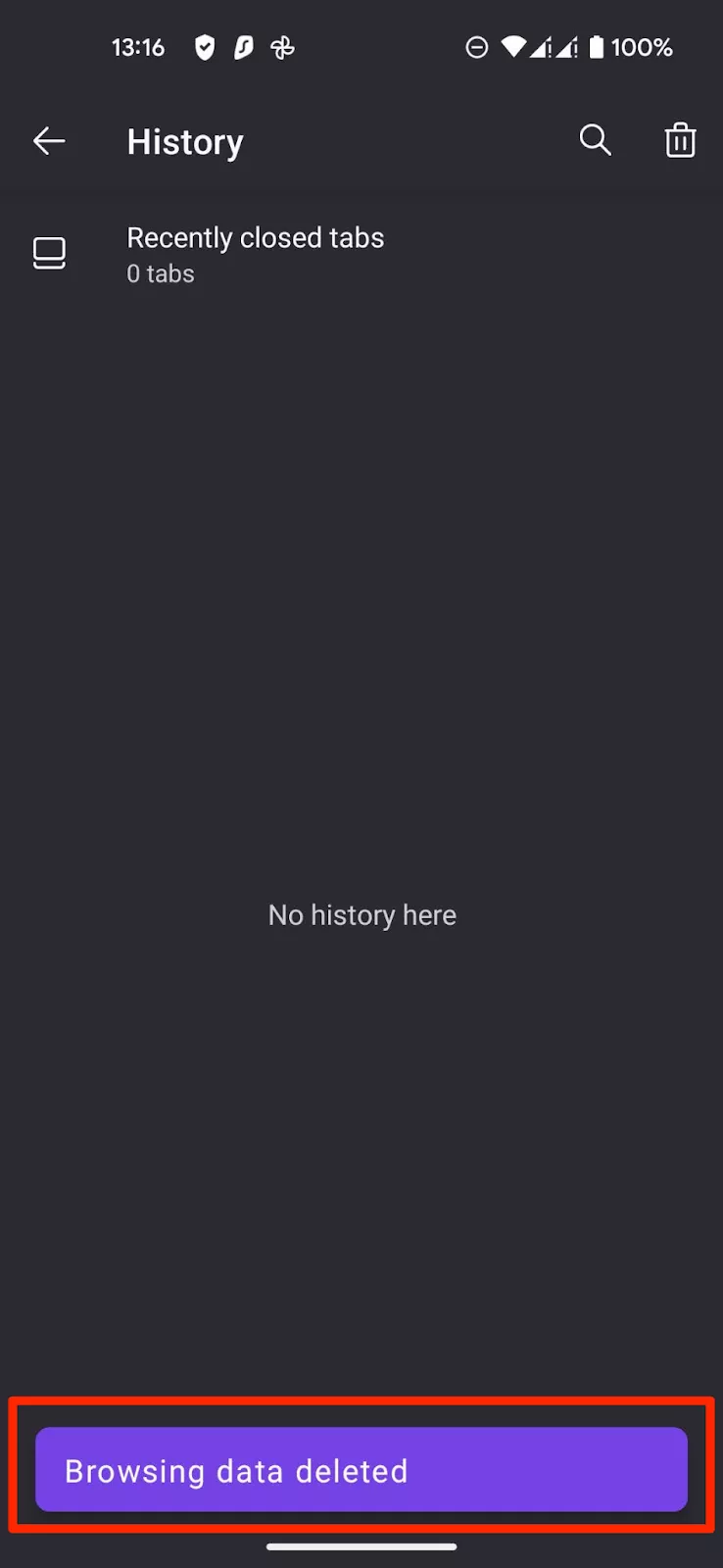
Edge
Follow these simple steps to delete the Edge browser history from your mobile device.
- Open the Microsoft Edge app on your device
- Tap the three dots at the bottom of your screen
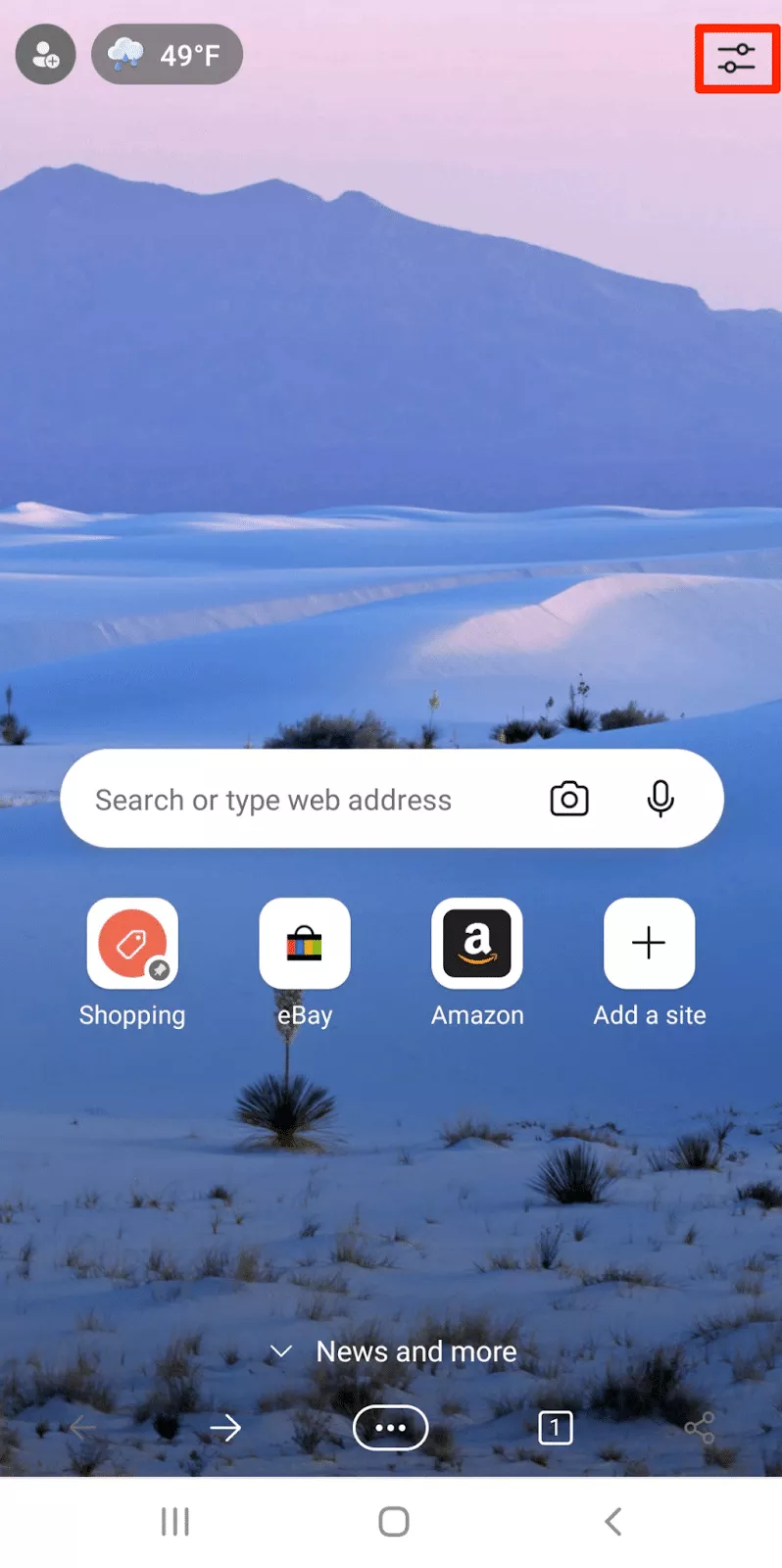
- Select the History section
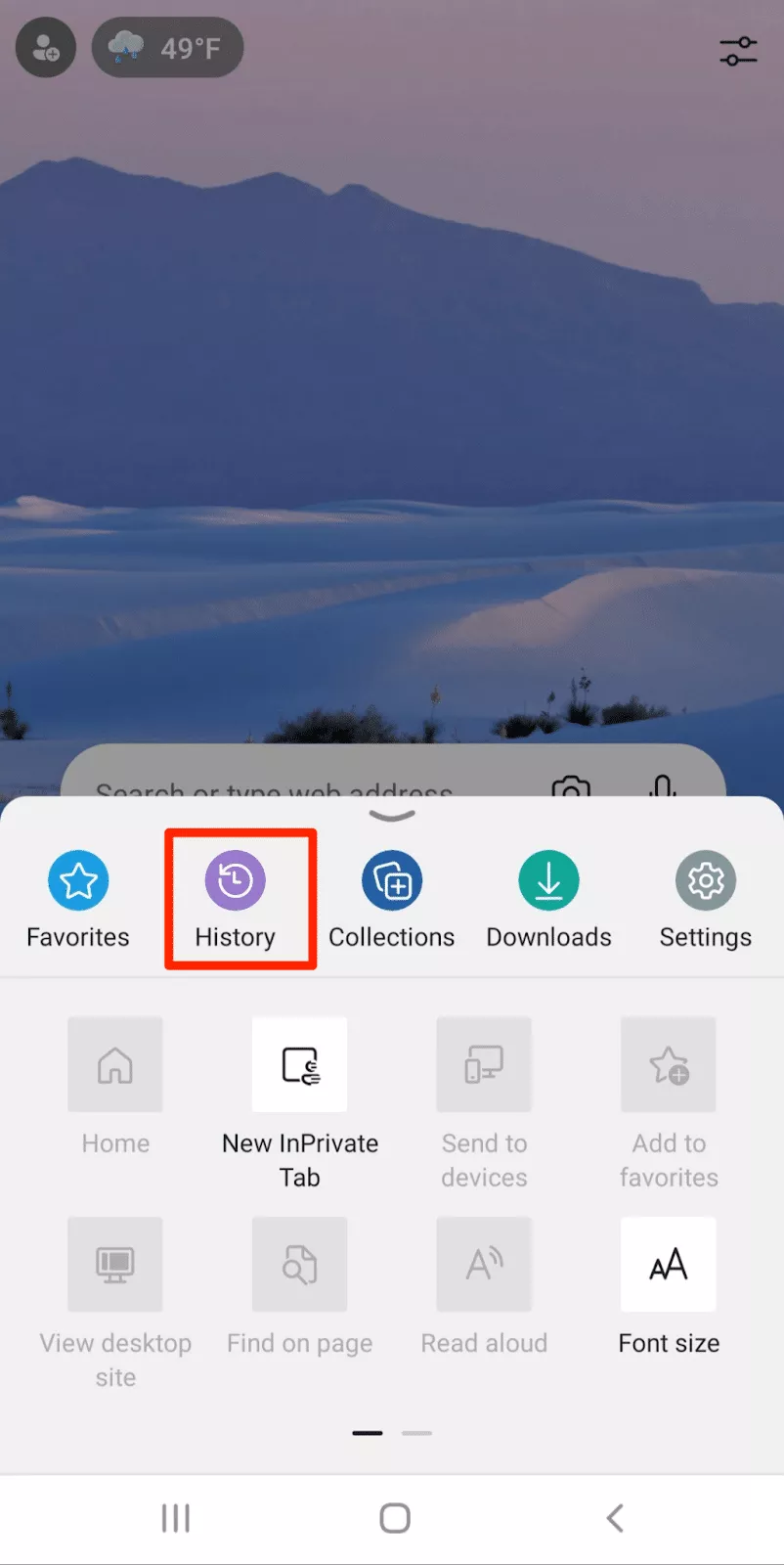
- Tap the bin icon at the top right corner of your screen
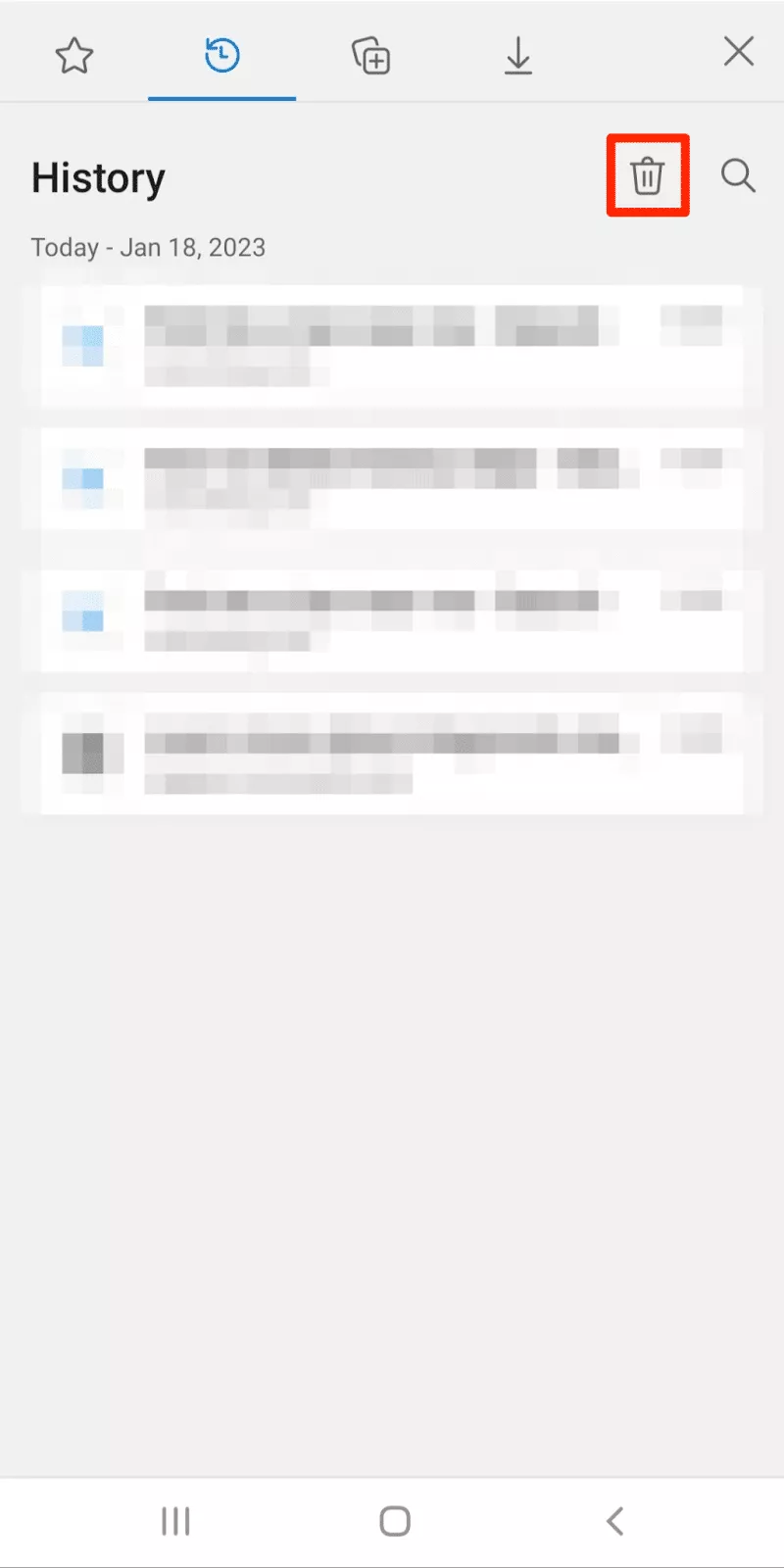
- Enable the Browsing history box
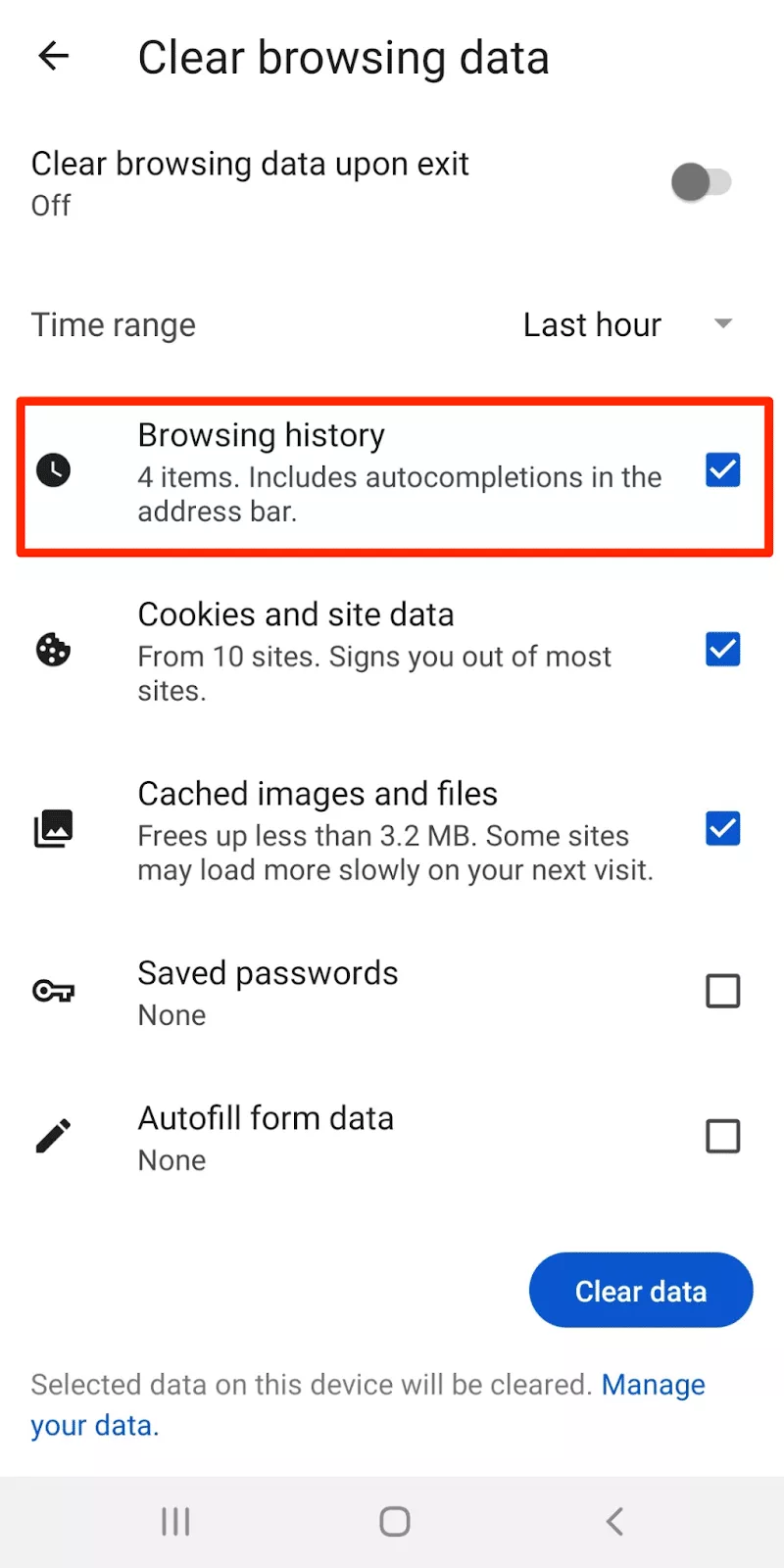
- Tap the Clear data button
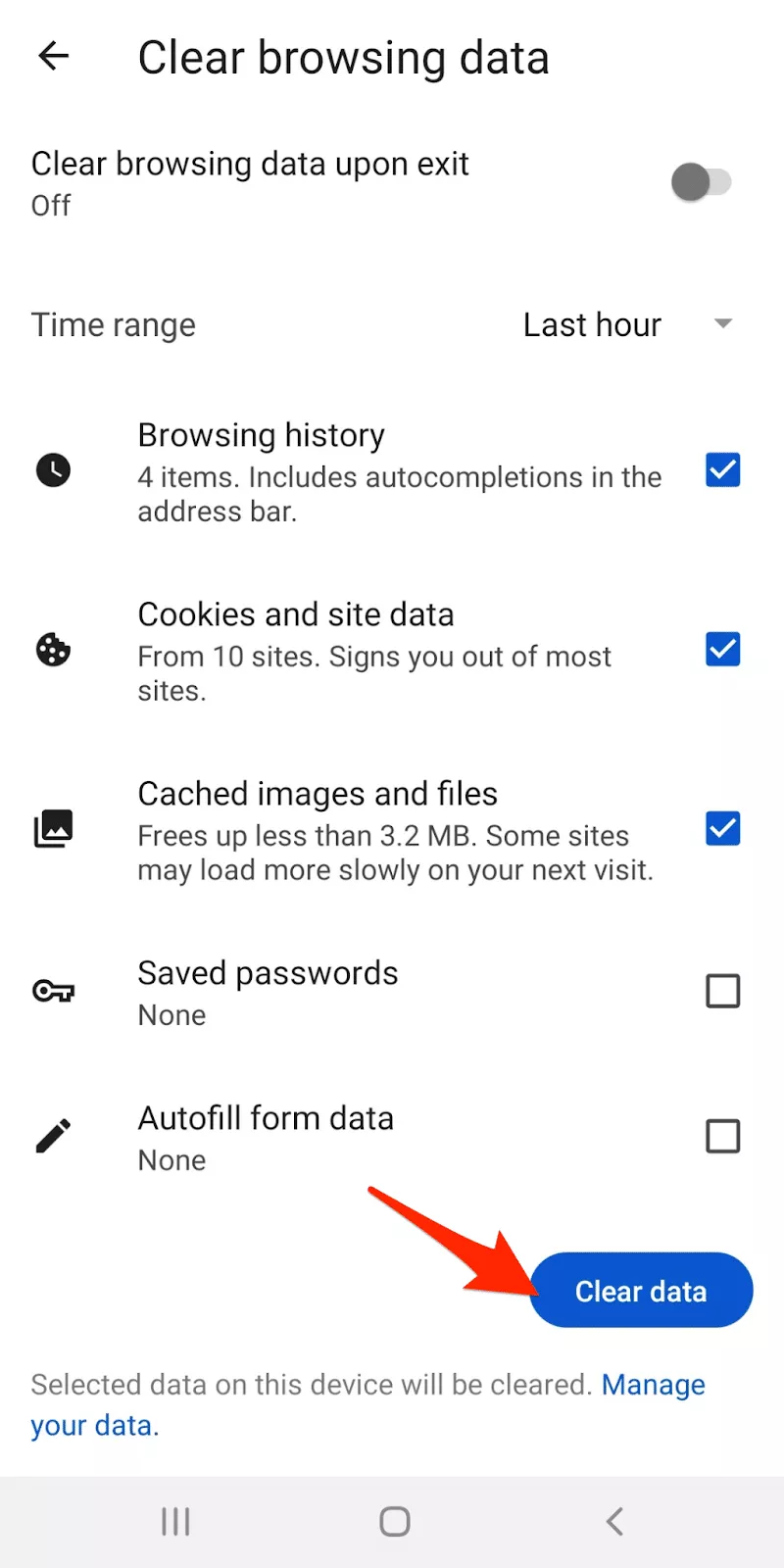
Opera
The following instructions will help you clear your Opera browser history from your phone.
- Open the Opera browser on your device
- Click on your profile icon in the bottom right corner of the screen
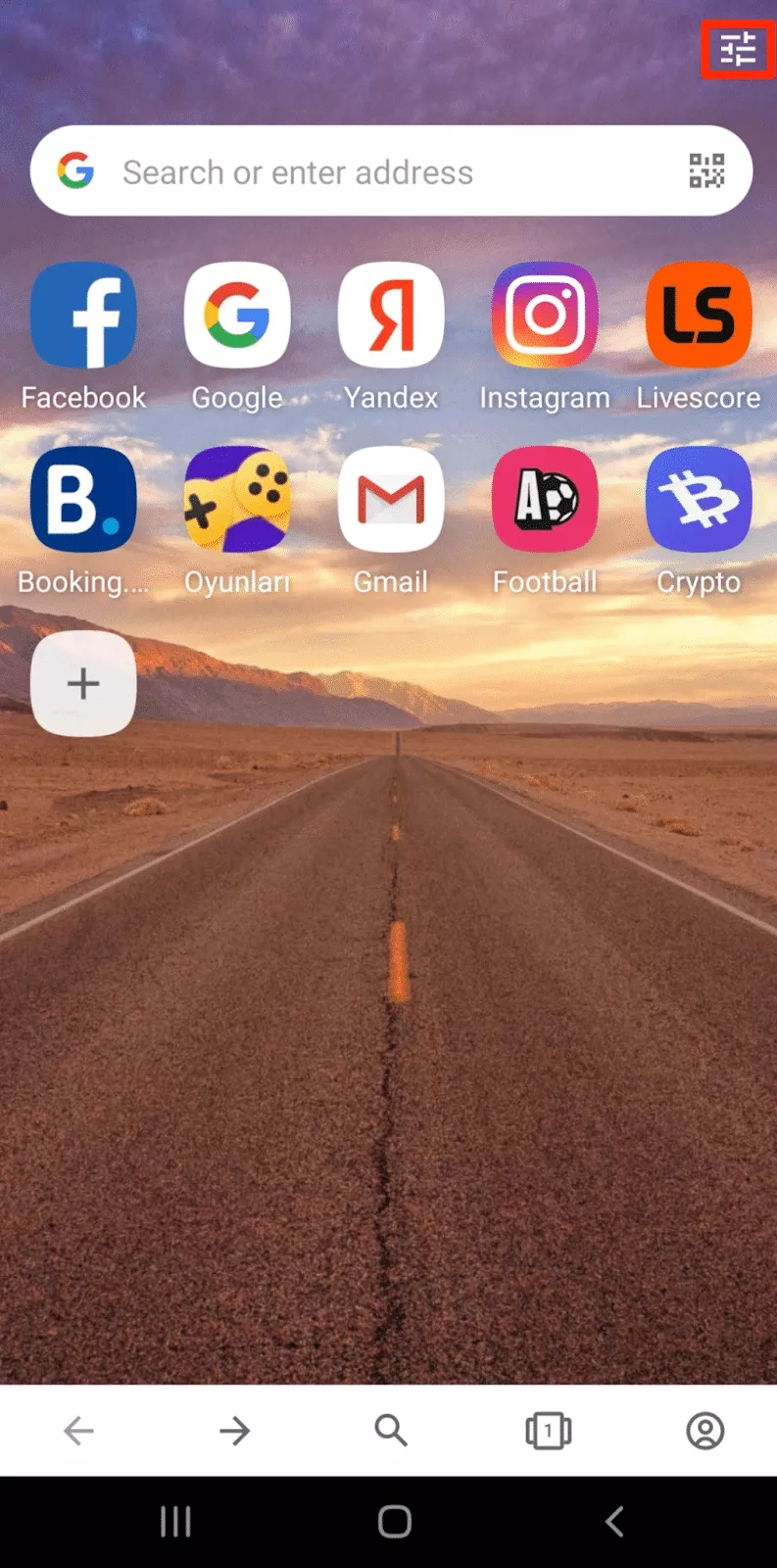
- Select the History section
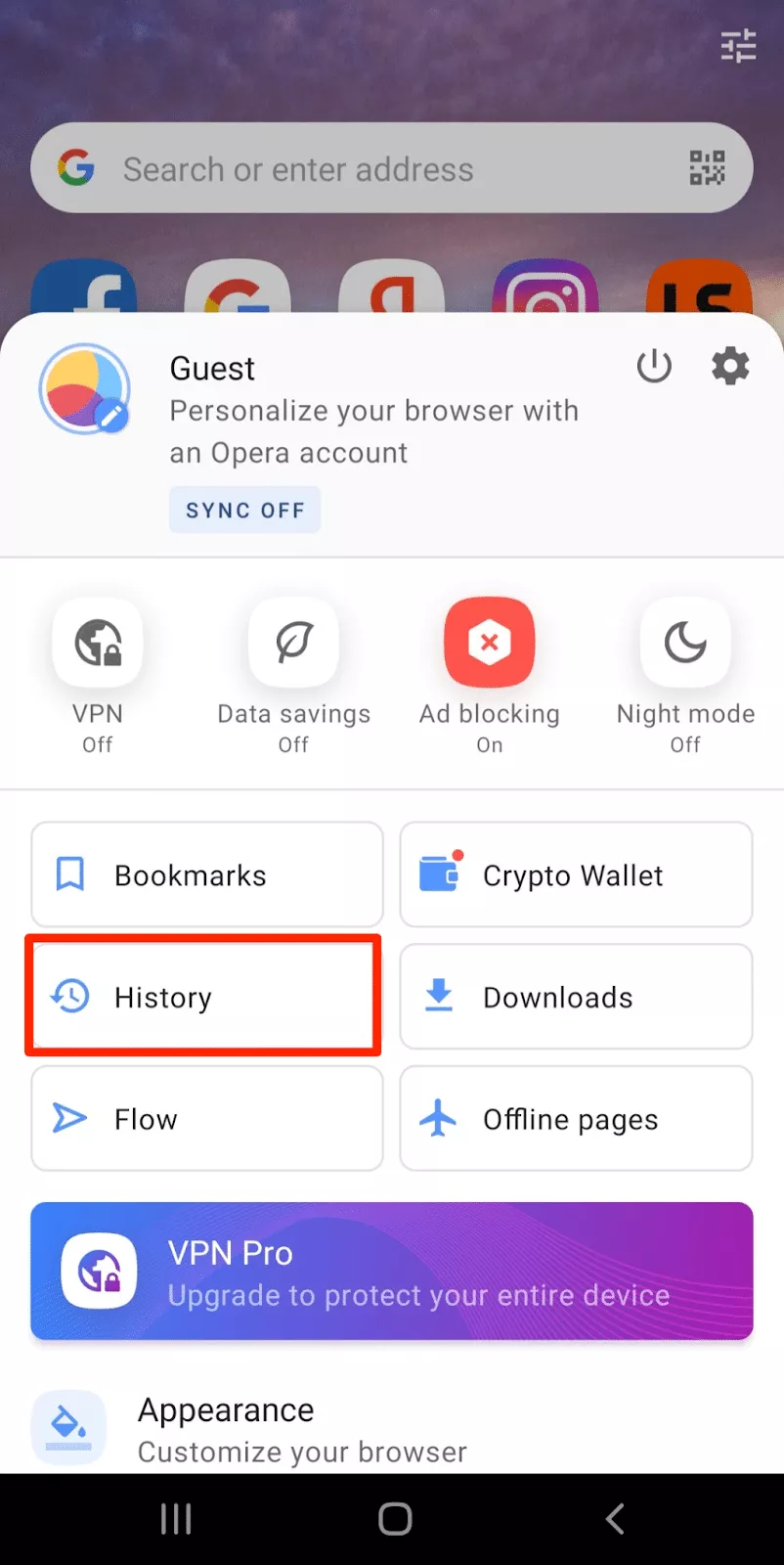
- Tap the bin icon at the top right corner of the screen
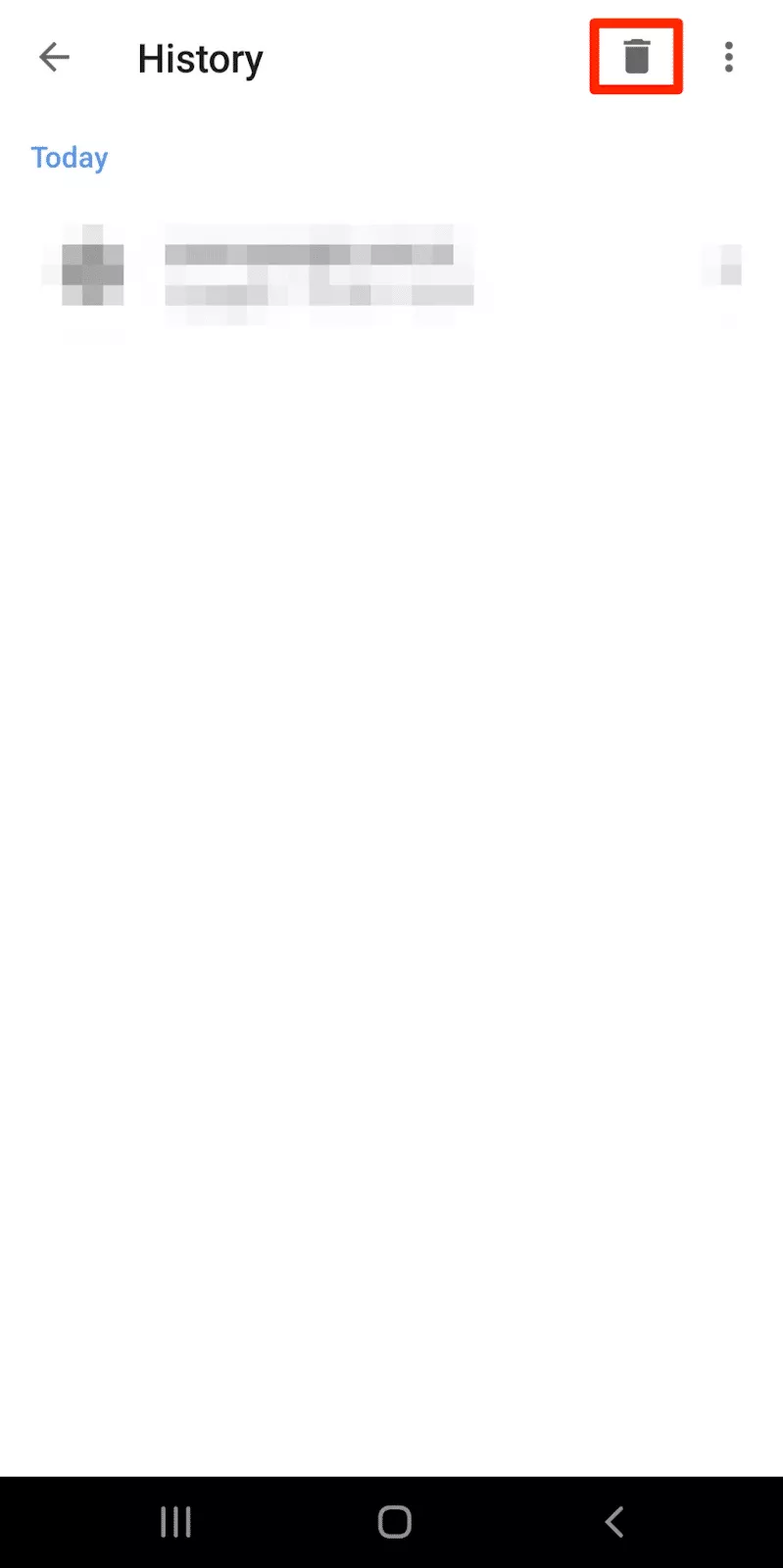
- Tap the OK button to remove all browsing history
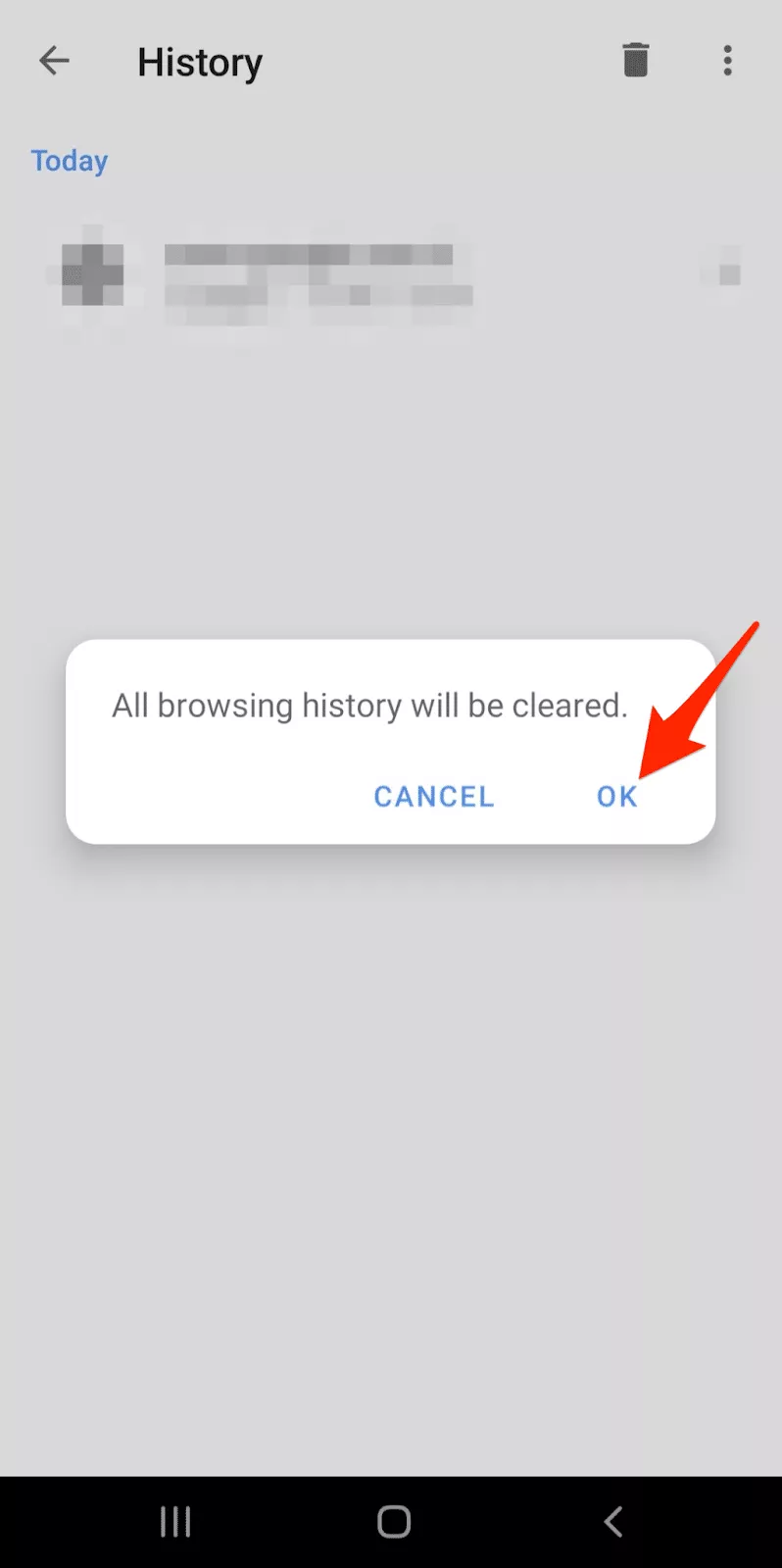
How to delete browsing history on iOS
If you use Chrome, Firefox, Edge, or Opera browser on your iPhone or iPad, you will have to take the same steps as Android users to clear your browsing history. Here, we will discuss how to remove your history in Safari.
Safari
Take these steps to delete your Safari browsing history from an iOS device.
- Open your device’s Settings
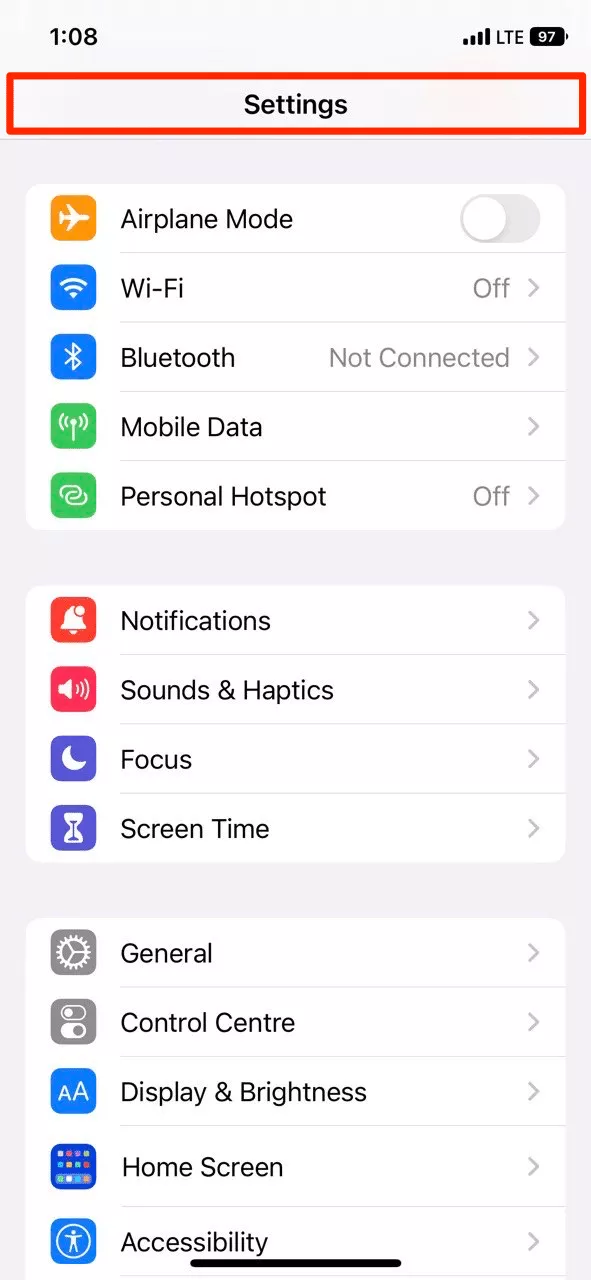
- Scroll down to find the Safari menu
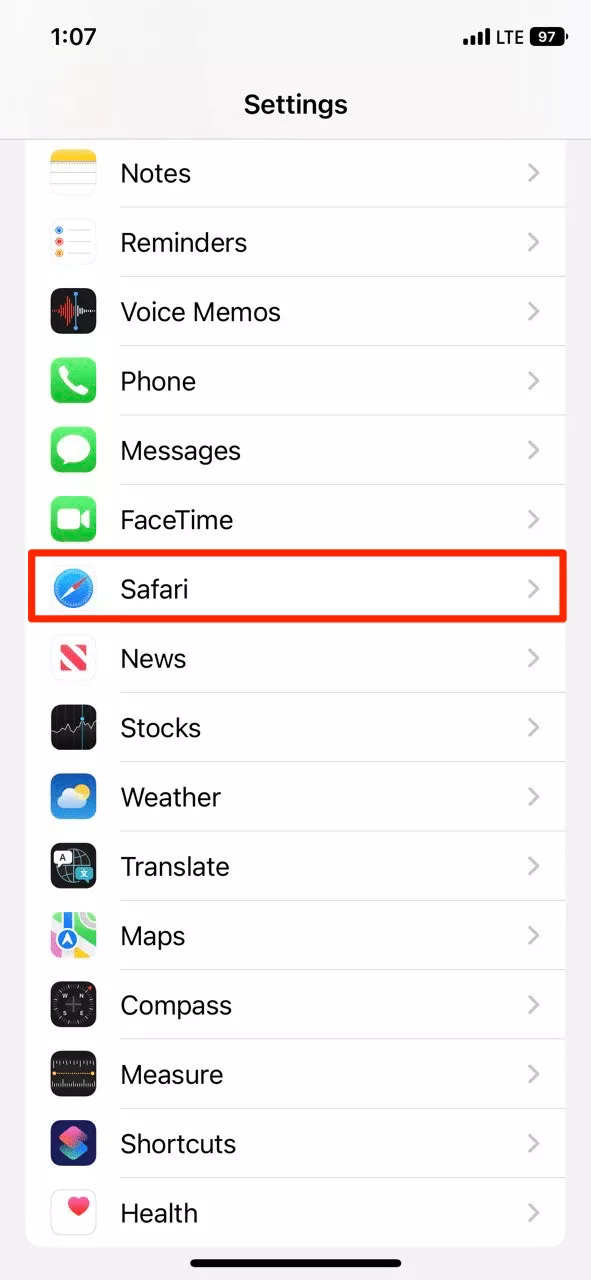
- Select the Clear History and Website Data option
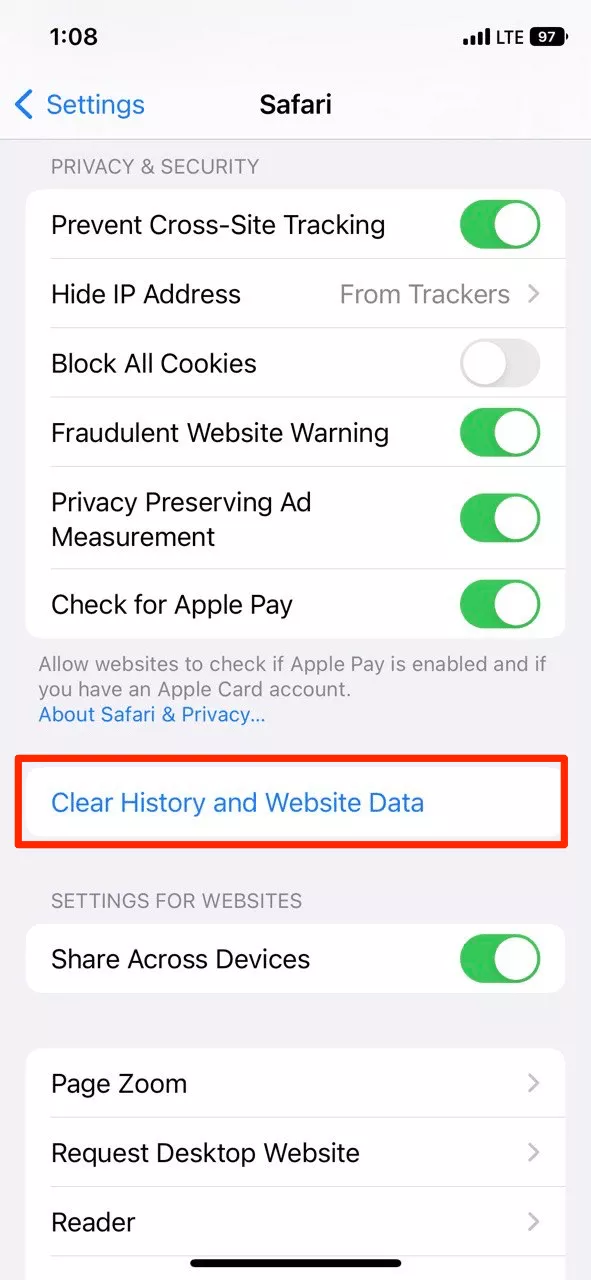
- Tap the Clear History and Data button
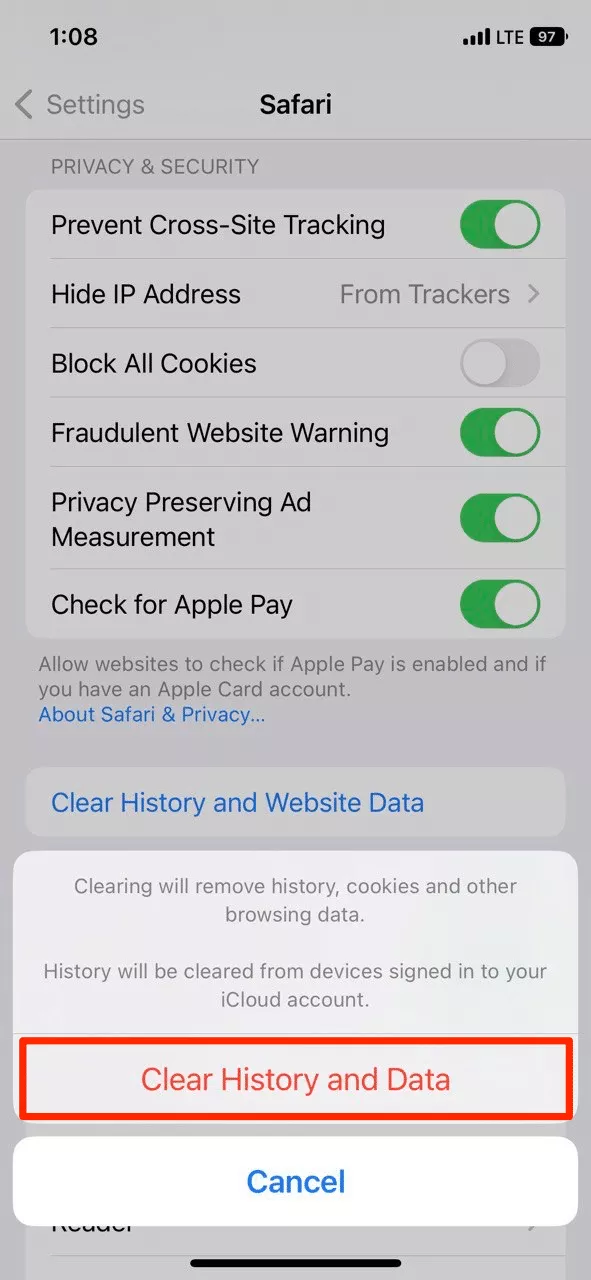
Pro tip: Sometimes the Clear History and Data button is disabled. It means that you need to remove website restrictions:
- Head to your device’s Settings
- Tap Restrictions
- After entering your passcode, select Websites
- Tap All websites. From now on, you can clear your browsing history.
Now you know how to get rid of your browsing history hassle-free. But this is not all the data stored by your browser. Let’s find out what else it stores.
What data does your browser save after clearing history?
Even after you delete your history, the browser still keeps certain information that can be compromised. These are your browser’s cache and cookies.
- Cached information is temporarily stored in your browser to speed up its performance by holding recently downloaded resources and web pages.
- Cookies store browsing data on your device to keep you logged in (and also help websites target you with ads).
Luckily, you can clear not only your browser history, but also cached data and cookies. For that, make sure to select these options when removing the history from your browser. For example, here is how you can do it when using Google Chrome.
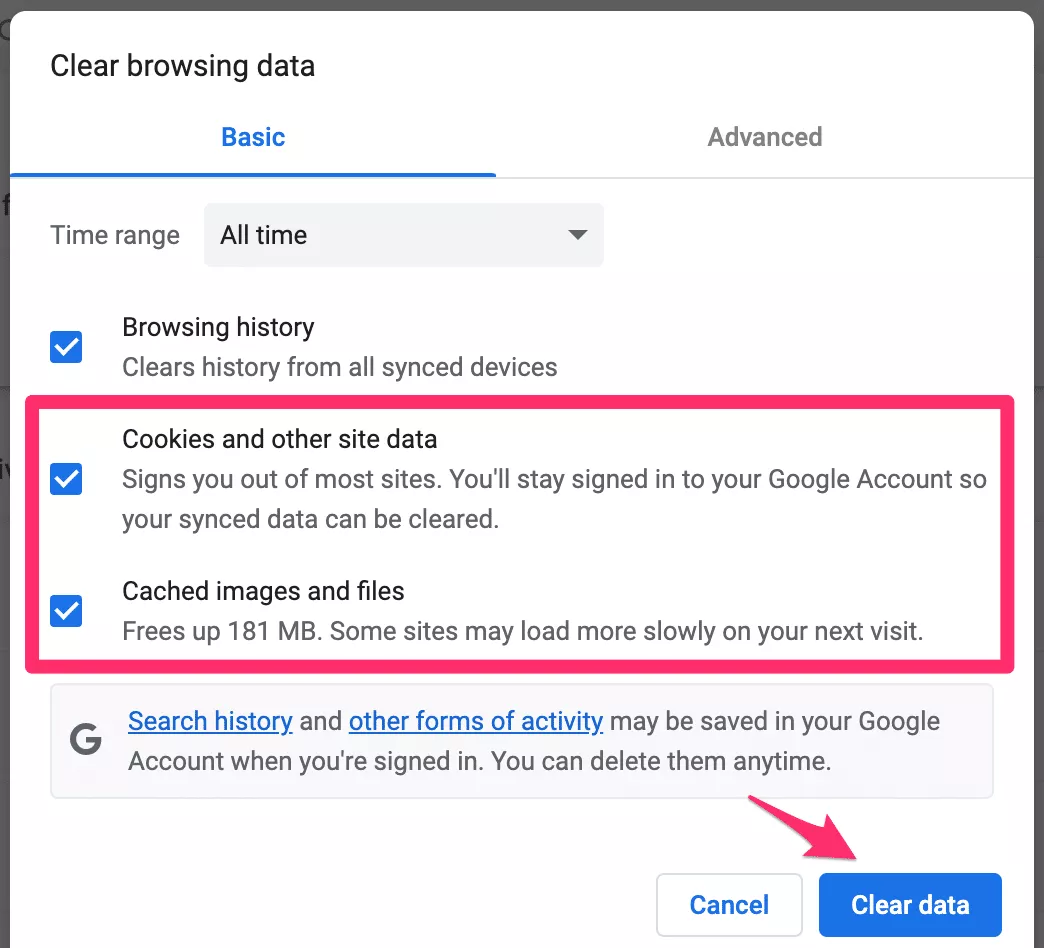
However, as mentioned above, even clearing your surfing history, cookies, and cache is not enough to preserve your Internet privacy. In fact, removing browsing data from your device will not hide your digital footprint from the prying eyes of online snoopers, hackers, and Internet service providers (ISPs). Here are several helpful tips on what else you can do to protect your online identity.
- Consider the most secure browsers. Today, Chrome is the most popular browser used by over 3.2 billion people worldwide, followed by Safari, Edge, Firefox, and Opera. But the popularity of these browsers doesn’t mean they have bulletproof protection. Using a more secure browser will help you prevent online tracking and potential cyber threats like fingerprinting. From this perspective, some of the top picks are Iridium, LibreWolf, Brave, and Tor. For more information, read our recent article about best Internet browsers for privacy.
- Turn on the incognito mode. This is one of the most common measures that help you surf the web without saving your browsing history. A private mode is available for all common browsers. You can turn it on by opening a New Incognito Window in Chrome, New InPrivate Window in Edge, or New Private Window in Safari, Firefox, and Opera. This solution will exclude your browsing and search history. However, it doesn’t protect you from sniffers, snoopers, and third-party trackers during the session.
- Use a VPN (virtual private network). Unlike the incognito mode, a VPN will help you enhance your privacy by hiding your IP address and encrypting your data. This tool reroutes your traffic to a remote server through a secure tunnel, so that unauthorized parties won’t get access to your data along the way. Thanks to reliable VPN encryption, a hacker would have to spend billions of years to compromise your private information.
Want to keep your data undetectable? – Try VeePN!
If you want to defend yourself from cyber threats and surf the web privately, clearing your browsing history, as well as cookies and cache, on a daily basis at least is a must. However, for more effective protection, a premium virtual private network like VeePN is no less important.
VeePN is a trustworthy VPN service that follows a strict No Logs policy and offers powerful cybersecurity features, such as NetGuard, Kill Switch, and Double VPN. Besides, VeePN will defend your data with top-tier AES-256 encryption, leaving no chance for snoopers to compromise it. You can install a VeePN app on any kind of device, including macOS, Windows, Linux, iOS, and Android. Alternatively, you can enhance your browser’s security by setting up a VeePN extension for Chrome, Firefox, or Edge.
Download VeePN today and make your digital footprint impossible to trace.
FAQs
Can VPN detect browsing history?
Yes, technically, a VPN company can access some of your data, including your browsing history. However, reputable VPN providers do not track their users. In contrast, many free VPNs can share your data with third parties, such as ad agencies and other corporations. So it’s important to pick a trustworthy VPN service like VeePN that follows a strict No Logs policy, which means it doesn’t collect and disclose users’ private information.
How do I delete my entire browsing history?
You can remove your entire browsing history, including your Google and Facebook search history, in your web browser’s settings. This will take just a few steps, but the required actions vary depending on your browser, device, and operating system. For instance, in a desktop version of Google Chrome, you should go to Settings (three dots on the top right corner) > More Tools > Clear Browsing Data, then select All time in the time range drop-down and click on the Clear data button. For more details on how to delete browsing history from all common browsers, read this article.
VeePN is freedom
Download VeePN Client for All Platforms
Enjoy a smooth VPN experience anywhere, anytime. No matter the device you have — phone or laptop, tablet or router — VeePN’s next-gen data protection and ultra-fast speeds will cover all of them.
Download for PC Download for Mac IOS and Android App
IOS and Android App
Want secure browsing while reading this?
See the difference for yourself - Try VeePN PRO for 3-days for $1, no risk, no pressure.
Start My $1 TrialThen VeePN PRO 1-year plan







