How To Check If Your VPN Is Working? Here’s How You Can Test Your VPN
When choosing a VPN, you’re sure it’ll give you maximum protection online. Which, unfortunately, may not always be the case. Sometimes things go wrong, and IP leaks happen, for example. Not cool. So at some point, you may ask yourself: “Is my VPN working?” Along the way, many other questions pop up. How can you make sure that your VPN is working properly, shielding your data the way it’s supposed to? What other problems can a VPN have? And, most importantly, how to fix them? Read along to find out.
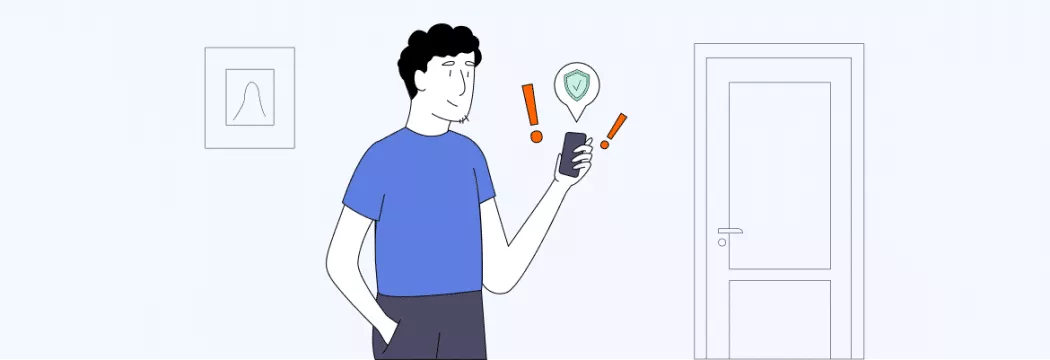
What problems can your VPN have?
A VPN hides your IP address and protects your data. That’s the deal. But if you experience one of the following problems, it means your VPN isn’t working properly.
VPN data leaks
Unfortunately, VPN data leaks do happen. They mostly concern free VPNs, though. Notorious is the data leak of these free VPN providers — SuperVPN, GeckoVPN, and ChatVPN, with the first one known as one of the most popular free VPN apps for Android, having more than 100 million installs. So yeah, safety of free VPNs is often compromised.
IP leaks
An IP leak is basically what happens when your real IP address is exposed when it should be hidden (yeah, VPN, we’re looking at you). And when leaked, it can say a lot about you, like your location or browsing activity. Today some internet service providers (ISPs) assign two public IP addresses to their customers, one is IPv4 address and another is IPv6 address. So if one of your IP addresses is leaking, your privacy is threatened.
Domain name system (DNS) leaks
DNS allows you to access websites by name rather than by IP address, with a DNS server (usually assigned by your ISP) translating website.com into an IP address. So if someone snoops on your DNS records, they’d also see your browsing history – even when you have a VPN on. The thing is, though, that a good VPN alters your original DNS servers with their own in-tunnel servers so that all of your activity would be kept within the VPN tunnel. So when your real DNS server leaks, anyone snooping will be able to access your personal information.
Web Real-Time Communication (WebRTC) leaks
WebRTC is an open framework that allows the exchange of audio and video traffic in real time in a web browser. And a WebRTC leak is a vulnerability that can occur in Firefox, Google Chrome, Opera, and other browsers. It poses a major security threat as this leak can expose your original IP address when you’re connected to a poor-quality VPN.
VPN is connected, but not working
Another thing is that VPN may seem to be connected just fine but doesn’t work. This may be due to several reasons. For example:
- Faulty Wi-Fi connection. Try loading a few pages without your VPN on to see if they work ok. If not, your internet connection might be letting you down.
- Your ISP or country blocks VPN usage. Some countries block or restrict VPN use, like China, North Korea, Iraq, and others.
- Your VPN connection has dropped. Many VPNs provide a Kill Switch (including VeePN), meaning that in case your VPN connection drops, your internet connection will be terminated so that you won’t have your data unprotected.
- You’ve been hacked. Say you wound up on a malicious website or fell for a phishing attack, so someone took control of your device. And if you’re hacked, there isn’t much a VPN can do.
- Your VPN has malware. Sadly, this may sometimes be the case as well. For instance, according to the analysis of 283 free Android VPN apps, over 38% of them contain some malware. And, unfortunately, VPN can’t protect you from all sorts of malware.
VPN slows down your internet speed
You might have also noticed that your internet connection lags significantly when your VPN’s on. And while a VPN may slow down your speed a bit, the difference is basically invisible if you use a trustworthy service. However, if the decrease in speed is pretty much visible, it might be due to the following:
- You’ve chosen a server that’s on the other side of the world
- The server is overloaded
- ISP throttling — your ISP deliberately limits your internet bandwidth or speed without telling you
Curious about how you can fix your VPN connection? More on that in a bit.
How to test VPN?
With VPN problems on the table now, how exactly can you make sure if your VPN is underperforming? One of the best ways to check if your VPN works to the best of its abilities is to check it for IP, DNS, and WebRTC leaks. Here’s how to check if VPN is working properly.
Do this simple VPN test to check for IP and DNS leaks
Here’s an easy VPN test you can do without any specific tech knowledge required:
- Make sure your VPN is turned off. Then visit this page to check your original IP address.
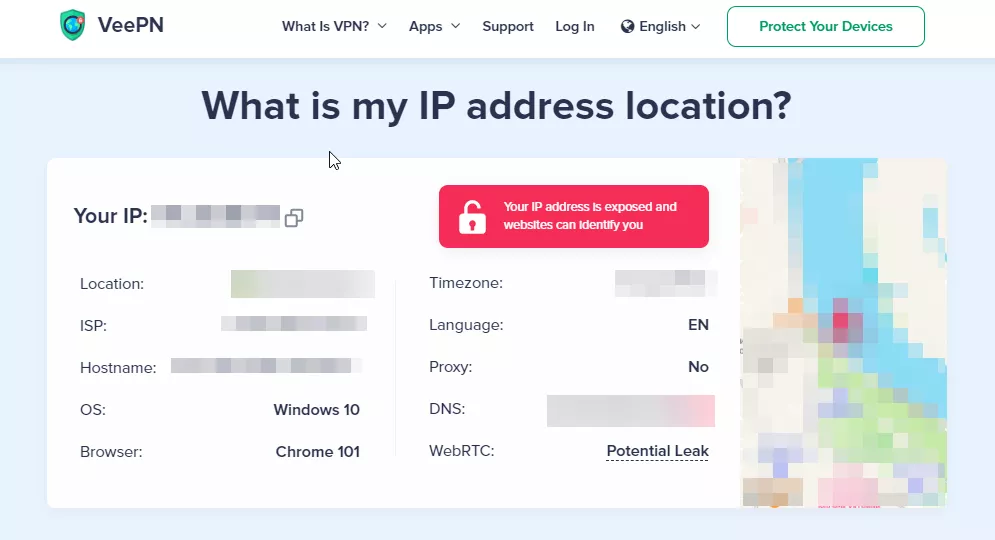
- Now choose a server, connect to a VPN, and get a new IP from the chosen server. Here’s how it looks in VeePN:
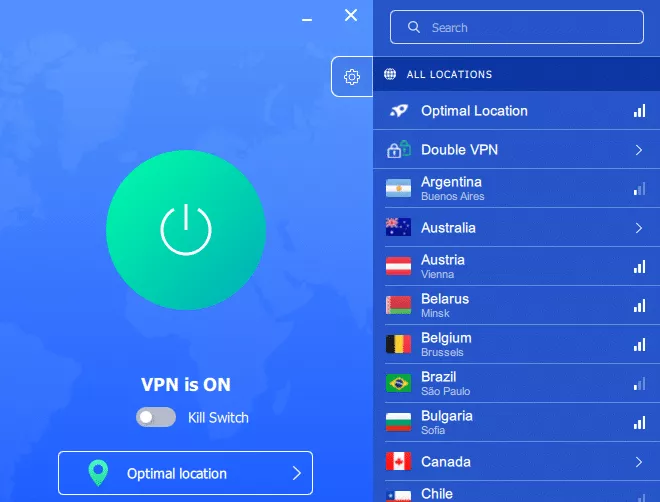
- Go back to IP address checker and compare your new IP against your original one. If an IP is the same, your VPN is leaking. If you see a new IP, you’re set up just fine.
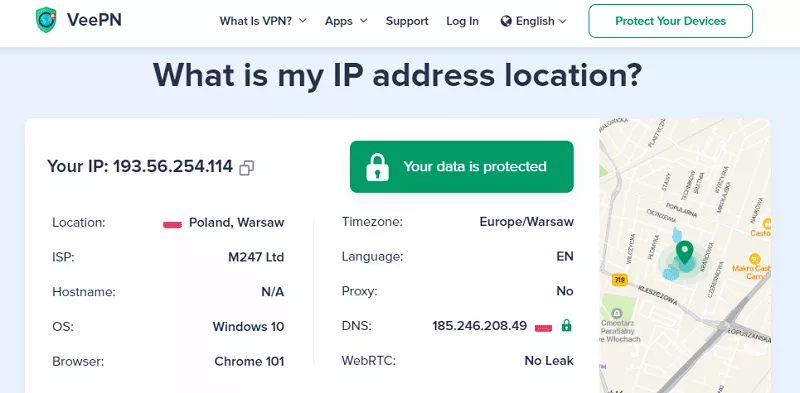
You can also use the same page for a VPN check regarding DNS and WebRTC leaks.
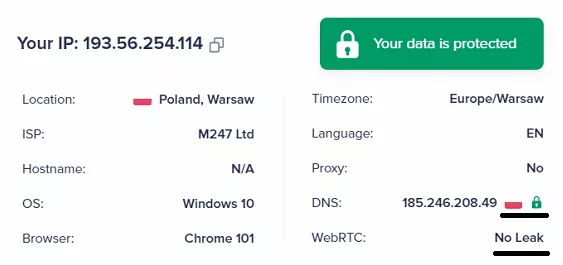
At the same time, DNS leaks can also be checked on DNSLeakTest.
- If your VPN connection is on, you’ll see your new IP address and location.
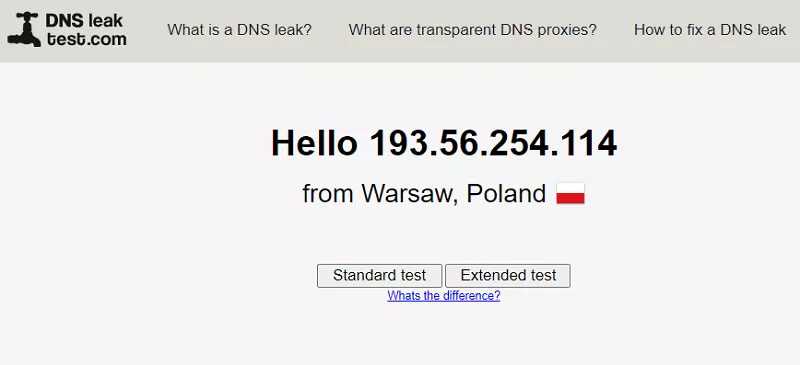
- You can also choose ‘Extended test’ to get some more information. If the results still show your new IP address and location, you’re good to go, and nothing’s leaking.
How to stop a DNS leak in my VPN
Several ways are possible:
- Choose a VPN offering DNS leak prevention (spoiler alert — VeePN has one to offer. Stay tuned to know more).
- Disable IPv6 manually on your system. Learn how here.
- Manually change your DNS servers on your system to your VPN’s DNS servers. This way, you’ll be leaking DNS to your VPN provider instead of your ISP.
How to stop a WebRTC leak
You can do it in two ways:
- Get a trusted VPN subscription. It’ll block unwanted IP leaks but still allow authorized WebRTC connections to travel through your private VeePN tunnel.
- Disable WebRTC manually in your browser. Check out our guide to do so.
What can you do to fix your VPN connection?
Your VPN connection dropped or its speed is really sluggish, and you don’t know the reason? Try these tips to fix VPN-related problems.
- Restart your VPN app. Sometimes the best solutions are the easiest. Switch off your app and restart it. Maybe it’ll do magic for you.
- Choose another server. An unstable connection can tell that something’s wrong with the server you’ve chosen. So you can switch to another one and check if your VPN connection is better.
- Switch to another protocol. If you’re still struggling to connect, the problem could be with the VPN protocol. Go into your VPN settings and try using different protocols, for instance, OpenVPN, WireGuard, or IKeV2/IPSec.
- Check on your VPN updates. To remove the possibility of bugs and to make the most of performance, ensure you’re using the latest VPN software version available as it’s frequently updated.
- Use antivirus software. While VPNs are essential for improving your online privacy, guarding against viruses or all types of malware isn’t on their job description (some do offer malware/ad blockers, though. For example, check VeePN’s NetGuard). That’s why it’s always recommended to pair a VPN with antivirus software.
- Turn to support. If you tried everything mentioned, but still don’t know what’s wrong, feel free to contact your provider’s technical support. VeePN support, for instance, is available 24/7 via a live chat to help you solve any issues.
Choose a trustworthy VPN like VeePN
No one is perfect. Even your VPN. So some problems may occur from time to time. And to reduce the possibility of any VPN-related issues happening, you should turn to a reliable provider. Luckily, selecting a trustworthy VPN doesn’t have to take long.
VeePN hides your real IP address, giving you an anonymous one, and provides double security with the double VPN feature. It also offers a kill switch and prevents DNS leaks — VeePN routes DNS queries via an encrypted tunnel and doesn’t interact with external DNS providers. You can turn on this feature in ‘Settings’ under ‘Security.’ Here how it looks in the VPN PC app:
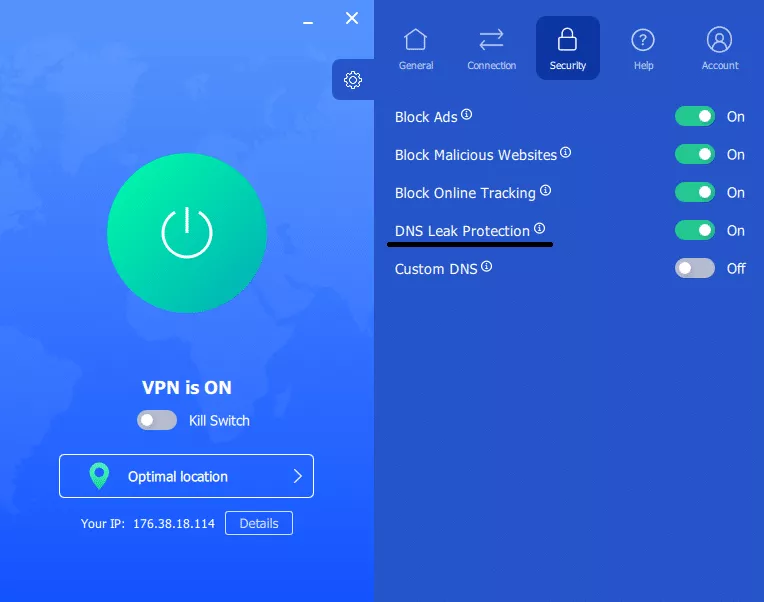
Test-drive VeePN and see if it works for you to choose a suitable subscription later. We’re sure you too will get along.
FAQ: Is my VPN working?
Your VPN connection might fail due to the following reasons:
- Internet connection issues. Your VPN’s stability depends on your Wi-Fi connection quality. If it’s down for some reason, the VPN will stop working, as well.
- Your ISP blocks VPN. Your Internet service provider may block VPN usage due to potential local restrictions (especially in countries with a high level of Internet censorship).
- Your VPN connection is down. It may happen that your VPN connection has failed. However, a VPN with Kill Switch like VeePN will keep protecting your personal info from leaks.
- You’re not using a real VPN. Some VPNs are fake tools designed to compromise your privacy and security. If you’re dealing with a VPN scam, a simple check will show that it’s not working properly.
Read this article to learn more about possible problems with your VPN connection.
Take the following steps to test your VPN connection:
- Turn your VPN on.
- Choose a VPN server and connect to it.
- Open the My IP Address page on the VeePN website and check whether your IP address has change. If it hasn’t, then your VPN isn’t working properly.
Read this article to learn more.
Here are several ways to check whether you’re currently connected to a VPN.
- On a PC: Head to the Wi-Fi Settings section on your PC and check if your computer is running a VPN or proxy.
- On Mac: Check for a VPN icon in the status bar at the top-right corner of your screen.
- On browser: Visit the My IP Address page and check whether your IP address and location as the same as usual.
VeePN is freedom




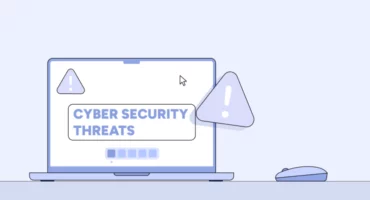

Well, I guess I no longer trust VPN services after learning all these leaks that have occurred out here. I’m convinced that there is no ultimate way of how a person can protect himself or herself one hundred percent from potential online threats.
How to disable WebRTC manually over the internet, could this be explained more likely here? Frankly speaking I’m not much into computers but I do not want to expose my IP on the Internet.
How often should I run these VPN leak tests to ensure my connection is secure?
It was the first time I would learn about WebRTC leaks. Gonna turn it off immediately.
I’m new to VPNs. This article was a little intense, but at the same time very helpful. Any beginner-friendly tips?
Nice article. Got to know how VPN leaks occur.
I’ve been using a VPN for a while, but I’m starting to wonder how to check if my VPN is working correctly. I know there is such thing as DNS and IP leaks—how do I check whether my VPN is safe or not?