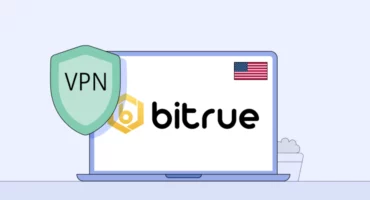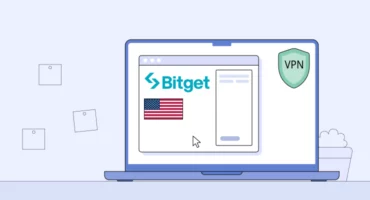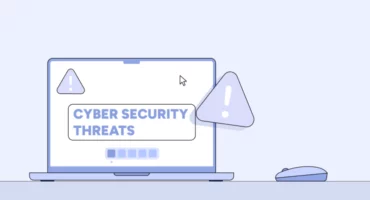How to Watch YouTube Without Ads: Easy Methods for Any Device
There’s a lot of advice out there on how to watch YouTube videos without ads. The problem is that these methods often become outdated, with the platform constantly creating new rules. That’s why it’s crucial to find a reliable (and efficient) way to block YouTube ads on different types of devices. And that’s what we are here for! Using VeePN NetGuard is the easiest way to browse the web ad-free. Read along to find out more.
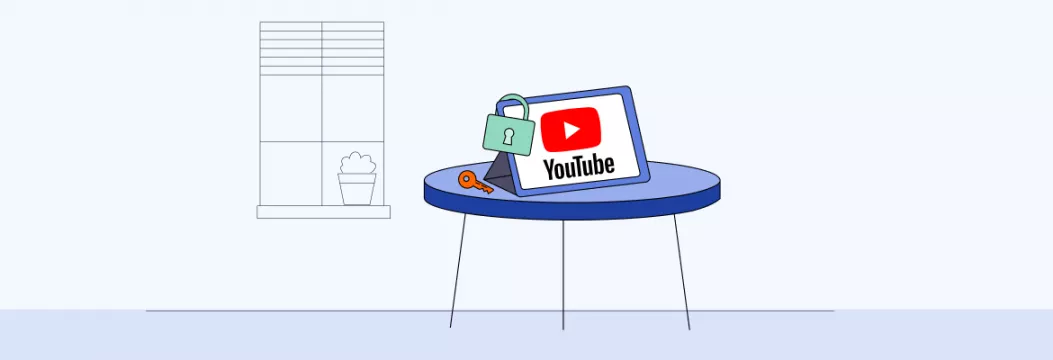
Block YouTube ads with these fixes
If you’re tired of ads (some of which you can’t even skip), there are several ways to stop them in their tracks. Block YouTube ads on Android and other devices with these solutions.
Note: YouTube creators rely on ads as a major source of income. If you want to support your favorite content makers, please consider allowing ads on YouTube.
1. An ad blocker
You can avoid YouTube ads by using a good ad blocker app for your mobile devices or a web browser extension for your laptop. An ad blocker is an app that finds and stops ads from showing up on web pages. It looks for items that look like ads when a site is loading and removes them. A reliable ad blocker can remove pop-up ads, banners, redirections, and ad trackers that target you based on your past online activity.
Here’s how to block YouTube ads with an ad blocker:
- Choose an ad blocker that meets your needs (AdBlock is the most popular option).
- Install the app on your phone (if you want to block YouTube ads on Android or iOS) or get the ad block in your browser as an extension (if you want to remove ads on laptop).
- Activate the ad blocker on your mobile device or web browser. For instance, in Safari on iOS, go to Settings, scroll down and tap on Safari > General > Content Blockers, then toggle the switch next to the ad blocker.
2. A VPN
Does a VPN block YouTube ads? In a way, yes. A VPN can’t block ads by itself, but many good VPNs come with their own ad-blocking tools that you can turn on manually. And these tools can block YouTube ads. You might still see the ad container for a couple of seconds, but then the video will play without any interruptions.
If you have a good VPN provider, check if they offer a client that can be installed on your home router. This will make sure that all devices connected to the router have ad-blocking enabled. Or make sure that the VPN is compatible with all the devices you use to watch YouTube without ads.
At the same time, if you’re on the hunt for a reliable VPN service, consider using VeePN.
Use a VPN to get an ad-free web browsing experience
Did you know that hackers can use pop-up ads to exploit vulnerabilities in your browser’s security? This means that clicking on such an ad can download malware to your device and put it at risk.
That’s why you need to consider a VPN like VeePN with an ad-blocking capability that goes well beyond YouTube — VeePN VPN service along with its NetGuard feature is an effective way to skip annoying ads, including malicious pop-ups, all across the web.
How to block ads on YouTube and all across the web with a VPN
- Choose a VeePN plan and get up to 85% off.
- Download and install VeePN on your device — it runs on all major operating systems and platforms.
- Enable the NetGuard feature in Settings on iOS or switch on three separate toggles, like Block ads, on other devices.
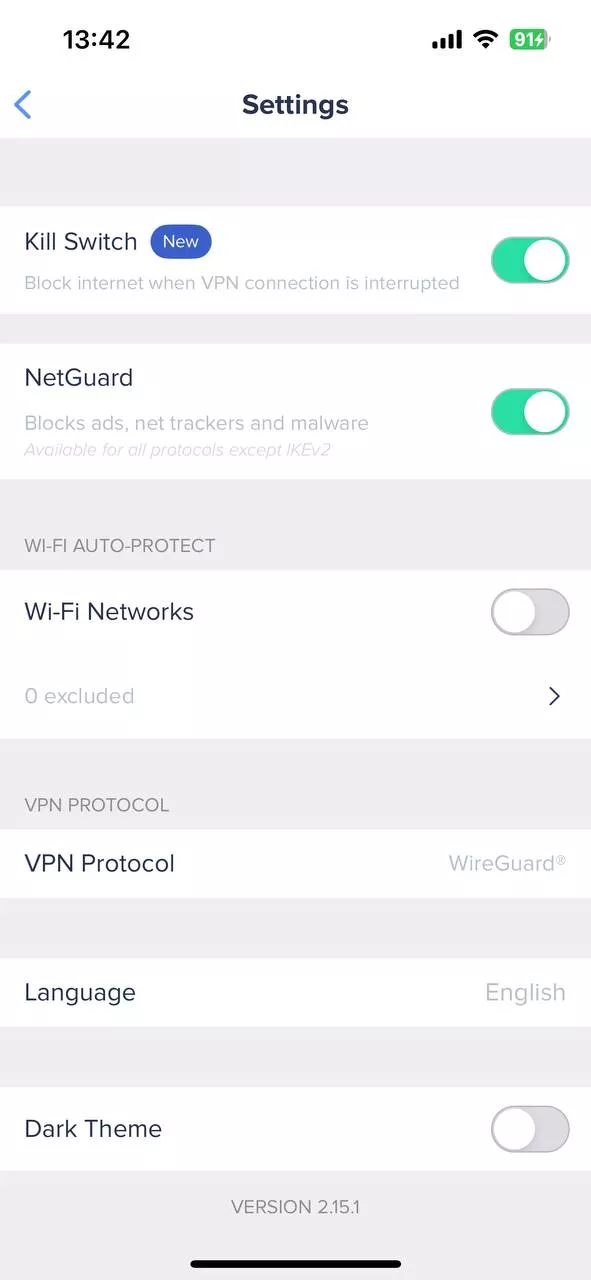
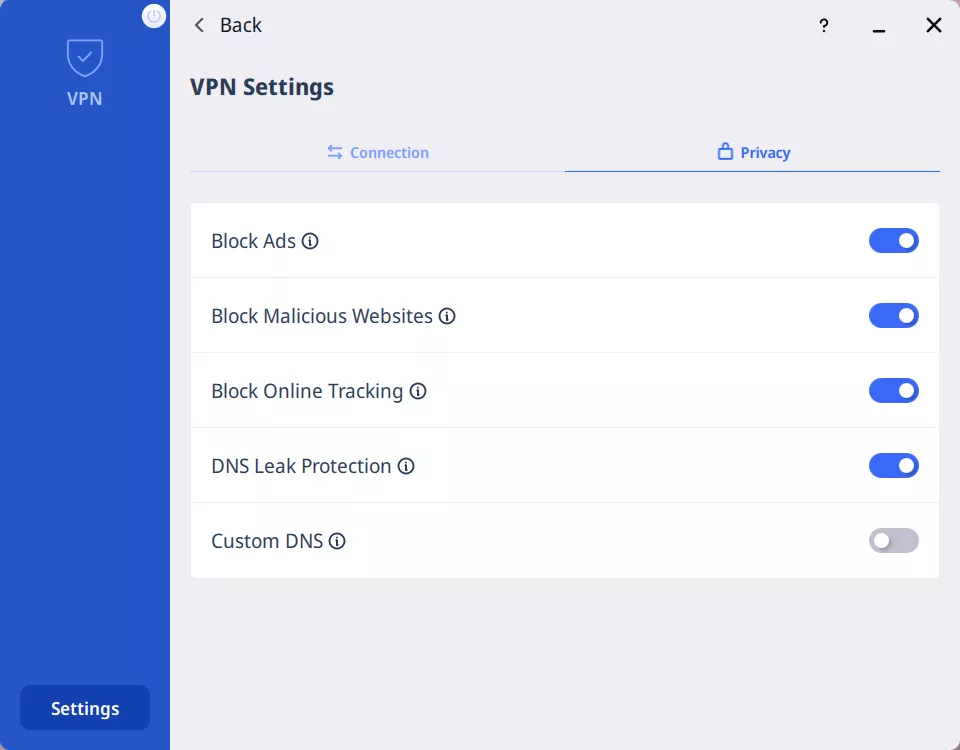
- Connect to a VPN on the main screen and browse the Internet ad-free and safely.
If you’re also interested in how to bypass Internet restrictions, a VPN comes in handy as well. Choose among 89 server locations VeePN offers and change your virtual location to a needed country to dodge online blocks. You can change VPN location as many times as you need.
3. YouTube premium subscription
Another easy and quick way to skip the “how to watch YouTube without ads” problem is to subscribe to YouTube Premium. With an active subscription, you’ll get YouTube, YouTube Music, YouTube Gaming, and YouTube TV without ads. It’ll also give you advanced features like background playback (to play music/videos even when the YouTube app is inactive), playlists tailored to your taste, and a video download option.
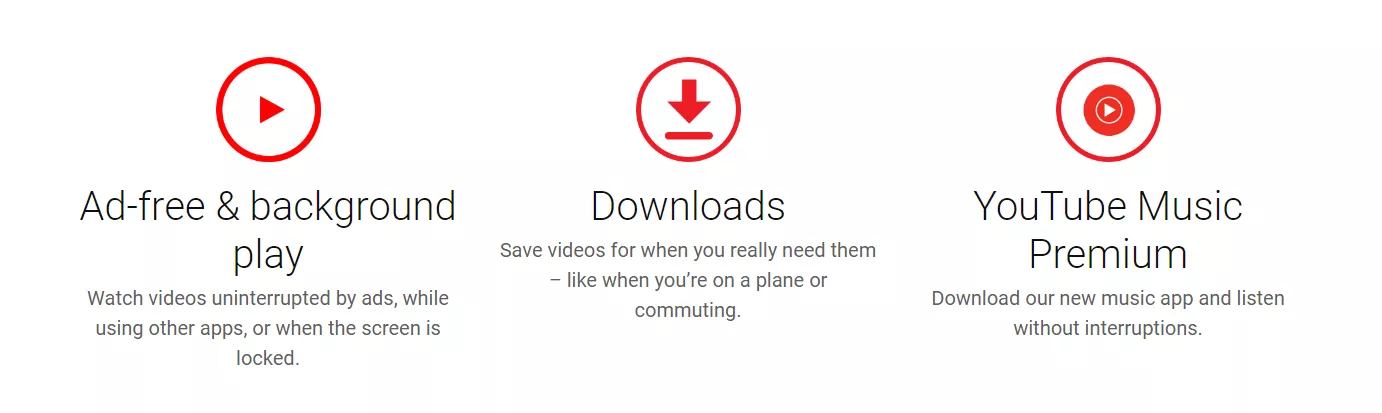
How much is a YouTube premium subscription?
YouTube offers several plans. Here’s how much different plans of YouTube premium subscription cost.
| Subscription plan | Cost |
|---|---|
| Individual | $11.99/month |
| Individual annual | $119.99 |
| Family (add up to 5 family members) | $22.99/month |
| Student | $6.99/month |
Now, is there also a way to remove ads for your YouTube channel? Sure thing.
How to remove ads from your YouTube channel videos
Let’s say you make money from ads that appear on your YouTube channel. If you want to improve your viewers’ experience, you can turn off ads for specific videos on your channel. Here’s how:
- Log in to your YouTube account.
- Click on your profile picture and go to YouTube Studio.
- Click Continue and choose Videos from the left menu.
- Select the video you want to disable ads for.
- Click on Monetization in the left menu
- In the Monetization box, select Off.
- Click on Update Videos in the top right corner of the screen.
This way, your subscribers could watch some of your YouTube videos without ads.
Why are there so many YouTube ads?
Finally, why is YouTube swarming with ads in the first place? The short answer is that YouTube is a Google company that heavily relies on advertising revenue. Other reasons contributing to YouTube having many ads are:
- Free software. YouTube is freeware, which means anyone can create an account and watch endless videos. With over 2.3 billion monthly viewers, it’s no surprise that advertisers flock to the platform.
- Shared ad revenue. Since YouTube doesn’t create its own content, it incentivizes content creators to upload videos by allowing them to monetize their work. Skipping YouTube ads means that content creators don’t get paid, as YouTube takes a 45% cut from what advertisers pay.
- Low advertising cost. YouTube charges advertisers a low fee of $0.10-$0.30 per view, which doesn’t provide significant earnings for content creators. This results in more ads being displayed to boost revenue, which may cause viewers to turn to ad blockers.
- Increasing competition. YouTube used to have a monopoly over online video content, but with emerging competitors such as Twitch and TikTok, its viewership has taken a hit. As a result, YouTube has increased its ad display to monetize individual users.
- Indirect promotion of the premium subscription. To diversify its revenue sources, YouTube has introduced a paid ad-free subscription service called YouTube Premium. Since its launch, there has been an increase in ads on YouTube. This may mean that Google is deliberately attempting to compel annoyed viewers to subscribe.
So, YouTube’s reliance on advertising revenue and its low advertising costs motivate content creators to display more ads, which may lead to viewers using ad blockers and other means to avoid them.
Read also: Best YouTube alternatives to try.
If you’re one of these viewers, consider getting a VPN to get an entirely ad-free browsing experience and play YouTube videos without ads. Try VeePN risk-free to surf the web without interruptions.
FAQ: YouTube Without Ads
The simplest way is to subscribe to YouTube Premium. The standard plan costs $11.99/month, and you can also save up with annual, family, and student plan.
Other ways to block YouTube ads is to use an ad blocker or a VPN with an ad-blocking capabilities, like VeePN. The latter will remove pop-ups from your entire web browsing experience. Find out more in this article.
Yes, and that’s actually the easiest way to block YouTube ads. Subscribing to YouTube Premium lets you enjoy any video on YouTube without ads while still supporting creators. It also lets you download videos.
Standard plan costs $11.99/month, but you can save money with an annual, family or student plan:
- Annual: Individual plan for $119.99 yearly
- Family: $22.99 monthly (up to 5 family members)
- Student: Individual plan for $6.99 monthly for eligible students only
In a way, yes. A VPN can’t block ads by itself, but many good VPNs, like VeePN, come with their own ad-blocking tools that you can turn on manually. These tools can even block YouTube ads. You might still see the ad container for a couple of seconds, but then the video will play without any interruptions.
VeePN is freedom