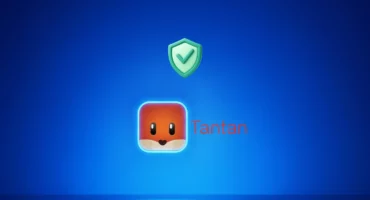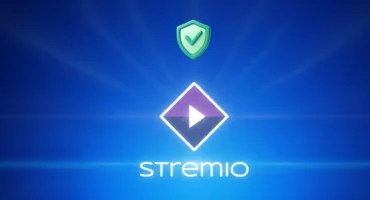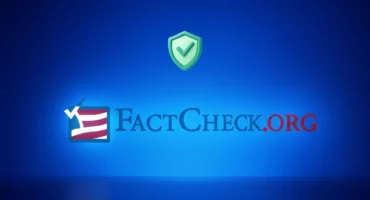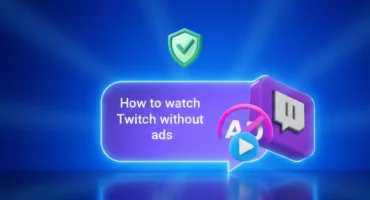The Best Way of How to Open Ports on the Router
Speed might be everything online. File sharing, interactive livestreaming, multiplayer gaming will benefit from a quicker connection. With port forwarding, you might make data transfer more efficient and faster – when you are aware of what you are doing. Changing the router might be intimidating. However, it will not take you a long time to open the ports on the router.
What is the definition of port forwarding? How is it possible to open ports on the router? Why must you do it?
The network and the router
The router and any tools connected to it tend to form a local network. Your router is the gateway via which information travels out and in of that network.
Imagine that you utilize a smartphone on the home Wi-Fi. If you push on the blog article that you want to read, you will send the information “request” to the router. Then, the router will forward the request to the specific blog server.
This server will then send the information you requested back to the router that will then transmit it to the smartphone. It all happens in just a few milliseconds. However, where do the ports come in?
What are the ports?
Ports are various channels via which the router receives and sends information. The router features more than 65,000 ports to utilize that might be useful when you do a few things at once.
If you wish to browse the web page and be listening to Spotify simultaneously, the router would receive information from more than two servers at the same time. It might be in contact with a few servers at the moment as long as the information moves via separate ports.
Certain applications and programs are created to utilize specific ports. For instance, whenever the network has sent the information from the HTML page, it will be received with your router through port number 80. The vast majority of your time, it is the behind-the-scenes activity, and you will not have to care and worry about that. However, being able to change the way ports operate features its uses.
What is the definition of port forwarding?
Port forwarding includes informing the router that information received via a specified port must always be directly sent to a specific tool on your local network.
Usually, the router performs like a mail-sorting depot. It examines the information it receives and decides where it must be sent. It is also the chance for your router to block the content it views as being malicious or dangerous, protecting the network’s rest from infections and attacks.
With port forwarding, the router is told by you not to worry concerning sorting or screening via information that arrives with a certain port. Instead, this might just send it to the predetermined destination. It might speed up information transfers and assist in making things such as online gaming and peer-to-peer sharing easier.
How to set the static IP address?
Before you start initiating port forwarding, then you will have to set your static IP address for your tool on your particular receiving end. The port forwarding only operates if your final point is the gaming computer; for instance, it always utilizes the same IP in order to identify itself.
In order to set up the static IP address, you should head to the router’s configuration page. It is possible to find it through typing the IP of the router into the browser. Then, you will have to enter the password and username. The details about login must be available via the router provider or with some box that it was coming with.
Being on your configuration page, you would better look for some area in your settings that is called DHCP Reservations, Static IP addresses, or similarly to it. Then, you will find the list of the servers and tools on the network. Choose the one you wish to utilize for the port forwarding. Set your IP address to the static mode.
As soon as you have made a note of your address, you might save the changes and then move on.
How to open the ports on the router?
If you have set your static IP address on the specific tool you forward to, you might now open your port.
It is essential to note that such steps would differ depending on the type of router. The settings and configuration pages are original to the specific design and brand, although they might often share general similarities in functionality and layout.
- You should navigate to the configuration page of the router. Type the IP address of the router into the browser.
- Find the Settings tab for Port Forwarding or Ports.
- Input the port’s number you wish to open where indicated.
- Where it is indicated, you should input the static IP addresses of the tool you wish to be porting to be forwarding to.
- Save the modifications to finish the process.
Is it possible to open router ports with the VPN?
When opening ports on the router suggests some potential advantages, it is also exposing the tools to the major risks online, so you are left vulnerable to malware infections. When you browse the Internet with the open ports, your layer of security is removed.
Nevertheless, your port forwarding process will not show the most crucial role the router is playing in the secure network’s access. That one hardware piece is your interface between some tools on your local network and your Internet’s rest.
Therefore, you would better take some time to protect the router appropriately. Configuring the router for VeePN, you might shield multiple tools with powerful encryption layers. So even when someone hacks the router, it will be impossible for them to access your network’s rest or any kind of your information passing via it.
VeePN would protect not only the router, however, but will also care for your entire hardware ecosystem.
VeePN is freedom
Download VeePN Client for All Platforms
Enjoy a smooth VPN experience anywhere, anytime. No matter the device you have — phone or laptop, tablet or router — VeePN’s next-gen data protection and ultra-fast speeds will cover all of them.
Download for PC Download for Mac IOS and Android App
IOS and Android App
Want secure browsing while reading this?
See the difference for yourself - Try VeePN PRO for 3-days for $1, no risk, no pressure.
Start My $1 TrialThen VeePN PRO 1-year plan