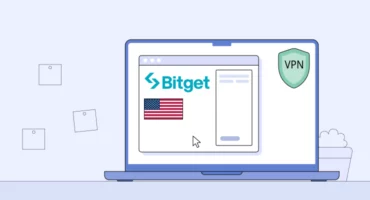How to Turn On Windows Defender: A Comprehensive Guide
Windows is one of the most popular operating systems that people use for their devices. As a result, hackers target it more often than others. So if you want to stay safe, you should be attentive to malware. Fortunately, Microsoft tried to help all users at least a little bit. Read a comprehensive guide on how to turn on Windows Defender and protect your data from any third parties.
What Is Windows Defender?
It is the native antimalware software that Microsoft developed with the purpose of your PC protection. The company released this software along with Windows Vista and presented an update with the new version of OS. Windows Defender is a great alternative for users who do not want to install free antimalware and suffer from irritating offers to upgrade it to a Premium version. This way, you will have at least a minimal level of protection.
Windows Defender comes with quick and full scans. In addition, it provides custom scanning for chosen folders or files. Besides, antimere software features protection from ransomware, a firewall, real-time virus, and threat protection. What is more, Windows Defender is pre-installed on Windows 10; hence it is a perfect match for users who can’t boast expertise in modern technologies.
Why should you enable Windows Defender?
An active antivirus solution on your PC is paramount if you want to keep yourself away from dangerous computer viruses, such as trojans, worms, and malware. Here’s what Windows Defender provides:
- Real-time protection from malware and spyware
- Automatic updates that keep your system safe from newly identified threats
- User-friendly interface for easy navigation and configuration
By turning on Windows Defender, you ensure that your PC remains protected against the latest security threats.
💡 Pro tip: For even greater protection and more intuitive user experience, consider getting a reliable next-gen security solution like VeePN Antivirus. Run scheduled system scans and remove malicious files from your device hassle-free – stay safe and sound at all times with VeePN!
Steps on How to Turn Windows Defender
Still, if you are looking for better security for your device, then Windows Defender seems to be a perfect choice. However, mind that it can interfere if there is another security software on your PC. Hence, you need to know how to turn Windows Defender:
- Press together the keys S and Windows to open the search box. Type there “Windows Defender” (in case you use a newer Windows 10 version – “Windows Security”), and click Enter.
- Look to the left and choose “Virus & threat protection,” click on “Manage settings” that are under “Virus & threat protection” settings.
- Switch the Real-time protection. Also, turn off the cloud-based protection, tamper protection, and automatic sample submission.
- You will see a prompt window. It will ask whether you are eager to turn Windows Defender off. Choose “Yes.”
- In case you are willing to turn it on again, follow the same steps.
How to fix Windows Defender not turning on
If you encounter problems turning on Windows Defender, try these solutions:
- Update your system: Ensure that Windows is up to date by checking for updates in Settings > Update & Security.
- Remove third-party antivirus software: Having another antivirus installed might conflict with Windows Defender.
- Check Group Policy Settings: If Windows Defender is managed by your organization, you may not have permission to enable it.
Also, you can perform DISM and SFC scans. Sometimes partners build fake profiles for “testing” each other. Or people are using catfishing to get acquainted with the individual they have seen in real life but didn’t venture on talking.
Follow these steps to run SFC (System file checker):
- Press S and Windows keys simultaneously, type “cmd,” and press Enter.
- Type the command “SFC/scannow” in the Command Prompt window, and hit “Enter.”
- Wait until the scan is running.
If these actions didn’t help, and you couldn’t fix the bug, then try DISM (Deployment Image Servicing and Management) scan. For this:
- Open the Command Prompt window again, type “DISM/Online/Cleanup-Image/RestoreHealth command, and hit “Enter.”
- Wait until the scan is running.
If you still can’t turn on Windows Defender, try running the SFC scan again, and check whether it can help. Here are some more troubleshooting tips you can follow.
Summing-up
As can be seen, Windows Defender will let you protect your device and all stored information on it. Still, if you want to protect your PC from hackers and surf the Net safely, you are recommended to consider using a reliable VPN server, for example, VeePN. It will hide your actual IP address, give access to any website, and protect data from the leak.
VeePN is freedom