How to Turn off Private Browsing on iPad: Easy Steps
Most iPad owners dip into private browsing now and then to keep a quick gift search or a surprise trip hidden from prying eyes. But another category of users like teachers, parents, and IT admins often ask a different question: how to turn off private browsing on iPad completely so Safari stops wiping search history the moment a user closes the tab. Below you’ll find a practical step that shows exactly where to tap, which settings to tweak, and why a VPN like VeePN is that important while browsing privately and once you switch back to regular browsing.
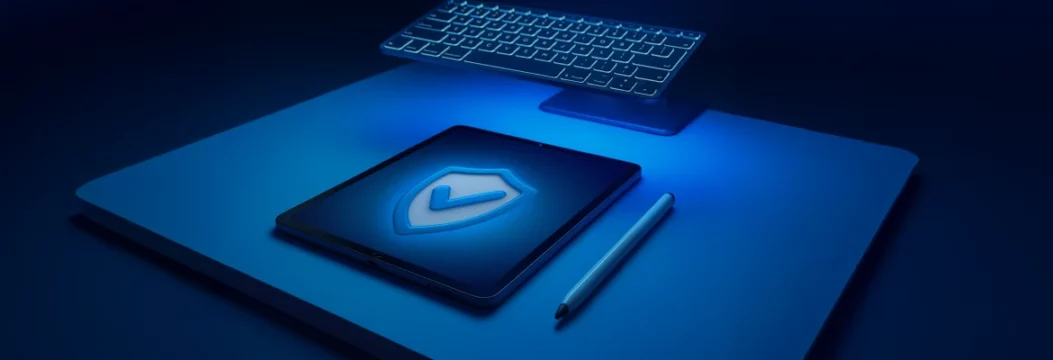
Quick ways on how to turn off private browsing on iPad
Every method below routes you in the same place, a Safari window that logs your web activity like normal, keeps cookies, and syncs your history across devices. Choose whichever route feels fastest to you.
How to turn off private browsing from Safari
- Open Safari on your iPad and look for the icon with two overlapping squares in the upper-right corner.
- Tap those squares to open the tabs view.
- Tap “private” to open the private browsing mode.
- Hit the start page or any other tab group you prefer
The background will turn white, signaling you’re back to regular surfing.
If you never want kids to slip back into private mode, jump straight to the “Screen Time” technique below.
Turn off private with screen time restrictions
Screen Time digs deeper than Safari’s own switch, letting you erase the private browsing toggle so it never even appears.
- Open the “Settings” app
- Choose “Screen Time”
- Tap “Content & Privacy Restrictions”
- Slide the master switch to green
- Select “Content Restrictions” and scroll to “Web Content”
- Set it to “Limit Adult Websites” or “Allowed Websites Only.” Either choice forces Safari into regular browsing and hides the private browsing button altogether.
Private browsing mode: what changes when it’s off
Disabling private browsing does three big things:
- It stores search queries
- Lets sites drop long-term cookies
- Syncs history to all devices signed in with the same Apple ID
That’s handy if you often visit the same recipe site on iPhone and iPad, but it also means advertisers see a richer map of what you access online.
Turn off private browsing: advanced options if the switch is missing
Sometimes the familiar icon for private browsing just disappears after an iOS update or a corporate profile tweak. When that happens you still have safe ways to turn off private browsing on iPad and get back to regular browsing:
Clear Safari data to turn off private browsing
1. Open Settings
2. Scroll until you see Safari
3. Inside, tap Clear History and Website Data.
This wipes every cookie, cached page, and piece of search history tied to private browsing mode, forcing each open tab to reload in standard view.
Once the wipe is done, reopen Safari. You’ll notice the darker start screen is gone and the top bar is now the usual light gray that shows you’re in regular mode. But this move also logs you out of sites you were signed into, so you’ll need to re-enter passwords the next time you visit your favorite websites.
Remove MDM profiles that keep you stuck in privacy mode
- Go back to Settings
- Select “General”
- Tap VPN & Device Management. Any old school or work profile shows up here.
- Tap the profile you don’t need, review its details, and hit “Remove Management.”
- You may have to enter the device passcode before the app vanishes.
After removal, double-check Safari’s tabs view. The two overlapping squares should now display both your normal start page and the option to turn private browsing on, meaning you can also turn it off again.
How does it work? These profiles sometimes lock Safari into private mode to meet company policies. Getting rid of them restores the switch that lets you tap private on or off whenever you want.
Update to the latest iOS for a fresh Safari build
- Go to Settings
- Choose “General”
- Then “Software Update.”
- If a new build is waiting, tap “Download and Install.”
- Let the update finish, then open Safari and press the two overlapping squares again.
You should see the private browsing option right back where it belongs, ready for you to select or ignore as needed.
Apple frequently patches quirks where the private button hides or Face ID fails to lock secret tabs. Moving to the newest release fixes those glitches and restores the missing button. A modern build also brings upgraded tracking protection, so even in regular browsing you get extra blocker rules behind the scenes.
Each of these methods takes only a few minutes and relies on tools already baked into your iPad. Now, let’s consider risks associated with private browsing.
Private browsing risks: headlines worth knowing
Just because you’re using private browsing doesn’t mean you’re off the grid. Sure, your iPad might not remember the pages you opened, but that doesn’t stop websites, trackers, or even system bugs from leaving a trail behind. Let’s look at real examples that show where private mode falls short
Safari’s private mode still leaks device details
In July 2024, the Washington Post found that even in private browsing mode, Safari was still giving away enough information for advertisers and websites to track users. This is known as “fingerprinting.” It’s when websites piece together small details like your device type, screen resolution, and font settings to figure out who you are. So even if your search history is clean and your tabs disappear when you close them, someone on the other side of the site can still recognize your device and follow you around the web.
Apple patched a bug where locked private tabs didn’t lock
In 2023, Apple had to rush out a security update because some iPads weren’t actually locking private tabs like they were supposed to. Normally, once you lock Safari, no one should be able to peek into those tabs without Face ID or a passcode. But because of a flaw in iPadOS, people could just open Safari again and go straight back into someone else’s supposedly private session. That’s a big red flag if you ever hand your iPad to someone else, thinking your browsing is protected.
Screen Time isn’t stopping youths from sneaking online
Many parents count on Apple’s Screen Time to block adult content or limit when kids can be online. But forums show how easy it is to get around these limits using private browsing. Youths just tap private inside Safari and get full access without leaving a trace in search history. Some even keep their tabs open for days, knowing they won’t be logged or flagged. The only real way to stop this is to turn off private browsing completely or lock it with a Screen Time passcode.
Why using a VPN matters when private mode is off
Turning off private browsing brings back your saved searches, site logins, and even auto-filled forms. But it also puts more of your browsing out in the open.
Even with regular tabs, your web activity can be tracked by ISPs, network owners, and even shady sites that collect user data without asking.
A good VPN like VeePN fills in those privacy gaps. It hides your IP address, scrambles your traffic, and stops third parties from watching what you’re doing, whether you’re in private mode or not.
Why VeePN is a reliable choice
Leaving private mode means Safari again stores every page you open. A VPN replaces the privacy shield you just removed.
Guarantees privacy on any network
VeePN encrypts every packet, whether you’re on public Wi-Fi in a café or the office LAN, so ISPs and network admins can’t spy on the information you see or send.
AES-256 encryption
For providing privacy, VeePN uses AES-256 encryption. It is the same cipher many banks trust. It scrambles your traffic, making it unreadable to snoops even if they hijack the router.
No-logs policy
VeePN keeps zero records, unlike browsers that now archive your restored history and cookies.
Tracker and ad blocker
Built-in NetGuard wipes out the extra trackers that become noisier once private windows disappear.
Geo-unblocking and anonymity
Stream region-locked content or shop overseas stores without switching back to private mode or revealing your real IP address.
Multi-device protection
One account shields up to 10 gadgets, meaning your iPhone, Mac, and iPad all stay private together.
Want to surf with real privacy again? Try VeePN risk-free with our 30-day money-back guarantee.
VeePN is freedom
Download VeePN Client for All Platforms
Enjoy a smooth VPN experience anywhere, anytime. No matter the device you have — phone or laptop, tablet or router — VeePN’s next-gen data protection and ultra-fast speeds will cover all of them.
Download for PC Download for Mac IOS and Android App
IOS and Android App
Want secure browsing while reading this?
See the difference for yourself - Try VeePN PRO for 3-days for $1, no risk, no pressure.
Start My $1 TrialThen VeePN PRO 1-year plan






