How to Transfer Files from PC to PC: 6 Methods to Choose From
Transferring files between two computers may sound simple, but it’s crucial to choose a method that suits your needs while keeping your data safe. Whether you’re upgrading to a new PC, collaborating on a project, or simply sharing files, there are various methods to help you get the job done. This guide covers multiple file transfer options and step-by-step instructions on how to transfer files from PC to PC. Let’s start!
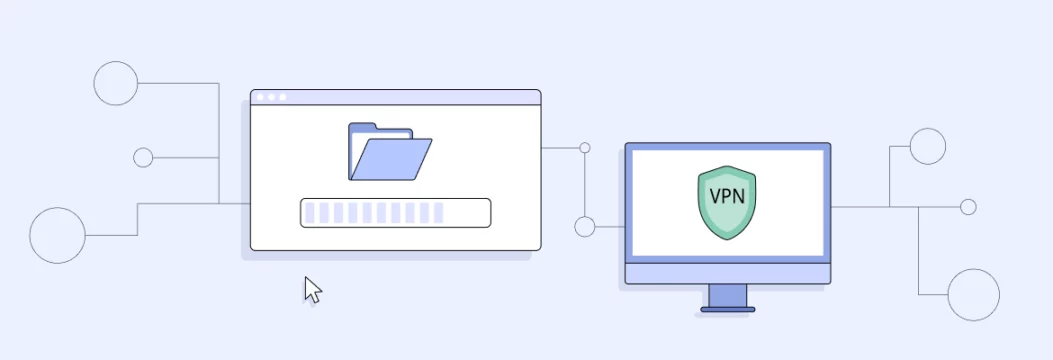
Best ways to transfer files from PC to PC
There are numerous ways how you can transfer files from computer to computer:
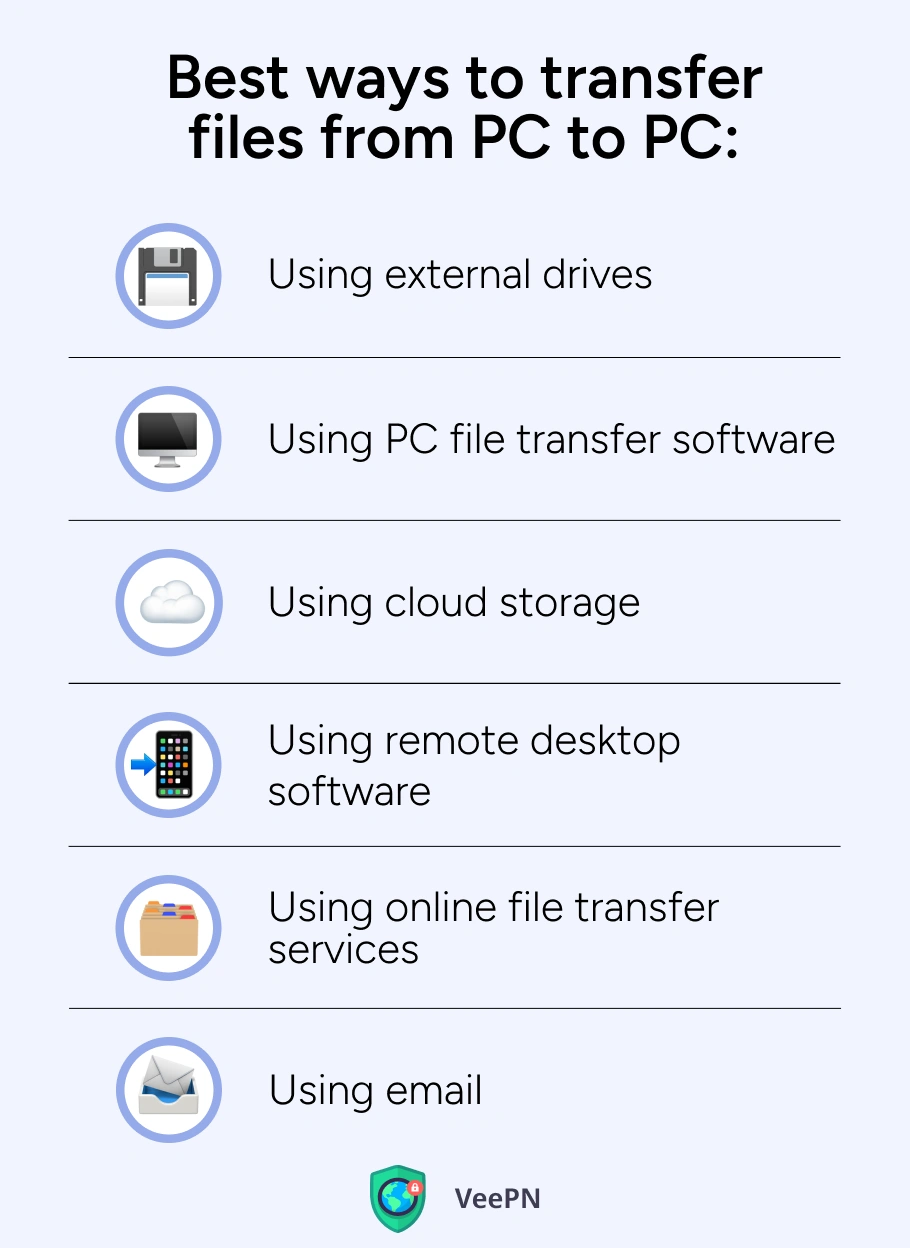
Using external drives
One of the most common ways to transfer data from PC to PC is via external devices like USB drives, external hard drives or SD cards.
Steps to transfer files:
- Plug the storage device into the source PC and copy the files.
- Safely eject the device and connect it to the target PC.
- Paste the files onto the new PC.
Offline data transfers become possible with this simple method that works without a need for the Internet connection. File storage capacity limitations make this approach unsuitable for big files as there are risks your files may become corrupted during the transfer process.
Using PC file transfer software
Special software for transferring solutions from PC to PC such as FileStage or Hightail can make the process easier by directly connecting two PCs for file transfers:
Steps to take for a successful file transfer with software:
- Install file transfer software on both PCs.
- Follow the software’s setup instructions to establish a connection.
- Select files and start the transfer.
This is the fastest way to transfer files from PC to PC, and it is perfect for large files. However, this method requires third-party software installation and setup, which presents risks to catch malware if downloaded from unreliable sources.
Using cloud storage
Cloud storage services like Google Drive, Dropbox or OneDrive let you upload files and access them on another PC. Just follow these steps:
- Upload files to the cloud storage account from the source PC.
- Access the same account on the target PC and download the files.
This is a convenient and accessible method that requires you to have just the Internet connection. But you should remember that transferring data from one PC to another via cloud storage depends on Internet connection speeds, so it may not be good for transferring large files.
Using remote desktop software
Remote desktop tools like TeamViewer or AnyDesk allow file transfer over a secure connection between PCs.
Take these steps:
- Install the software on both PCs.
- Establish a secure connection and use the transfer feature.
This method is useful for remote work as you can access files even if the PCs are far from each other. But consider that this method relies heavily on stable Internet connections and may copy files from PC to PC with high latency.
Using online file transfer services
WeTransfer or SendAnywhere are good for sharing files quickly without additional hardware or software.
Take the following steps for this method:
- Upload files to the service on the source PC.
- Share the link or access code with the target PC to download files.
These services are easy to use and require no installation but it’s definitely better for small files. Speaking about cons of transferring files from PC to PC online, shared links may expire after a certain period, so online transfer can be inconvenient for long term access.
Using email
Sending files from PC to PC via email is a simple but limited way of file transfer.
Here are simple steps to take:
- Attach the files to an email and send it.
- Open the email on the target PC and download the files.
While universally accessible and easy to use, email clients have file size limits and are less secure for sensitive data especially when no email encryption is used.
Security considerations during file transfers
When transferring files, especially over networks, security is paramount. Here are the risks you might face during file transferring:
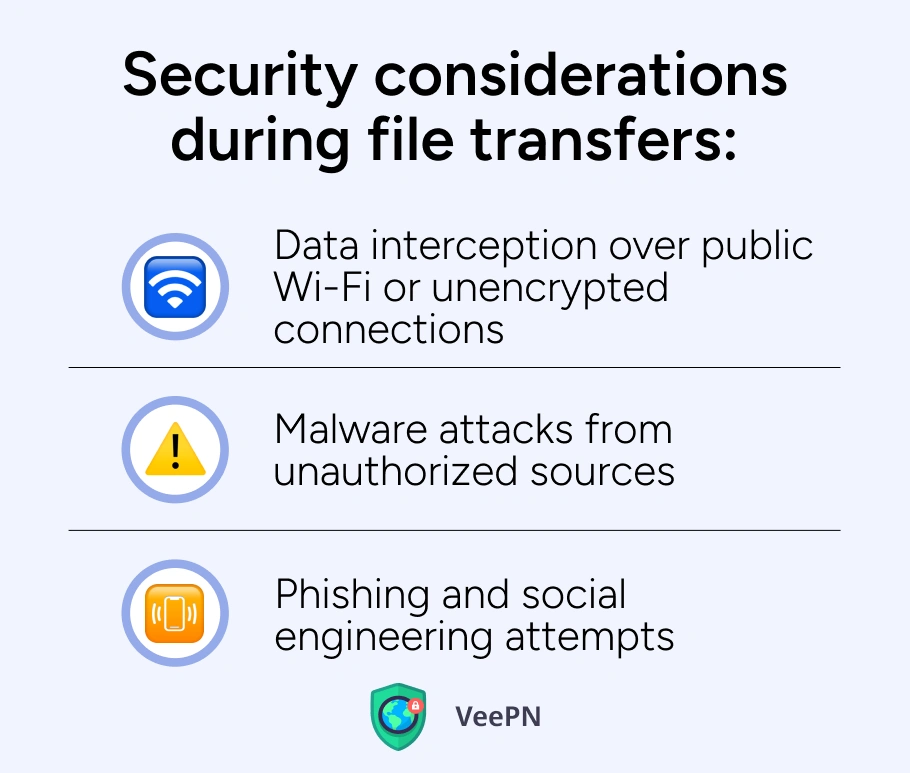
🆘Data interception over public Wi-Fi or unencrypted connections. Public WiFi networks are commonly insecure, so they often become targets of hackers who attempt to steal personal information of unsuspecting users.
🆘Malware attacks from unauthorized sources. If you transfer files from a source you barely know, it is likely that some of the files may be malicious.
🆘Phishing and social engineering attempts. You may get a strange email or message with a file attachment you need to download to open it. Such files commonly contain spyware that will collect your personal information.
Tips for secure file transfers
To secure your file transfers, consider following these simple steps:
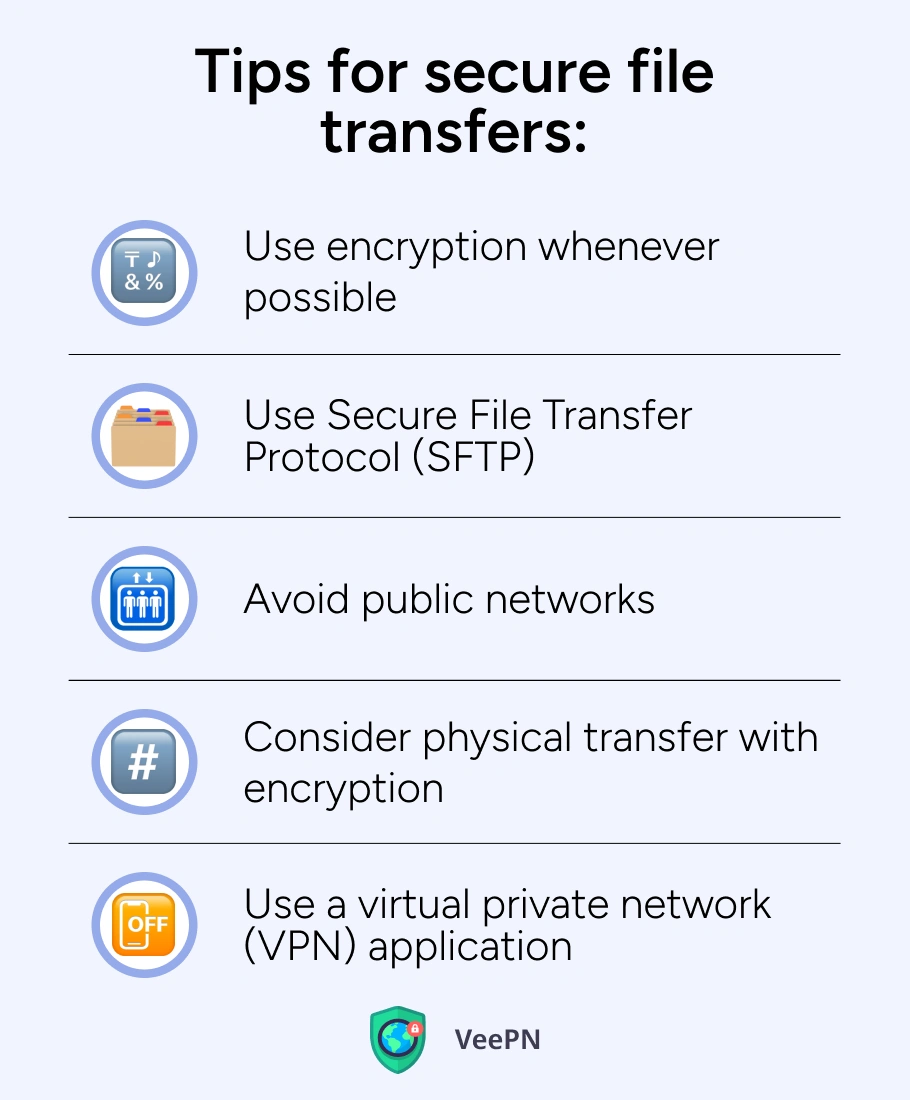
🛡️Use encryption whenever possible. Encoding your files makes them impossible to read even though they get intercepted by snoopers.
🛡️Use Secure File Transfer Protocol (SFTP). This encryption protocol is one of the most reliable ways to secure your files, so consider using it for protecting your files during transfers.
🛡️Avoid public networks. Public WiFi networks are commonly insecure as they get easily exploited by hackers.
🛡️Consider physical transfer with encryption. Using physical storages for transferring files such as USB drives, external hard drives, or SD cards to transfer your data offline.
🛡️Use a virtual private network (VPN) application. A VPN can be a reliable security solution. By using a VPN app your Internet traffic moves through a special “tunnel” to a remote server so your files stay safe from prying eyes while you can conceal your identity online. We recommend avoiding free VPN applications as they can’t protect your files with strong encryption. Instead, consider using VeePN which delivers high-end premium security features. Bear with us to learn more!
How VeePN ensures secure file transfers
VeePN can be an ideal protection option for securing your file transfers because it offers such features and benefits as:
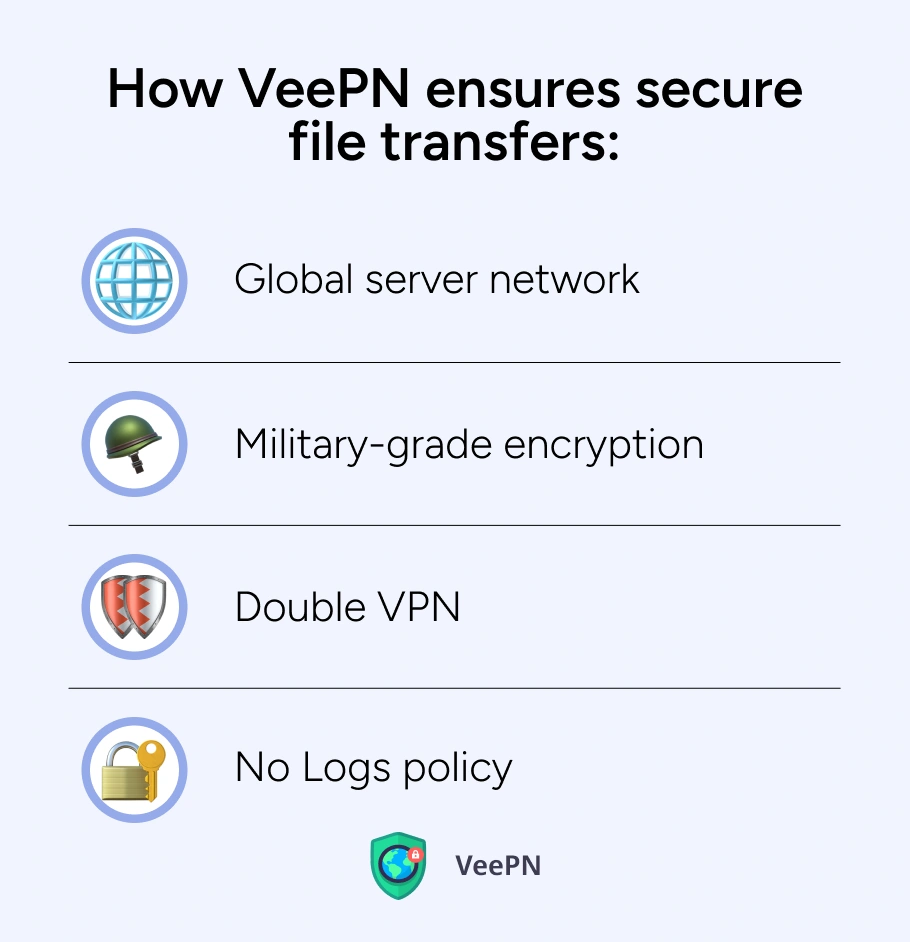
🌐Global server network. VeePN offers a network of 2,500 servers in 89 locations, so you’ll never face connection issues because of overcrowded servers.
🔐Military-grade encryption. AES-256 bit encryption is the most reliable encryption protocol so far, so that hackers won’t be able to read your files even if they manage to intercept them.
🔐🔐Double VPN. This feature lets you encrypt your traffic twice as your data will go through two remote servers in order to add an extra layer of security to your data transfer process.
🤗No Logs policy. We commit ourselves to preserving your privacy, so we don’t collect your personal information for commercial purposes.
Compatible with Windows and macOS operating systems, VeePN can be your reliable instrument for securing your file transfers. Get VeePN today to use one subscription for up to 10 devices!
FAQ
The file transfer process requires any physical data storage device such as USB drive, external hard drive, SD cards, or USB transfer cable. Read this article to learn more about the quick file transfer methods between PCs.
File transfers without USB are possible with special software tools, cloud-based storage solutions, dedicated online services along with standard email transfer. See this article for all details about these file transfer methods.
Yes, you can do this by enabling file transfer on both computers. Then, you can use such tools as AnyDesk, WeTransfer, or SendAnywhere.
VeePN is freedom
Download VeePN Client for All Platforms
Enjoy a smooth VPN experience anywhere, anytime. No matter the device you have — phone or laptop, tablet or router — VeePN’s next-gen data protection and ultra-fast speeds will cover all of them.
Download for PC Download for Mac IOS and Android App
IOS and Android App
Want secure browsing while reading this?
See the difference for yourself - Try VeePN PRO for 3-days for $1, no risk, no pressure.
Start My $1 TrialThen VeePN PRO 1-year plan






