How to Set Up VPN on Apple TV Real Quick
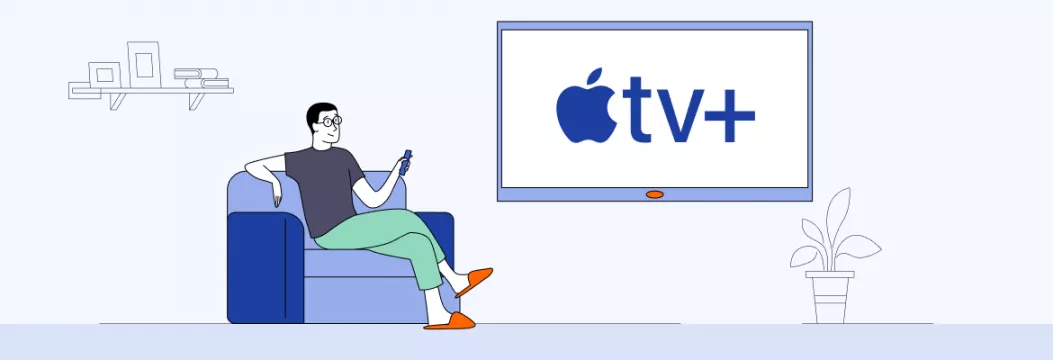
Have you ever faced certain inconveniences when accessing your favorite shows and series on Apple TV? If that is true for you, it’s time to breathe a sigh of relief. A trustworthy VPN service can make your life easier.
However, many still wonder how to use VPN on Apple TV. The truth is that Apple doesn’t fully support virtual private networks. That is why installing it may be a bit more challenging than getting a VPN app on your mobile or desktop device. But don’t worry, we’ve got you covered. Keep reading this article to learn how to connect a reliable VPN to your Apple TV.
Why use VPN on Apple TV
A trustworthy VPN service like VeePN significantly enhances your privacy, security, and connection stability. Thanks to multiple powerful servers in various locations, it will protect your online activity and give you more freedom when surfing the web. But what about streaming Apple TV with VPN? Is it worth it? Let’s look at the most significant benefits to find out.
Seamless connection
Some believe that VPNs slow down the connection speed causing users’ frustration. But this is not the case when choosing your VPN provider wisely. With VeePN, you won’t even notice any difference in speed when watching Apple TV, while the connection will be fully protected.
Security
Many VPN services cannot boast of their security and are not trustworthy. Some may even steal sensitive information or spread malware. However, VeePN is a reliable no-log VPN that will thoroughly encrypt your data and protect your privacy. In addition, it will allow you to watch your favorite Apple TV content and use other connected devices without worrying about your safety and anonymity.
Access for any Apple TV generation
The first Apple TV generation emerged back in 2007, and things have changed tremendously ever since. Today, there are six different versions of this digital media player. And regardless of which one you’re currently using, VeePN will cover your needs. It’s suitable for every Apple TV generation, including 1st and 2nd generation Apple TV, Apple TV 4K, HD Apple TV, and 3rd generation Apple TV.
Now, when we seem to be done talking about the benefits a VPN provides, let’s see how you can install it.
How to start using Apple TV VPN: the most effective methods
Many routers support VPN and allow for more streamlined ways of securing yourself with this powerful tool. Some routers even have a built-in VPN solution. But, unfortunately, things are not that easy when it comes to Apple TV. Connecting this media player to a VPN requires some effort, as you cannot do it directly through a native app.
However, this goal is far from impossible when using a foolproof VPN. It’s one of the most secure services offering multiple helpful features to protect your online safety, ensure complete anonymity, and gain access to various content with no limits.
There are two common ways to set up VeePN for your Apple TV:
- Installing Smart DNS on your Apple TV
- Connecting VPN to your WiFi router
Let’s look at both methods in more detail.
1. How to install Smart DNS on your Apple TV
Unfortunately, Smart DNS doesn’t ensure the same level of ultimate privacy and security as VPN. However, you can use this feature to connect VPN to your Apple TV. Here’s how to do it in a few easy steps.
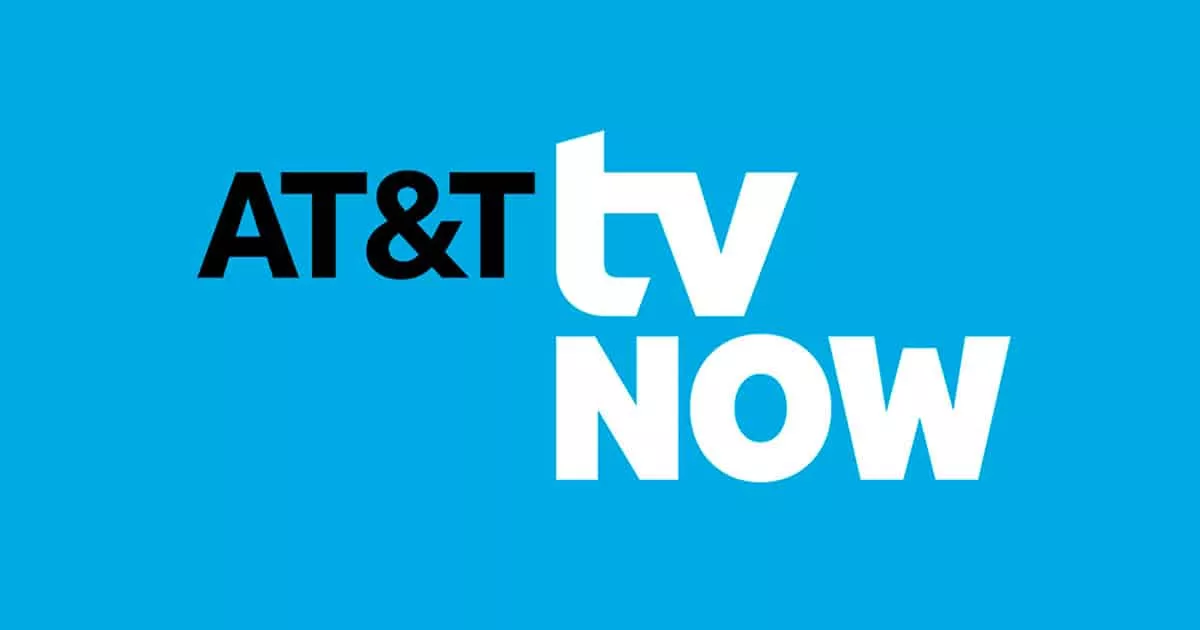
- Sign up for your VPN account. VeePN offers multiple subscription plans, so you can select the one that suits your needs best. On top of that, you may benefit from a 30-day money-back guarantee to ensure you’ve made the right choice.
- Get an alternative DNS address. VeePN will provide you with the required DNS server IP address.
- Change your iTunes Store location. In your Apple TV settings, select General > Network and select your WiFi network.
- Click on Configure DNS and change it to Manual.
- Enter the alternative DNS server IP address, provided by VeePN, in the input field.
- Enable Smart DNS and restart your Apple TV.
- You’re all set. From now on, your Apple TV is configured, and you can use your Smart DNS connection.
2. How to install VPN on your router
Having a VPN connected to your router can benefit you in many ways. It will not only help you safely stream Apple TV, but also enhance the security of all connected devices, from your Airpods to Playstation or Xbox.
However, note that while installing a VPN on a common device like your laptop or smartphone is effortless, doing the same trick with your WiFi router might seem much more challenging. That’s because such devices don’t have standard user interfaces. So, to install a VPN on a router, you will need to configure it manually. But this process won’t take much time if you carefully follow our instructions.
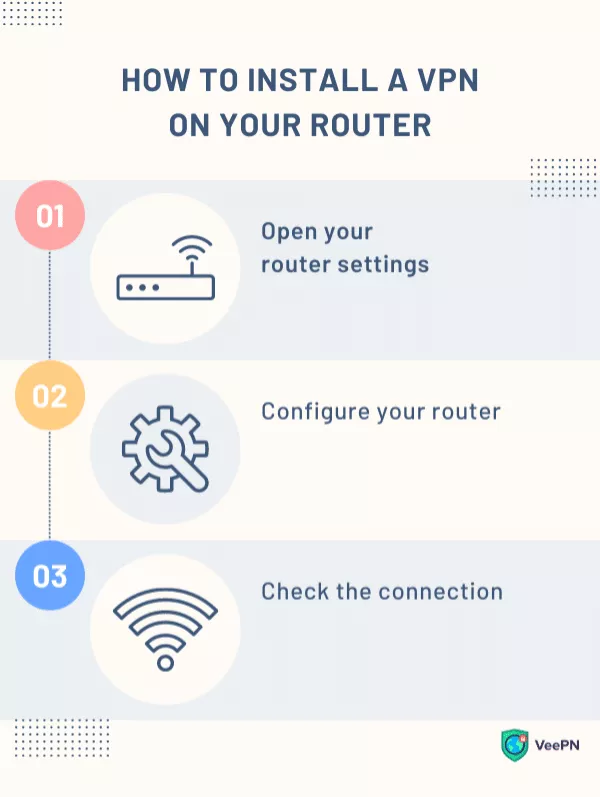
- Open your router’s settings. Usually, you can do it by entering the IP address of your router into the browser’s search bar. To change the settings, you may need to use a product manual or get in touch with your service provider.
- Configure your router. At this point, you will need to change the router’s configuration and add the required file to your router. Its specifics depend on your location. To take this step, you should fill in your login credentials in the Advanced setup section. Please note that the section’s name may vary depending on your router’s type.
- Check the connection. Once you’re done configuring your router, it’s time to see whether the connection works properly. If you have any issues in this regard, feel free to contact VeePN’s support team at [email protected] or via live chat on the VeePN website.
Benefits and drawbacks of installing a VPN on your WiFi router
All in all, using a VPN and Apple TV might seem difficult. However, you will have to do the trick just once. As soon as everything is set, you won’t have to worry about your privacy and connection stability when watching your favorite Apple TV content any longer.
Still hesitating if installing a VPN on your WiFi router is a good idea? Let’s consider the benefits and drawbacks of this solution in more detail.
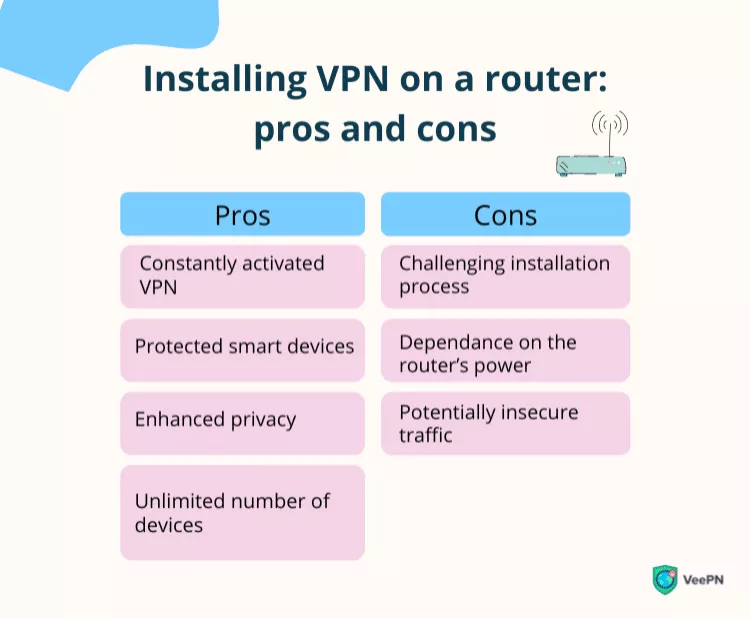
Pros:
- Constantly activated VPN. Your VPN will always be turned on, so you won’t have to worry about security and privacy issues.
- Protected smart devices. Not only your Apple TV, but all devices and smart home solutions connected to your router will be empowered with a VPN.
- Enhanced privacy. If your router is connected to a VPN, your privacy is no longer an issue. Your IP address will be hidden and carefully encrypted every time you go online.
- Unlimited number of devices. Regardless of how many devices are connected to your router, they will also be protected by a VPN. However, keep in mind that your VPN’s efficiency may become less stable if covering too many gadgets.
Cons:
- Challenging installation process. Installing a VPN on a router may seem quite hard due to the complex setup process. Also, you won’t be able to change your location or turn off your VPN without reconfiguring your router.
- Dependence on the router’s capabilities. The effectiveness of the VPN solution will depend on your router’s performance. So before installing it, make sure that your router is powerful enough to provide all necessary security protocols.
- Potentially insecure traffic. The traffic between your router and the device could be more vulnerable to security threats. So it’s a good idea to check whether your router is well-protected and has a strong password.
Looking for the best VPN for Apple TV? – Try VeePN!
Even though you cannot use a native VPN app for Apple TV, there’s still a good chance to connect it to a virtual private network. When doing so, you will ensure a seamless and secure connection to the desired content. And if you’re looking for the best VPN for Apple TV, try VeePN. This feature-rich tool will extend your opportunities when streaming media on Apple TV or any other platform. With VeePN, you can easily connect your router to VPN or install Smart DNS and empower your Apple TV with VPN. On top of that, VeePN provides multiple servers in 60 different countries, so your streaming experience will be smooth and seamless.
FAQs
How to install a VPN on Apple TV?
You can use VPN for Apple TV in two ways:
- By using the Smart DNS feature on your Apple TV.
- By connecting VPN to your router.
You will find more detailed guides on how to apply both methods in this article.
How to connect a VPN to your router?
To connect VPN to your WiFi router, you should follow these steps:
- Open your router settings
- Fill in your credentials in the Advanced settings section and configure your router
- Test the connection
For more detailed instructions, read a detailed guide provided by VeePN.
VeePN is freedom
Download VeePN Client for All Platforms
Enjoy a smooth VPN experience anywhere, anytime. No matter the device you have — phone or laptop, tablet or router — VeePN’s next-gen data protection and ultra-fast speeds will cover all of them.
Download for PC Download for Mac IOS and Android App
IOS and Android App
Want secure browsing while reading this?
See the difference for yourself - Try VeePN PRO for 3-days for $1, no risk, no pressure.
Start My $1 TrialThen VeePN PRO 1-year plan






