How to Send a Secure Email: Best Practices for Privacy and Encryption
Your inbox may feel private until you discover how often messages can leak in transit. From airport and cafe Wi-Fi snoops to data-hungry advertisers, ordinary email can read like an open postcard.
Along this guide, you’ll learn how to send a secure email on the tools you already use, patch the weak spots hackers love, and how VeePN’s encryption layer keeps your words traveling in a truly locked mailbox.
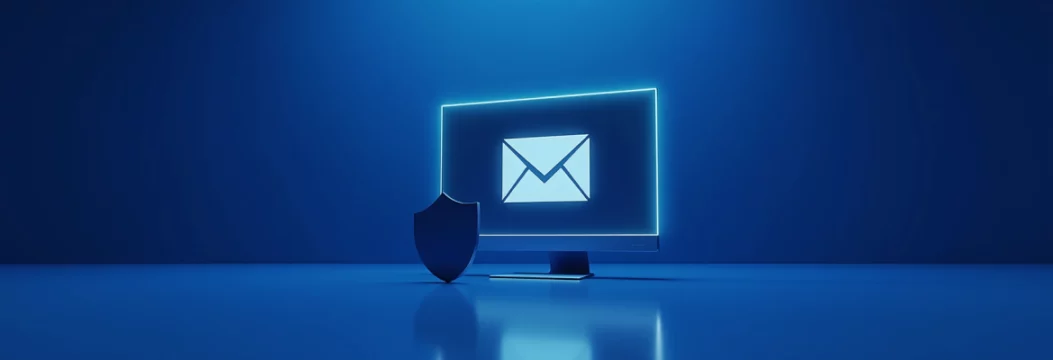
Why regular email feels private, but in reality isn’t
Here is what happens with your emails in real life:
One message touches many “middlemen”
After you press “Send,” your email messages hop across a chain of email servers run by different companies. Each stop can log a full copy before handing it off, which is exactly how 86 million AT&T customer emails and addresses appeared on a criminal forum in June 2025. Even if the body text is boring, the sensitive data inside headers and metadata helps scammers map your online life.
TLS encryption keeps dropping out in the wild
Big email providers talk up transport layer security, yet delivery sometimes falls back to plain text when a server on the route cannot negotiate modern ciphers. Attackers set up fake relays on public Wi-Fi and simply wait for that downgrade, then read everything in real time. The FBI warns that AI kits now automate this “man-in-the-middle” step, making interception a point-and-click.
Headers leak your location
Even a fully encrypted email message reveals the sending IP, device type, and time zone inside the header. When China-linked hackers (Storm-0558) stole Outlook tokens, they did not need to crack the ciphers. They pivoted on that metadata to follow diplomats across continents.
Spoofing defeats first-glance trust
Even sophisticated verification systems do not ensure authenticity on the spot. Trust makes a liability when you are fooled by an email that is so realistic you cannot tell the difference between what you are seeing and what your inbox is telling you. As an example, phishers recently bypassed Google’s DKIM checks to blast fake “Google Security” notices that sailed through Gmail’s spam. The forged mail looked authentic, passed email authentication, and tricked thousands into handing over account credentials.
Having covered the threats of using unsecure emails. Now, let’s see how to enhance your email privacy on popular platforms.
How to send a secure email on popular platforms
We’ll have a look at Outlook, Gmail, Apple mail, Yahoo mail, and some other ones. Let’s start with Outlook.
Outlook: how to send a secure email
- Open a new email.
- Tap “Options”.
- Choose “Encrypt” if you want read-only access, or “Encrypt & Prevent Forward” to block forwarding and copying.
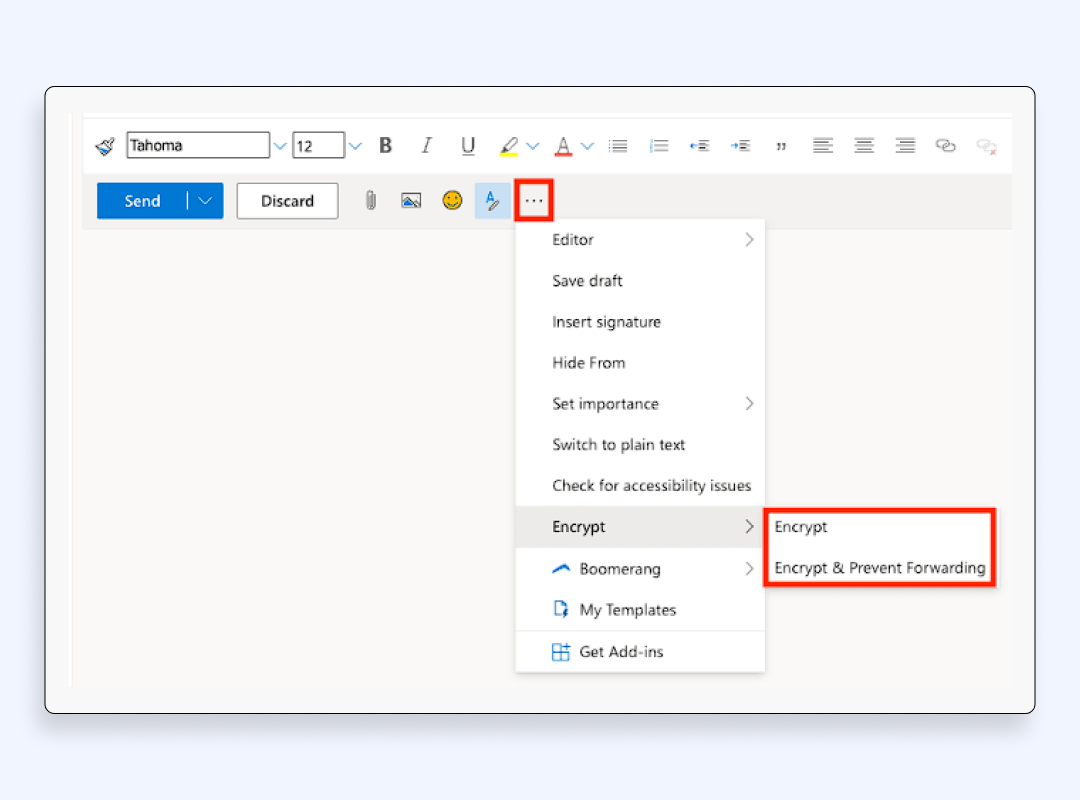
- Look for a closed-padlock icon next to the subject line. That means Outlook applied 256-bit AES encryption.
- Attach any file. In this way, even PowerPoint files remain encrypted throughout transit and storage.
- Send. The recipient must sign in with a verified Microsoft or Azure identity to open the mail using this secure email service.
Gmail: send secure email via confidential mode
- Tap the lock-clock icon at the bottom of the compose window.
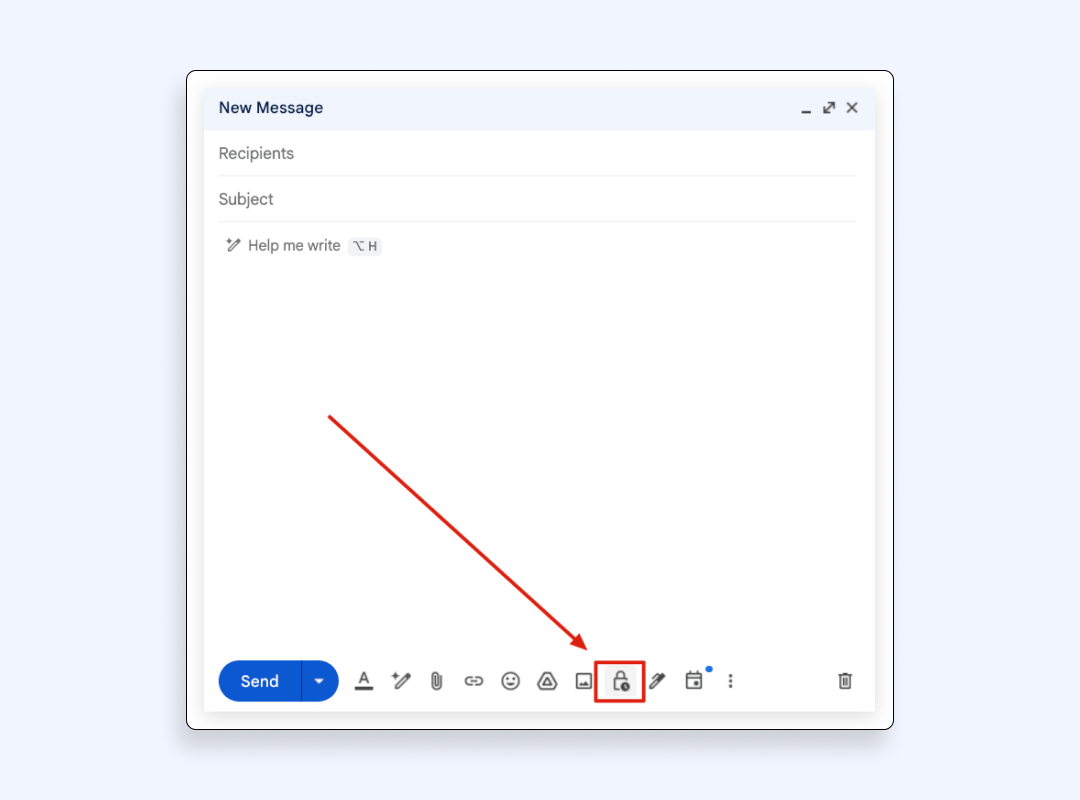
- Put an expiration date to have the message content auto-deleted.
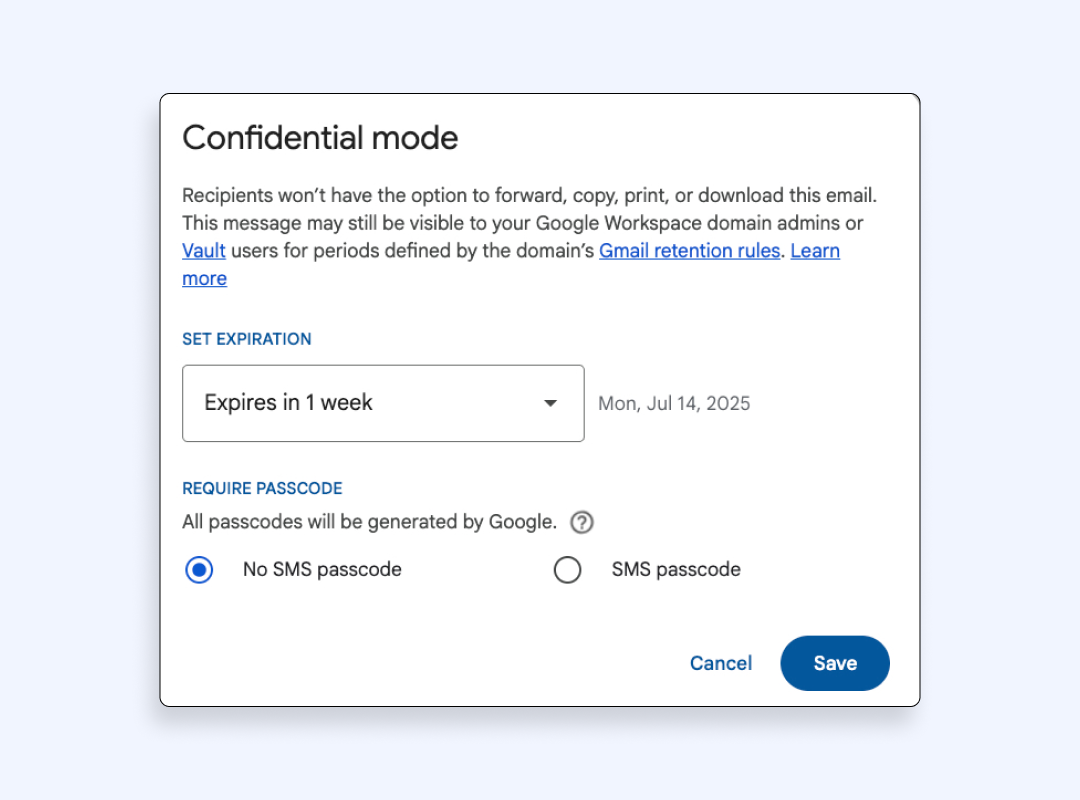
- Flip “SMS passcode” for an extra one-time PIN.
- Press Send. Gmail stores the encrypted email on Google servers but only shows a link to the recipient. They unlock it with the passcode, keeping the body out of the inbox archives.
You can find more detail in our guide to Gmail encryption.
Apple Mail on iPhone: enable encrypted email
- Go to “Settings.”
- Select the “Mail” section.
- Tap on “Accounts.”
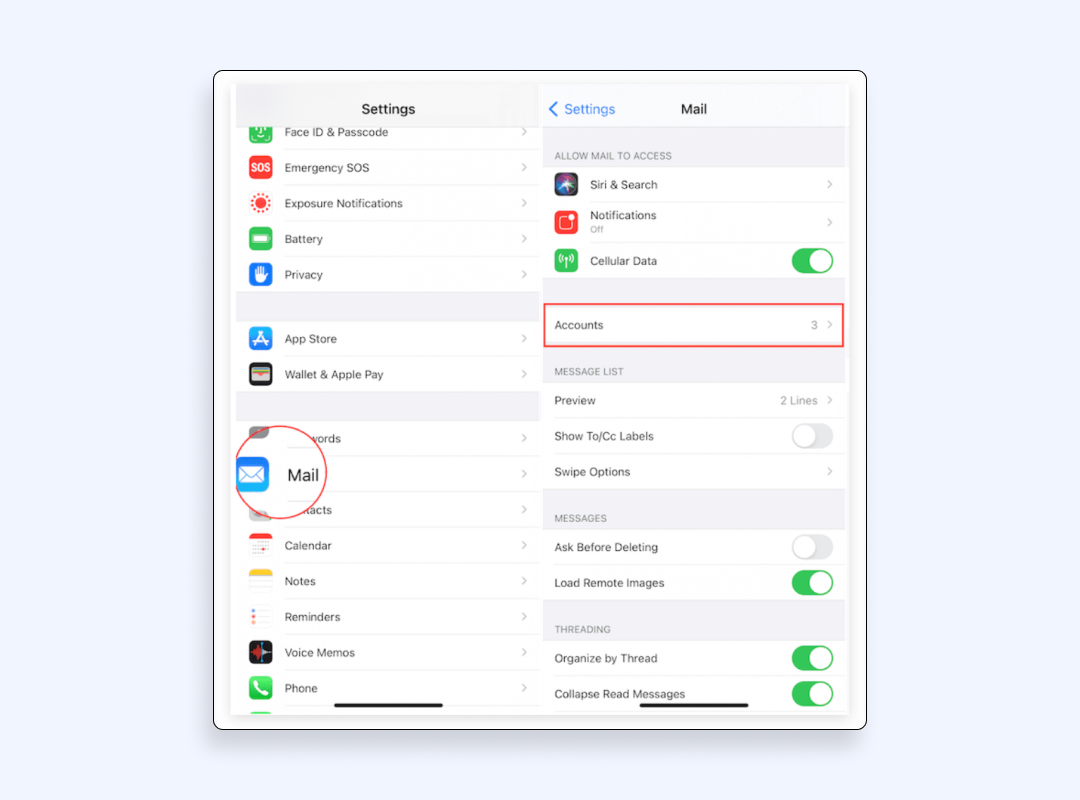
- Toggle “S/MIME,” then switch “Encrypt by Default” to on.
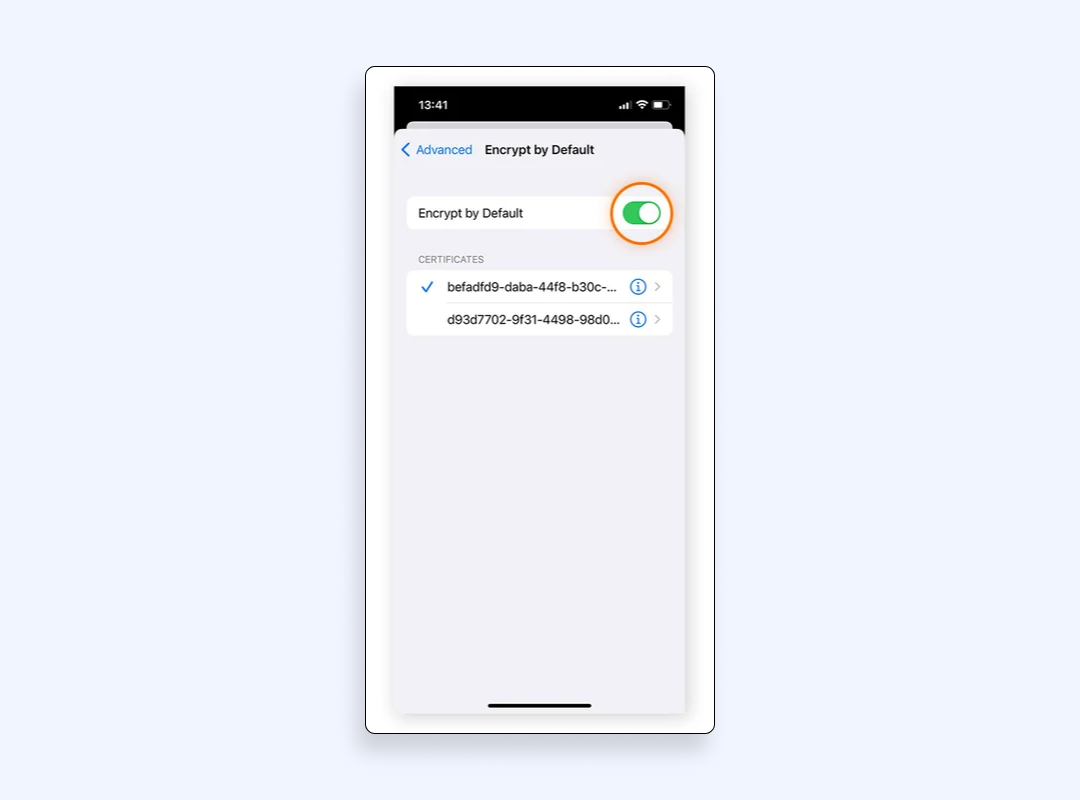
- In the compose view, a blue padlock means encryption is active.
- If the padlock turns red, the receiver lacks a public key. Share your certificate first, then resend.
Yahoo mail: quick start to encrypted email message
- While composing, select the tiny lock icon next to Send.
- Yahoo activates TLS for transit. For stronger privacy, paste your text into a PGP plugin like Mailvelope, then send the armored block as normal.
- The recipient imports your public key once, and after that, every thread arrives already decoded on their device.
Proton, Tutanota, and other secure email providers
- Sign up.
- Exchange public keys with the person you want to email.
- Send your emails.
These apps flip on end-to-end encryption by default, meaning only the two devices can read or search the mail. They also add message expiration and zero-knowledge storage, so not even the company itself can see your confidential information.
Let’s see how you can safeguard your emails even more:
Email security best practices
So, encryption only seals the envelope. Therefore, it’s better to adopt easy but sound habits to keep crooks out.
Use a VPN for extra cover
Even encrypted email messages can be sniffed when the Wi-Fi itself is compromised. Activating a reliable VPN locks every packet with AES-256, masks your location with an anonymous IP, and shuts phishers out of the traffic stream. We’ll tell you what else a VPN like VeePN brings to the table after covering other security habits.
Stick to trusted networks
WPA3 home routers are more secure than coffeeshop hubs, but in case you have to connect on the fly, use it in conjunction with VeePN and enable its NetGuard blocker to kill spoofed login pages.
Harden your passwords and devices
Combine a password manager, 2FA, and OS patch cycles. This trio stops most credential-stuffing attacks before they start.
Treat attachments like strangers
Malware often rides in a fake invoice, especially hidden in Microsoft Office attachments like Word, Excel, or PowerPoint files. Use built-in antivirus tools or a trusted malware scanner to scan the documents before opening, and confirm the subject line with the sender by phone if money is involved.
Enable spam and virus filters
Spoofed domains are caught by modern filters and payloads that manage to escape your eyes are quarantined.
Keep sensitive chats short-lived
Schedule Message expiration when possible, or delete chains when they are no longer required to protect sensitive information if a breach occurs. And in general, when there is less data, the fallout of breaches is reduced.
These habits form the email security best practices. Now, let’s see why VeePN is a decent choice among many VPN providers.
How VeePN strengthens your encrypted email messages
These are the VeePN features helpful for your online privacy:
AES-256 tunnel email encryption
VeePN locks your whole connection, not just the mail body, with the same cipher trusted by banks. This blanket shield stops packet sniffers from seeing who you email or how often, closing a gap that standard SMTP encryption misses.
IP address masking
Each time you connect, VeePN swaps your real IP for one of its shared addresses. Marketing trackers and hostile email providers cannot pin a location to your email account, which cuts off profiling and targeted phishing attempts.
Tracker and ad blocker
VeePN’s NetGuard inspects every domain you ping, drops fraudulent MX records, and blocks pop-up login portals rigged with keyloggers.
No Logs policy
Unlike many free VPNs, VeePN records zero traffic or session metadata. That means your contact list, email messages, and download history never land in a court subpoena or surprise data breach.
Kill Switch failsafe
When the Internet connection unexpectedly drops or glitches, the Kill Switch stops all traffic, so your half-written encrypted email can never be downgraded to plain text without you knowing about it.
Breach Alert for early warning
VeePN checks leaked databases and warns you if your address shows up, giving you time to reset passwords before crooks try them.
Here is how to set VeePN up in a few minutes:
Sending a secure email with VeePN. Step-by-step guide
- Choose your subscription plan
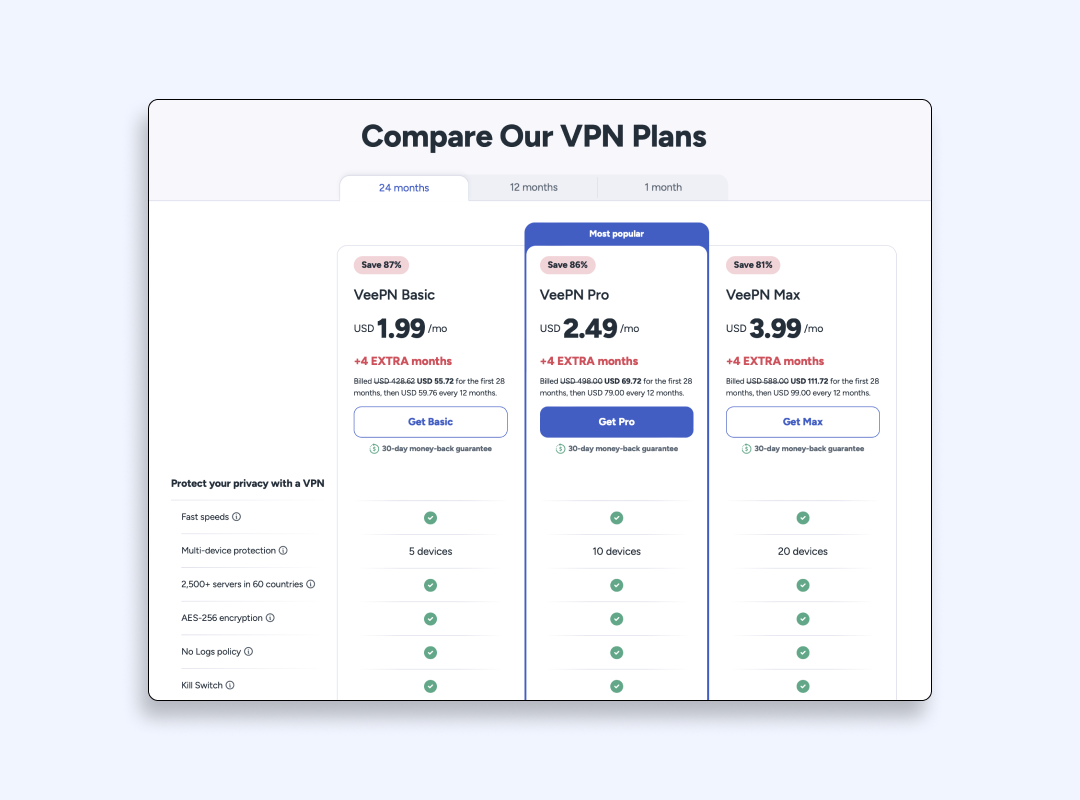
- Install VeePN on your laptop or phone and sign in.
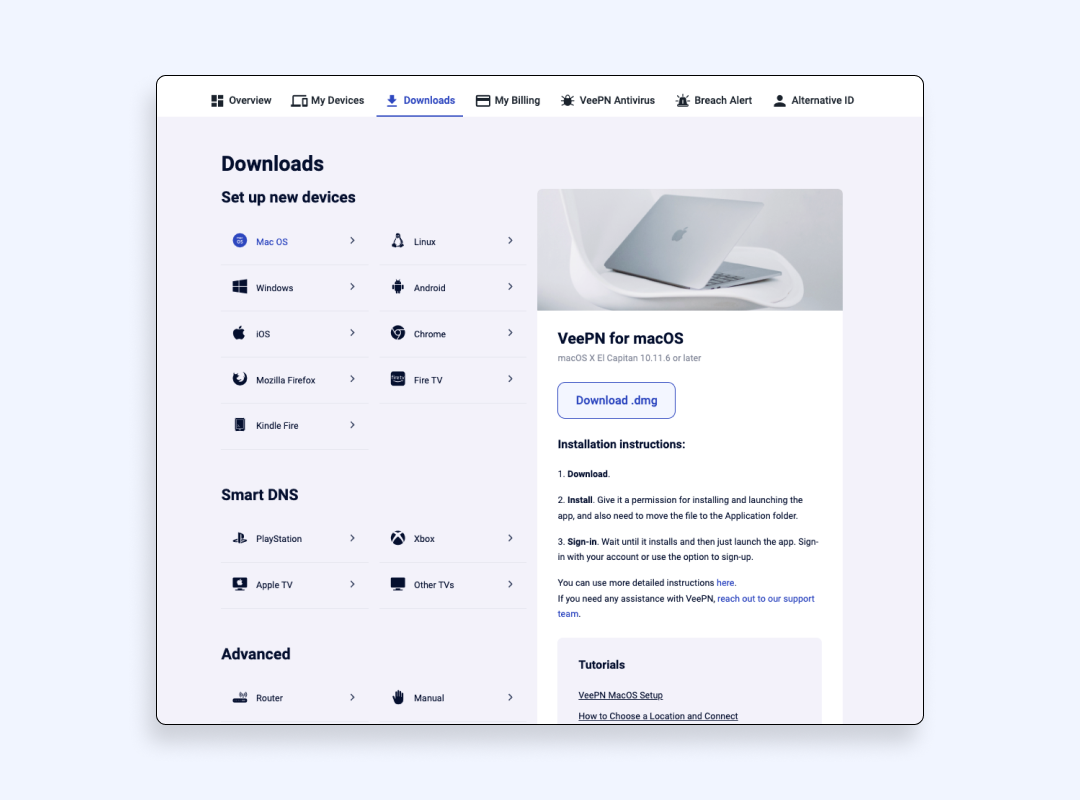
- Pick a nearby server for speed.
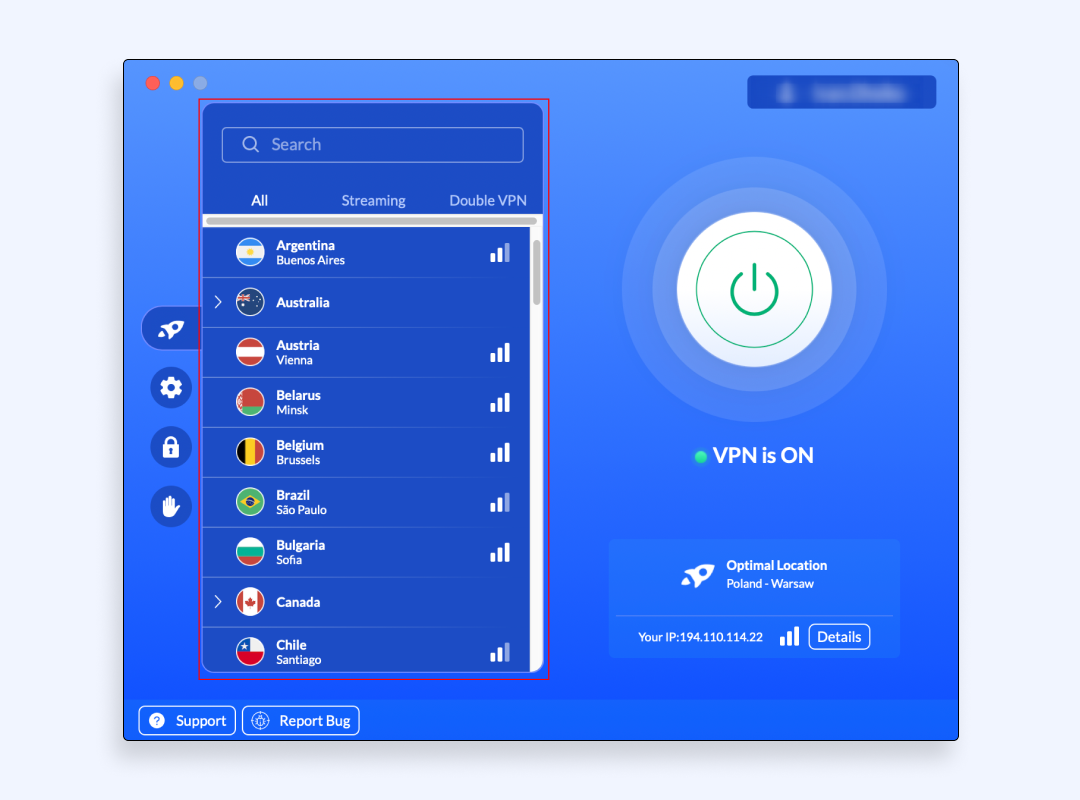
- Turn the VeePN on
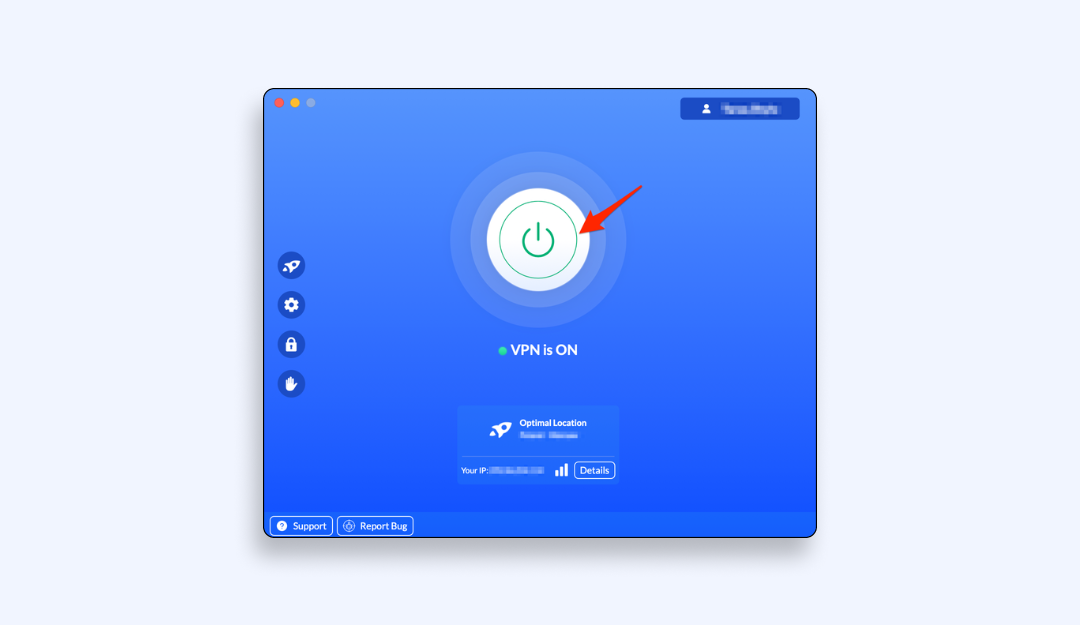
- Open your preferred email client. Compose, attach, and hit send encrypted messages just like normal.
- If you lose connection, VeePN’s Kill Switch freezes traffic so the message stays encrypted instead of downgrading to plain TLS.
- Check the VeePN status icon. Green means your secure email message is left under full protection.
Try VeePN with a 30-day money-back guarantee, then decide if the always-on tunnel fits your workflow.
FAQ
- Open a new message
- Click “Options → Encrypt”
- Choose the level that fits your needs
- Add attachments
- Press Send
Outlook wraps everything in its built-in encryption. It works both in the Outlook mobile app and the desktop version. Read more details on how to send emails securely in this article.
- Enter Confidential mode
- Set an expiration date
- Choose an SMS passcode if you want extra verification.
Gmail will handle S/MIME automatically if your organization’s administrator has enabled it. Read more details on best ways to send sensitive information via email securely in this article.
- Click the lock icon beside the “Send” button
- Follow the prompt to enable Yahoo’s SSL.
- For end-to-end privacy, paste your text into a third party encryption tool
- then send it as a normal email.
Read more details in this article.
VeePN is freedom
Download VeePN Client for All Platforms
Enjoy a smooth VPN experience anywhere, anytime. No matter the device you have — phone or laptop, tablet or router — VeePN’s next-gen data protection and ultra-fast speeds will cover all of them.
Download for PC Download for Mac IOS and Android App
IOS and Android App
Want secure browsing while reading this?
See the difference for yourself - Try VeePN PRO for 3-days for $1, no risk, no pressure.
Start My $1 TrialThen VeePN PRO 1-year plan






