How to Make Snapchat Private: Change These Settings Now
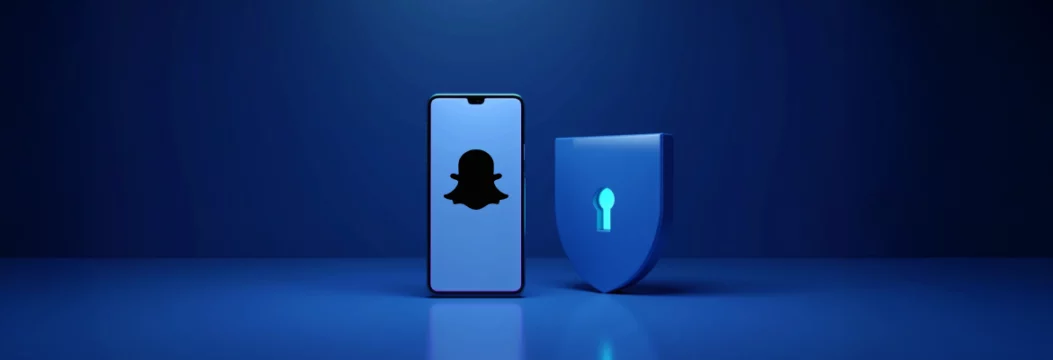
Snapchat feels fleeting, but the posts you fire off in seconds can hang around as screenshots, data logs, and even end up in shady resale databases. Worse, recent headlines show how location-based features and design tweaks often tip the odds against users, not for them.
Some examples. Utah’s June 2025 lawsuit argues that Snap’s architecture “addicts children and exposes them to predators,” spotlighting risks the company downplays. In the meantime, there is news of extortion threats made on teens whose Snapchat friends list was used to determine their location. Both these cases point to one thing: it is worth changing default settings.
Below you’ll find a practical roadmap aimed at explaining how to make Snapchat private. We’ll tell you everything from flipping the right toggles to shielding your traffic with VeePN.
Why your Snapchat isn’t private by default
Snapchat markets its privacy through the self-disappearing snaps, but a number of data streams still remain open:
- Snap Map will display your current location unless you specifically go into Ghost Mode.
- Third-party ad partners still receive device IDs, which can be cross-matched with other apps.
- AI-powered features like “My AI” raise fresh questions about data retention.
In short, there’s no specific Snapchat private mode. But you can adjust the app’s settings and then add some layer controls. Read the steps below to know how to do it without stress.
Level 1. Change built-in Snapchat privacy settings
Small tweaks inside the app can deliver a big privacy lift in minutes.
Who can contact you
- Go to Snapchat
- Click your profile icon in the top left corner.
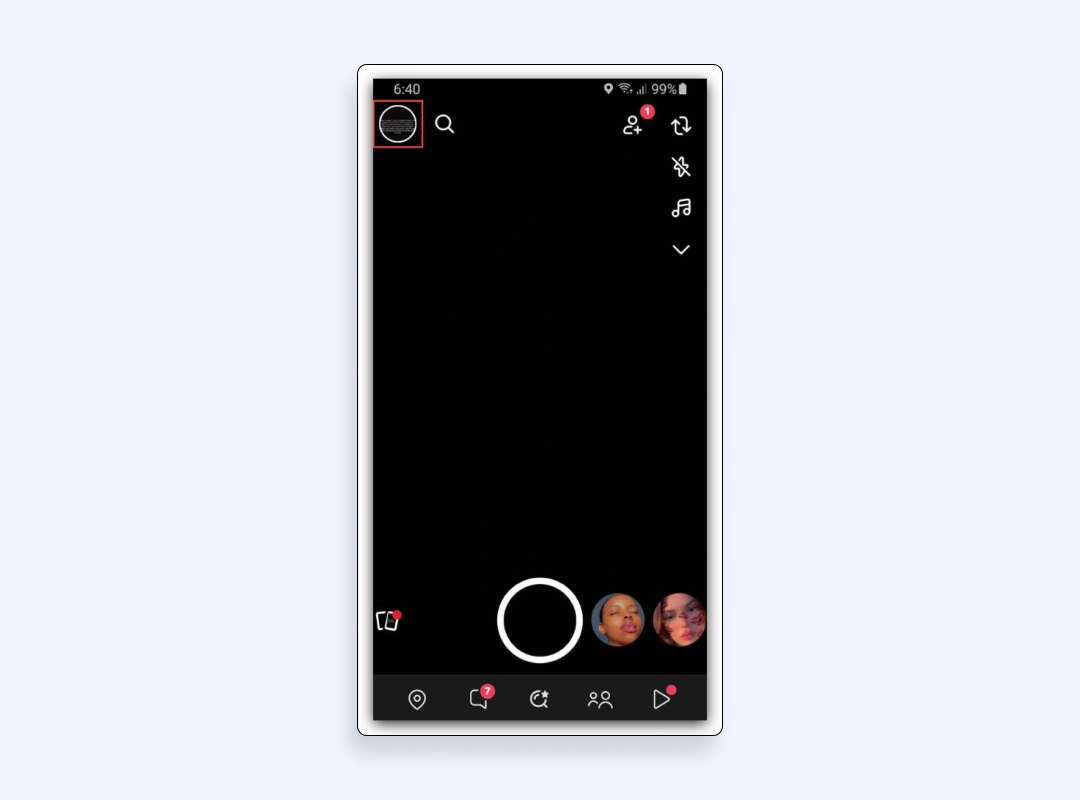
- Click the gear icon to get the settings menu.
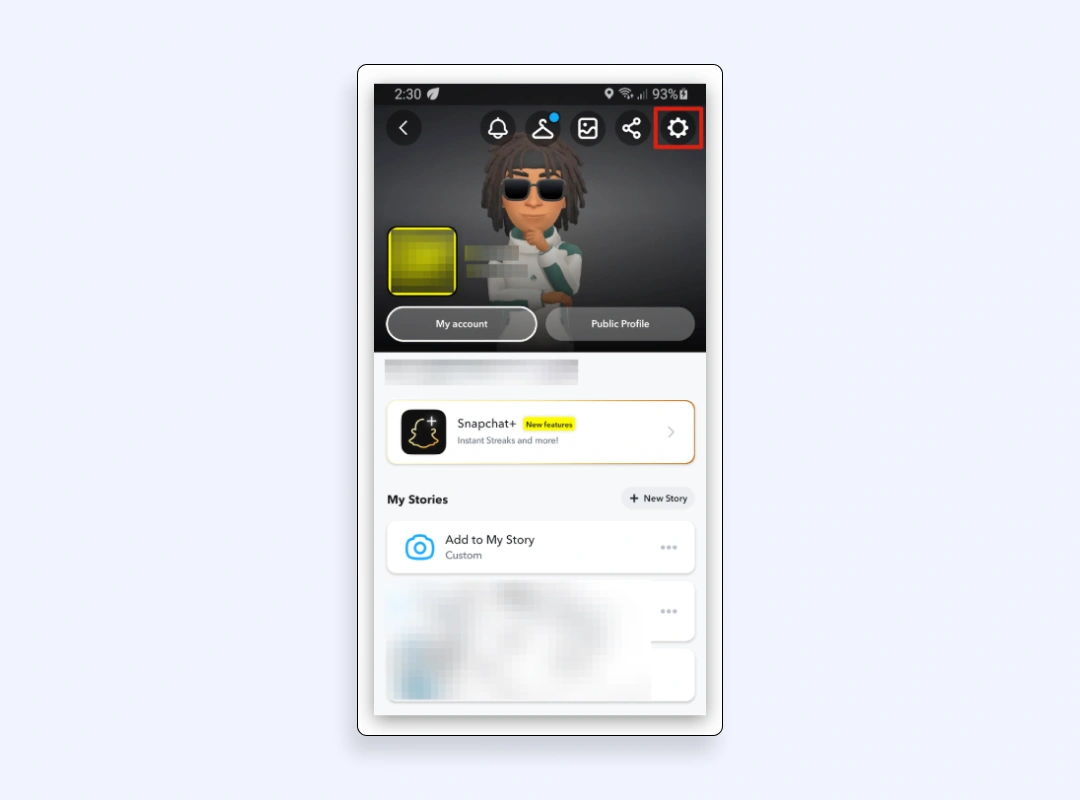
- Scroll to “Privacy controls” and click “Contact Me.”
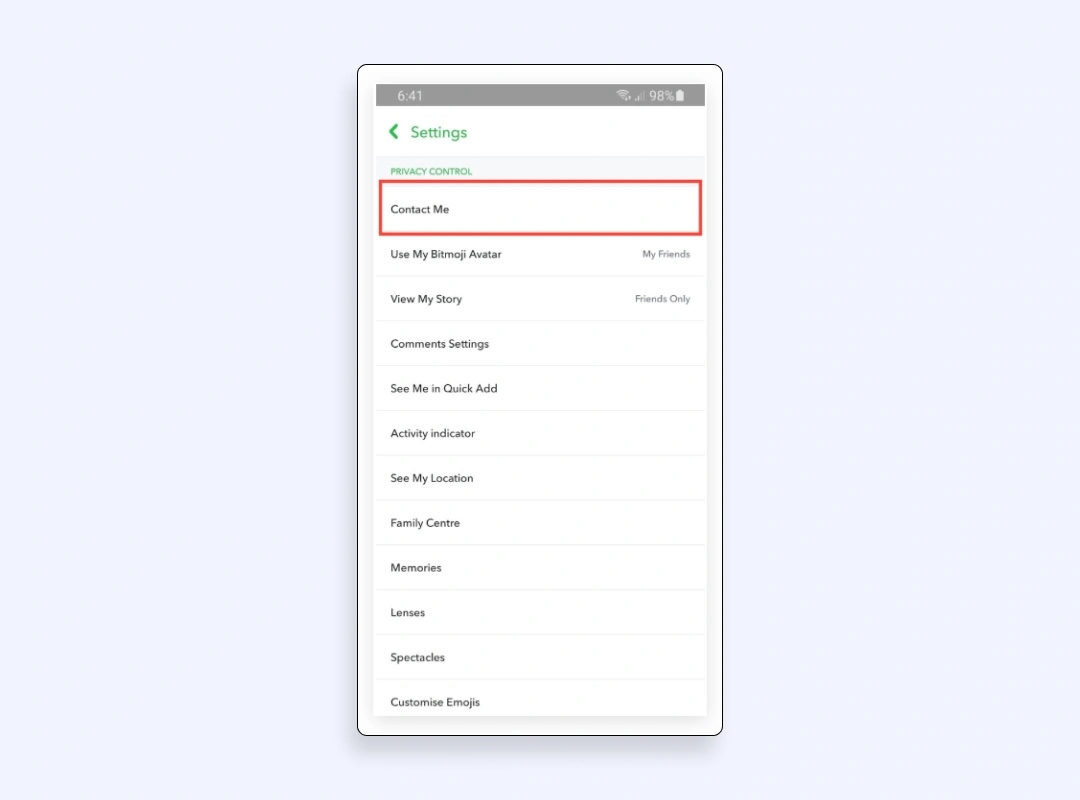
- Change to “Friends” or select specific friends in case you want to have control at a granular level.
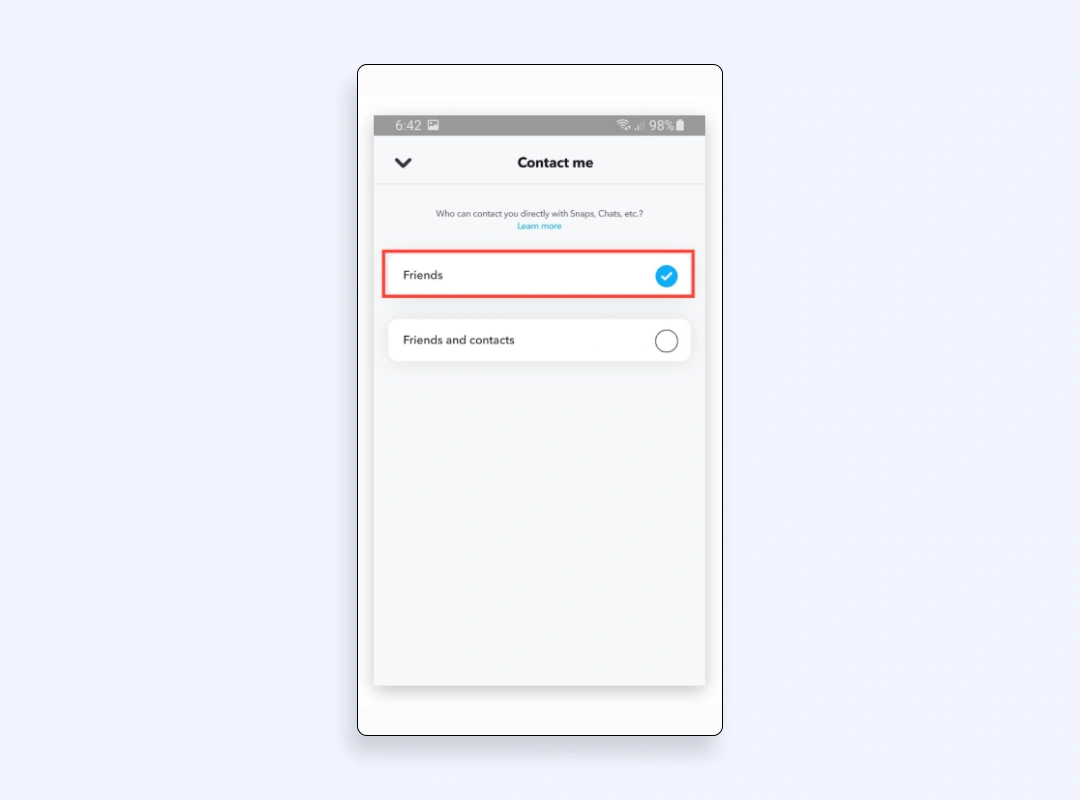
With the help of this security practice, you block random spam, phishing lures, and unwanted calls that ride in via chat or voice.
Who can view your story
Under the same Privacy controls screen:
- Choose “View My Story.”
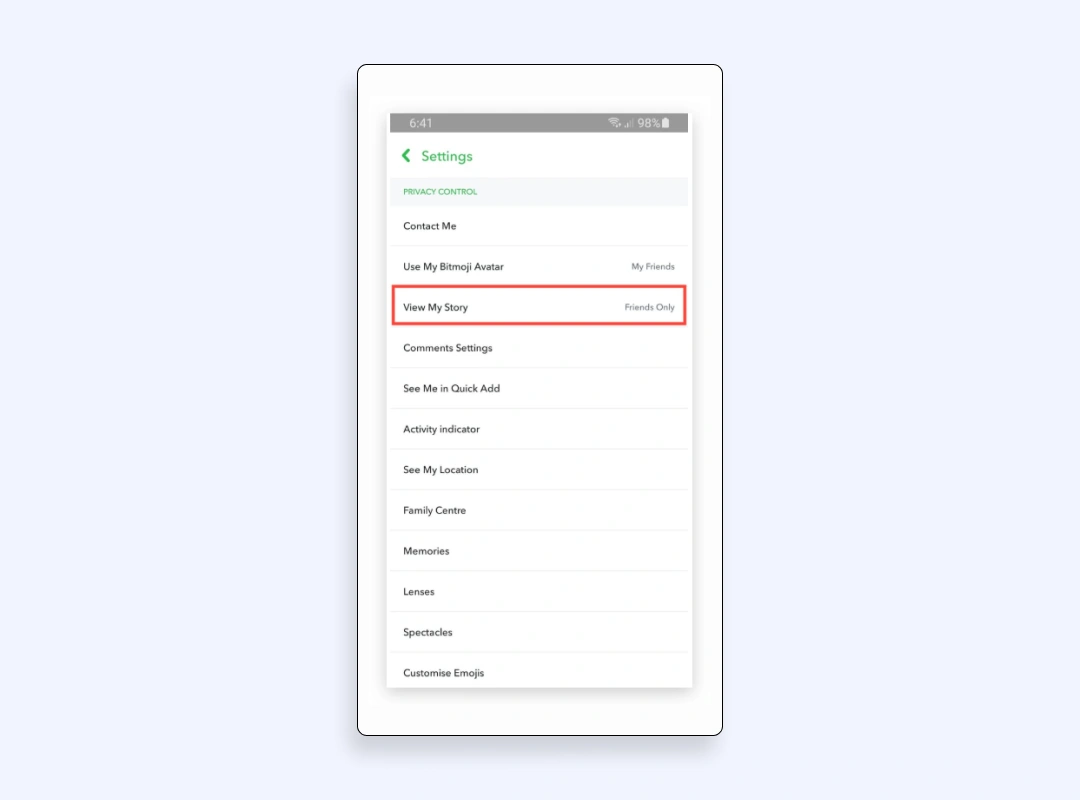
- Select “Friends” or “Custom” to block specific friends.
Now when you post, the “Custom” option lets you hide single snaps from colleagues, family members, or that one person who screenshots everything.
Who can see your location
Also, under the Privacy controls screen:
- Tap “See My location.”
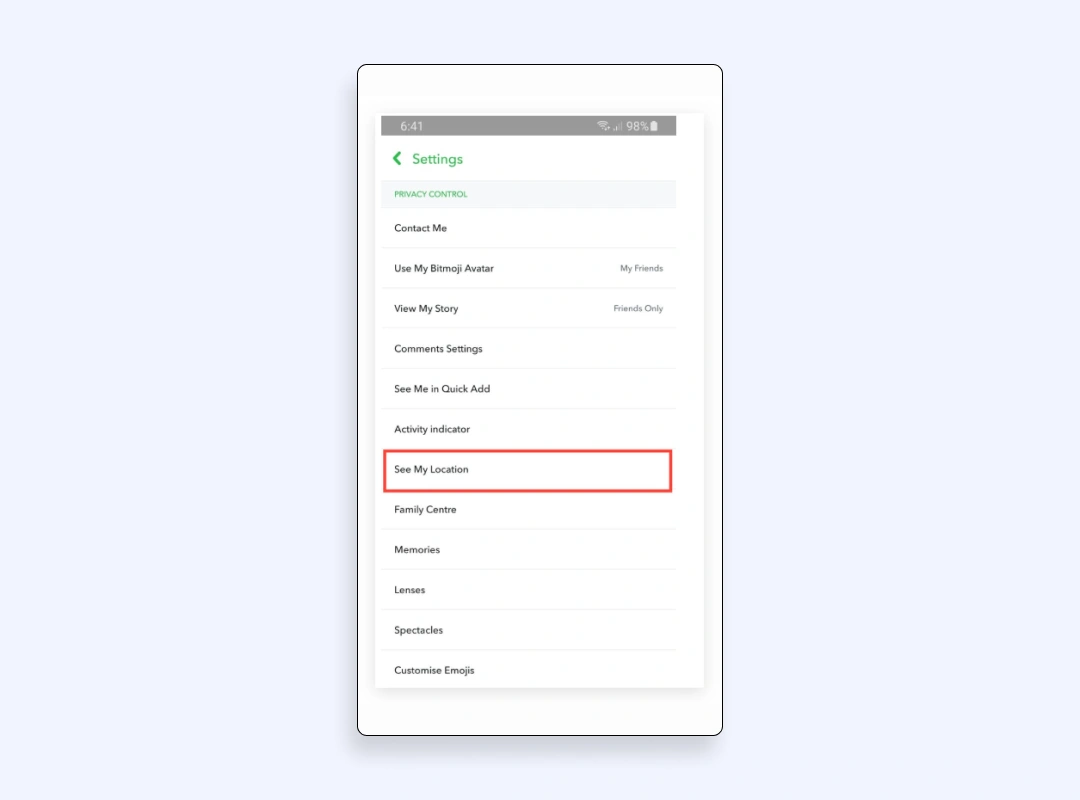
- Enable “Ghost Mode.”
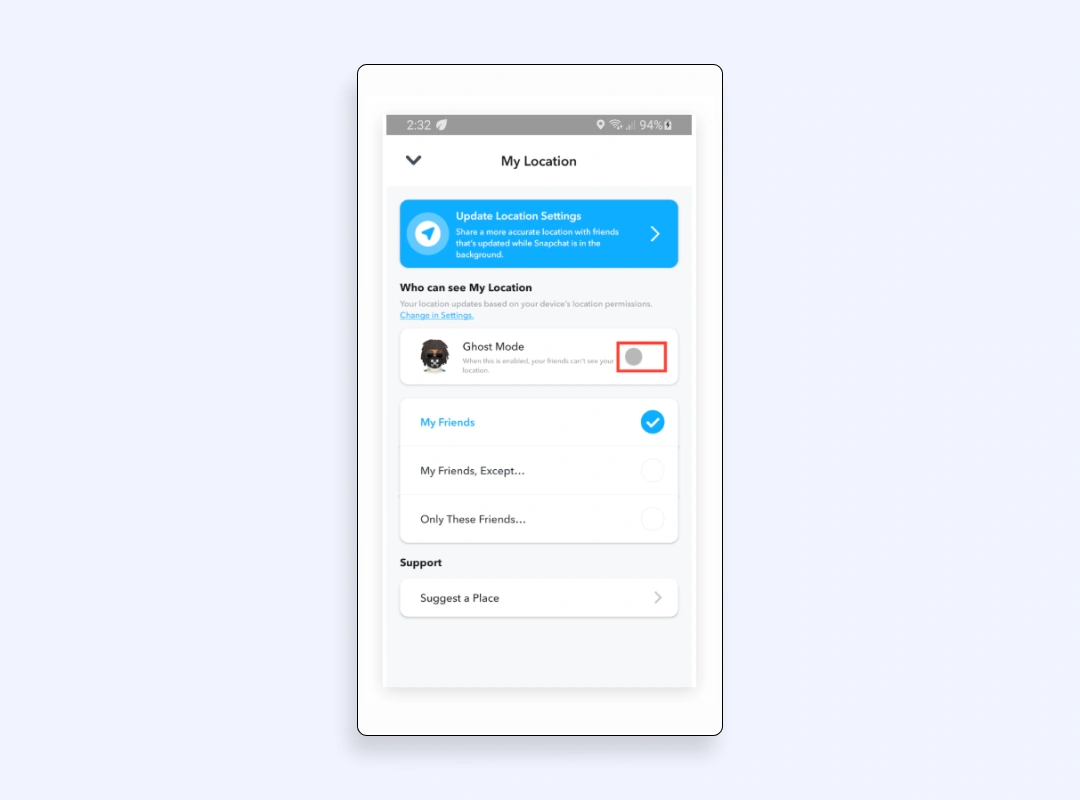
This masks you on the map for everyone until the mode is disabled. When Ghost Mode is off, refine visibility to “Friends can see” or a curated list to avoid broadcasting your every coffee-shop break.
See Me in Quick Add
In Privacy controls, disable “See Me in “Quick Add”
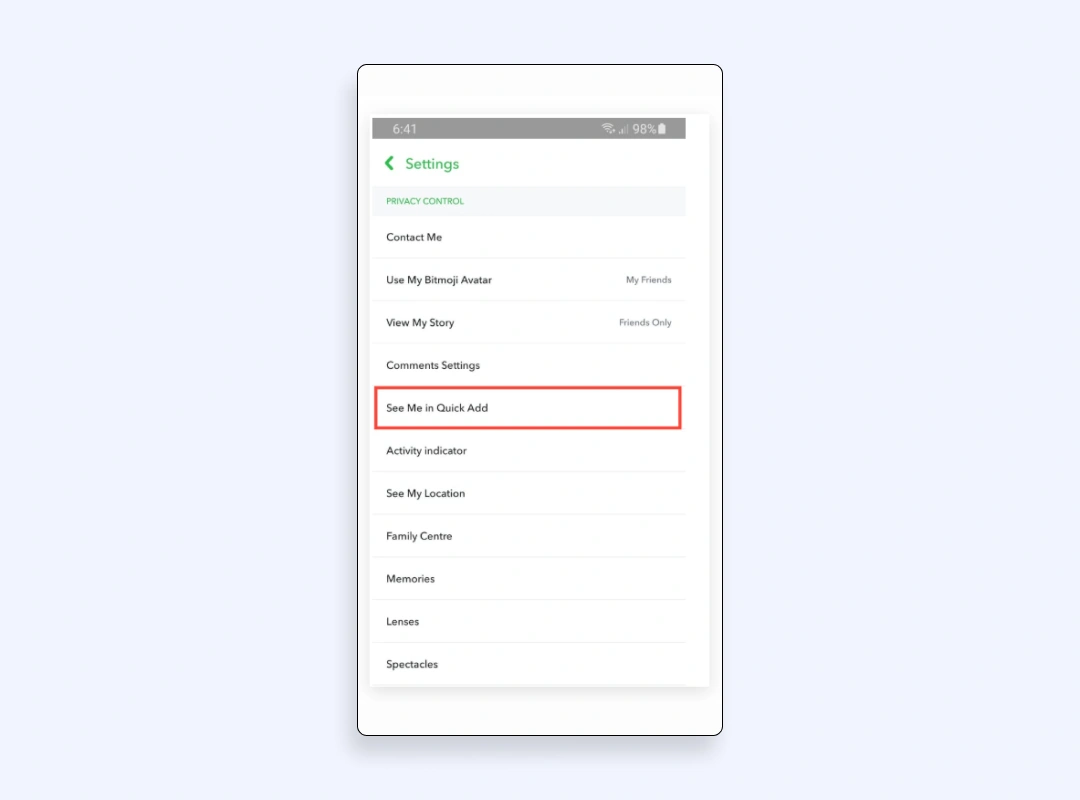
It drops off Snapchat’s “people you may know” radar. That reduces cold adds from strangers scraping mutual contacts.
If you do these steps, you will reduce casual snooping. Next, we’ll lock down what actually gets posted.
Level 2. Create private stories and manage visibility per snap
Regular stories follow the global setting above, but a private Snapchat story offers per-post stealth:
- Go to the camera screen
- Tap “+ New Story.”
- Choose the “Private Story.”
- Pick the list of friends who can see it and save it.
Each snap you post privately will have that small audience, which is ideal to share photos during holidays with your family and not with your colleagues.
Want to tweak it later?
- Go to the profile page
- Tap the padlock on the story
- Edit the audience without deleting content.
You may consider using separate private stories for different circles: gym buddies, work pals, and a local group chat. It’s faster than editing per snap and keeps mistakes to zero.
Level 3. Disable app permissions on iOS & Android
Even with in-app limits, Snapchat still mines phone sensors. Tighten OS-level permissions to curb data slurps.
Camera, mic, photos
- iOS: Settings → Snapchat → toggle “Camera”, “Microphone”, “Photos” to “Ask Next Time.”
- Android: Long-press the yellow app icon (Snapchat), tap “App info” → “Permissions” → set each to “Ask every time.”
With this, Snapchat can’t silently access hardware between active snaps.
Contacts
Here is how to stop Snapchat from harvesting your contact list:
On iPhone (iOS)
- Open the Snapchat app.
- Tap your profile icon (top-left corner).
- Tap the gear icon (top-right) to open “Settings.”
- Scroll to the “Privacy controls” section and tap “Contact syncing.”
- Toggle “Sync Contacts” off.
A prompt appears asking if you also want to delete contacts that are already uploaded. You can choose “Yes, remove” to wipe the data Snapchat has stored.
On Android
- Long-press the yellow Snapchat icon on your home screen.
- Tap the small ⓘ “App info” button that pops up.
- Select “Permissions.”
- Find “Contacts” in the list
- Set it to “Deny” (or Don’t allow).
- Return to the Snapchat app
- Open Settings → “Contact syncing”, and make sure “Sync Contacts” is toggled off.
- Tap “Delete all synced contacts” to purge anything Snapchat has already pulled.
Precise location
Snap Map works with basic IP data anyway. Set location to “While Using” or flat-out deny it.
Level 4. Isolate Snapchat with external tools
For advanced users chasing maximum privacy, consider these add-ons:
- Private DNS or VPN-based firewall. You can route the Snapchat app through a DNS that blocks trackers.
- App sandboxing (Android work profile, iOS Focus mode). Separate Snapchat from work files or personal docs.
- Secondary phone or virtual machine. This one is extreme, but some journalists keep Snapchat on a separate device with no extra data.
- Using a VPN. A virtual private network reroutes all Snapchat traffic through an encrypted tunnel and swaps your real IP address for the VPN server’s. That move hides where you’re physically located, blocks network owners (ISPs, campus admins, public Wi-Fi hotspots) from seeing which snaps you send, and stops them from logging your activity for ad profiling.
Add an extra shield with VeePN
- IP address masking. VeePN replaces your real address with an anonymous IP, cutting the link between snaps and your home network.
- Military-grade data encryption. Traffic is wrapped in AES-256, the same standard detailed in VeePN’s primer on VPN encryption. Even if someone intercepts data packets, they see gibberish.
- No Logs policy. VeePN stores zero data records, so your chat history isn’t mirrored on a server farm.
- Safe public Wi-Fi use. Whether you’re snapping in an airport lounge or an Airbnb, encrypted tunnels block man-in-the-middle tricks, one of the common threats related to Snapchat security.
- Multiple device protection. Guard up to ten gadgets with VeePN.
- Bypass network restrictions. If school filters block snaps, a VPN server shift gives you back access without exposing your identity.
- Privacy toolkit. VeePN’s privacy toolkit includes NetGuard, which blocks ads, trackers, and malicious domains to prevent unwanted data collection. Breach Alert scans the dark web for leaked credentials linked to your accounts and notifies you instantly if a breach is detected.
Try using VeePN without risks, as we offer a 30-days money-back guarantee.
How to connect VeePN before opening Snapchat
- Get the app from VeePN’s site or from the app store of your choice.
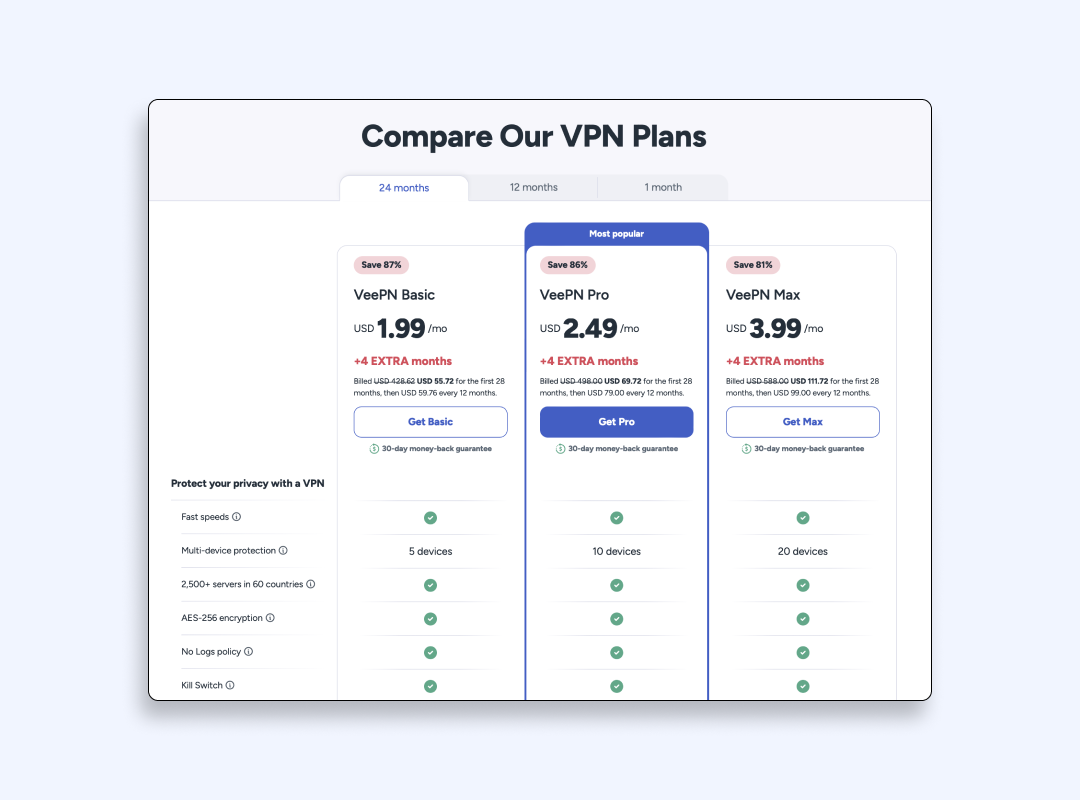
- Log in, then choose the nearest server for fastest performance, or go with a different country.
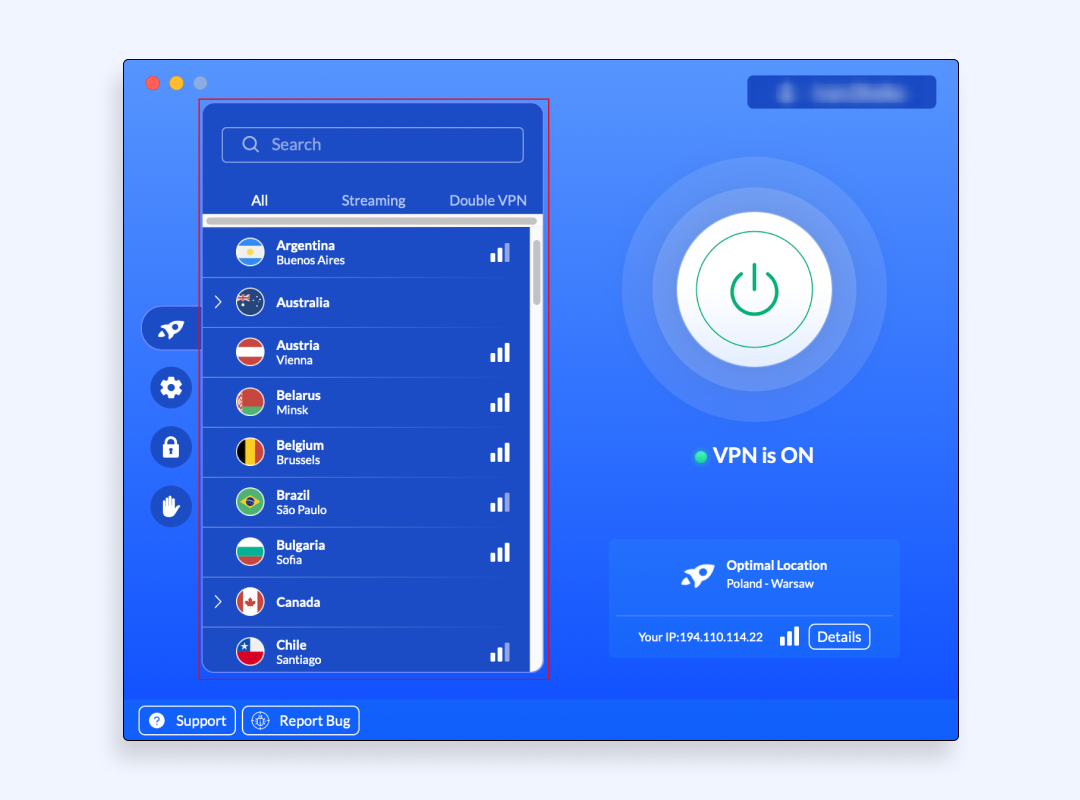
- Turn the VeePN on.
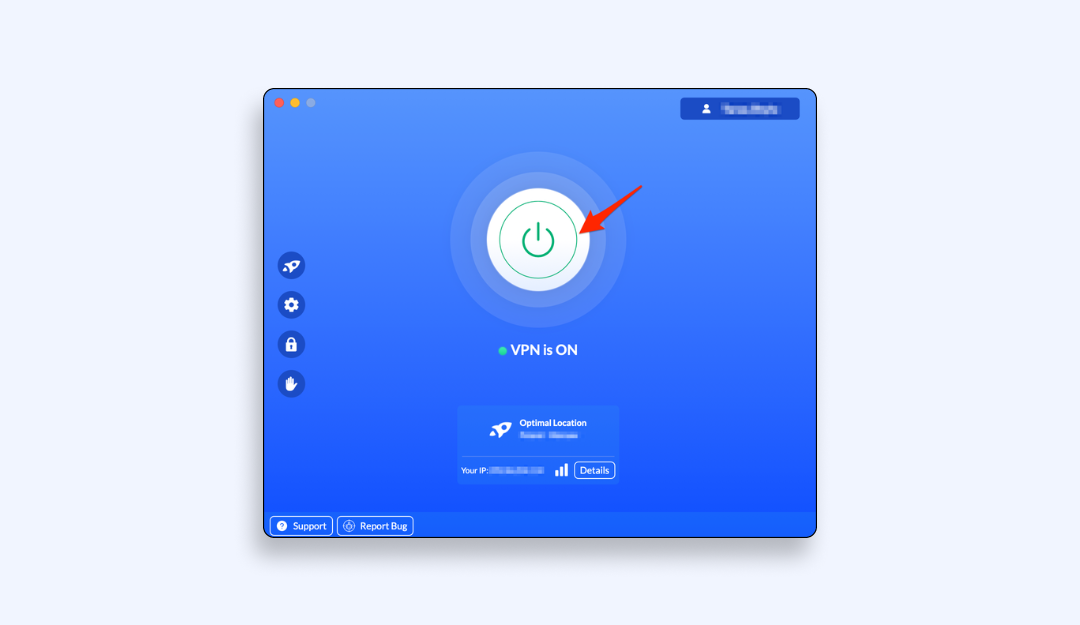
- Open Snapchat.
From here, all chats, video snaps, and group chat calls tunnel through encryption. Read more about changing location on Snapchat.
FAQ
- Head to the “gear” icon in Snapchat
- Dive into “Privacy controls”
- Flip every visibility option to “Only friends” or “Custom.”
- Enable “Ghost Mode” on Snap Map
- Run Snapchat through VeePN to hide your IP address.
Discover more details on how to make Snapchat anonymous in this article.
- Turn off Sync Contacts
- Set See me in Quick Add to off
- Switch story visibility to Just your friends.
- Deny the Contacts permission in your phone settings
- Create posts in private Snapchat story mode.
Discover more details and guidance to make Snapchat account private in this article.
VeePN is freedom
Download VeePN Client for All Platforms
Enjoy a smooth VPN experience anywhere, anytime. No matter the device you have — phone or laptop, tablet or router — VeePN’s next-gen data protection and ultra-fast speeds will cover all of them.
Download for PC Download for Mac IOS and Android App
IOS and Android App
Want secure browsing while reading this?
See the difference for yourself - Try VeePN PRO for 3-days for $1, no risk, no pressure.
Start My $1 TrialThen VeePN PRO 1-year plan






