How to Clear Instagram Cache: A Guide for Android and iOS Users
When you’re browsing Instagram, scrolling through tons of posts in your feed, the app stores their copies on your device for faster loading. These copies, including your login credentials and other personal information, are called cache. And when your Instagram cache is full, problems with app performance and security may happen. For that reason, knowing how to delete Instagram cache is a useful skill to achieve. In this article, we’ll tell you how to clear Instagram cache and share with you one more tip important for protecting your online security.
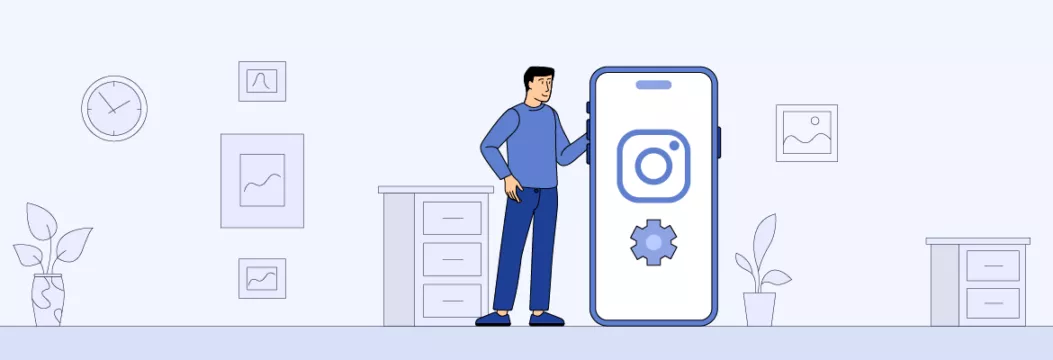
Benefits of clearing Instagram cache
Cleaning Instagram cache on your device is a good thing for a reason. Here’s what you can get by clearing Instagram cache:
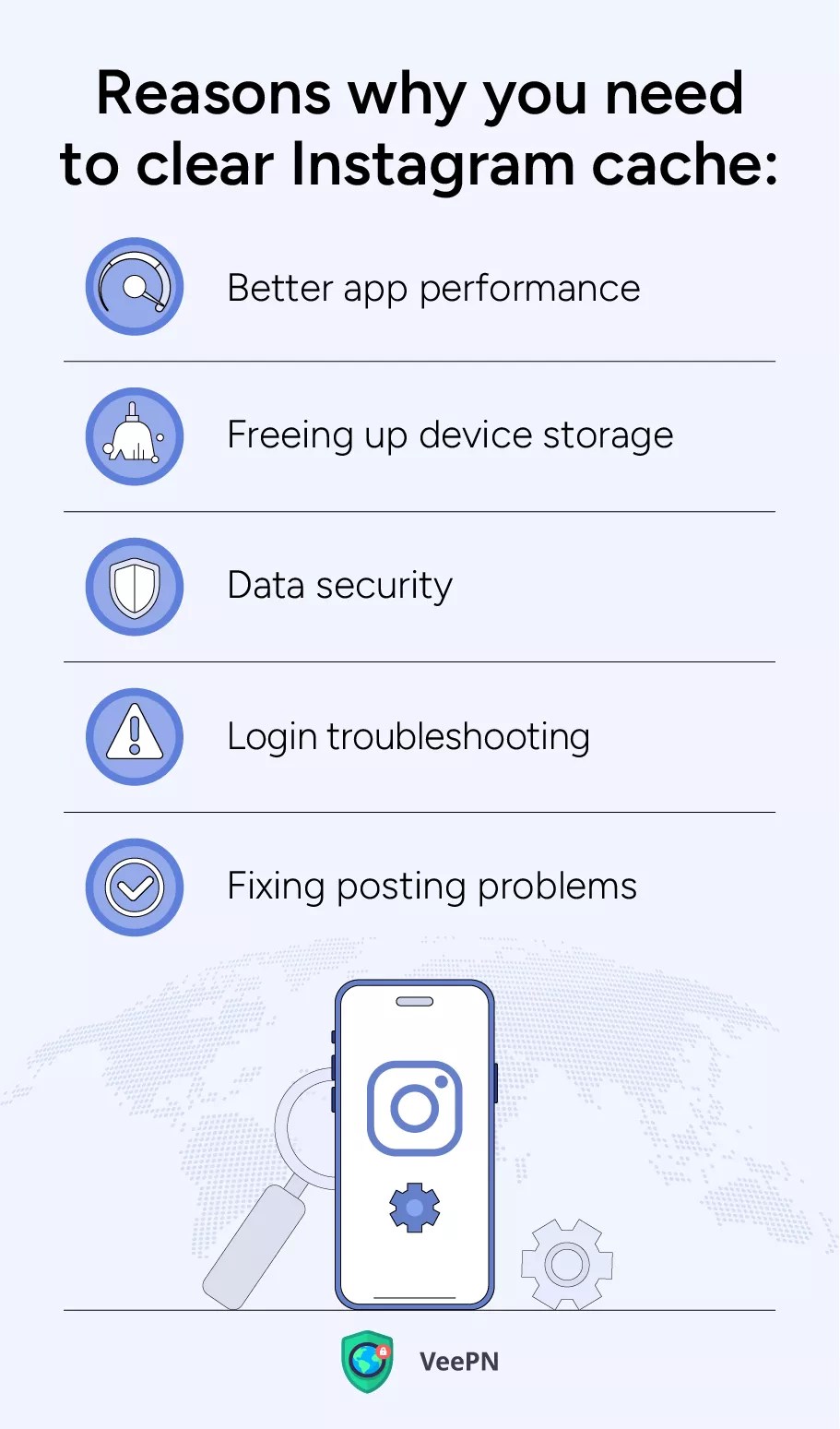
- Better app performance. A full device with cached data can slow down Instagram performance. So deleting Instagram cache means you’ll ensure the app’s smooth performance and avoid glitches.
- Freeing up device storage. In the same vein, clearing IG cache means you’ll free up your device storage space for more useful things like other apps and photos/videos.
- Data security. Instagram cache includes your login credentials and other personal information. While Instagram is responsible for protecting your sensitive data, you can’t be sure your cache is safe on your device. That’s why clearing Instagram data minimizes your risks of leaking your personal information into the wrong hands.
- Login troubleshooting. The cache holds login details and temporary data, which can occasionally disrupt the login process. So if you’re facing problems with logging into Instagram, clearing the cache can help.
- Fixing posting problems. Clearing the cache can be a solution if you can’t post photos or videos on Instagram. The cache stores data used by the app for posting content, and clearing it could potentially resolve any relatable problems.
No doubt, there are enough reasons to clear your Instagram cache now and then. But how do you do this? Let’s find out!
Clearing Instagram cache: basic instructions and visual tips
Clearing Instagram cache is a no-brainer, just follow the instructions below depending on your device OS, whether it’s iOS or Android.
How to Clear Instagram Cache on iOS
As iOS doesn’t allow clearing Instagram cache on iPhone, you have to delete the Instagram app and install it once again. You can do this by following these steps:
1. Find the Instagram app either on your homepage or by using the search bar.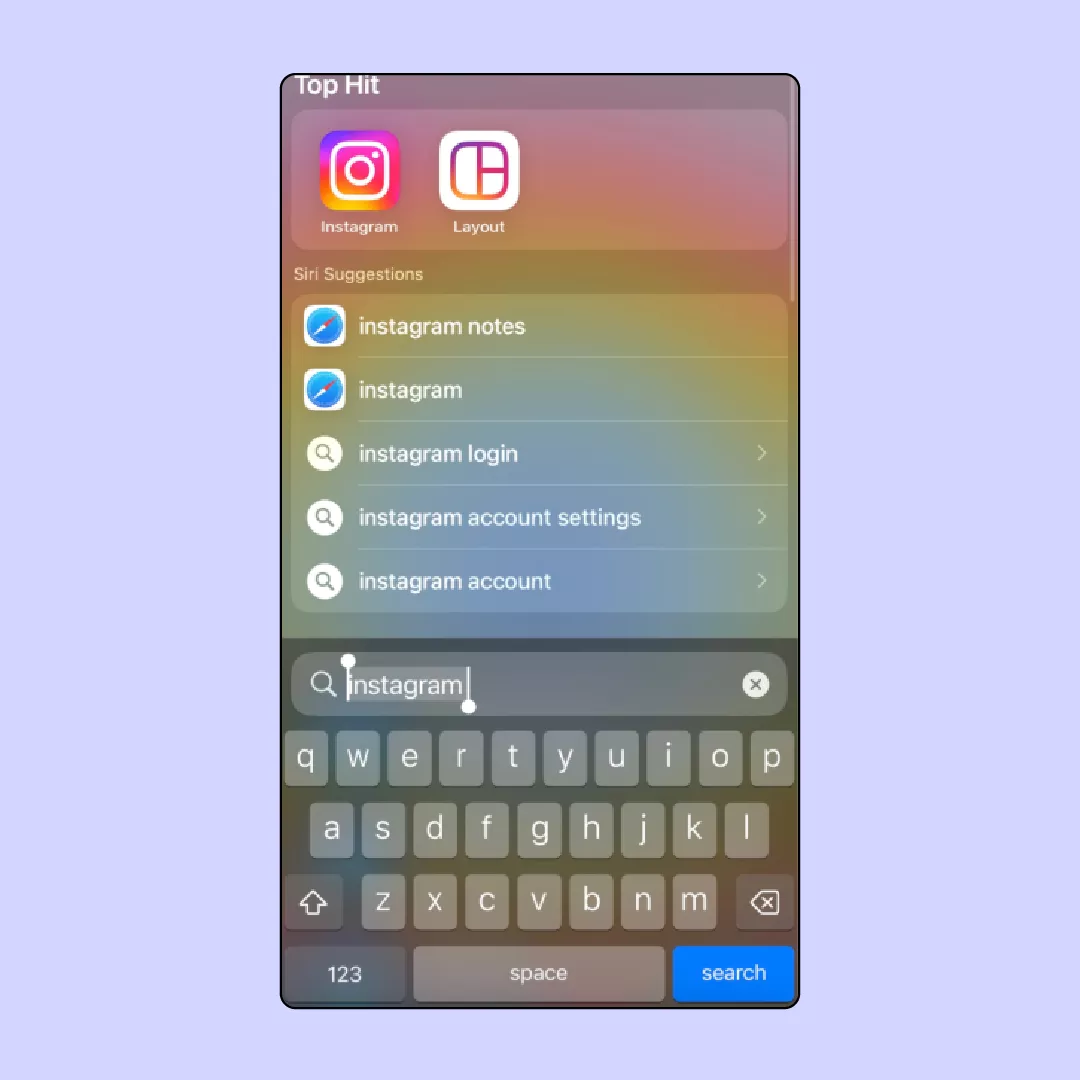
2. Press and hold the app icon for a few seconds until the quick action menu appears.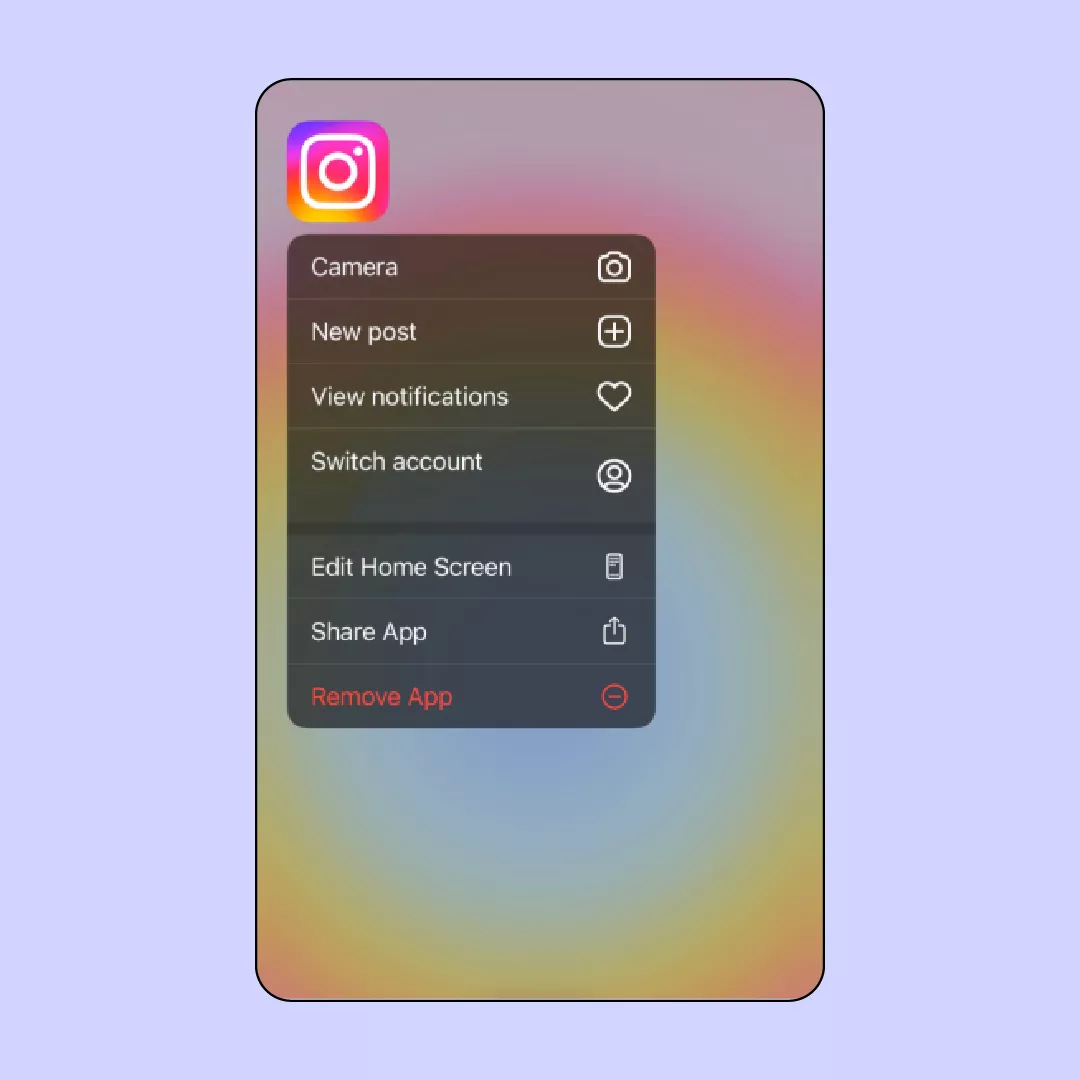
3. Choose Remove App from the menu. If this option isn’t available, tap the minus symbol at the top right corner of the app icon. Remember, deleting the app won’t erase your account, but you will have to re-enter your login details.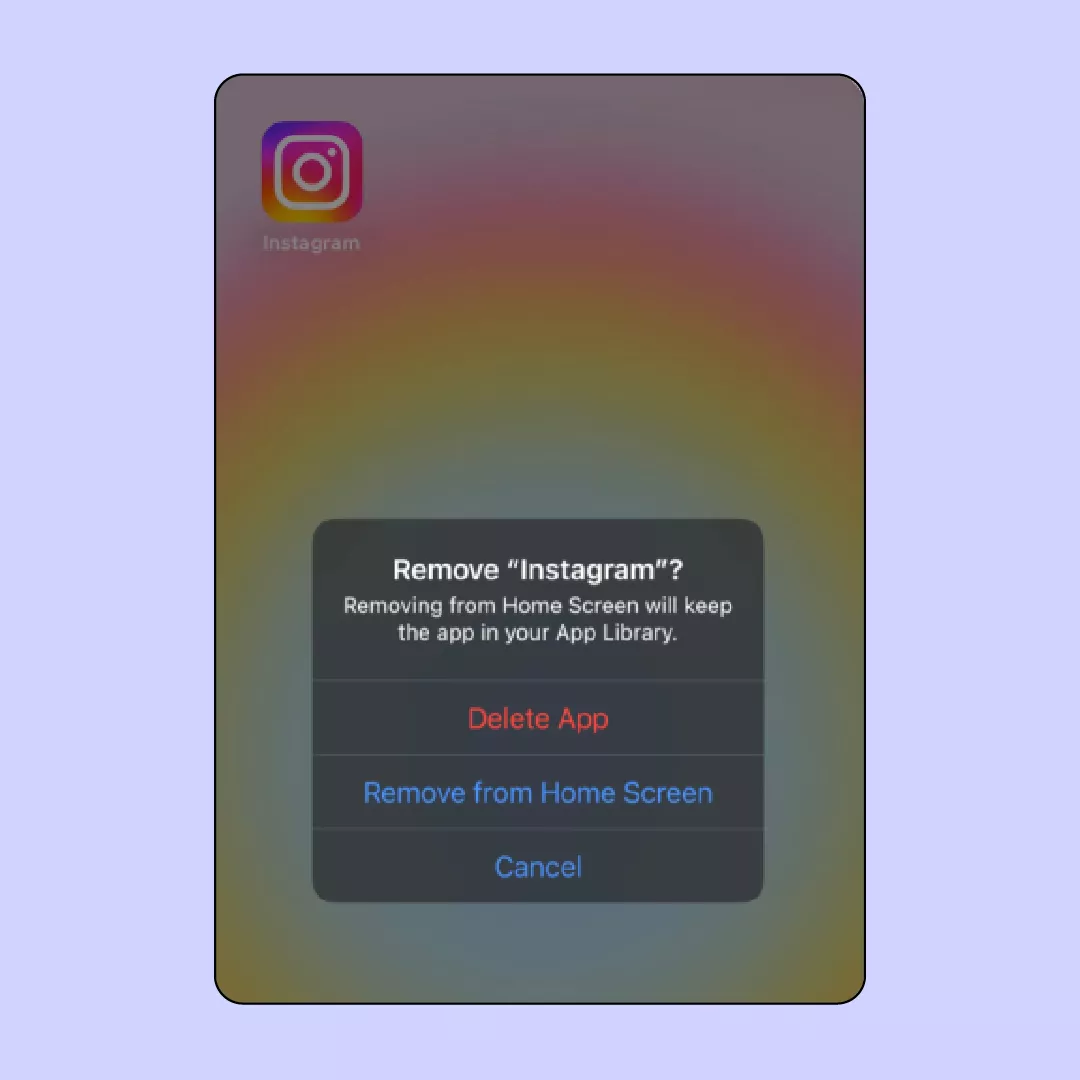
4. Confirm Delete App when prompted by your phone.
5. Go to the App Store to reinstall Instagram.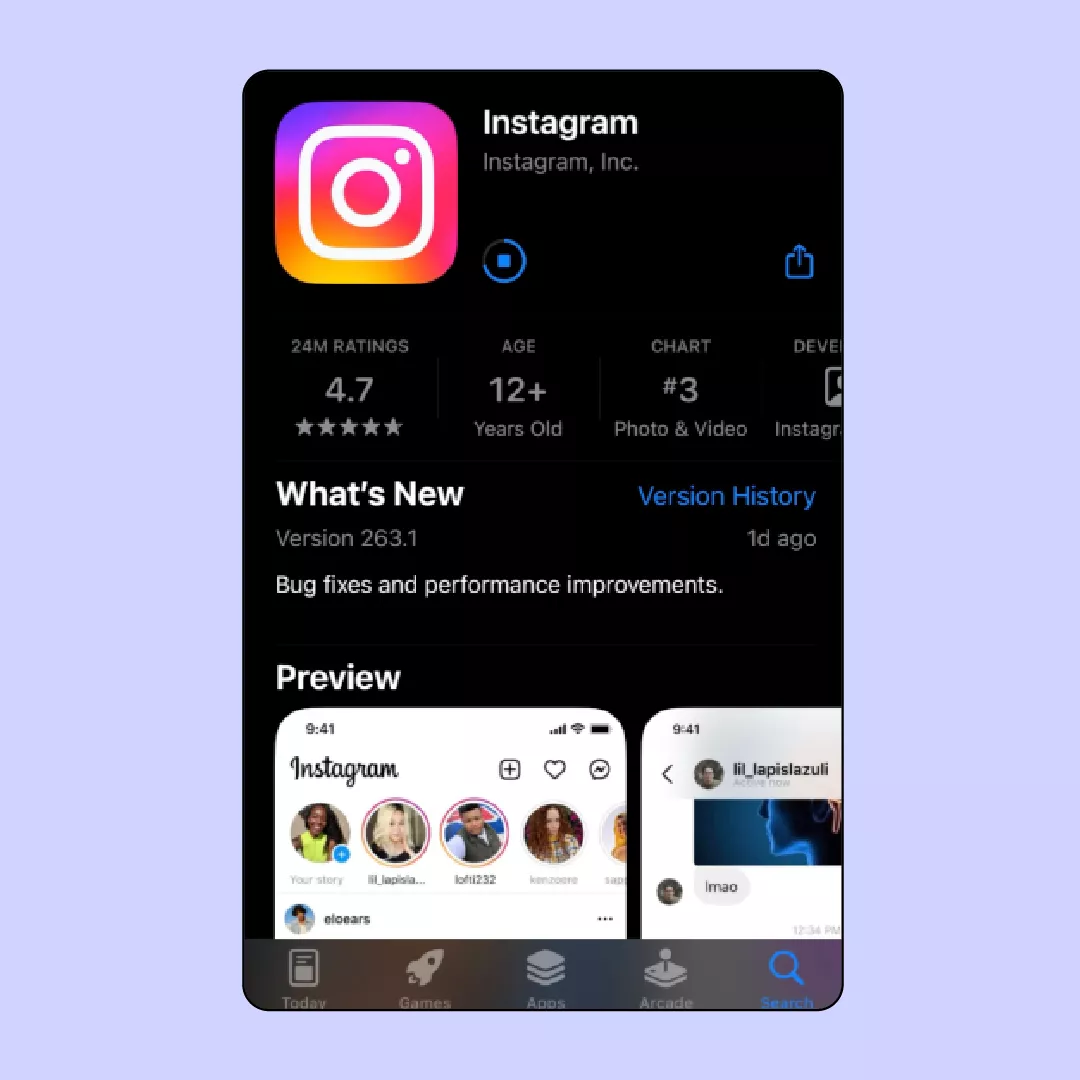
6. Log in to your account, and your cache will be cleared.
How to Clear Instagram Cache on Android
Here’s what you need to do to clear IG cache on Android.
1. Access the Settings app on your phone.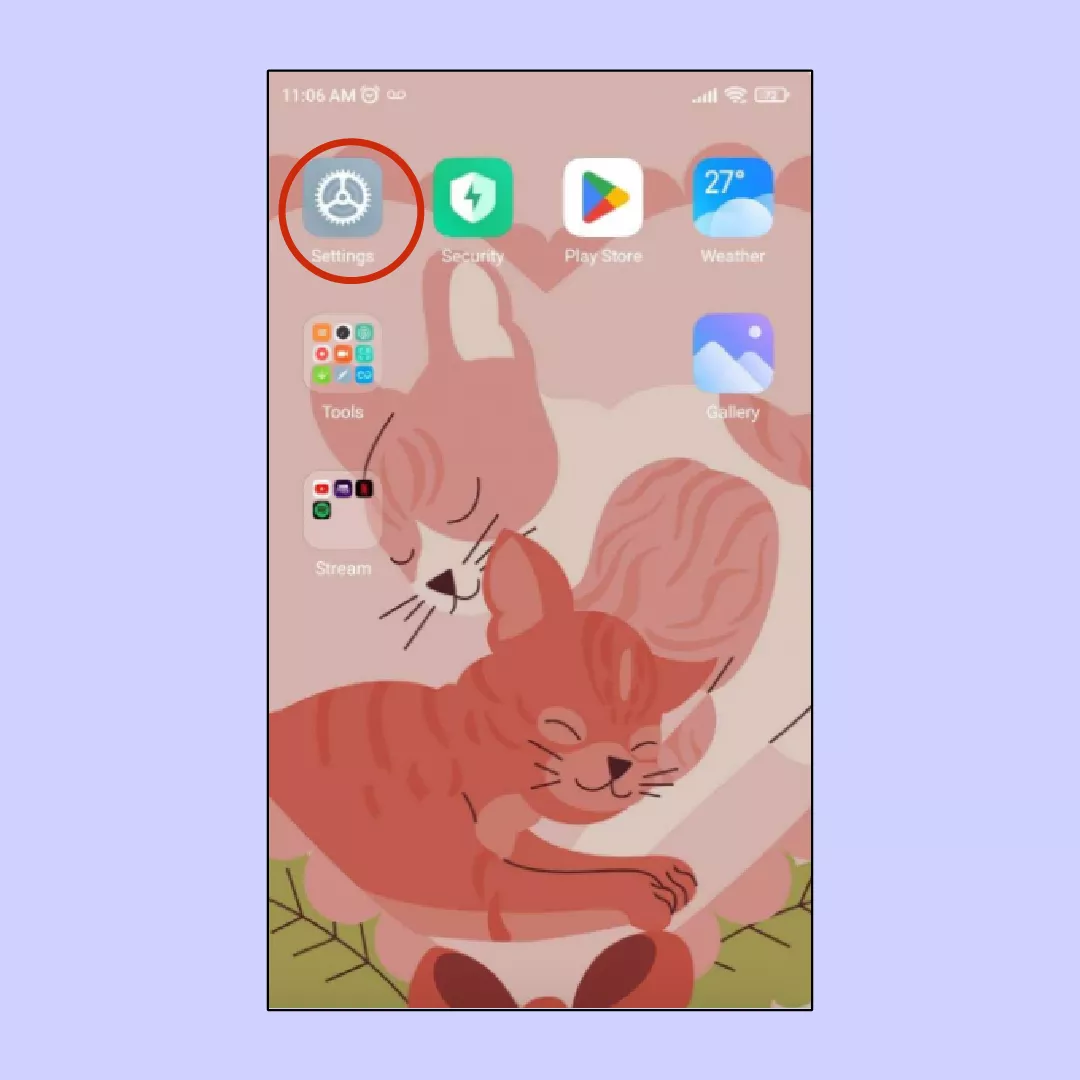
2. Within the settings menu, find and tap on Apps.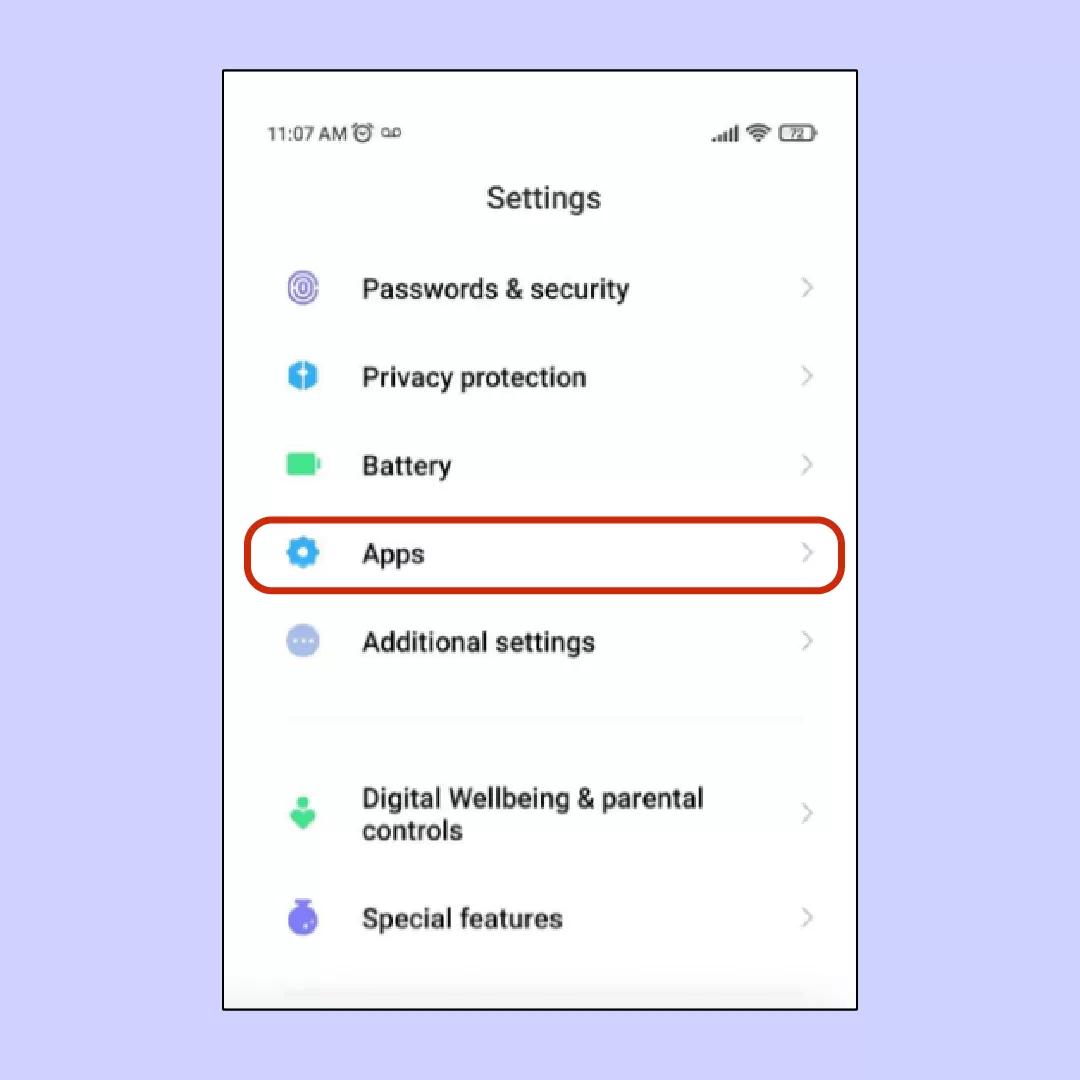
3. Next, choose Manage Apps to see the list of installed applications.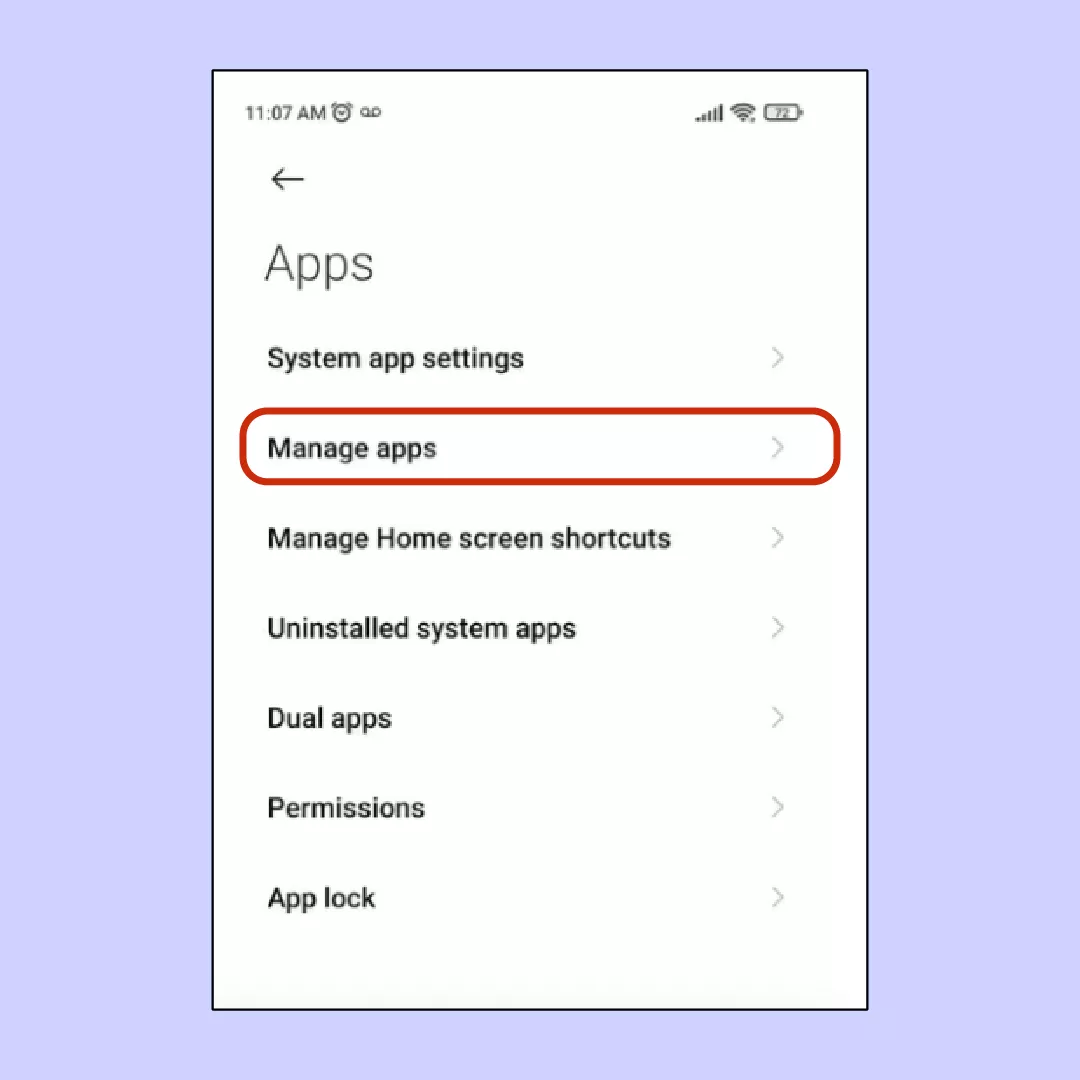
4. Locate the Instagram app from the list and tap on it.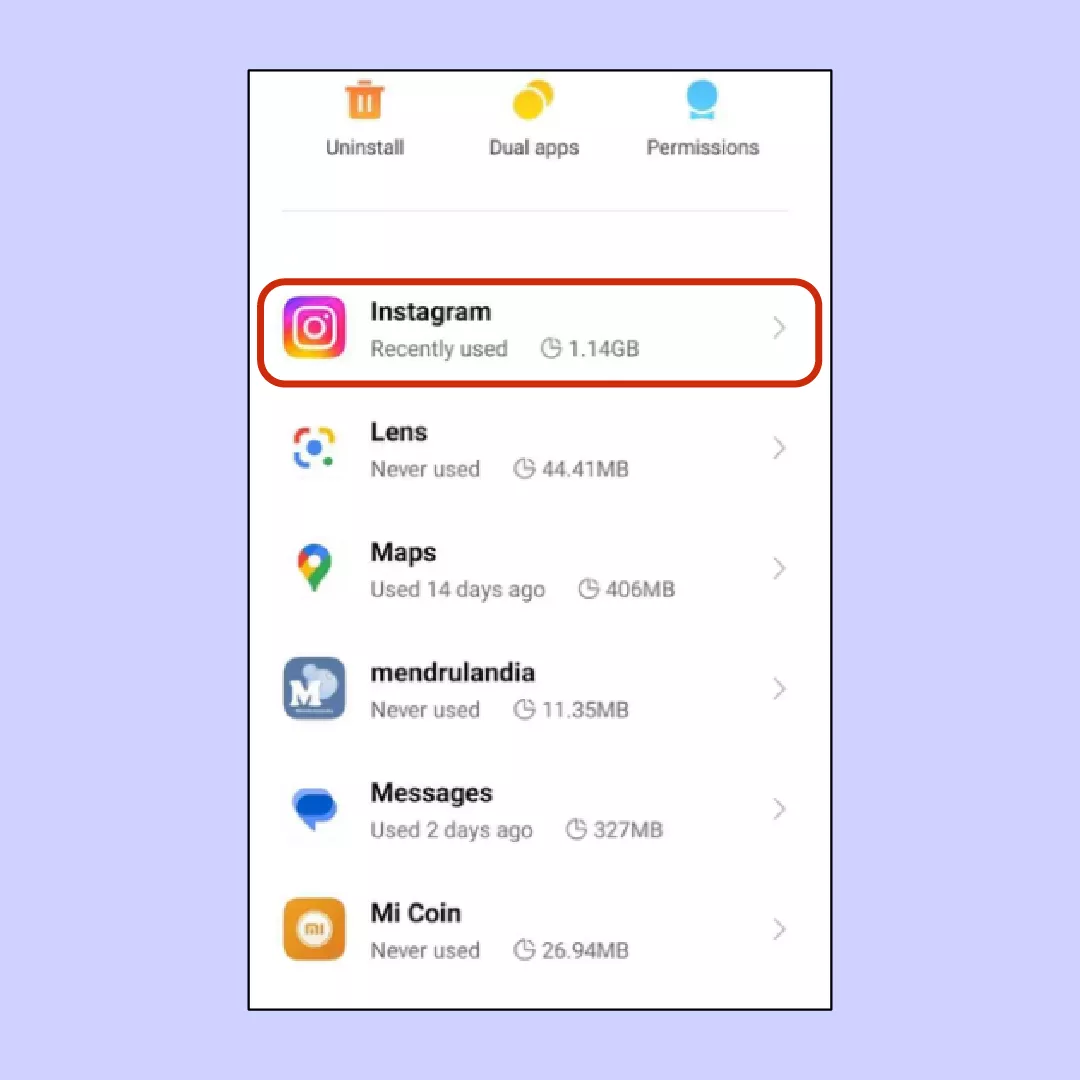
5. Once you’ve selected Instagram, tap on Clear Data.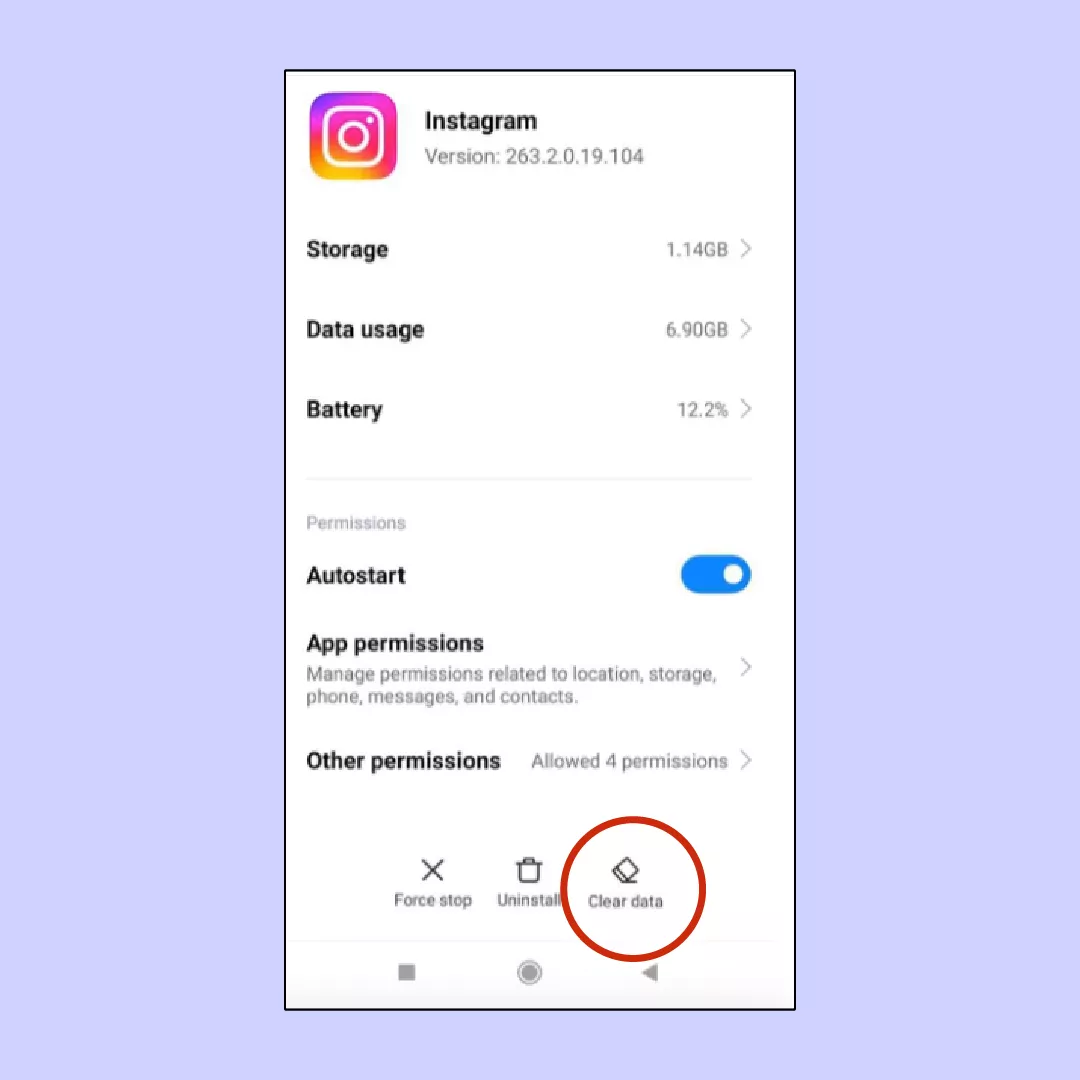
6. Your device will prompt you to choose between clearing the cache or deleting data. Select Clear Cache, and you’re all set.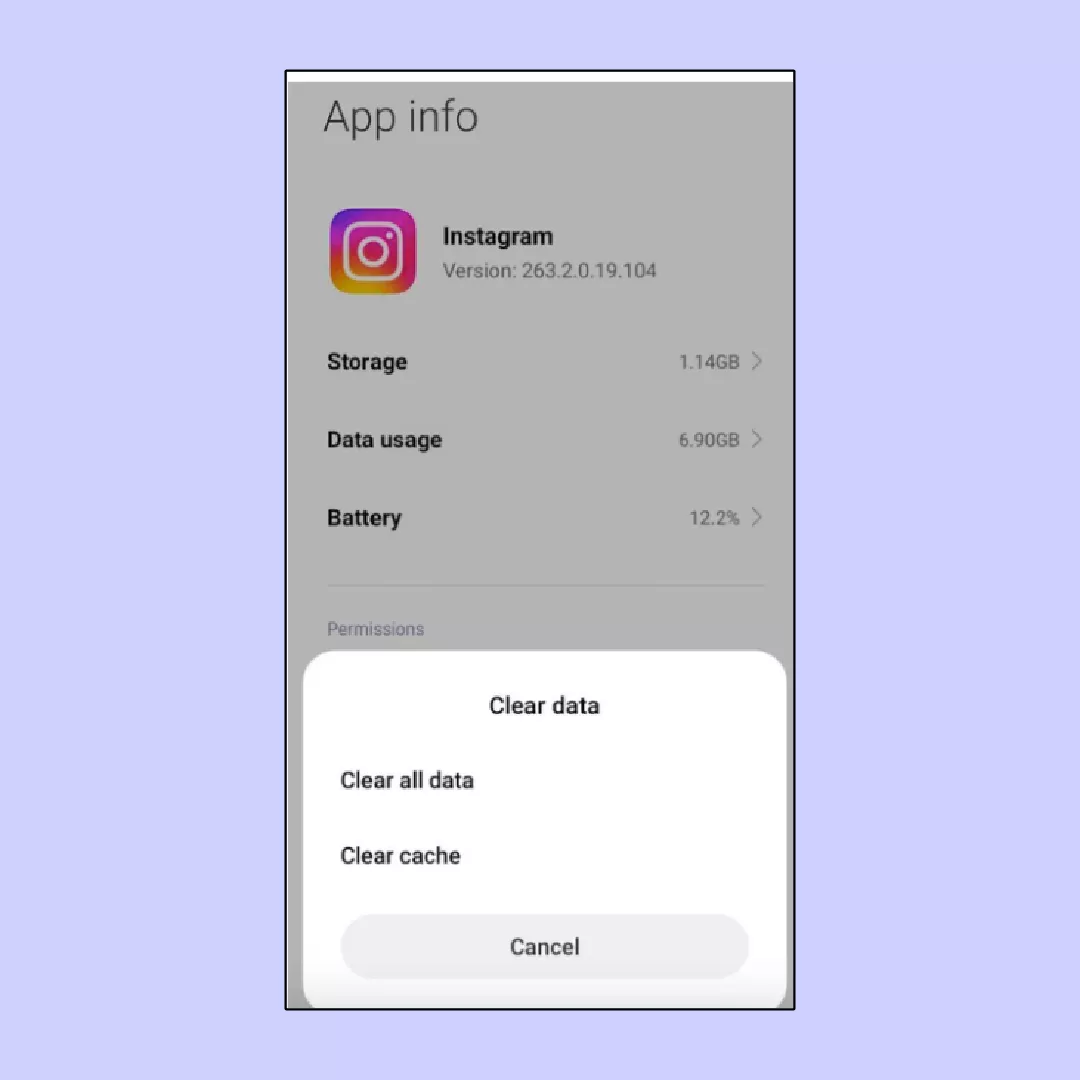
That’s all you have to do to clear Instagram cache on your device. However, we would like to share with you a bonus tip that will significantly improve your online security and Internet privacy.
One more tip for secure Instagram use
Clearing Instagram cache does help protecting your personal information, but for better security we recommend trying a virtual private network (VPN) app. A VPN connects your device to a remote server and passes all your Internet traffic through an isolated tunnel, making it hidden from prying eyes. And since your traffic goes to a remote server, your IP address is hidden, nobody can reveal your real location and stalk you over Instagram.
But beware of free VPNs. Free VPN services commonly collect your personal information and sell it to third parties like advertising companies, killing the whole point of Internet privacy. Instead, it’s better to use a premium VPN app like VeePN because it offers such advantages as:

- AES 256-bit encryption. AES-256 is the strongest encryption standard available. VeePN uses AES-256 encryption alongside WireGuard®, OpenVPN, and IKEv2 protocols, creating one of the most secure networks. With 256-bit keys, there are 2^256 possible combinations, so even if a hacker attempted to decrypt your data, it would take billions of years.
- No Logs policy. VeePN ensures that none of your sensitive information is collected or shared, guaranteeing you won’t be bombarded with numerous ads or spam messages after using the VeePN application.
- Extensive network of servers. With over 2,500 servers in 89 locations, VeePN is an ideal VPN app that won’t affect your Internet connection when you’re using Instagram.
- Double VPN. This feature adds an extra level of security to your device by passing your Internet traffic through two remote servers and encrypting it twice on its way to a remote server and when it successfully reaches it.
VeePN is compatible with both Android and iOS platforms, and you can use one subscription simultaneously on up to 10 different devices. In addition to the above-mentioned features, VeePN includes a security bundle consisting of antivirus software and Breach Alert app to provide you with a 360-degree defense against all kinds of cyber threats.
Get VeePN right now and have a 30-day money-back guarantee!
How to Clear Instagram Cache: A Guide for Android and iOS Users
Clearing Instagram’s cache frees up storage space on your device and can potentially improve the app’s performance. The cache stores temporary data like images and videos you’ve viewed recently, helping Instagram load content faster when you revisit it. But over time, the cache can grow large and clutter your device. Clearing it removes this clutter and may resolve issues like slow loading or bugs caused by corrupted cache data.
Unlike Android, iPhone doesn’t offer a direct way to clear Instagram’s cache. However, you can achieve this by reinstalling the app. Head over to Settings > General > iPhone Storage and tap Instagram. Choose Offload App to remove the app and its cache while keeping your data. Then, redownload Instagram from the App Store.
Clearing Instagram’s cache on Android is straightforward. Here’s how:
- Open Settings on your phone.
- Navigate to Apps (or Apps & notifications).
- Find and tap Instagram.
- Select Storage.
- Tap Clear cache.
VeePN is freedom
Download VeePN Client for All Platforms
Enjoy a smooth VPN experience anywhere, anytime. No matter the device you have — phone or laptop, tablet or router — VeePN’s next-gen data protection and ultra-fast speeds will cover all of them.
Download for PC Download for Mac IOS and Android App
IOS and Android App
Want secure browsing while reading this?
See the difference for yourself - Try VeePN PRO for 3-days for $1, no risk, no pressure.
Start My $1 TrialThen VeePN PRO 1-year plan









Delete and reinstall
Does clearing the Instagram cache log you out of the app?
I trench this was what I have been looking for. My Instagram kept on freezing and as I have read here, I cleared the cache and this must have solved my problem.
I had some weird bugs, and now they’re gone. Thanks for the guide!
don’t download the application but rather use the website.
Delete instagram and reinstall.
Thanks for sharing this! Indeed, before I came across this guide I was blank as to how to clear the Instagram cache on iPhone. I think my app is now running a bit smoother.