How to Remove Snapchat Account — Learn with the Experts
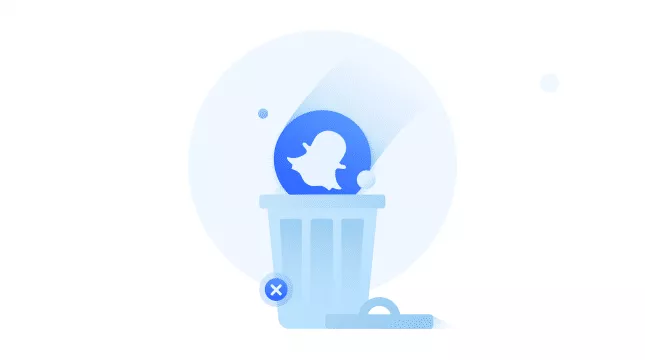
Snapchat is the fastest growing social network. New features and solutions attract new users to this tool, which allows you to upload photos and videos. Probably more than one of the people who created an account on Snapchat only did it because they bothered them – what is Snapchat?
You, too, like most of your friends, have downloaded Snapchat, and you are subscribed to this social network. However, you weren’t pleased with the platform’s user experience. Popularity has declined mainly due to the boom in Instagram stories. Now you want to delete it along with the account.
We understand your reasons, but if you are here now and read this guide, you don’t know how to proceed, do you? Well, don’t worry – we’re here specifically to help you! In fact, in the next paragraphs of this guide, we will walk you through step by step to remove Snapchat.
We mainly focus on the procedure that allows you to uninstall the service application, but we will also provide you with information on deleting your account through the ‘Account Actions’ section in Snapchat settings. All you need to do is read and apply the following guidelines.
Permanently delete from Snapchat – why?
The reasons to remove the Snapchat application may lie not only because it is not needed. The user can think of a dozen more reasons to erase this program forever, but here are the main ones:
- tired – a common reason when a user has found a more suitable messenger;
- none of the friends is already sitting in a Snapchat;
- memory is urgently needed, and Snapchat is the first candidate for her dismissal;
- the account is broken, and personal data can be freely used by hackers (deletion is the best way for any social network and online messenger);
- leakage of confidential information through the application server.
More about the latter. Recently, users began to receive complaints about the application. In particular, according to research provided by Hungary news – 35% of users have noticed that telephone numbers calmly go online, and then fraudsters take over. In addition to numbers, databases of photographs and videos can roam and then be posted for public viewing on the Internet. Even though materials are hidden for a short time, they continue to be stored on the server. This is an essential of the reasons listed above to leave Snapchat, but let the developers look for new ways to improve the program’s safety. It is also crucial to protect online communications by using privacy tools like VPNs to enhance security and encryption.
Preparing to Delete Your Snapchat Account
Before you decide to delete your Snapchat account, it’s crucial to ensure that you have a backup of all your important data. This includes your Memories, saved chat history, and other information that you might want to keep for future reference or transfer to another social media platform. Here’s how you can download your Snapchat data:
- Open the Snapchat App or Access the Accounts Portal: If you’re using an iOS device, open the Snapchat app. For web browser access, go to the Accounts Portal.
- Navigate to Settings or My Data: Tap on your profile icon and select “Settings” if you’re on iOS. If you’re using a web browser, click on “My Data.”
- Select the Data to Download: Choose the specific data you want to download, such as your Memories, saved chat history, and other information.
- Specify File Format and Date Range: Select the file format and the date range for the data you wish to download.
- Submit Your Request: Enter your email address and click “Submit.” You will receive a download link to your Snapchat data via email.
By following these steps, you can ensure that you have a copy of your Snapchat data before proceeding with account deletion.
Download Your Snapchat Data
Removing your Snapchat account – computer
Let’s start by deleting your Snapchat account on your computer. This is probably the fastest way, assuming we have access to a PC. First, we need to log into our account from the Snapchat website.
After logging into our account, we will be taken to your account management screen. One of the last buttons available is the one called “Delete Account.” Of course, we click on it.
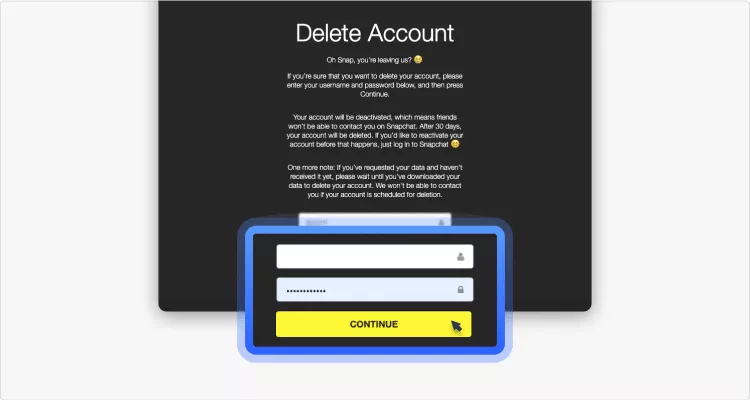
We have to enter the password again, and then we go to the information that our account has been disabled.
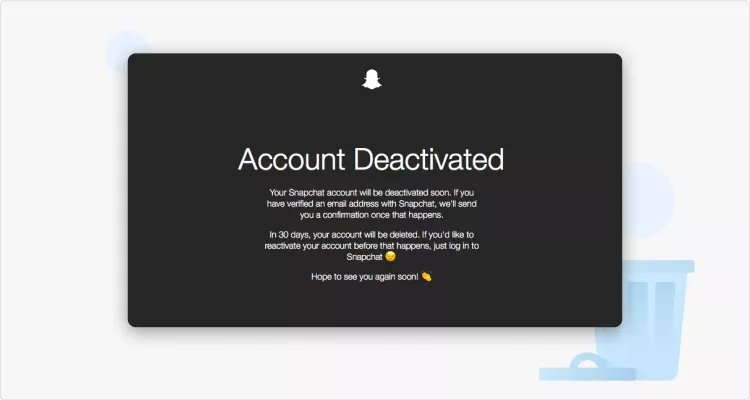
What does this mean in practice? We will receive information about the disconnection of the Snapchat account with the possibility of its recovery. If we don’t log into your account within the next 30 days, it will effectively disappear from Snapchat. If you log in, the entire deactivation process will be stopped. Users can also use a password reset link to reactivate their account if needed.
Remove Snapchat account – smartphone
Now let’s move on to the same process of deleting an account, only from the mobile device level. The process differs slightly between the Android app and the iOS app. It doesn’t matter if we use a smartphone, tablet, Android, or iPhone. The process looks the same across all devices. So we open Snapchat before starting.
Android users need to use the Snapchat website for account deletion, while iOS users can do it directly through the app.
Then, from our profile level, click the gear icon in the screen’s upper right corner. It will take us to the application settings. Here, in the “Additional Information” section, we open a tab called “Support.” This will take us to the Snapchat account screen.
After navigating to Support, click the Learning Basics tab and then Account Settings. Now from the “Account Settings” level, go to the “Delete Account” tab. So, the whole path in the Snapchat app looks like this: Settings> Support> Learning the Basics> Account Settings> Delete Account.
We will need to enter the password again and click the “Continue” button at the screen’s bottom. As in the case of deleting an account from the web browser level, after confirmation, we receive information about a 30-day account deletion period.
Deactivating vs. Deleting Your Snapchat Account
It’s important to understand the difference between deactivating and deleting your Snapchat account. While Snapchat does not offer a standalone deactivation option, you can temporarily deactivate your account by initiating the deletion process. This will deactivate your account for 30 days, during which you can reactivate it by simply logging back in.
To deactivate your Snapchat account, follow these steps:
- Open the Snapchat App or Access the Accounts Portal: Use your iOS device to open the Snapchat app or go to the Accounts Portal on a web browser.
- Navigate to Account Settings: Tap on your profile icon and select “Settings” if you’re on iOS. For web browser users, click on “Delete My Account.”
- Confirm Deactivation: Enter your password and click “Continue” to confirm your deletion request.
- Account Deactivation: Your account will be deactivated for 30 days. During this period, you can reactivate it by logging back in.
This temporary deactivation period allows you to reconsider your decision and reactivate your account if you change your mind.
How to Deactivate Your Snapchat Account
Remove Snapchat app/log out
It’s now good to log out of Snapchat or uninstall the app entirely from your phone. You can also exit the settings layer inside the Snapchat app. All you need to do is move your finger to the very end of the list in “Settings,” where there is an item “Exit.” After confirmation, we can successfully log out of Snapchat. However, it all depends on the mobile system we use on our smartphones or other mobile devices for uninstalling apps.
In Android’s case, an Android user should go to settings, select ‘Apps’ or ‘Application Manager,’ find Snapchat, and then tap ‘Uninstall.’ For the iPhone, press the Snapchat icon longer, and when it vibrates on screen, tap the X in the upper left corner of the app icon with your finger. That’s all. All you have to do is make sure we are not using Snapchat and sign in to your account the next month. If we can do this, our account will be permanently deleted from Snapchat’s servers. This should also apply to data, photos, chats that we have sent with this tool to our friends and acquaintances.
Understanding the Consequences of Deleting Snapchat
When you decide to delete your Snapchat account, it’s essential to understand the consequences. After initiating the deletion process, your account will be deactivated for 30 days. If you do not log back in during this period, your account will be permanently deleted.
Here are the key consequences of deleting your Snapchat account:
- Permanent Deletion: After the 30-day deactivation period, your account, including your settings, friends, Snaps, Chats, Stories, and device and location data, will be permanently deleted.
- No Recovery: You will not be able to recover your account or any of your data after the 30-day deactivation period.
- Username Availability: Your Snapchat username will become available for others to use.
- Data Loss: You will lose access to all your Snapchat data, including your Memories and saved chat history.
Before making the final decision to delete your Snapchat account, carefully consider these consequences. If you’re concerned about your online privacy, you might want to consider deactivating your account instead or using a VPN to stay private online.
What Happens When You Delete Your Snapchat Account?
How to recover your Snapchat account with a password reset link?
Considering your 30-day period has not yet expired, reactivating your Snapchat account is pretty straightforward. iPhone users can get started by downloading the Snapchat app to your iPhone or Android device. Once downloaded, launch the app and log in with your credentials. You won’t be able to log in right away. You will first receive a confirmation email from Snapchat, after which you will need to sign in to your account again. Use your account as usual, as in the future.
Popular questions and answers about Snapchat
Users often have questions to which programs cannot always provide answers. Our experts have tried to answer essential questions so that you forget about problems with the application forever. Deleting Snapchat and other social media platforms can help manage one’s online presence.
Why does Snapchat keep switching between friends while watching stories?
One of the features of the Snapchat update that caused the most confusion for users on the first launch was the “auto-promotion” option that was triggered when viewing stories. While this feature has undergone many subsequent improvements, the basics should be clarified:
- When you watch a story, Snapchat will move you to the next story on your list when you’re done watching.
- If you want to skip the story, slide your finger across the screen.
- If you want to stop autoplay, lower the screen with your thumb. You will be returned to the main menu.
How can I create my Snapchat Geofilter?
Snapchat Geofilters are filters that you can apply to your images when you are in a specific geographic radius. Snapchat has opened its filtration process so you can create one for any area or event you want. You have to follow the Snapchat community filter rules. It would help if you also allowed sufficient time to approve your image.
How to enable Snapchat dark mode?
For those unfamiliar with the term: Dark Mode is a screen setting used in many modern applications. Reduces eye strain when viewing your phone late at night by switching from white to a black background. While there are hacks that can help you enable dark mode on Snapchat, there are still no official updates from Snapchat. Therefore, we recommend that you bookmark our article on the new Snapchat features you need to know. This way, you can keep track of the recently made changes.
How to stop freezing on the Snapchat app?
The Snapchat app keeps crashing or freezing? Don’t worry, and you are not alone. A huge number of users report problems with the application on the launch, or when they try to use the Snapchat filter, it simply crashes or stops working. How to fix Snapchat crashes and freezes:
- Update the firmware for your iPhone or Android smartphones to the latest version. Do this in the settings of your device.
- Make sure you have the latest version of the Snapchat app installed.
- Close the Snapchat app completely and reopen it.
- Uninstall the app and reinstall it.
Any more questions about Snapchat?
The app helped create a whole social media style that is now also popular with its competitors. However, this does mean that users may have questions that need to be answered from time to time. We hope this article answered all your Snapchat questions. But if you have any questions, then you can always contact the Snapchat support service, and they will give you advice.
VeePN is freedom
Download VeePN Client for All Platforms
Enjoy a smooth VPN experience anywhere, anytime. No matter the device you have — phone or laptop, tablet or router — VeePN’s next-gen data protection and ultra-fast speeds will cover all of them.
Download for PC Download for Mac IOS and Android App
IOS and Android App
Want secure browsing while reading this?
See the difference for yourself - Try VeePN PRO for 3-days for $1, no risk, no pressure.
Start My $1 TrialThen VeePN PRO 1-year plan






