Don’t Ignore Google’s Critical Security Alerts: How to Protect Your Online Identity
Got an email from Google that says something fishy is going on in your account? Could be one of Google’s critical security alerts — a useful online security feature you shouldn’t ignore. But it could also be a scam, meant to get your personal information. Read along to find out all about a (real) Google security alert, and how to spot a fake.
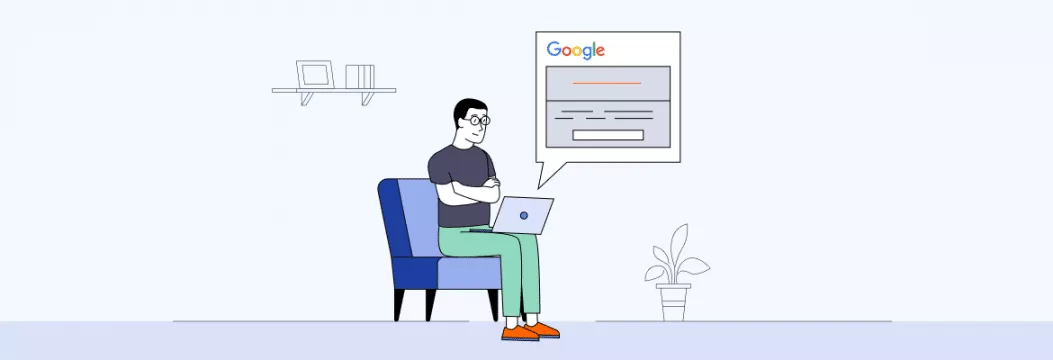
What is Google critical security alert?
Does Google send security alerts? Yes — it’s a useful security feature meant to warn you about suspicious activity on your account.
Google can send you such alerts when it:
- Detects suspicious activity on your account — for example, when many emails have been sent from your account at once.
- Blocks someone from taking an important action, like viewing stored password.
- Sees a new sign-in attempt from an unknown device — for example, after you log into your account from a new device for the first time.
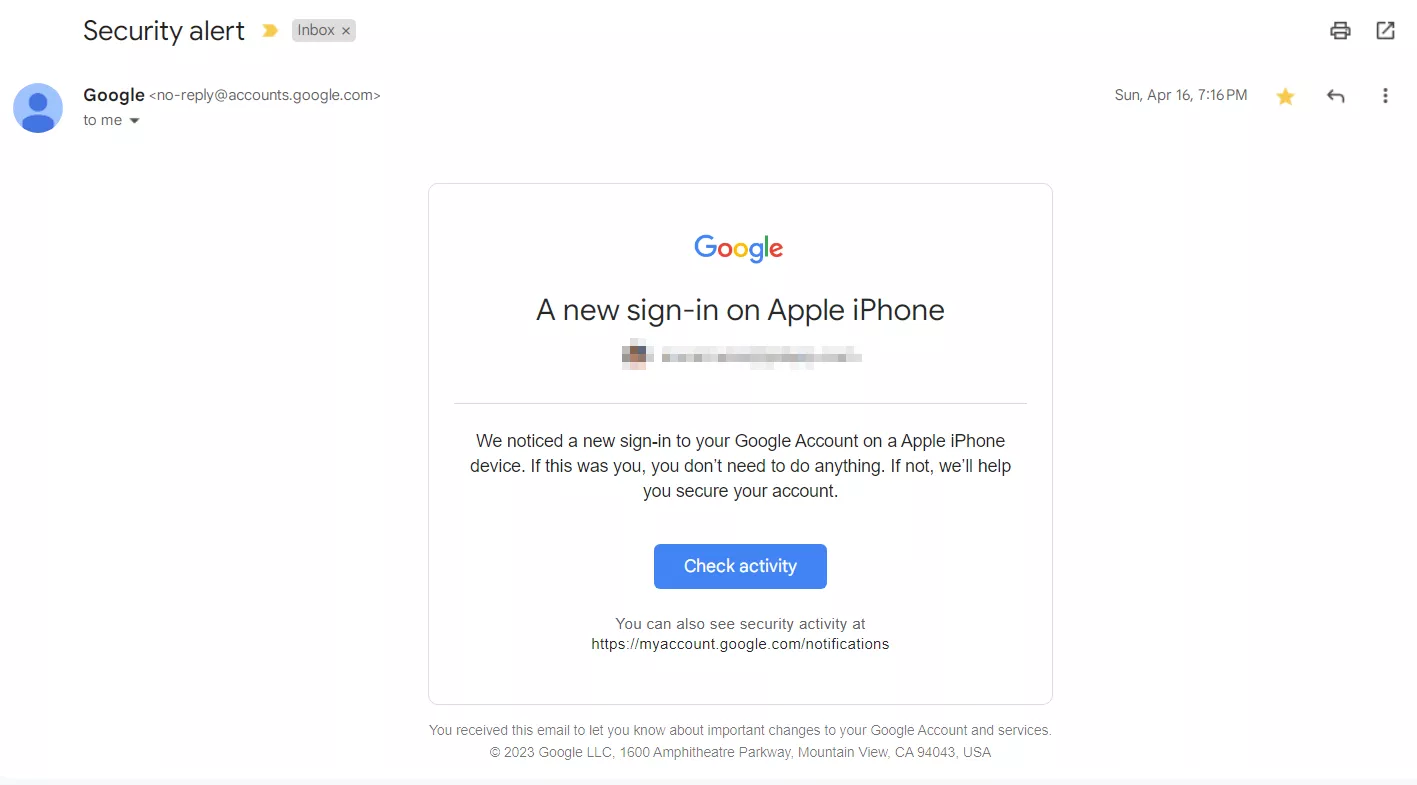
This security measure intends to keep your account safe. Unfortunately, it has also grown in a way for cybercriminals to steal other people’s personal information, leading to many Google alert scams.
Is Google critical security alert a scam?
It can be. By playing on people’s feelings of trust, hackers introduce themselves as Googleand send out fake Google security alerts. Of course, such alerts don’t mean to prevent possible suspicious activity on your account but are suspicious activity themselves. This scam counts as phishing tactic, which was number one cybercrime in 2020. Phishing scales fast. VeePN blocks many of the infrastructure pieces scammers rely on and masks your IP from their lists.
To know whether your Google critical security alert email is a scam, learning how to spot a fake is crucial.
How to tell if Google critical security alert is fake
Consider the following to determine if your Google security alert email is real.
1. Check the sender’s email address
Google alert scams usually come from fake email addresses with random numbers or letters and misspellings. Real Google critical security alert emails we’ve seen were mostly sent from [email protected]. Or skip the detective work. VeePN encrypts traffic, hides your IP, and blocks known phishing domains by default. Try VeePN risk-free. If you received an email from a different address or a suspicious one, it’s likely to be a scam. Besides, hackers will sometimes spoof an email address to make the message appear as though it came from a legitimate source.
To be on the safe side, you can also check headers.
How to check email headers in Gmail
If you are using Gmail, you can do this by clicking on the Show Details arrow below the name of the sender.
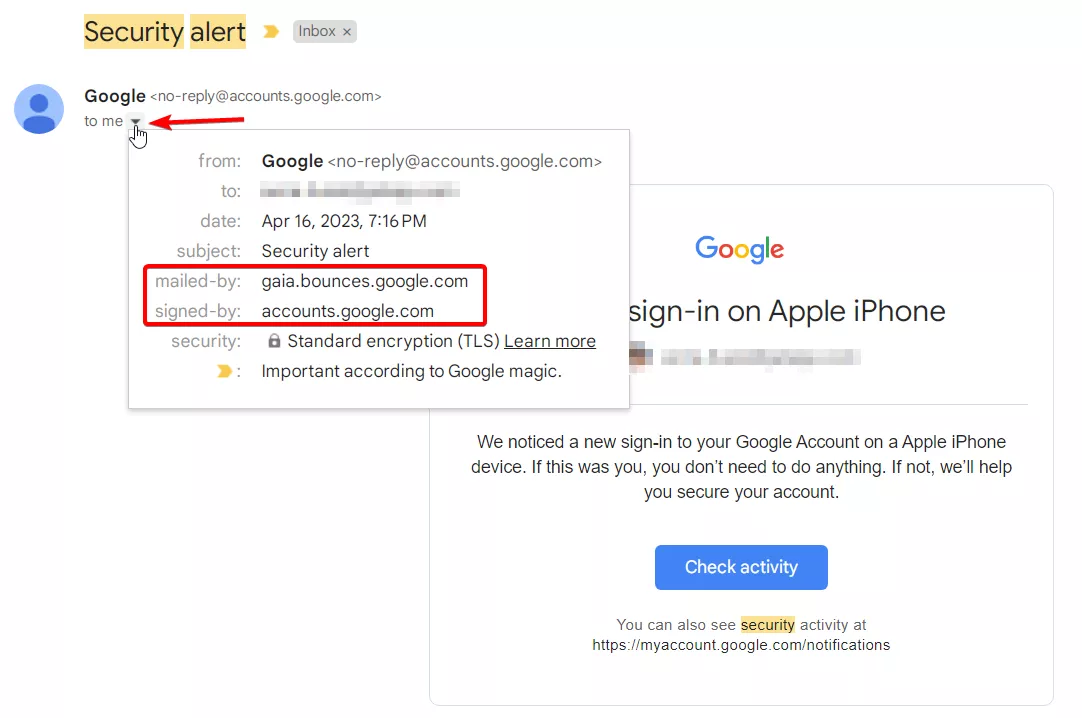
The important sections are mailed- by and signed-by. Since sub-domains are necessarily part of the main domain, any google.com sub-domain is safe. Here it says google.com for both of these fields, so the email is legitimate.
💡 Pro tip: The thing to look out for is when a scammer uses a URL like http://scam.com/a/google.com. In that case, google.com is a folder on the website of scam.com. This is clear by the use of ‘/’ instead of ‘.’
How to check headers in other email clients
In this case, you have to view the full email header. Just google your email provider name followed by “view email header.“ For example, search for Protonmail view email header to get instructions for that client.
2. Consider the context and check recent sign-in activity
The simplest way to tell if a security alert is fake is to check your recent Google account activity. Short on time? VeePN shields your sign-ins and filters scam trackers so fake alerts have less to work with. Start VeePN in one click. If no notification matches the timing of the message you received, the email could be fake.
Keep in mind that Google security alert email usually contains such info as your device type, location, and time. Meanwhile, scammers’ emails most likely contain phishing links, infected attachments, phony contact information, or other similar things.
3. Assess the tone of the email
Scammers may use urgent or threatening language to create panic and prompt immediate action. Legitimate Google critical security alerts are typically informative and professional, without pressuring you to provide sensitive information or take immediate action.
4. Avoid clicking on links or downloading attachments
Hover your cursor over any links in the email (without clicking) to see the actual URL destination. If you can’t hover, right-click on it, select Copy link address, and then paste it in an empty field. Be cautious if the link looks suspicious or leads to an unfamiliar website. Also, avoid downloading any attachments unless you are certain of their legitimacy.
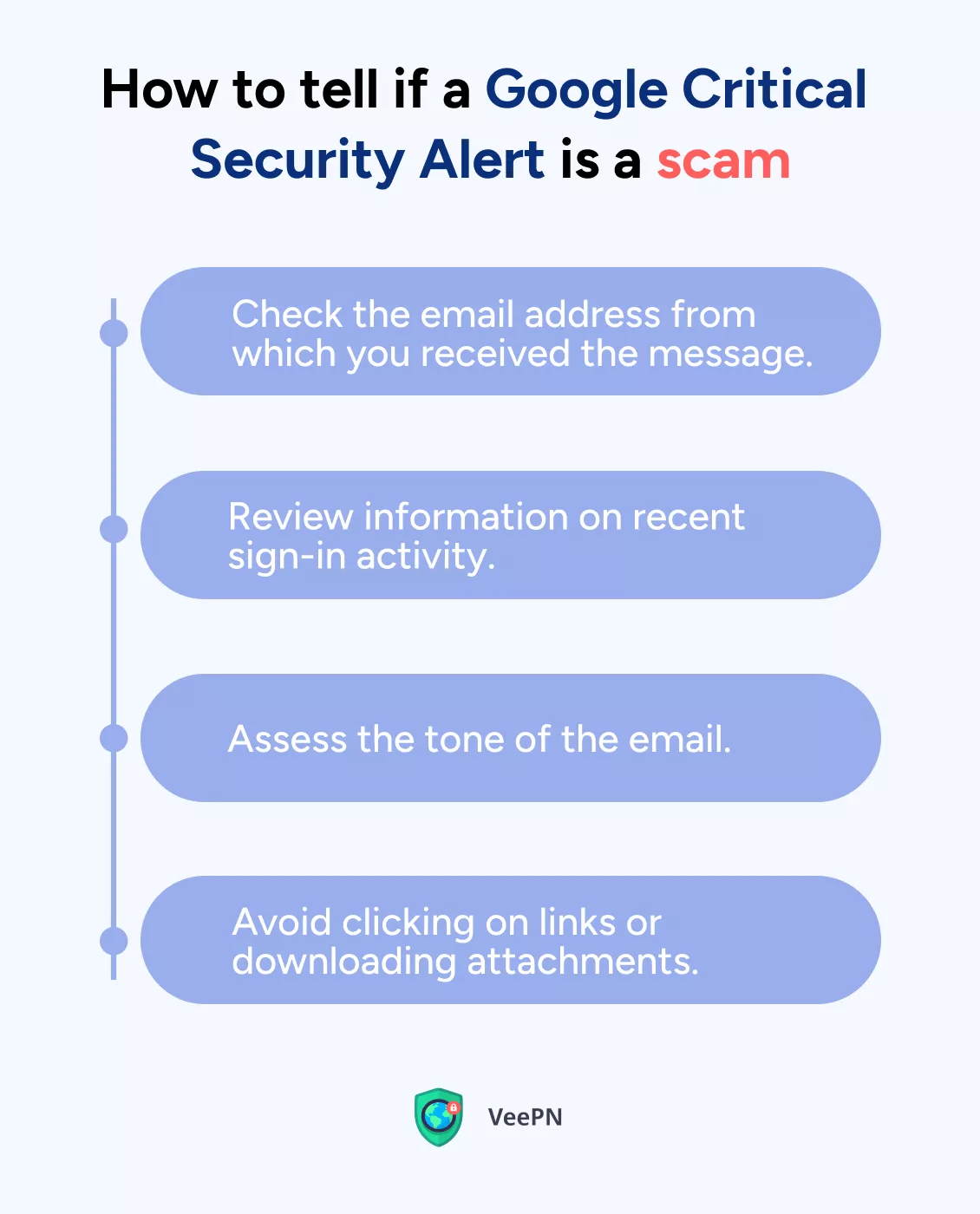
It’s all clear and easy in theory, but let’s imagine you got a critical security alert on Gmail. Here are the steps you should take to find out whether it’s real.
What to do if you get a (real) Google critical security alert
Treat each Google security alert seriously to avoid being caught into hackers’ net. Take these steps if you received a Google security alert email.
1. Assess the email
Set a panicky mood aside — it’s time to put on your detective hat and investigate! Here’s what you should do.
- Take a close look at the email. Read it carefully and pay attention to any weird stuff or suspicious requests. If something feels off or too good to be true, it might be a sneaky scam attempt.
- Verify the sender’s email address. Check if the email comes from a legit Google address like “@google.com” or “@gmail.com.” Watch out for tricky misspellings or random numbers that scammers use to fool you and check email headers.
- Think twice before clicking any links. Hover your mouse over the links to see where they lead. If the destination looks fishy or takes you to an unfamiliar website, it’s better to play it safe.
- Stay away from suspicious attachments. Avoid downloading any attachments, especially if they’re from unknown senders or seem unexpected. Remember, opening random files is like playing hide-and-seek with viruses – not a fun game.
2. Secure your account
Now it’s time to secure your account. Follow these steps to keep the bad guys out.
- Go directly to your Google account. Instead of clicking on email links, type in the official Google account website (https://myaccount.google.com) directly into your browser — let’s not give scammers a chance to lead you astray.
- Give your account a Security Checkup. Use the Security Checkup tool. Open your Google account settings, choose Security, and see if Google found anything suspicious.
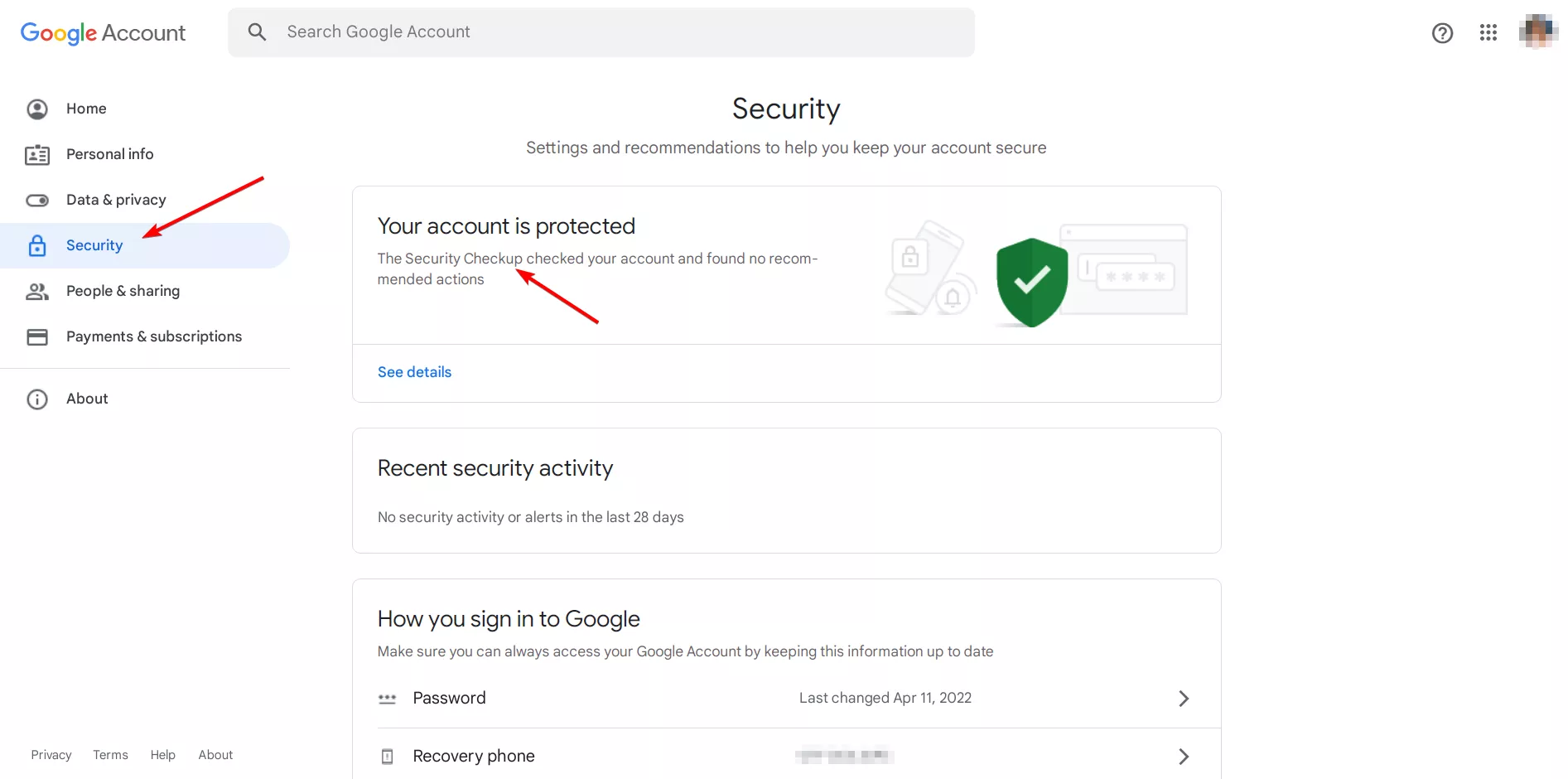
- Boost your security settings. In the Security section in your account settings, activate two-factor authentication (2FA) for extra protection. Review and adjust other security settings as needed to strengthen your account’s protection.
3. Report and seek support
If at any stage you suspect that the alert email is a scam, don’t panic! The most important thing is that you didn’t follow any links within it nor shared any of your personal info, right?
Here’s how to remove a critical security alert on Google and fight back.
- Report those sneaky emails. Show those phishing attempts who’s the boss by marking them as spam or reporting them as phishing emails within your email client.
- Reach out to the Google superheroes. If you suspect your account has been compromised or have concerns, don’t hesitate to contact Google’s support team.
- Change your password just in case. After all, it’s a good cyber hygiene practice you should follow regularly.
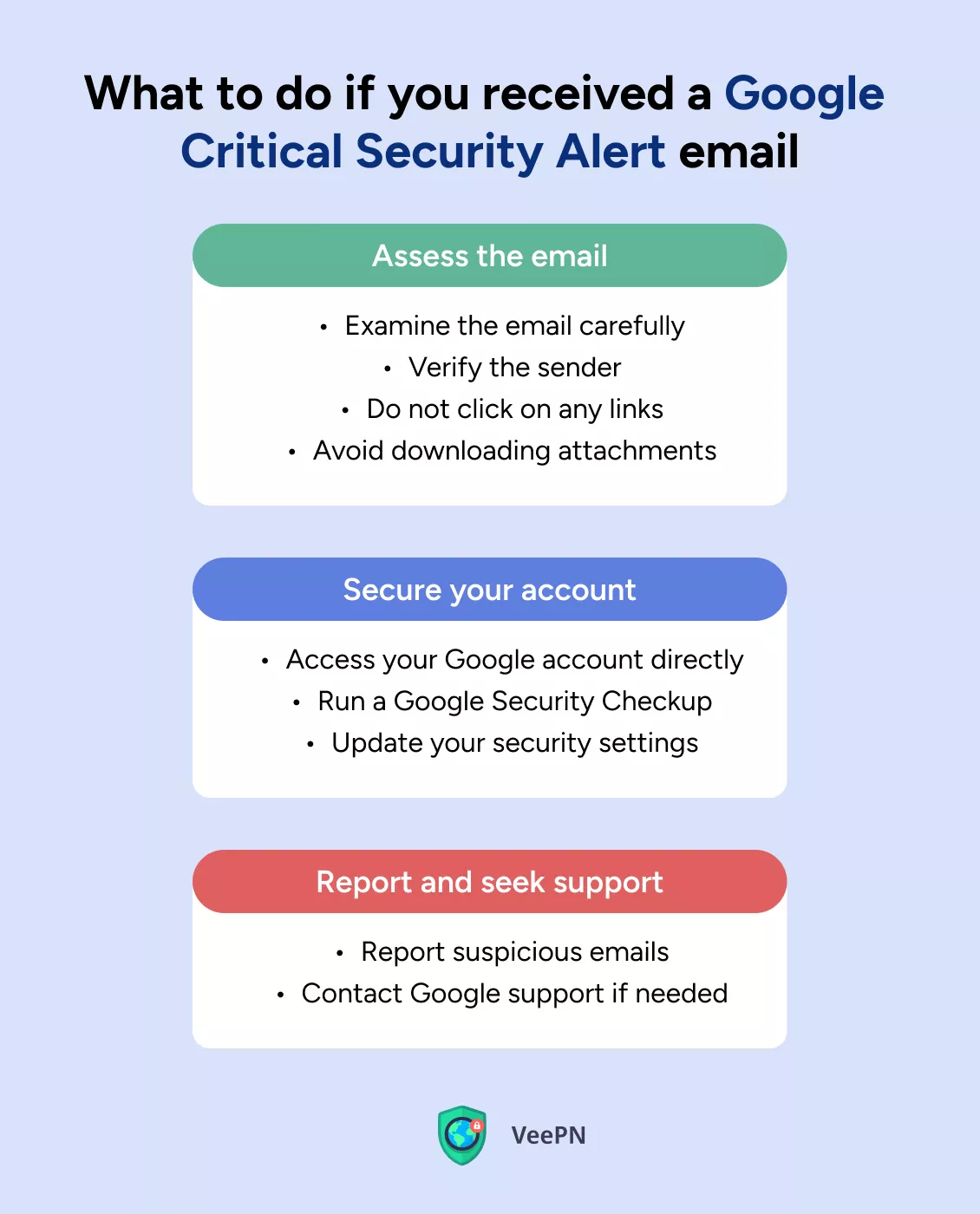
Remember, staying safe online is serious business, so you should always keep your wits about you. Let’s see what measures you can take to boost the security of your Google account.
How to protect your Google account
By following a few simple steps, you can enhance the security of your account and keep it safe from potential threats. So let’s explore some easy but effective measures to safeguard your Google account.
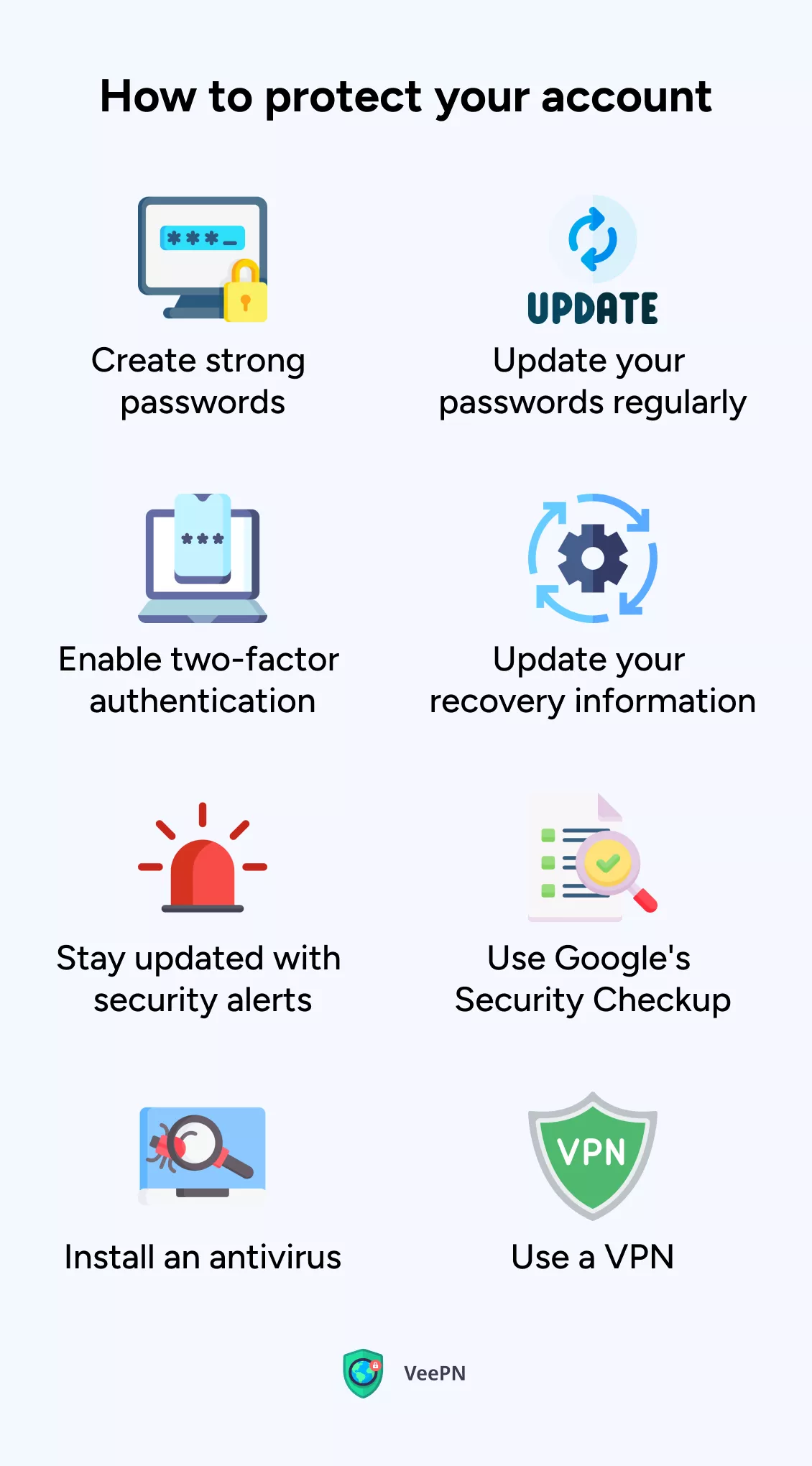
1. Create a super-strong password
Whip up a unique and mighty password that combines upper and lower case letters, numbers, and special characters. Don’t make it easy for hackers by using obvious stuff like your name or birthday. And oh, update it regularly — once a month or two will do.
2. Power up with two-factor authentication
Activate the 2FA shield for your Google account to strengthen your google account security. This adds an extra layer of security by requiring a special verification code sent to your mobile device or using a security key.
3. Keep your recovery info up-to-date
Make sure your recovery email address and phone number are valid. They’re like backup keys to help you regain access to your account if you ever forget your password or face a mishap.
4. Stay in the loop with security alerts
Keep a watchful eye on (real) Google security alerts and notifications — your trusty sidekick that warns you about potential risks or strange account activity. But check them for legitimacy first! Luckily, you know how to do that now.
5. Call on Google’s Security Checkup
Take a trip to the Security Checkup headquarters provided by Google. It’s your chance to review and fine-tune your account’s security settings. Check on connected devices, app permissions, and recent activity to ensure a fortress-like defense.
6. Review app permissions like a boss
Take control and review the permissions granted to third-party apps accessing your Google account. Toss out any apps you don’t recognize or use anymore.
7. Arm yourself with knowledge about phishing and scams
Stay informed about the crafty techniques used by scammers to target Google accounts. Be wise to unsolicited emails, requests for personal info, and offers that sound too good to be true.
8. Install a trusty antivirus
Fortify your devices by installing powerful antivirus software. It’ll detect and block any malicious software or sneaky phishing attempts. Keep it updated for ultimate protection.
9. Activate the VPN shield
Finally, enlist the help of a reputable VPN service to create a shield around your Internet connection. This mighty solution will encrypt your online activities, safeguarding your Google account from evildoers, especially when you use public Wi-Fi. And some VPN providers will give you even more perks.
A good VPN gives you an Internet privacy boost, changing your IP address to a new one. Want to have your online security and safety improved just like that? Install VeePN and try out the service risk-free. It lets you connect to 89 locations all over the world and protects your data with the strongest AES-256 encryption. Oh, and VeePN’s NetGuard feature will remove annoying pop-up ads, trackers, and malicious websites out of your way. Many perks and devices, one service!
Bottom line: Is the Google security alert real?
Yes, it’s a useful security feature that intends to warn you about suspicious activity on your account. However, hackers can abuse it and launch phishing attacks against users to get their personal information. That’s why it’s crucial to learn how to tell the difference between a real Google security alert email and a scam.
Not to fall victim to hackers, boosting our cyber hygiene is key — go through the steps from this guide, get VeePN for your device, and keep safe online!
FAQ: Google Critical Security Alert
You can get a critical security alert email if Google:
- Detects suspicious activity on your account
- Blocks someone from taking an important action, like viewing stored password
- Sees a new sign-in attempt from an unknown device
However, such an alert can also be a part of phishing attack by hackers meant to steal your private information. Read this article to learn how to check the legitimacy of a Google critical security alert.
It’s a useful security feature meant to warn you about suspicious activity on your account. Find out more in our blog post.
To determine if your Google security alert email is real, take these steps.
- Check the sender’s email address.
- Consider the context and check recent sign-in activity.
- Assess the tone of the email.
- Avoid clicking on links or downloading attachments.
Find out more details on each step in this blog post.
If you receive a Google critical security alert, first check to see if the email is legitimate. You can tell a real Google security alert email from a fake one by looking at the email address from which you received the message and the information on recent sign-in activity. If you suspect something fishy going on:
- Immediately change the passwords of any compromised accounts using a different device.
- Cancel the relevant cards if you provided any credit card details.
- Scan for and remove any malicious software downloaded during the scam.
Find out more in this article.
VeePN is freedom
Download VeePN Client for All Platforms
Enjoy a smooth VPN experience anywhere, anytime. No matter the device you have — phone or laptop, tablet or router — VeePN’s next-gen data protection and ultra-fast speeds will cover all of them.
Download for PC Download for Mac IOS and Android App
IOS and Android App
Want secure browsing while reading this?
See the difference for yourself - Try VeePN PRO for 3-days for $1, no risk, no pressure.
Start My $1 TrialThen VeePN PRO 1-year plan







