Does Siri Actually Listen to You? Tips to Protect Your Privacy
Siri is a convenient voice assistant on Apple devices that allows you to navigate your gadget using voice commands to trigger specific actions. But many digital privacy enthusiasts are concerned about the tool potentially spying on users. So, have you ever wondered if Siri is listening to you all the time? If so, we got you covered. Read along to find out how Siri actually works and what you can do to prevent it from violating your privacy.
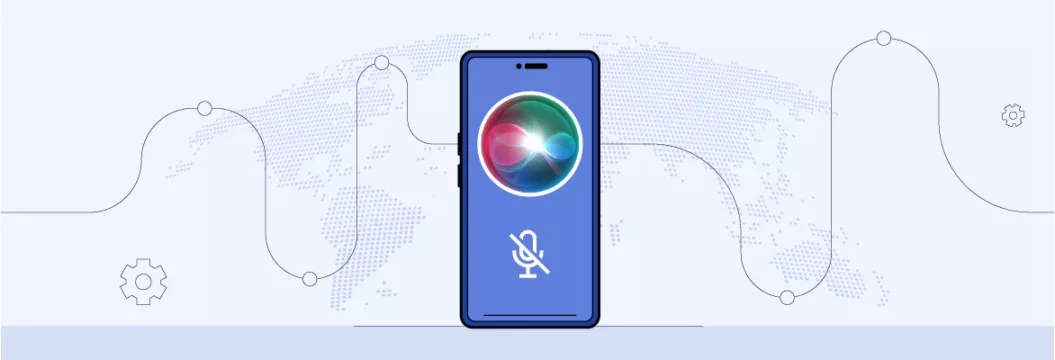
Is Siri always listening to me, for real?
At least, you can breathe a sigh of relief because Siri does not necessarily listen to your conversations all the time. Voice assistants in fact listen to you and record your voice only when they hear a certain command words (e.g. Hey Siri). Until an assistant like Siri hears it, it won’t listen to you.
But things are not that easy, of course. So, let’s first figure out how Siri actually works and how it collects your data.
How does Siri work?
As mentioned, Siri starts functioning once it hears the “Hey Siri” trigger phrase. Then, it begins to record your commands and sends them to Apple servers. But neither your device nor Siri itself can trigger this action without your involvement.
Now, what happens to the recorded data? According to the company, your Siri and dictation history is necessary to analyze the tool’s functionality and come up with relevant improvements. Apple also claims that those Siri recordings are not linked to the user’s Apple ID, which helps maintain a degree of anonymity.
At the same time, there were several cases when Siri accidentally recorded private conversations not intended to trigger the tool’s activity, resulting in privacy-related scandals and even lawsuits against Apple. Let‘s look at those cases in more detail.
Real-life examples of Siri listening to users
An Apple whistleblower in 2019 reported on a number of snooping cases. According to them, certain Apple workers heard and recorded conversations of users that were not meant to be Siri commands. Apparently, the tool mistakenly interpreted some that sounded similar to Siri’s trigger phrase.
Apple apologized for that accident and immediately came up with Siri updates. With iOS 13.2 and macOS 10.15.1, the Siri grading system can now be turned off and the Siri voice history can be deleted.
Pro tip: To exclude participation in the Siri grading system offered by Apple, take the following steps:
- Enter Settings > Analytics & Improvements.
- Disable Improve Siri Dictation.
At the same time, these steps didn’t save Apple from a lawsuit against the company in 2021. According to users’ claims, the company’s voice assistant improperly recorded private conversations and violated customer privacy. Similar cases were brought against two other companies running voice assistant software – Amazon (Alexa) and Google (Hey Google).
You can learn more about the risks to be monitored through your phone’s microphone here.
In general, it is safe to say that Apple Siri does not listen to all of your conversations, but it is likely to be a violation of your privacy to an extent. And now, let us find out how you can keep your personal information safe against the possible leakage, whether it is accidental or not.
How to stop Siri from listening to you
Here’s how to disable Siri on all popular Apple devices.
Mac
- Open System Preferences.
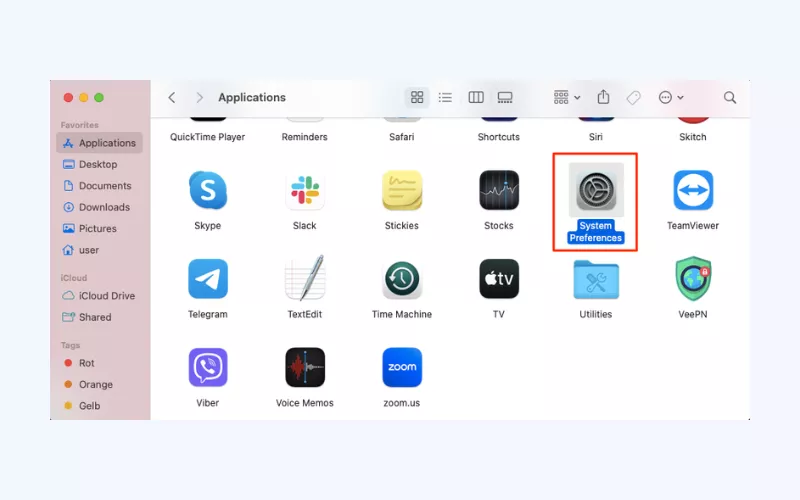
- Select Siri.
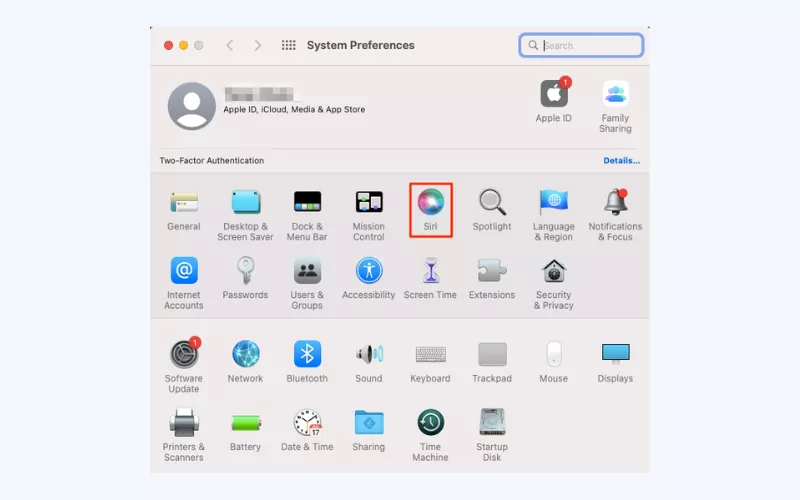
- Toggle off Enable Ask Siri
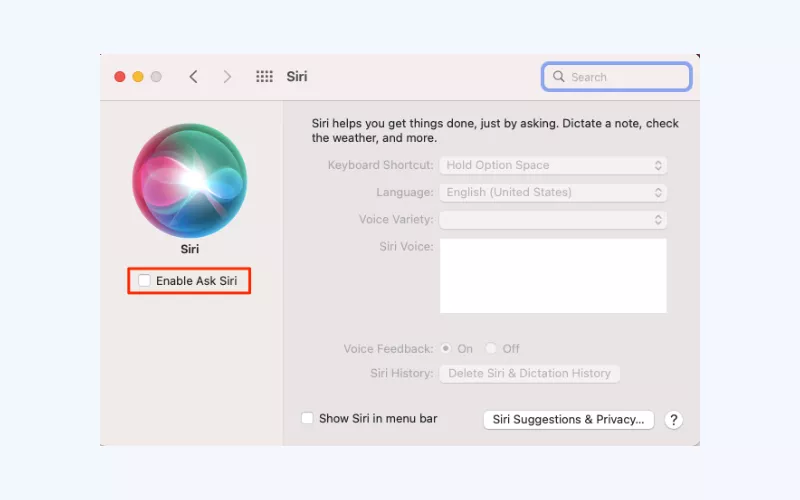
iPhone or iPad
- Open the Settings app.
- Click Siri & Search.
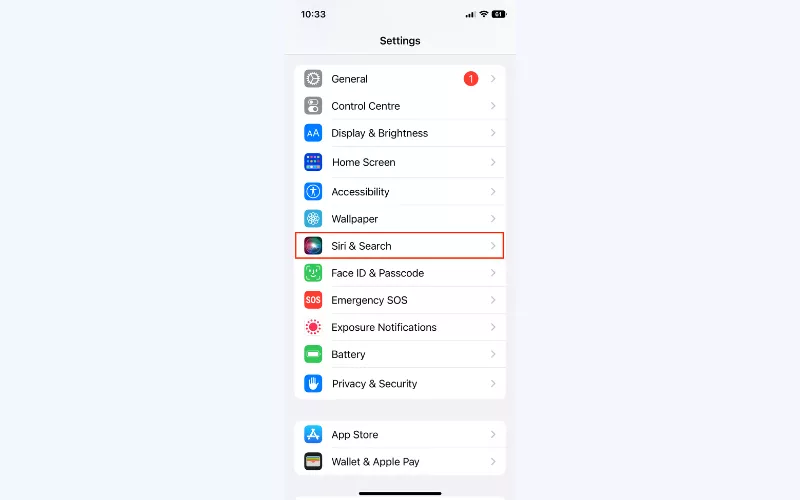
- Toggle off Listen for “Hey Siri.”
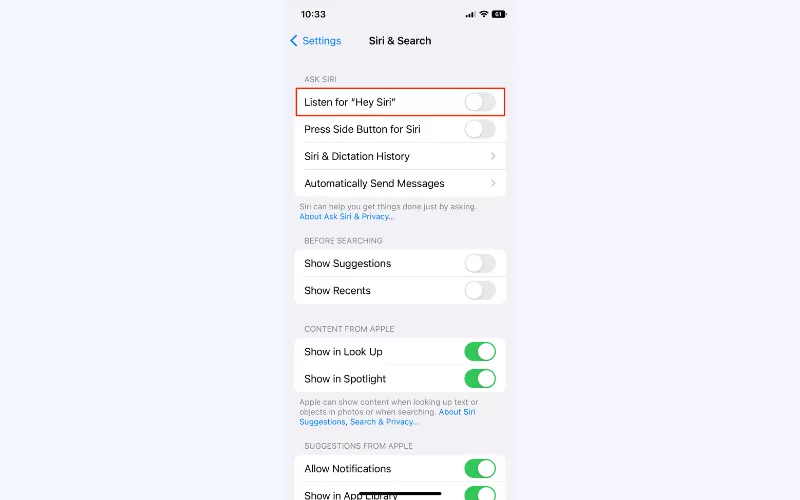
Apple Watch
- On iPhone, you can use the Watch app.
- Tap Siri.
- Toggle off Listen for Hey Siri and Raise to Speak.
HomePod
- Go to the Home application on your iPhone.
- Tab and hold HomePod.
- Tap the gear icon at the bottom right corner of your screen.
- Toggle off Listen for Hey Siri.
Apple TV
If you don’t press the Siri buApple Watchton on your Apple TV, Siri will not be activated.
How to remove your Siri & Dictation history
Now, let’s figure out how to clear your Siri & Dictation history to remove your Siri requests and commands from Apple servers.
Mac
- Open System Preferences.
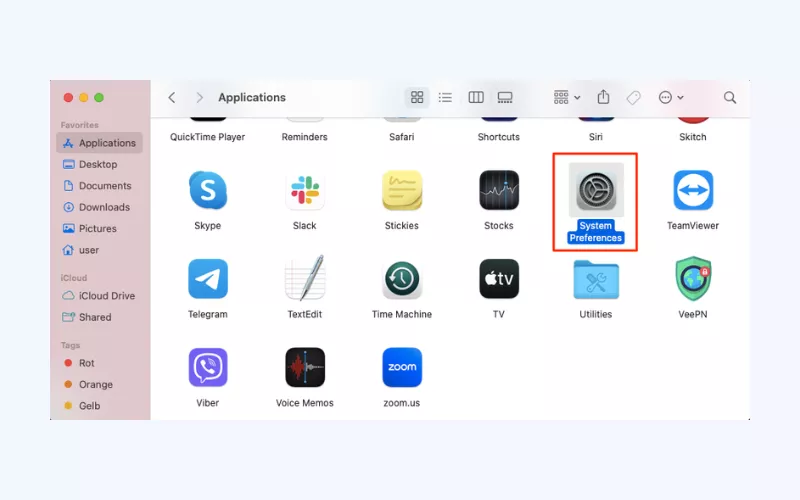
- Select Siri.
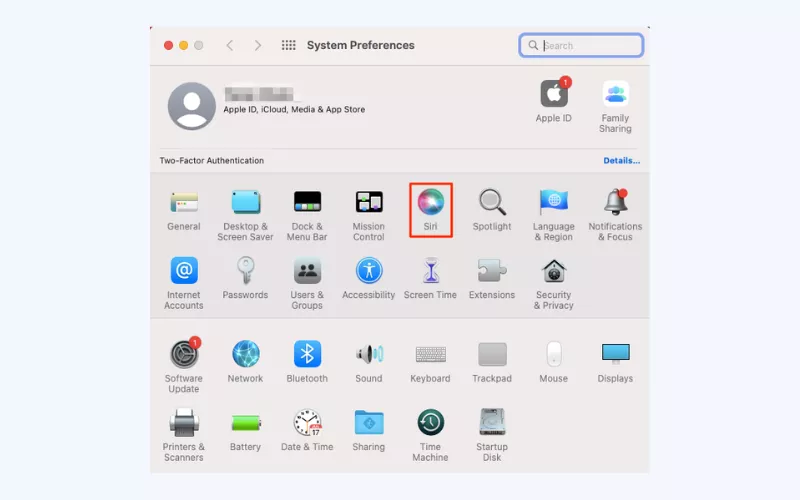
- Click Delete Siri & Dictation History.
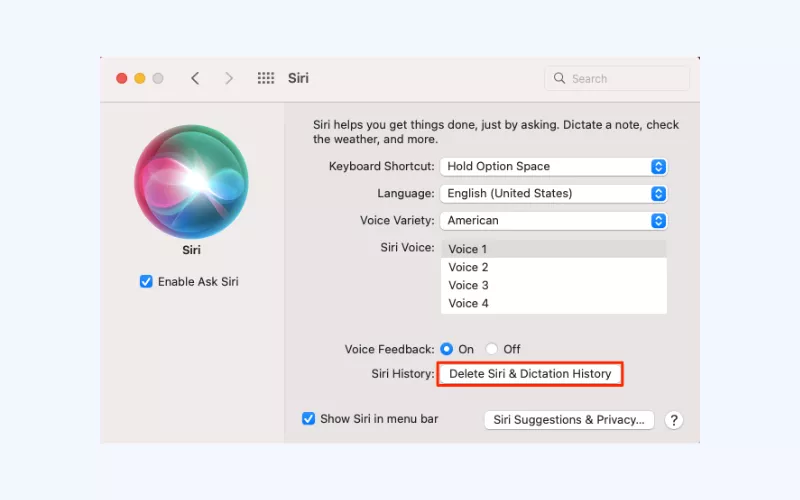
- Confirm your action.
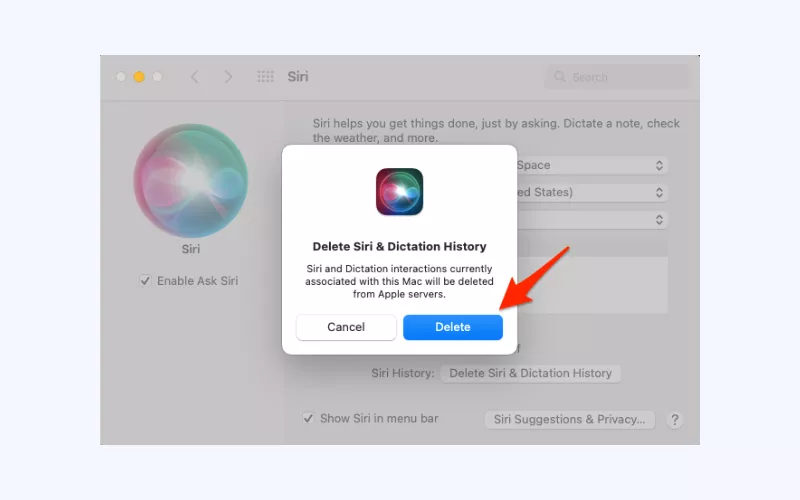
iPhone or iPad
- Open the Settings app.
- Select Siri & Search.
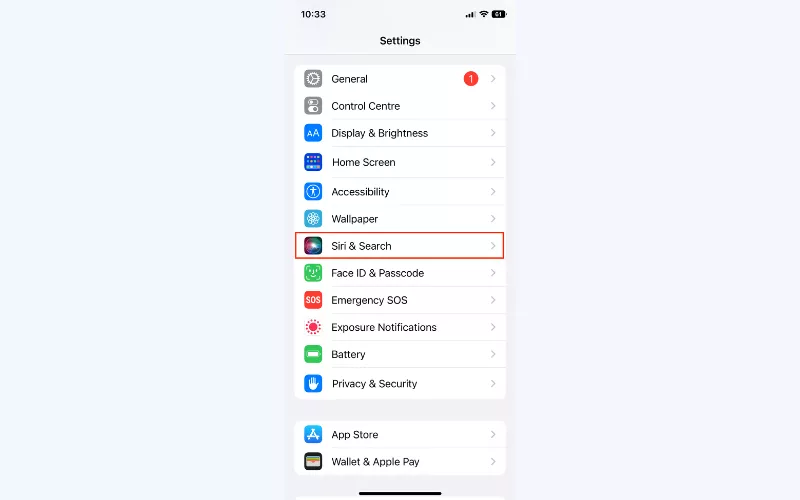
- Choose Siri & Dictation History.
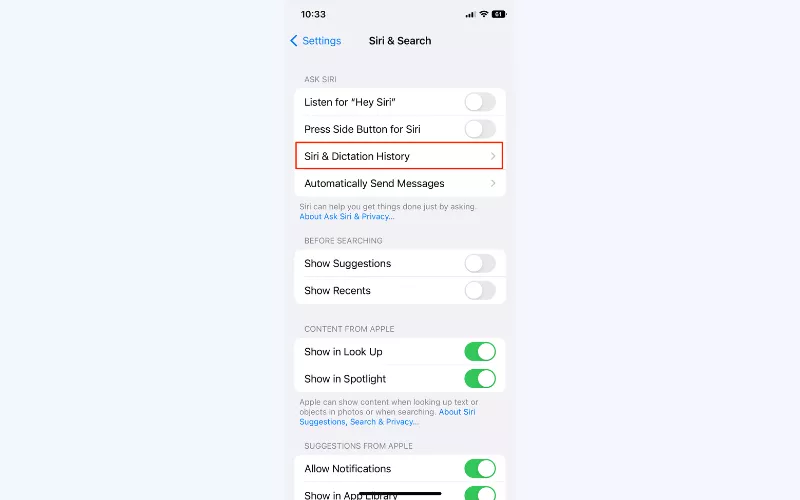
- Tap Delete Siri & Dictation History.
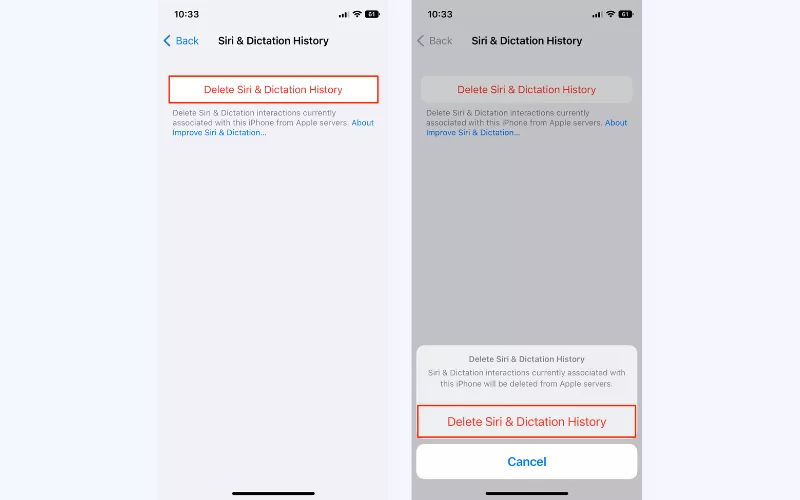
Apple Watch
- Open the Watch app on your iPhone.
- Tap Siri.
- Select Siri & Dictation History > Delete Siri & Dictation History.
HomePod
- Open the Home app on your phone.
- Tap and hold HomePod.
- Tap the gear icon at the bottom right corner of your screen.
- Tap Siri History > Delete Siri History.
Apple TV
- Head to Settings on your Apple TV.
- Choose General.
- Tap Siri History.
- Select Delete Siri & Dictation History.
More tips on how to keep your private data to yourself
Even after turning off Siri, your iOS or macOS gadget can still be exposed to possible privacy traps and unacceptable surveillance. Also, if you’re actively using Siri and don’t want to turn it off, you might want to take some extra steps to protect your personal information. Here are some additional measures to prevent your phone from listening to you.
Manage your app and system permissions
While Siri itself may not be as harmful as some believe, third-party applications may cause some actual cybersecurity risks or even spy on you. Fortunately, Apple’s privacy sandbox lets you manage and control access to your personal info by apps.
In particular, it’s worth paying attention to the apps requesting consent to access your device’s microphone, camera, contacts, locations, and more. Provided that this data does not seem to be a must in the functioning of the app, it is better to reject it.
Want to learn more? Check out our recent blog post about the most important iPhone privacy settings.
Regularly clear your voice history
If you’re using iOS 13.2 or higher, you can clear your Siri & Dictation history whenever you like. Doing it on a regular basis is another privacy best practice, especially if you often use the voice assistant. The same applies to your browsing history, cache, cookies, and other data that may potentially be used for marketing purposes or even appear in the wrong hands.
Update your software
Installing the latest updates helps you avoid security flaws, system weaknesses, and other vulnerabilities that often result in hacks or private data leaks. So make sure to keep your Apple device, OS, and other programs (including Siri and other apps that use your microphone) up-to-date at all times. Also, remember to create strong passwords and enable two-factor authentication on your iPhone, Mac, or any other Apple device you use.
Use a VPN
A virtual private network (VPN) is an advanced tool that keeps your personal information secure and prevents a range of security threats, including iPhone viruses and spyware, public Wi-Fi attacks in coffee shops, hotels, or airports, and phishing scams. VPN hides your actual IP address and encrypts the personal information (messages, emails, and Google requests) with robust end-to-end encryption. It blocks the snoopers, hackers and other third parties that may spy on your online activities.
But note that not all VPNs are equally safe and effective. Free services often appear to be too weak to protect your personal information. Moreover, some of them turn out to be fake programs that collect and sell your data. So it’s recommended to choose a reputable VPN service provider that offers the essential security features and follows a transparent No Logs policy (doesn’t collect your connection and activity details).
Protect your privacy with VeePN
Want to find a powerful privacy-oriented solution to escape undesired tracking? Consider using VeePN! It is a reliable VPN provider and it offers numerous essential security features, such as NetGuard, Kill Switch, Double VPN, and DNS leak protection.
Check out VeePN’s pricing plans and try a VPN for iOS or a VPN for Mac today with a 30-day money-back guarantee. Keep your sensitive data private at all times!
FAQ: Does Siri Listen to You?
Most likely, Siri doesn’t listen to your conversations all the time. It starts recording your voice once it recognizes the “Hey Siri” trigger phrase. At the same time, there were incidents when Apple employees actually listened to private conversations of users that weren’t meant to be recorded by Siri. Read this article for more details.
You can stop Siri from listening to you by simply disabling it on your device. If you’re using an iPhone, turn off Siri listening in your Siri settings by navigating to Settings > Siri & Search. Next, toggle off Listen for “Hey Siri.” Check out this article to learn more.
In general, Siri is safe since the data it collects and sends to Apple isn’t associated with your identity. Also, the company claims not to sell your private information to advertisers and other third parties. But voice assistants like Siri can record some of your sensitive voice data by accident. Read this article for more info.
Siri recognizes your voice by recording its frequencies and sound waves from your voice. Then, it translates them into a code to recognize specific patterns, keywords, and phrases. But this technology starts working only after you trigger it with the “Hey Siri” command.
VeePN is freedom
Download VeePN Client for All Platforms
Enjoy a smooth VPN experience anywhere, anytime. No matter the device you have — phone or laptop, tablet or router — VeePN’s next-gen data protection and ultra-fast speeds will cover all of them.
Download for PC Download for Mac IOS and Android App
IOS and Android App
Want secure browsing while reading this?
See the difference for yourself - Try VeePN PRO for 3-days for $1, no risk, no pressure.
Start My $1 TrialThen VeePN PRO 1-year plan






