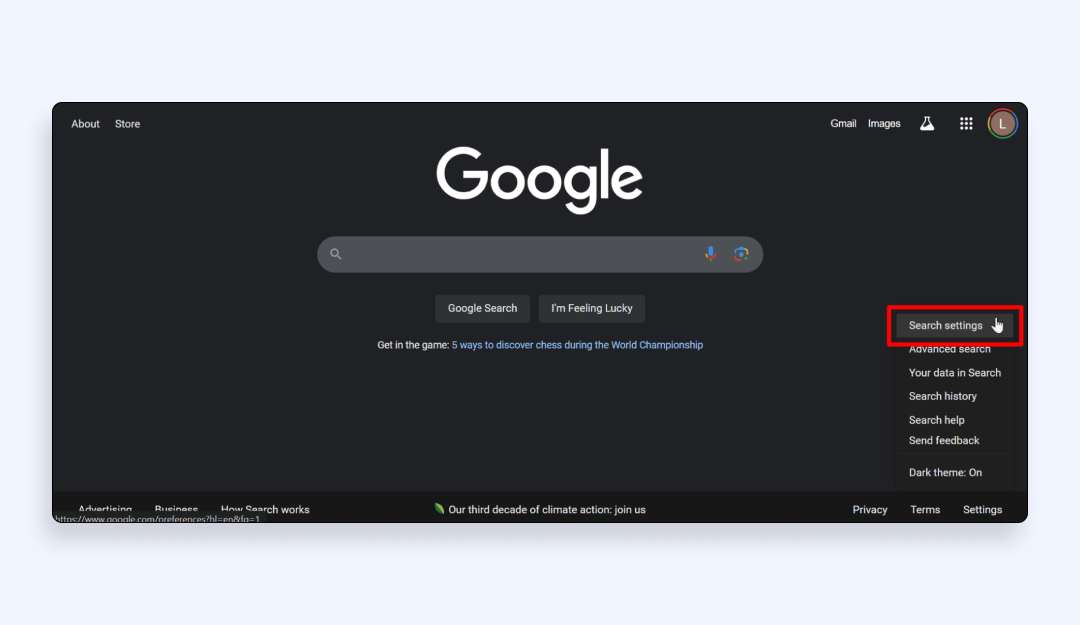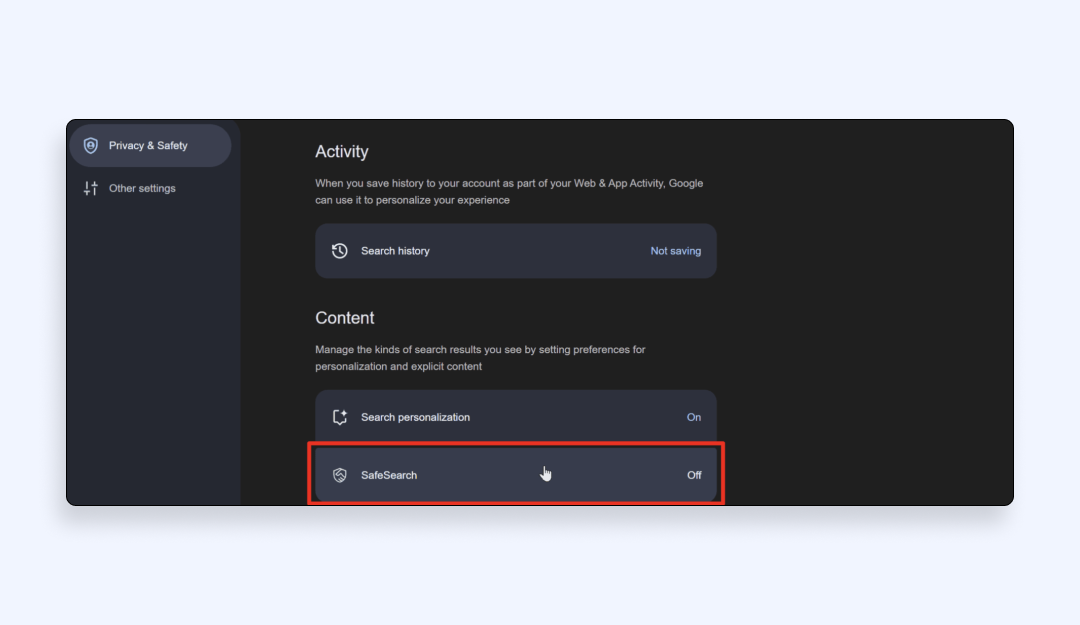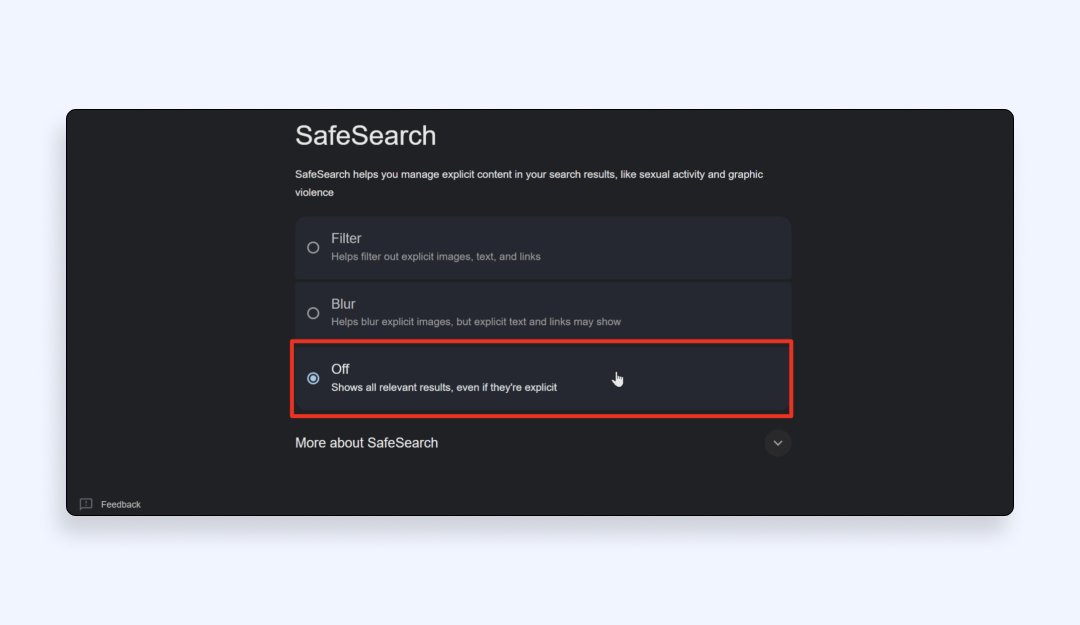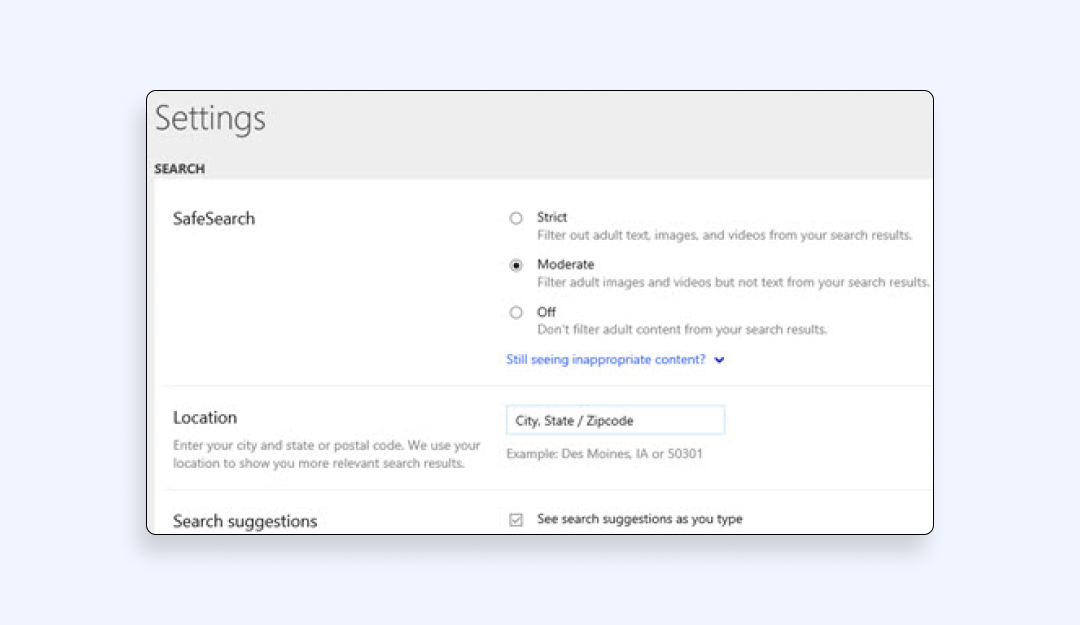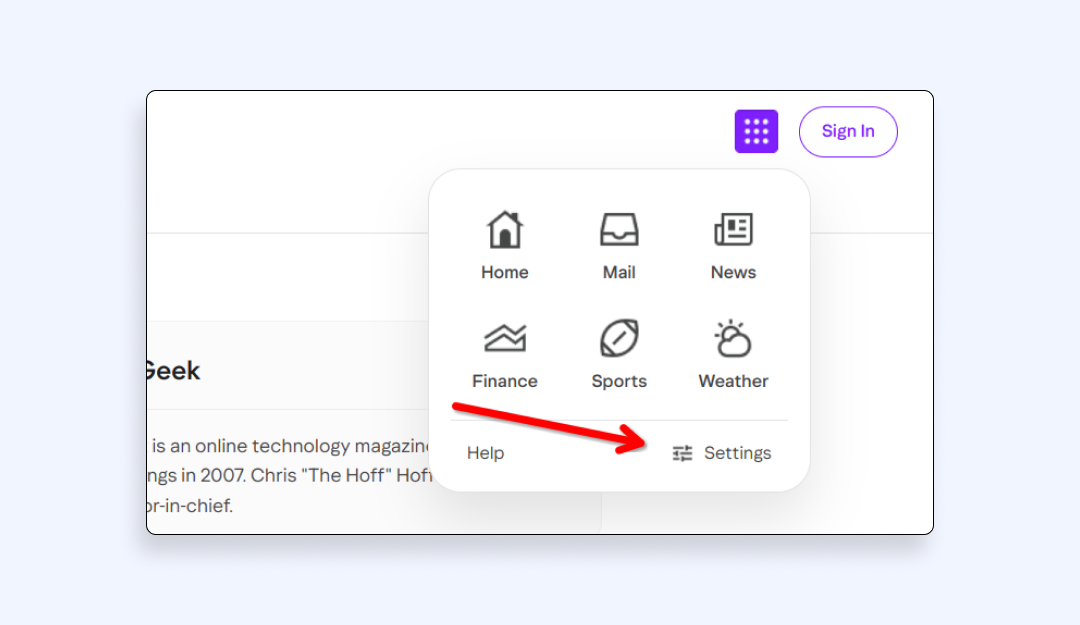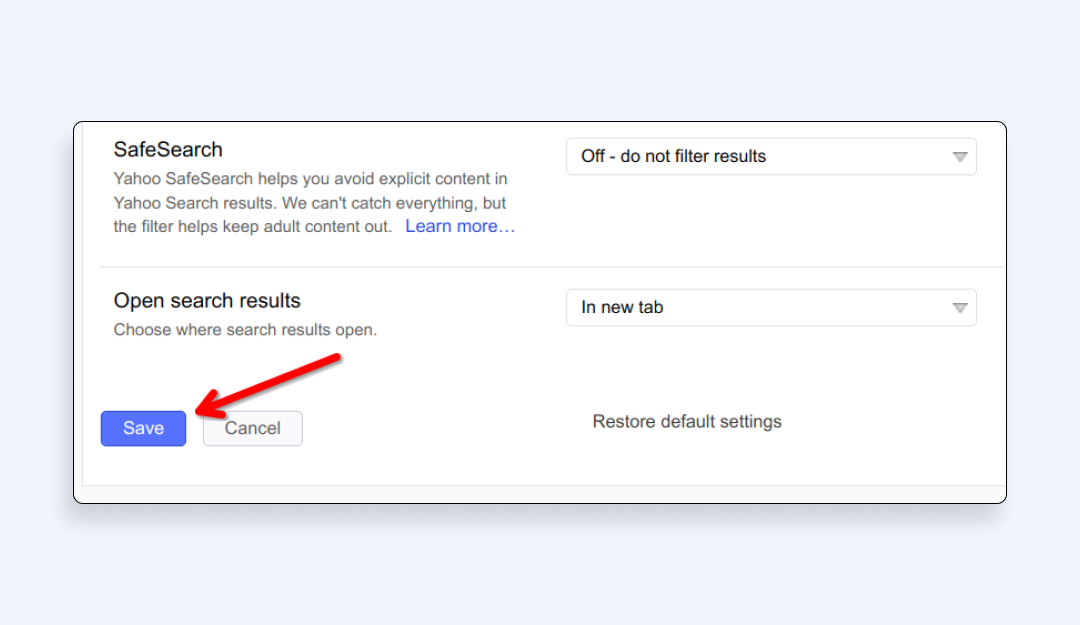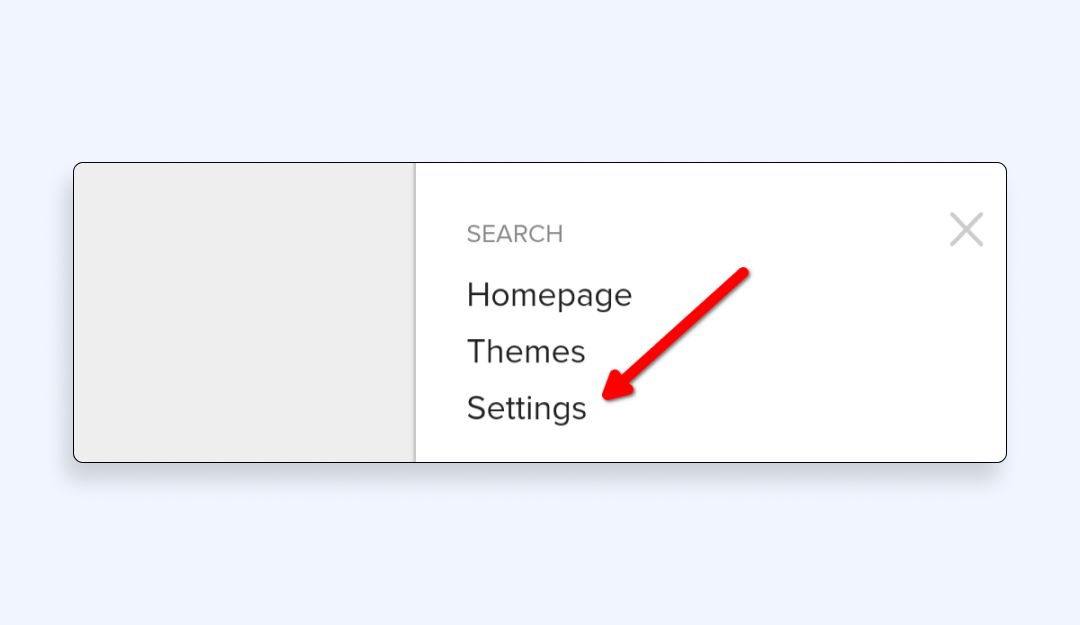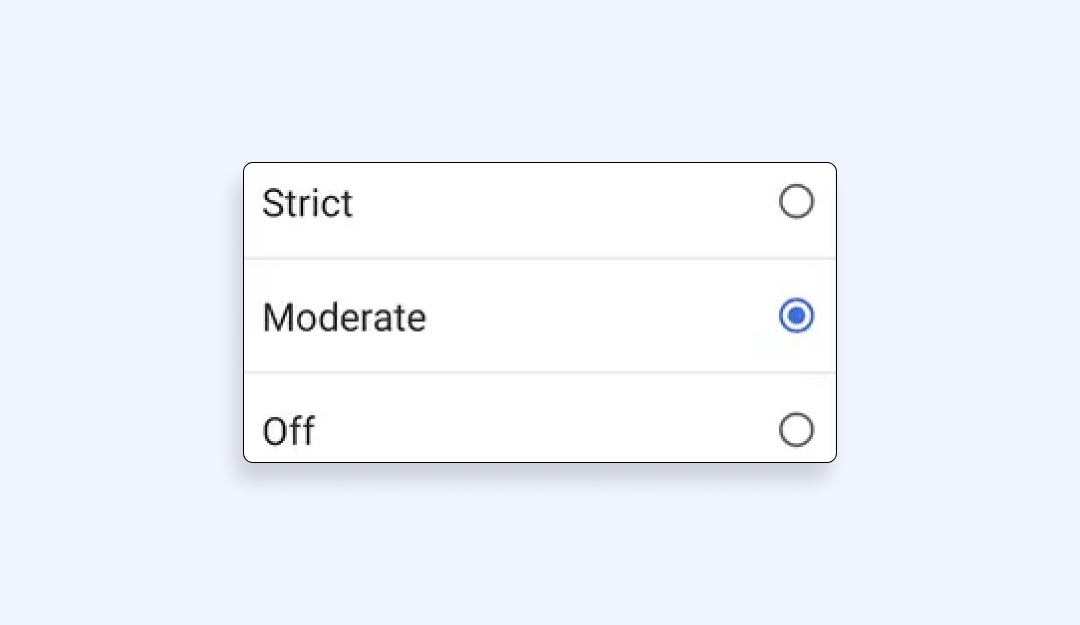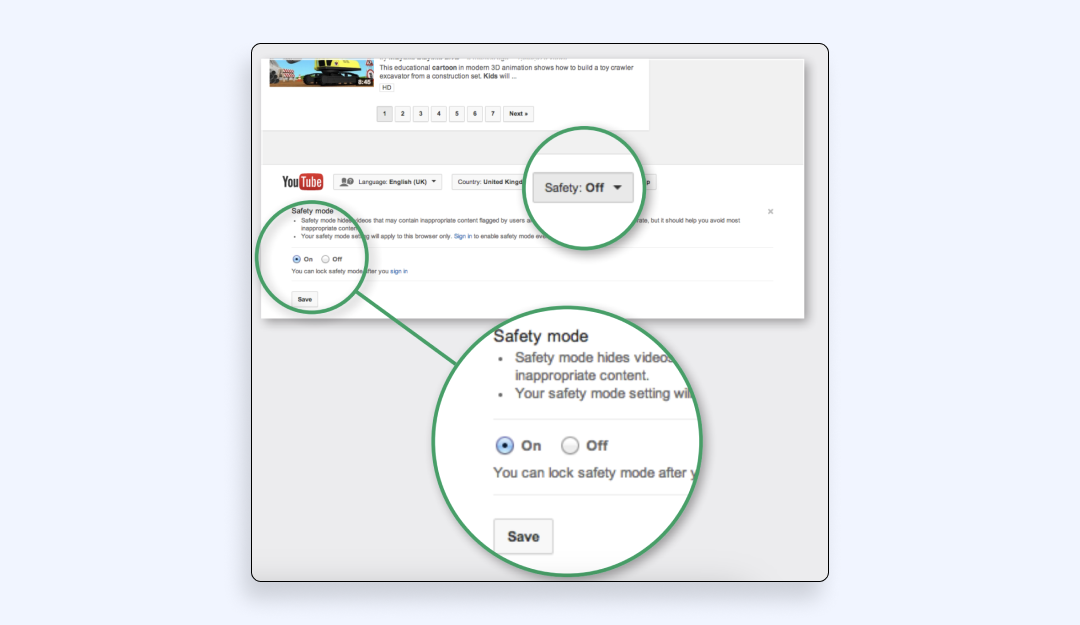Turn Off Safe Search on Google, Bing & More — Here’s How
If you’ve ever searched the web and felt like your results were too filtered or missing key information, welcome aboard. Many users want unrestricted access to the content they’re searching for, whether for research, personal interest, or out of curiosity. That’s where learning how to turn off safe search comes in. Safe search is designed to block explicit results, but it can also prevent access to valuable content that’s perfectly fine and legal. In this guide, we’ll show you how to disable safe search across popular platforms like Google, Bing, and others, and explain why a virtual private network (VPN) like VeePN can be essential when you’re browsing without filters.
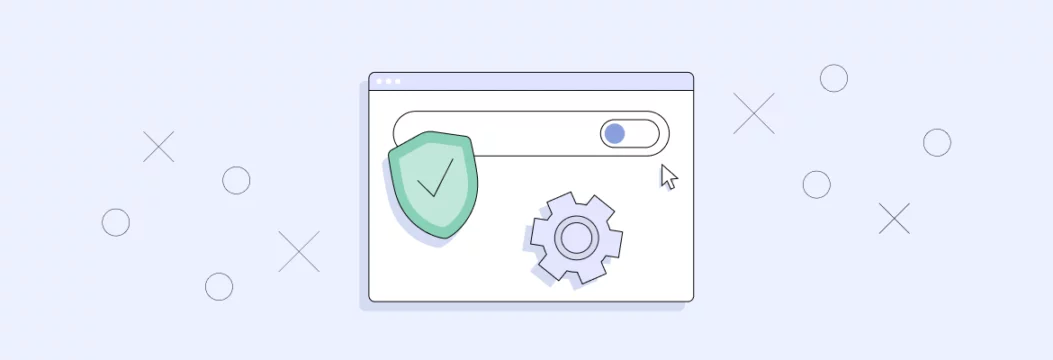
What is safe search and how it works
Safe search is a content filter built into most major search engines like Google, Bing and Yahoo. It’s designed to block explicit results like pornography, graphic violence and other mature content from your search queries. While this is great for schools, libraries, offices, and homes with kids, it can be too restrictive for users who want full access to the web.
Here’s how it works: when safe search is on, the search engine applies an algorithm that automatically blocks content deemed inappropriate based on certain keywords, images or context. It can affect not only the regular web results but also images, videos and news articles.
What’s important to know is that safe search settings vary across platforms and devices. On Google, enabling safe search adds a filter label to the results page and hides explicit content. On Bing, there are three levels: Strict, Moderate and Off, giving users more control over what they see. DuckDuckGo, the privacy-centric search engine, defaults to a “Moderate” level but still allows you to turn filters off.
In some cases, safe search may be enforced at the network level, meaning you can’t change it even if you want to, especially on school or corporate WiFi. Safe search may also be locked by parental control apps or browser settings, especially on mobile devices.
So while it’s a digital safety net, safe search can also be a roadblock for users who need uncensored access for research, creative work or just personal reasons. That’s why knowing how to turn it off and how to do so safely is key.
Reasons users want to disable safe search
While safe search can be useful in some cases, many users find it limiting their access to valuable content. If you’re reading this, chances are you’re not trying to block results, you’re trying to see them all. Here’s why switching off safe search makes sense for a lot of people:
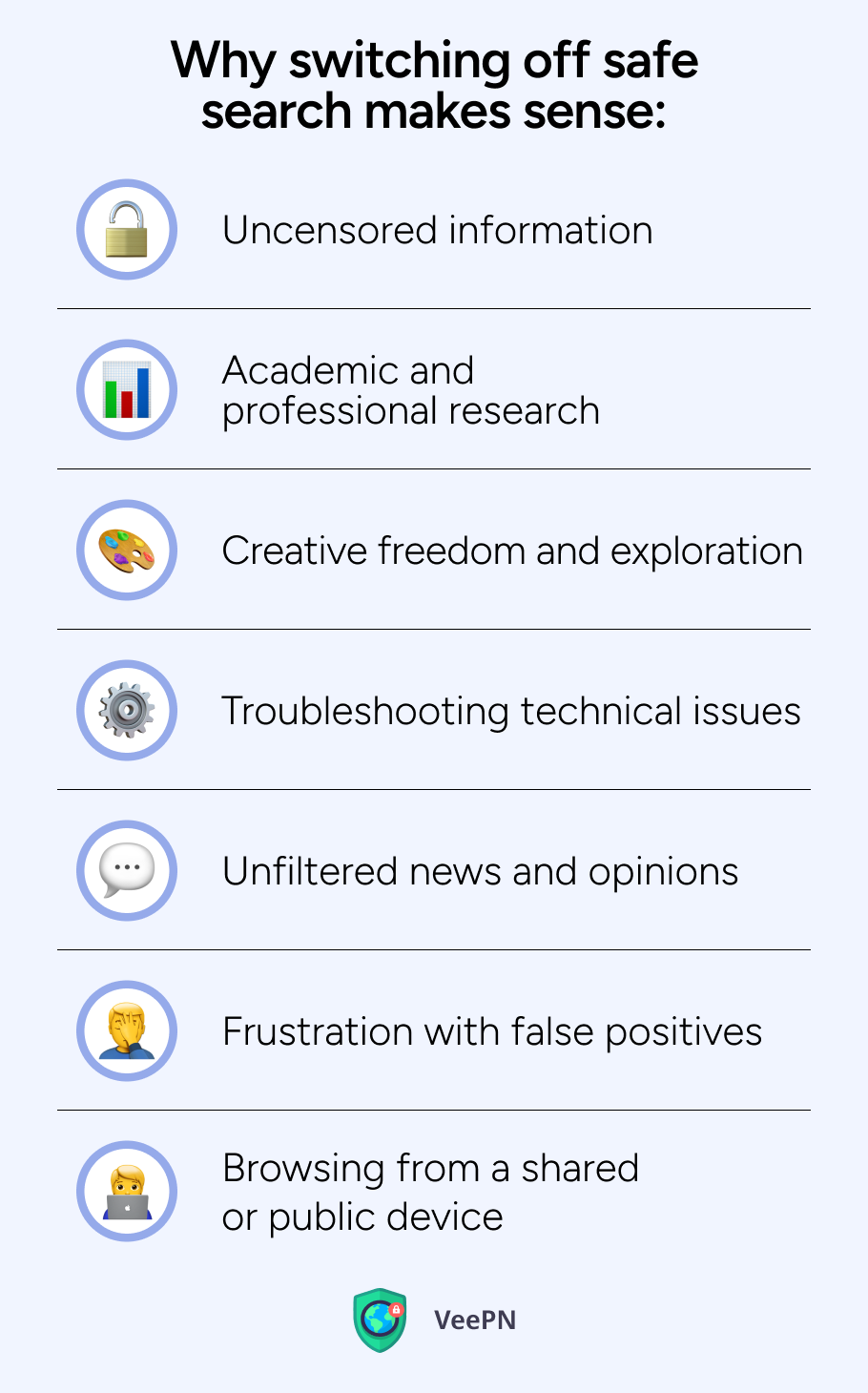
1. Uncensored information. You may want to remove safe search to access websites that aren’t explicit but still contain sensitive topics like sex ed, mental health, politics or controversial history. Researchers, journalists and curious readers miss out on critical info because of overcautious filtering.
2. Academic and professional research. Students, educators and professionals explore topics that trigger safe search restrictions even if their intent is purely scholarly. Whether it’s studying human anatomy or looking up legal case files, filtered results create unnecessary obstacles.
3. Creative freedom and exploration. Artists, designers and content creators need to access raw, unfiltered visuals or content for inspiration. Safe search blocks not just explicit content but also nuanced or avant-garde work that challenges mainstream norms.
4. Troubleshooting technical issues. Developers or tech-savvy users researching software bugs or security vulnerabilities sometimes search for terms that accidentally fall under safe search. This makes it harder to find solutions or relevant documentation.
5. Unfiltered news and opinions. Safe search filters content that’s marked as controversial, even if it’s from reputable sources. Users who want the full picture of current events may find this restrictive, especially when comparing coverage across different regions.
6. Frustration with false positives. Sometimes safe search just gets it wrong. Innocent searches return incomplete or misleading results, and it gets frustrating fast when you’re looking for something specific or time sensitive.
7. Browsing from a shared or public device. Safe search is often left on by default on public computers or shared mobile devices. If you’re an adult user and want full control over what you see, disabling it means you’re not browsing with training wheels.
Ultimately, turning off safe search is about taking back control of your internet experience. Be it for education, creativity or personal interest, users deserve the option to see the full web safely and privately.
How to turn off safe search on Google, Bing, and more
Disabling safe search can be surprisingly simple, but the steps vary depending on the platform you’re using. Based on your preferred web browser, mobile app, or shared network, here’s how to take back control of your search results.
Google Search (desktop and mobile)
- Go to Google.com.
- Click on Settings at the bottom right (or in the hamburger menu on mobile).
- Select Search settings.

- Scroll to the SafeSearch filters section.

- Uncheck the box next to Turn on SafeSearch.

- Scroll down and click Save.
✅ Pro tip: If you’re signed into your Google app account, these settings will sync across devices. If SafeSearch won’t turn off, it may be locked by Family Link or an administrator.
Bing (desktop and mobile)
- Visit Bing.com.
- Click the menu icon (☰) in the upper-right corner.
- Select Settings > More.
- Under “SafeSearch,” choose Off.

- Click Save at the bottom of the page.
✅ Bing allows three settings: Strict, Moderate, and Off. Make sure you’re signed in if you want your preferences saved.
Yahoo
- Go to Yahoo Search.
- Click the Settings gear icon in the upper-right corner.

- Select Preferences.

- Under “SafeSearch,” toggle it to Off.

- Changes are saved automatically.
❗ Note: Yahoo’s search is powered by Bing, so similar filtering rules may apply.
DuckDuckGo
- Head to DuckDuckGo.com.
- Click the menu icon (≡) and choose All Settings.

- Scroll to safe search.
- Set the filter to Off and click Save and Exit.

🔐 DuckDuckGo doesn’t track your searches, but it still offers optional filtering by default.
YouTube (browser and app)
- On the web, go to YouTube.com, click your profile picture, and select Restricted Mode at the bottom.
- Toggle Restricted Mode off.
- On mobile, go to Settings > General > Restricted Mode, and switch it off.

🧠 Restricted Mode is YouTube’s equivalent of safe search. It hides mature videos, even if they’re educational or non-explicit.
Browser-enforced safe search
Some browsers and extensions enforce safe search independently. Here’s how to deal with them:
- Google Chrome (supervised profiles): If you’re using a supervised or child account, safe search may be locked. You’ll need permission from the account manager to disable it.
- Safari (Screen Time): On iOS/macOS, Screen Time may enforce safe search. Go to Settings > Screen Time > Content & Privacy Restrictions to check.
- Extensions: Check if privacy extensions like SafeSearch Incognito or parental control tools are forcing the setting.
Mobile devices and parental controls
- iOS: Go to Settings > Screen Time > Content Restrictions > Web Content, and choose Unrestricted Access.
- Android: Check under Settings > Digital Wellbeing & Parental Controls, and adjust SafeSearch settings or turn off Google safe search on Android.
🔒 If safe search is forced by your mobile carrier or Wi-Fi provider, you may need a VPN to bypass those restrictions.
Cases when safe search won’t turn off and how to fix it
So you’ve checked all the boxes, unchecked all the boxes and clicked Save, but safe search just won’t go away. Frustrating, we get it. Safe search can sometimes stay active due to hidden restrictions beyond your account or browser settings. Here’s what might be causing the problem and how to fix it:
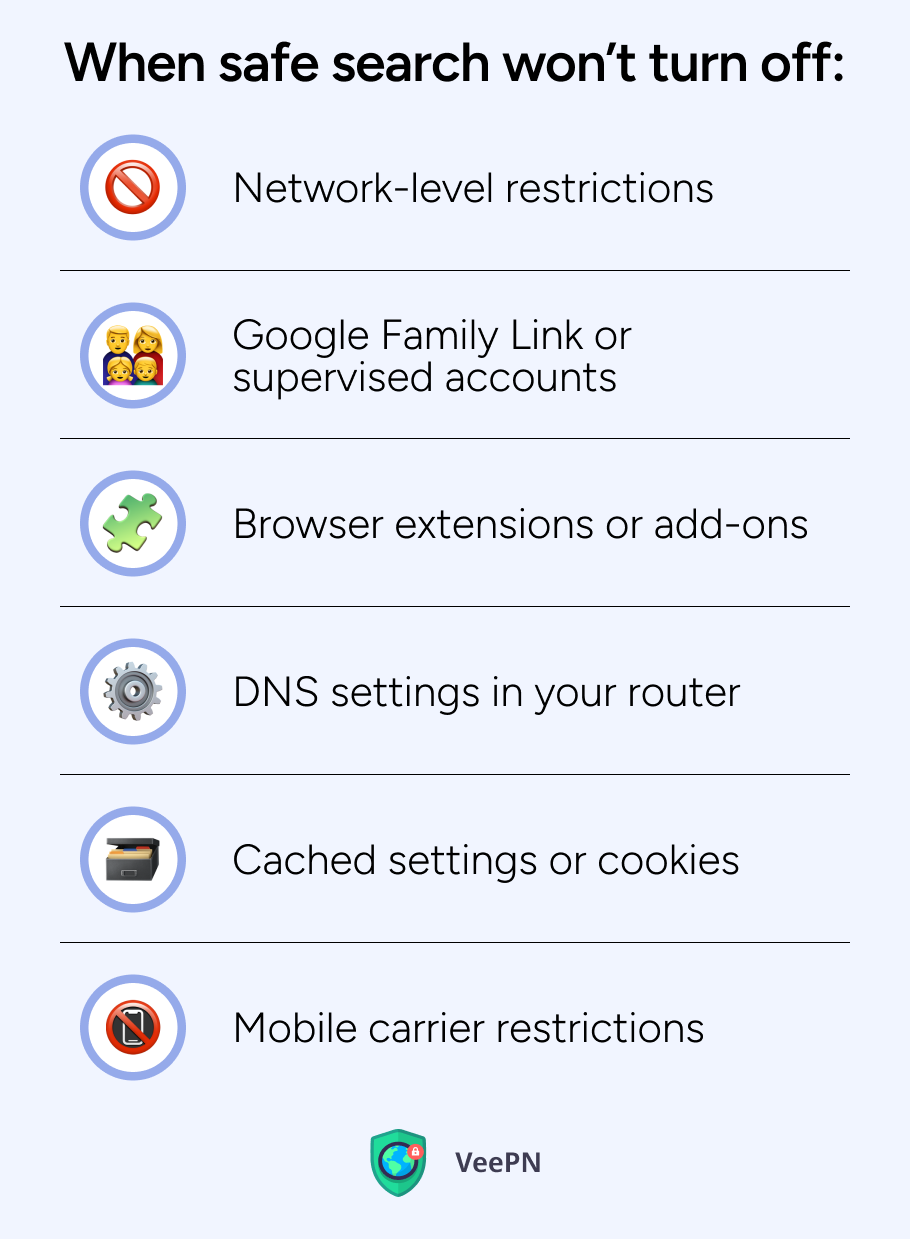
1. Network-level restrictions
If you’re on public WiFi (like in schools, offices or cafes), the network itself may enforce safe search through DNS filtering. That means even if you turn it off in your search engine, the content is still blocked at the network level.
✅ Fix: Use a VPN like VeePN to reroute your traffic through a private server, bypassing the filters applied by your ISP or WiFi administrator.
2. Google Family Link or supervised accounts
If your own Google account is managed through Family Link (commonly used for kids or students), safe search may be locked and only the manager can disable it.
✅ Fix: Ask the supervising account for access or sign out and switch to a regular Google profile that’s not supervised.
3. Browser extensions or add-ons
Privacy-focused browser extensions, antivirus software or parental control tools may force safe search automatically.
✅ Fix: Disable or review the permissions of extensions like “SafeSearch Incognito”, “Parental Control Bar” or security plugins from Norton, McAfee or else.
4. DNS settings in your router
Some routers are configured to use DNS services that enforce safe search automatically, like OpenDNS or CleanBrowsing. This affects every device connected to the network.
✅ Fix: Access your router’s admin panel (usually via 192.168.1.1 or 192.168.0.1), look for DNS settings and change them to non-filtering DNS like Google (8.8.8.8) or Cloudflare (1.1.1.1). Or use a VPN like VeePN to override the router’s DNS.
5. Cached settings or cookies
Your browser might be storing an outdated version of your preferences, which causes safe search to appear enabled even when it’s turned off.
✅ Fix: Clear your browser’s cache and cookies. Then restart your browser and try the safe search deactivation steps again.
6. Mobile carrier restrictions
Some mobile data providers apply safe search filters by default, especially on family or child-safe plans.
✅ Fix: Log in to your mobile carrier account and check for content filtering settings. If not adjustable, use a VPN app like VeePN to route your connection through a different network altogether.
If all else fails and safe search keeps coming back, a VPN is usually the best fix. It gives you control over your connection, bypasses ISP-level blocks and ensures your settings stick, no matter where you are or what device you’re using.
Privacy and safety tips when browsing unrestricted content
Turning off safe search gives you full Internet access, but also opens the door to potentially harmful or unwanted content. Without filtering, you’re more likely to run into explicit content, clickbait, phishing scams or malware sites. So if you’re choosing to browse freely, make sure you do it safely. Here are some tips:
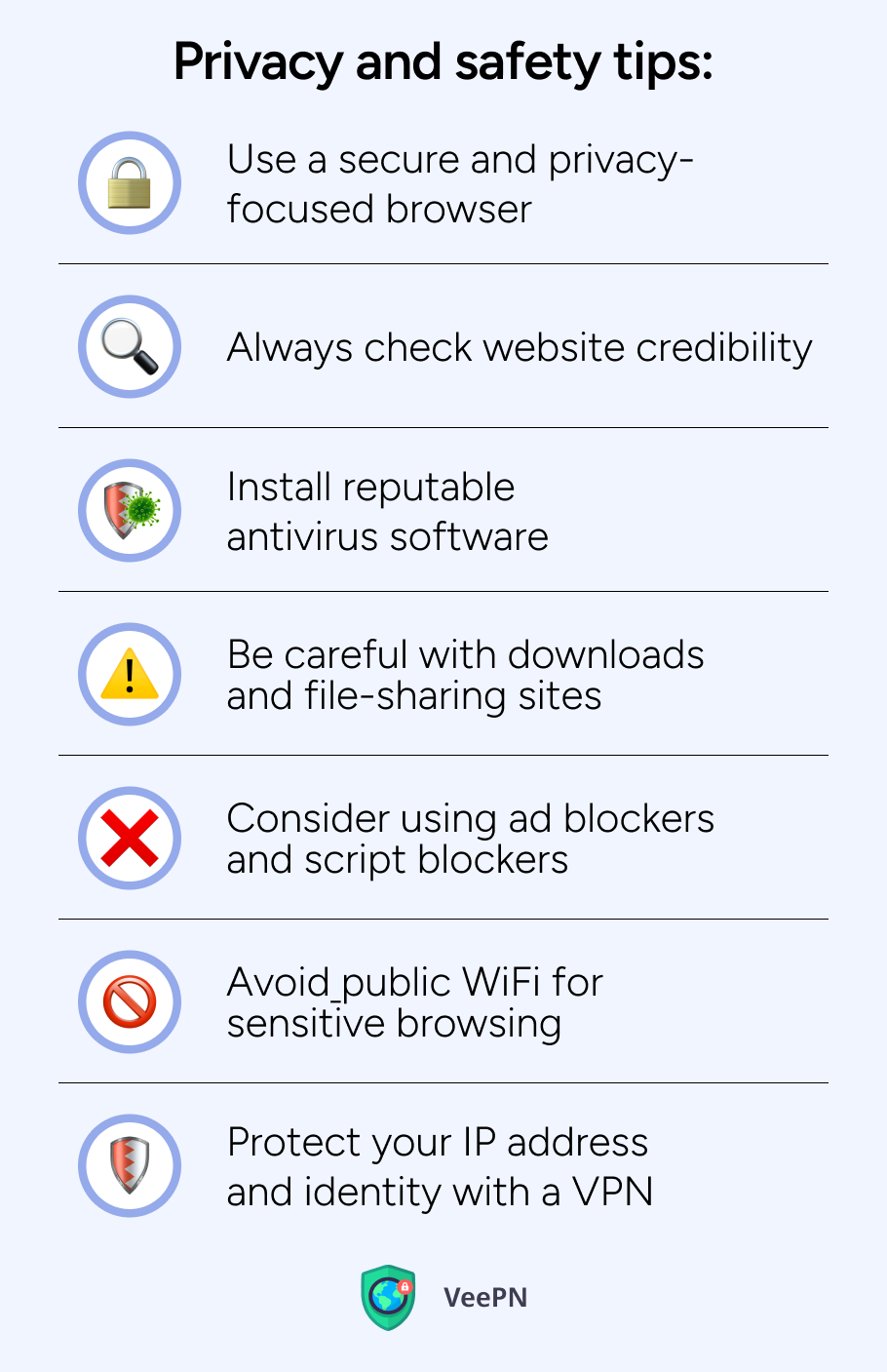
- Use a secure and privacy-focused browser. Opt for browsers that respect your privacy like Firefox, Brave or Tor. These browsers block third-party trackers by default and have built-in security features to protect your online activity.
- Always check website credibility. If a website looks shady or too good to be true, it probably is. Avoid clicking on links with misspelled domains, low-quality layouts or aggressive pop-ups. Stick to HTTPS sites which encrypt your connection and keep your data private.
- Install reputable antivirus software. A strong antivirus program adds an extra layer of protection against malware, spyware and harmful downloads. Keep it updated and run regular scans to detect threats early.
- Be careful with downloads and file-sharing sites. When safe search is off, you’ll come across download links, some of which may have malicious files. Don’t download from unknown sources or peer-to-peer sites unless you’re sure they’re safe.
- Consider using ad blockers and script blockers. Many malicious ads hide behind auto-play videos or redirect scripts. Use extensions like uBlock Origin or NoScript to block unwanted scripts, trackers and harmful ads.
- Avoid public WiFi for sensitive browsing. If you’re researching personal or controversial topics, don’t do it on an unsecured public network. These are the prime hunting grounds for hackers who want to intercept your data.
- Protect your IP address and identity with a VPN. A VPN hides your real IP address, encrypts your traffic and masks your location, making it almost impossible for anyone (even your ISP) to track your online activity. This is especially important when browsing content that’s blocked or filtered in your region.
Enhance your browsing privacy with VeePN
Disabling safe search gives you freedom but it also puts you in control of your own online safety. And the smartest way to stay protected while exploring unrestricted content? Using a trusted VPN. That’s where VeePN comes in.
VeePN isn’t just another privacy tool, it’s your digital shield in a world full of tracking, censorship, and data leaks. Here’s how VeePN enhances your online experience once safe search is turned off:
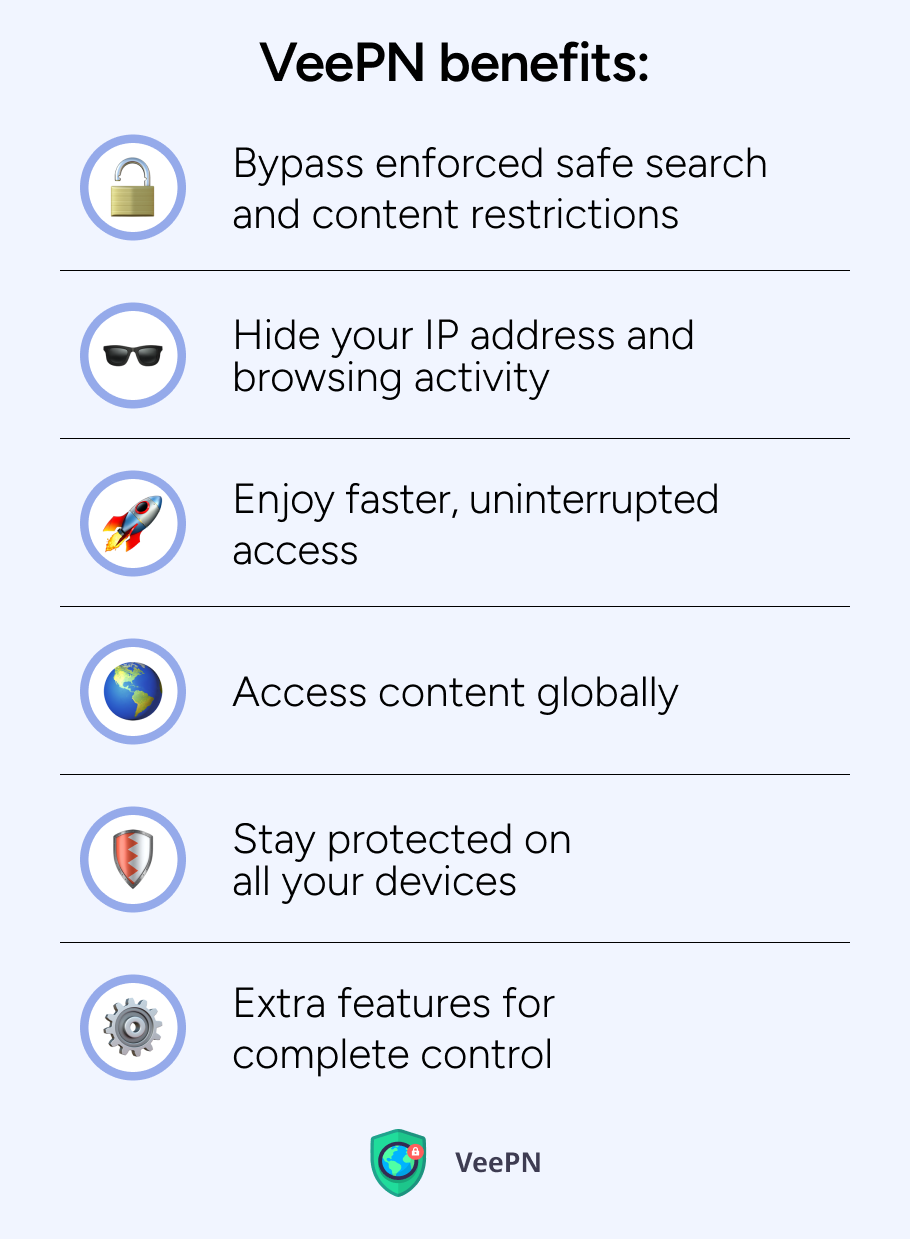
🔒Bypass enforced safe search and content restrictions. Some schools, workplaces, and ISPs enforce safe search through DNS-level filtering. Even when you disable it in your browser, your connection may still be filtered. VeePN helps you bypass these limitations by routing your traffic through secure servers in countries without such restrictions.
🛡Hide your IP address and browsing activity. When you use VeePN, your real IP address is masked and replaced with one from a different location. This not only lets you browse anonymously, but it also prevents websites, search engines, and third-party trackers from profiling you based on your searches.
⚡Enjoy faster, uninterrupted access. ISPs often throttle Internet speeds for users visiting high-bandwidth websites or unfiltered content platforms. VeePN helps you avoid this by encrypting your traffic, so your ISP can’t see what you’re doing online or slow you down.
🌍Access content globally. Want to explore search results from different countries or access local versions of content that’s blocked in your region? With over 2,500 servers in 89 locations, VeePN lets you browse the web as if you’re anywhere in the world, just pick a server and go.
🧠Stay protected on all your devices. VeePN works across Windows, macOS, iOS, Android, Linux, browsers, and even routers. One subscription covers up to 10 devices simultaneously, so you’re secure whether you’re searching from a laptop, phone, tablet, or Smart TV.
VeePN is not intended to be used as a means of copyright circumvention. For more details, read the VeePN Terms of Service and the Terms of Use of a relevant platform.
🎯 Extra features for complete control
- Kill Switch: Automatically cuts your Internet connection if your VPN drops, keeping your real IP and data safe.
- No Logs policy: VeePN doesn’t track, log or store your browsing activity.
- Malware and ad blocker: Keep intrusive ads and dangerous sites at bay. And that’s it.
Download VeePN today and enjoy a 30-day money-back guarantee!
FAQ
The search engine system safe search uses automated detection and blocking mechanisms to prevent objectionable content from showing up in search results. The system evaluates all content types including text and images and videos to identify violent or adult material to decrease chances of users finding inappropriate content. The protection system helps but it fails occasionally by blocking content which should be visible or by allowing inappropriate material to reach users.
The safe search feature enables users to conceal explicit materials like sexual images as well as violent content. This setting both hides content which has been marked as mature from view as well as diminishes the visibility of adult websites and descriptions containing violent or graphic images.
VeePN, like most VPN services, primarily safeguards you by encrypting your Internet traffic and masking your IP address, helping to protect your privacy and reduce online tracking. Even with safe search off, a VPN can prevent your ISP, advertisers, or other third parties from seeing your browsing activity and potentially block known malicious websites if it includes threat protection features. However, a VPN generally doesn’t filter explicit content or replace the functionality of safe search, so you should still exercise caution regarding the websites and content you access.
VeePN is freedom
Download VeePN Client for All Platforms
Enjoy a smooth VPN experience anywhere, anytime. No matter the device you have — phone or laptop, tablet or router — VeePN’s next-gen data protection and ultra-fast speeds will cover all of them.
Download for PC Download for Mac IOS and Android App
IOS and Android App
Want secure browsing while reading this?
See the difference for yourself - Try VeePN PRO for 3-days for $1, no risk, no pressure.
Start My $1 TrialThen VeePN PRO 1-year plan