Install Fusion Kodi: Simple Steps to Follow
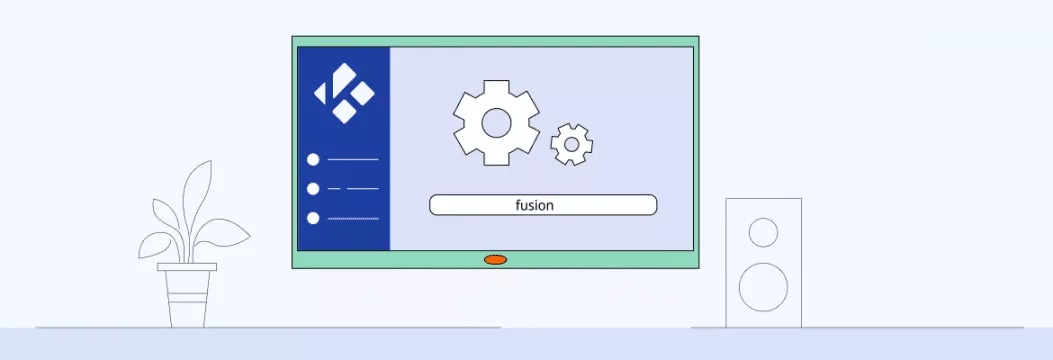
Fusion assures more accurate and faster ways to install your add-ons. It’s an advanced method for users. First, you surely need to get Kodi. After, it takes a few steps to effectively install Fusion on Kodi. This method applies to all the devices that support Fusion. It includes Windows PC, Android devices, Amazon Fire TV Stick, and other streaming devices.
Kodi is a special media player. It reveals its top potential by the installation of compatible add-ons, especially for Kodi users who often rely on different Kodi add-ons for streaming and utilities. You can find a bunch of required add-ons. You also can use them for various purposes. The most popular is video add-ons. Still, you can pay attention to maintenance and utility add-ons as well. The list of mentioned add-ons improves the player’s effectiveness. You should be clever with selecting the most fitting add-ons.
Kodi on Fusion installation – instruction
It sounds logical to search for every particular add-on carefully. Still, this approach can take a lot of time. You already have a proper solution. The Kodi Fusion can solve the issue. Once you install Fusion on Kodi, you can install and sort tons of important add-ons. There are a few steps you need to follow. It will assure the proper installation of Fusion on Kodi.
Step One: allow installation of third-party add-on
- You must open the settings and choose the gear icon by clicking on it in the system menu, then select System.
- In the Settings/System window, select Add-ons.
- In the next window, allow the installation of add-ons from unknown sources.
- In the pop-up warning, select – Yes.
Step Two: installation of Fusion on Kodi
- Get back to the home screen of the Kodi program.
- Select the Settings and select File Manager — this opens Kodi’s file manager, where you’ll prepare to add the Fusion repository.
- Select there to Add source.
- In the Add file source screen, select – None.
- In the Media Location tab, type the name of the add-on. Select any you like, and press Ok.
Step Three: repositories and fusion add-ons installation
With the Fusion Kodi plugin fixed, proceed with the next task. Now, you should learn how to install repositories and add-ons.
- Visit the Kodi home screen one more time.
- Choose Add-ons.
- Choose the icon of the open-box.
- Select Install from zip file.
- From the list, select – Fusion.
Further, the add-ons will be organized into three main categories: begin-here, Kodi-repos, and Kodi-scripts, and you can also run a config wizard from the Fusion setup to simplify installation. The second one holds the repositories.
Useful tips for using Fusion on Kodi
There is always room for improvement. Once using VPN for Kodi, you can gain lots of benefits:
- Get access to the previously blocked content. You can reach the content not accessible from your country. Besides, you can skip all the geo-restrictions with VeePN. It is also helpful when you stay abroad. You can avoid any restrictions there with an advanced Virtual Private Network on Kodi. With VeePN, you do not need to be an IT guru. Simply open VeePN, select a country, and get connected in seconds. Besides, your traffic will be fully encrypted and hidden.
- Keep your online history private. You can get your traffic fully encrypted with VeePN. Thus, you will not leave any online traces. Your online activity will remain fully private and unknown to the government. Also, your Internet service provider will not be able to collect your private data, keeping your Internet connection secure and private.
- Evade bandwidth throttling. If you deal with providers who use bandwidth throttling, VeePN is your solution. It can help you evade bandwidth throttling. Thus, your provider will not get a chance to slow down your traffic while streaming. VeePN is the top solution for top-quality streaming.
As it was mentioned, VeePN can improve your Kodi work. It’ll allow you to enjoy media player benefits once keeping your sensitive information safe. Besides, it always helps to assure the best quality of online streaming.
VeePN is freedom
Download VeePN Client for All Platforms
Enjoy a smooth VPN experience anywhere, anytime. No matter the device you have — phone or laptop, tablet or router — VeePN’s next-gen data protection and ultra-fast speeds will cover all of them.
Download for PC Download for Mac IOS and Android App
IOS and Android App
Want secure browsing while reading this?
See the difference for yourself - Try VeePN PRO for 3-days for $1, no risk, no pressure.
Start My $1 TrialThen VeePN PRO 1-year plan






