How To Set Up VPN On Android: A Guide For Your Device
We use our phones for everything, so keeping them secure surely is important. Virtual private networks (VPNs) can help with that on lots of devices, Androids including.
VPNs are essential for users who want to protect their privacy and security on Android devices, as they encrypt users’ internet connections and safeguard sensitive information from cyber threats.
But how do you set up and run a VPN for Android in the first place? Simple enough! We’ve got the process covered below.
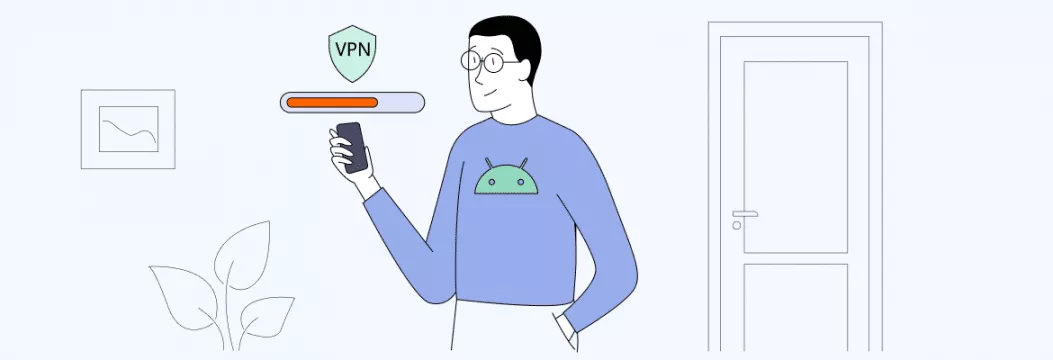
Introduction to Virtual Private Network
A Virtual Private Network, also known as VPN, is an effective tool that can be used to establish a secure and coded communication between your android phone and a remote VPN server. When you install a VPN on your handheld device, all of your Internet traffic will be directed via this tunnel and creates a secure VPN tunnel, which protects your Internet usage by your Internet Service Provider (ISP) and other curious parties. That is, your browsing, streaming and app activity remain confidential even when you are viewing public Wi-Fi and other unsecured networks.
It is easy to start using a VPN application downloaded to the Google Play Store, like Proton VPN or McAfee+. All you need to do is to install the application, and go through the installation process, and you can gain access to geo-restricted content, hide your IP address, and have a safer internet experience. It is a necessary tool in any Android device, be it to secure personal data, bypassing local restrictions, or even to simply browse privately a VPN is a tool no Android user can live without.
Why use a VPN on Android
Let’s go over some VPN 101 first. A virtual private network changes your IP address and encrypts your entire traffic. Usually, your online data travels to the server owned by your Internet service provider (ISP). But a VPN sends it to its own remote server, decoding it along the way, so that no snoopers could, well, snoop. With that in mind, how does a VPN benefit your Android-powered buddy, exactly?
- Greater security & privacy. With over an 80% share, Android is the biggest player on the global smartphone market. This makes it a tasty prey for hackers — 98% of mobile banking attacks target Android devices. But a VPN encryption lessens the risk of your phone being hacked. It encrypts your entire web activity and hides what you do online.
- Safety on public networks. Public Wi-Fi networks often are a lifesaver. But they can also leave you susceptible to hacking, with your IP address visible. That’s not the case, though, if you’re connected to an Android VPN, which keeps you safe online.
- Secure and lag-free streaming. There is a lot more to a new IP address. A VPN also helps you avoid Internet throttling by your ISP. It’s when they deliberately slow down your connection speed. But with no speed and bandwidth caps in your way, you can easily enjoy traffic-intensive tasks.
- Limitless access to content. Premium VPNs let you connect to servers in various locations across the world, so you can access blocked or restricted sites and all the local content there is.
VPNs can also help protect your privacy from search engines that personalize search results based on your browsing history.
To get all these benefits, you need a reliable VPN that ticks all the boxes. How to choose one? Let’s find out.
How to choose a VPN for Android
Here’s what you should look for when picking an Android VPN:
- Privacy. If you don’t want your data ending up in the wrong hands, better choose a VPN that a) is based in a country that’s not a member of the 5/9/14 Eyes surveillance alliance, and b) follows a No Logs policy, meaning it doesn’t collect and store your web activity and personal data. Some VPNs also have privacy settings enabled by default, making them easier and safer to use.
- Security. Your data requires the best protection. That’s why you should opt for a VPN with the strongest to date AES-256 encryption and a variety of VPN protocols (OpenVPN and WireGuard® are considered the most advanced)
- Speed. VPNs are bound to slow down your connection a bit as encrypting data takes time. But this slowdown shouldn’t be noticeable with modern providers. With a top VPN, you can even enjoy any traffic-intensive task.
- Pricing. Most VPNs cost around $5-10 a month, with discounts if you sign up for a longer period. There are also plenty of free VPNs, but we don’t recommend using them. They aren’t safe. Good news is that you can use a premium VPN with a free trial to test-drive it risk-free.
Keep in mind that features and options may vary depending on the VPN provider and the specific app.
There are so many VPNs on the market, so choosing a reliable one can take a while. But you’re in luck because we know just the right VPN for your Android device.
VeePN — top-notch Android VPN option
Why is VeePN a top pick for your phone? Let’s find out what it brings to the table. Among the goodies VeePN for Android provides are:
- Extensive server network. Connect to one of VeePN’s 2500+ servers in 89 locations across 60 countries and get seamless connection anywhere.
- Double VPN. With this feature on, the created encrypted tunnel goes through two servers in different countries at once, giving you stronger protection online.
- NetGuard. You can turn it on in the settings to block ads, trackers, and malicious websites. They’ll no longer be a pain in your neck.
- Multiple VPN protocols. The latest protocols are at your fingertips — OpenVPN TCP, OpenVPN UDP, IKEv2, and WireGuard®. Learn more about them here.
- Optimal location. If this setting is on, you’ll be connected to the server you get the fastest response from.
- Favorite location. You can mark each location as a favorite and add it to a separate list to have an easier time finding them.
VeePN will guide you through an online realm jam-packed with threats. How? It provides AES-256 encryption, impenetrable for brute force attacks, and follows a strict No Logs policy, shielding all your data even when you are using a public hotspot. You can also have up to 10 simultaneous connections under one VeePN subscription and use VeePN on your phone, computer, tablet, TV, browser, and even a router.
How to download a VPN on Android
Back to our main topic. You can install a VPN on your iPhone in two main ways — automatically and manually. This can be done either by using dedicated VPN software (apps) or by relying on the built-in options provided by Android. Let’s see what they’re about.
Automatic VPN configuration for Android
The easiest way to start using a VPN on your Android is by installing a VPN app onto your phone. Once you’ve downloaded an app, setting up a VPN on Android takes just a few clicks. Here we’ll describe how to set up VeePN step-by-step. However, the Android VPN setup steps are similar for whichever app you choose.
How to install VeePN on Android
Follow these steps to complete your Android 13 VPN setup. Notethat you can also run VeePN on Android 12, 11, 10, Pie, Oreo & Nougat.
- Open a browser you prefer and go to veepn.com/login.
- Log in or sign up if you don’t have an account.
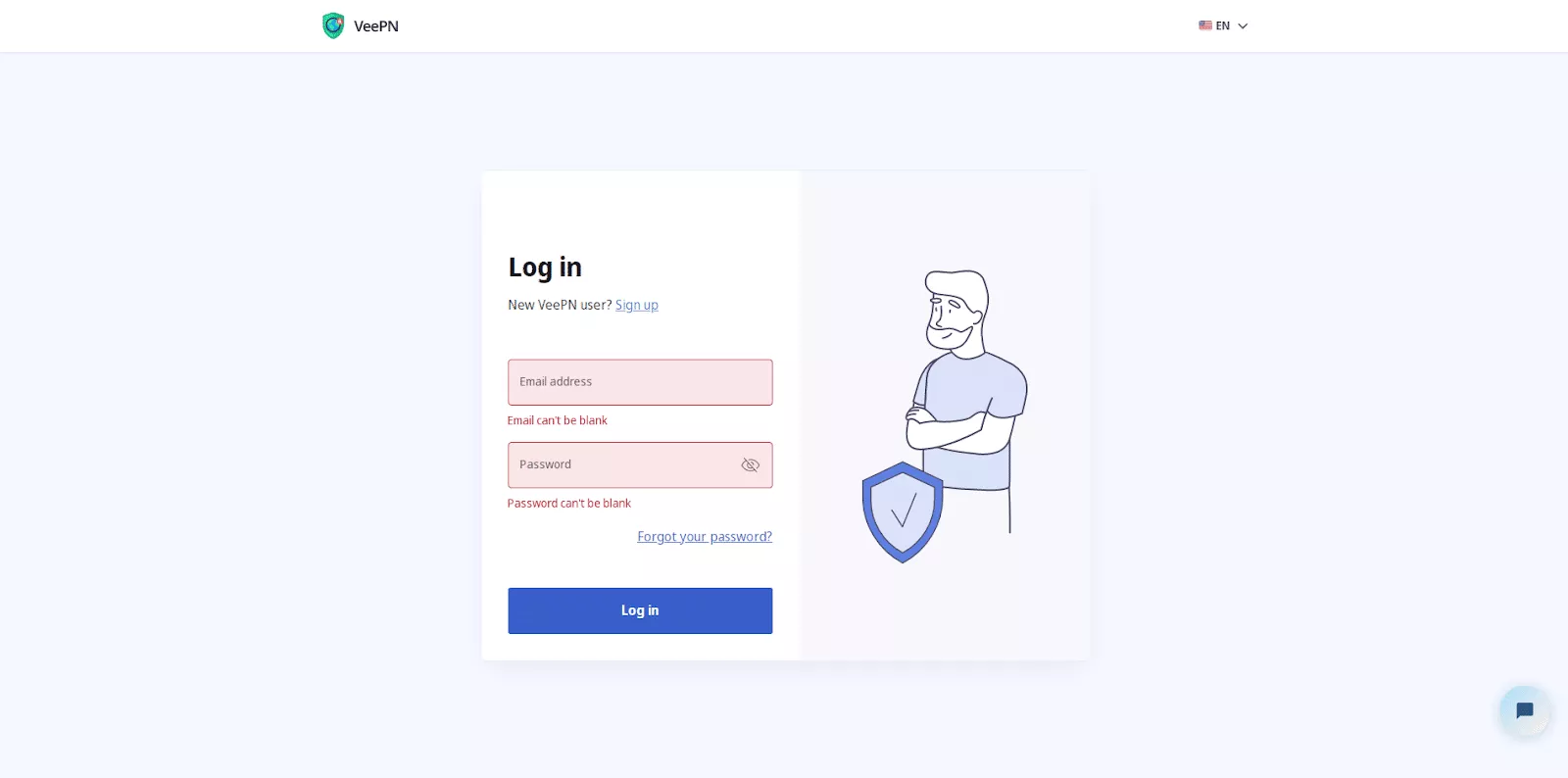
- Click on Downloads and choose Android.
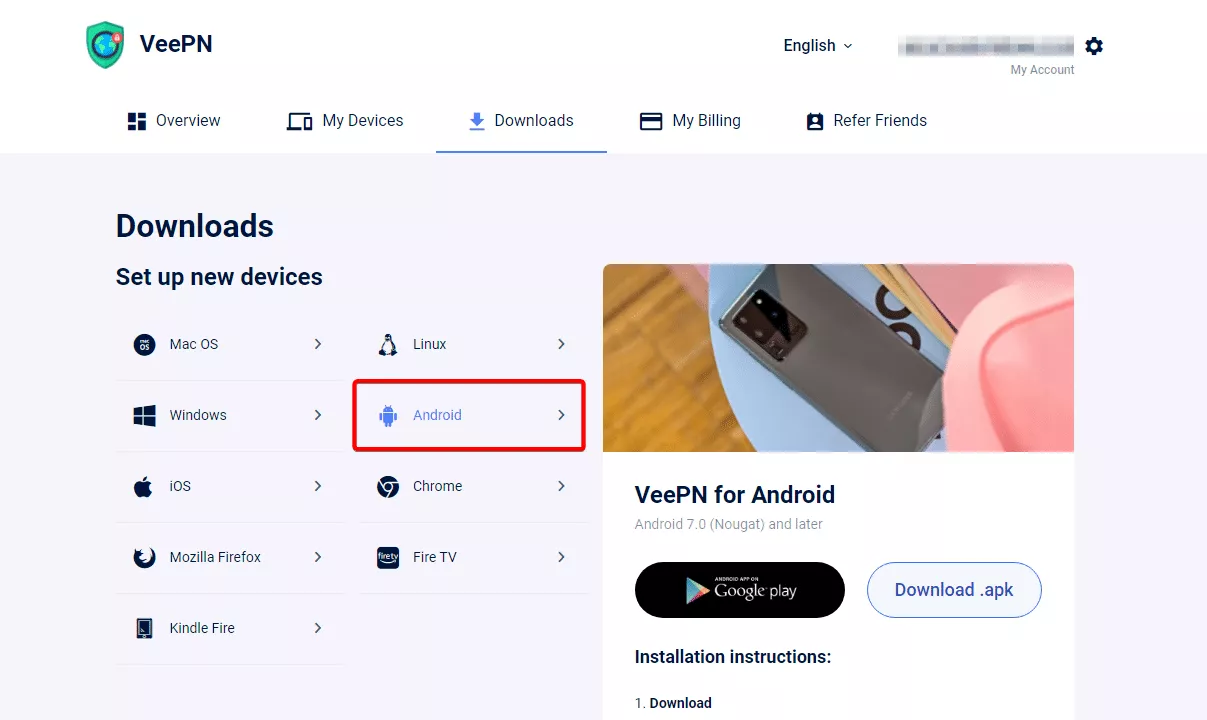
- Go to Google Play Store and download the app from there.
- Open the app, enter your email, password, and log into the account. Or hit Sign up below if you don’t have an account yet.
Note:If you’ve already got your subscription, just hit ‘Restore purchase’ down below the screen. You can also do that inside the Menu when logged in. Once logged in, you’re going to see ‘Restore Purchases’ in the Menu.
- When you signed up or logged in, click Allow when VeePN asks for permission to add VPN configurations.
- Enter your passcode or Touch ID.
- And rejoice — you’re on the main screen now!
How to connect to a VPN on Android
- Tap the big “ON” button in the middle of the screen. It can take a few seconds based on the location and load on the server. To disconnect, tap the button once again.
Note: When connecting for the first time, you’ll get the best available server. Otherwise, you’ll be automatically redirected to the last one you used.
- Once the button has changed to white and green, and you see the “VPN is ON” message, you can browse the web safely and freely.
Another way to quickly connect to a VPN is through your Android settings. This way, you don’t have to open the VeePN app.
Here’s how to turn on a VeePN via your Android settings:
- Click on Network & Internet.
- Click on Advanced.
- Hit VPN.
- Type in the VPN’s name.
- Enter your username and password.
- Click Connect.
How to choose different server location
- To connect to a different server, tap on the bar with a country name below the connect button
- In “Locations,” choose a preferred one (Choose Optimal Location if you want VeePN to connect you to the fastest server).
- You can also add preferred servers and countries to favorites as well as connect to a double VPN for double security
Manual VPN configuration for Android
You can also do everything manually. This one is quite easy as well due to built-in VPN settings on the Android operating system.
So, once you’ve chosen a VPN service, look up the following:
- Type
- Description
- Server
- Remote ID
- User authentication
- Username
- Password
Then, follow these steps for how to set up a VPN on Android:
- Go to “Settings.”
- Tap “Connections” (or “Network & Internet”)
- Click on “More Connections” and select “VPN.”
If you can’t find these menu options, search for “VPN” via your phone’s search function.
- Tap the + symbol (or the three dots menu).
- Choose “Add VPN profile,” then enter the VPN information from the chosen provider.
- Click “Save.”
And you’re all set! The VPN should be ready to use on your Android. A piece of cake, right? Now, with your network configured, you can turn your VPN on and off and browse the web without looking over your shoulder.
Understanding VPN Information
Considering buying a VPN provider to protect your Android device, it is crucial to know the most important features and options. VPNs can be of various types, popular protocols such as OpenVPN and IPsec provide more or less security and speed. In checking the information on VPNs, search providers which have a variety of servers, high connection speeds and are compatible with Android phone usage.
The security and privacy must take the first priority. Make sure VPN provider has privacy policy and does not log your activity online and seek sophisticated security like double VPN, ad-blockers, and high-quality encryption. To illustrate, Proton VPN has provided you with Secure Core double-VPN and NetShield Ad-blocker to improve your privacy on the internet. Knowing these facts, you can be sure that you choose a VPN that will make your device safe and your activities online private.
Managing Your VPN App
Using your VPN application in an Android device is easy and enables you to have full control of your VPN connection. Begin by opening your VPN application and tapping on the gear button to enter into the settings menu. This is where you would be able to modify your connection settings and this could be by choosing the fastest server or choosing a particular server address depending on what you need.
It is also possible to set up a VPN profile to store your favourite settings meaning that you can easily connect to your favourite server with a single tap. The default view of the app usually shows your current VPN connection status and the server you are currently on and thus you will always be certain that your browsing is safe. With the help of the following aspects, it is possible to guarantee a comfortable and secret VPN experience on your Android device.
Customizing Connection Settings
You can customize your VPN connection settings to optimize your VPN on your Android device by making sure your VPN is as secure and convenient as possible. In your VPN application, swipe to the Settings/Advanced button to get a variety of settings. In this case, you have got the option of the VPN protocol you prefer, a certain location of the server, and the level of encryption that best fits your purpose.
A lot of VPN applications also provide such features as split tunneling that allows you to choose what apps have to be connected to the VPN and what have direct access to the internet. Even better you can configure your VPN to automatically turn on as soon as you are connected to a specific Wi-Fi network or as soon as you boot up your device and you are always secure. Through these connection settings, one can ensure that his or her VPN is optimized toward speed and privacy to keep the online activity safe at any location.
Creating a Private Network
Using a VPN application, one can easily create a personal network on his or her Android-based device. First of all, it is possible to initially install a reliable VPN app, e.g. Proton VPN, on the Google Play Store and read the instructions on installation. Once you have connected your VPN, then you can configure your device to utilize the VPN by opening the Settings application and then the Network and internet option and choose the VPN.
You are now expected to select your VPN service, enter your userID and password and attach yourself to your chosen VPN server. This offers a secure personal network that is safe on the internet and ensures that your online activity and data are not accessible to others even when using the public Wi-Fi. Installing browser extensions, meaning add-ons, which can be used in combination with your VPN application, might be especially important to provide an additional layer of privacy and prevent tracking systems, which will help you to become as safe as possible. On your own network, you can have your way on the internet without fear that your Android phone and personal data would be stolen.
Bottom line
Setting up and using a VPN on Android is easy. And it’s even easier if you opt for a trustworthy VPN provider like VeePN, which takes up a notch your online security and privacy. Not sure if this service is the right fit for you? Test-drive the app on the 7-day trial to find out risk-free!
FAQ
You can go two ways: install a VPN app or manually configure a VPN connection through your phone’s settings. Learn more about both options in this article.
Here is one of the ways to connect to a VPN on your Android:
- Go to your device’s Settings
- Click on Network & Internet.
- Click on Advanced.
- Hit VPN.
- Type in your VPN’s name.
- Enter your username and password.
- Click Connect and you’re all set!
VPNs are bound to slow down your connection a bit. However, this slowdown isn’t noticeable with top VPNs that use advanced VPN protocols, like WireGuard, which focus on providing max speeds.
VeePN is freedom
Download VeePN Client for All Platforms
Enjoy a smooth VPN experience anywhere, anytime. No matter the device you have — phone or laptop, tablet or router — VeePN’s next-gen data protection and ultra-fast speeds will cover all of them.
Download for PC Download for Mac IOS and Android App
IOS and Android App
Want secure browsing while reading this?
See the difference for yourself - Try VeePN PRO for 3-days for $1, no risk, no pressure.
Start My $1 TrialThen VeePN PRO 1-year plan







