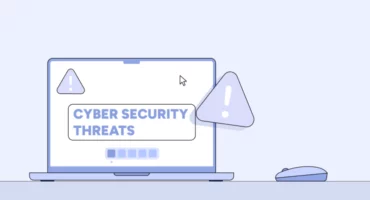Guide: How To Delete Dropbox Account In A Few Clicks
Dropbox is the most famous cloud storage tool. The program is safe, convenient, but new products have appeared on the market offering more extensive functionality. If you are considering deleting Dropbox, it is important to understand the process and implications.
If you have a paid Dropbox subscription but no longer wish to use their services, you can cancel your subscription. Instead, you will receive a free service – 2 GB storage, and thus you will no longer be charged.
When you decide to uninstall Dropbox, the program will erase all your data stored on network servers, personal information, and accounts – it takes about 30 days. After that, you will not be able to enter your account. Dropbox will also no longer sync all your data and disconnect your device from the program.
If you used shared folders for work or study, the program would not delete them – other users will still be able to see them. Also, the program will not change and delete files that are stored on your device.
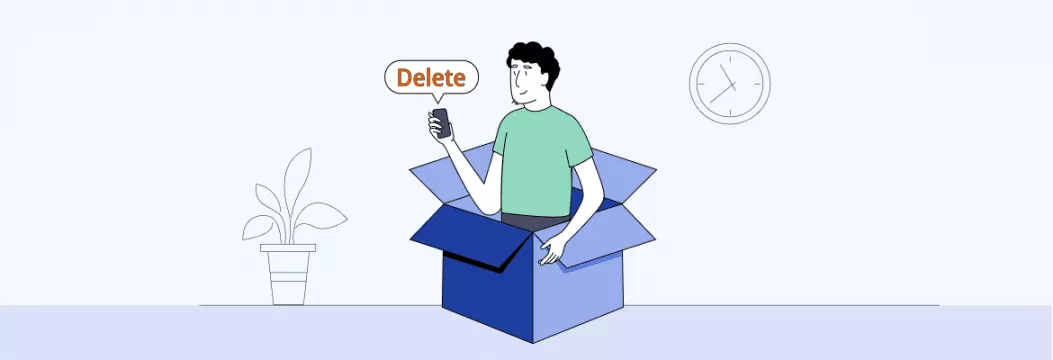
Follow A Few Steps Before You Delete Your Dropbox Account
If you want to delete Dropbox because files are taking up too much space on your device, we recommend that you stop syncing the Dropbox app with your phone, computer, or laptop. To cancel file synchronization, you need to do the following:
- Open the taskbar and right-click on the Dropbox logo.
- Click the gear icon and select the “Preferences” section.
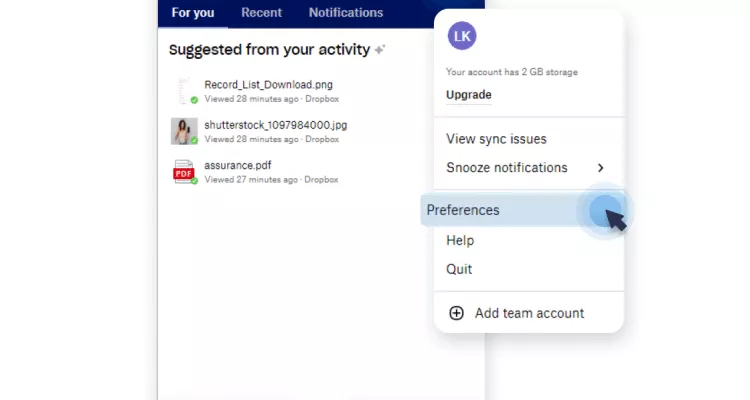
- You will see the “Sync” icon, then select “Selective sync to PC.” If you are a Mac owner, click on the “Select folders to sync” section.
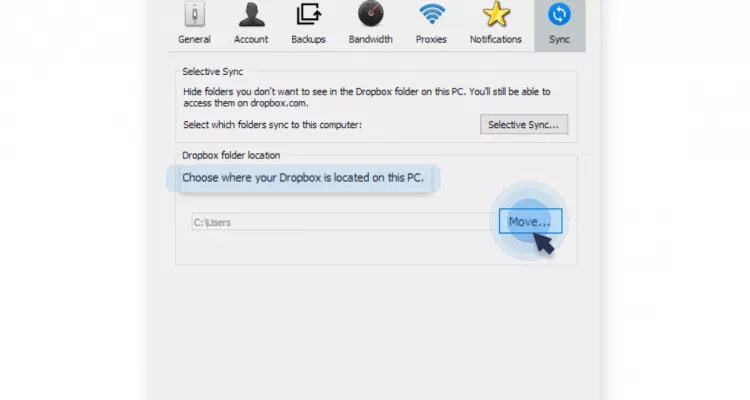
- Select those folders for which you want to disable the synchronicity function with the device. Thanks to this action, the program will automatically remove them from your device. Remember that you can access files over the Internet – so there is nothing to worry about. To get access to them, you need to sign in to your account.
Upload Your Files
You should be aware that after deleting your account, you will permanently lose access to your Dropbox files. Therefore, if you’ve stored important documents on Dropbox, we recommend uploading them separately to your device.
If you have previously created a Dropbox folder that syncs with the cloud, you need to open the folder, copy all necessary documents from there that you want to store on your hard drive, and move them to your device. If you have not created such a folder or you cannot sync some documents, follow these steps:
- Open the Dropbox webpage and sign in to your account.
- Select the documents you want to download – the program will mark them with special flags, or you can select all files not to waste time on analysis. Then, in the upper right corner, under the user icon, you will find the “Download” button – click on it. The program will download the entire document into one zip folder – also called a compressed folder.
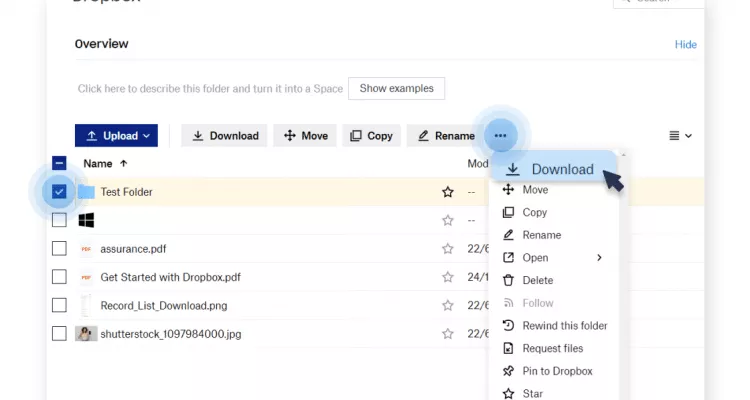
Cancel Subscription
If you have purchased paid services, we recommend that you unsubscribe. This way, you can avoid paying for renewing your subscription. To do this, follow these steps:
- First, sign in and open the “Subscription.”
- To get rid of the premium account, click on “Dropbox Basic.” Next, you will see the step-by-step actions suggested by the company. Please remember that your premium services will be valid until the date of the write-off, after which your account will revert to a Dropbox Basic account – so use them at maximum.
Understanding the Deletion Process
Deleting your Dropbox account is a significant step, and it’s crucial to understand that this action is permanent and cannot be undone. When you delete your Dropbox account, you will lose access to all your files and data stored in your Dropbox folder. Here’s a detailed look at what happens during the deletion process:
- Permanent Deletion: Your Dropbox account will be permanently deleted, meaning you will no longer have access to your files, folders, or any data stored in your Dropbox folder.
- Data Removal: All data, including files, folders, and shared links, will be removed from Dropbox servers.
- Dropbox Family Account: If you have a Dropbox Family account, all family members associated with the account will be removed.
- Dropbox Business Account: For Dropbox Business accounts, you will need to remove all team members and contact Dropbox Support to downgrade your account before proceeding with the deletion.
Before you delete your Dropbox account, make sure to:
- Backup Your Files: Save your files and data to an external storage device or another cloud storage service to prevent data loss.
- Cancel Your Subscription: Ensure you cancel any active subscriptions to avoid renewal fees.
- Unsync Your Files: Unsync your files and folders from your devices to prevent any accidental data loss.
By taking these steps, you can ensure a smooth transition and safeguard your important data before permanently deleting your Dropbox account.
Delete Dropbox Account
Now you can finally delete your account. Follow these steps:
- Visit the Dropbox website and sign in to your account.
- In the upper right corner, click on the user icon and open the “Settings” section.

- At the very end of the page, you will find the function – “Delete Account.” The button is located in the lower right corner.
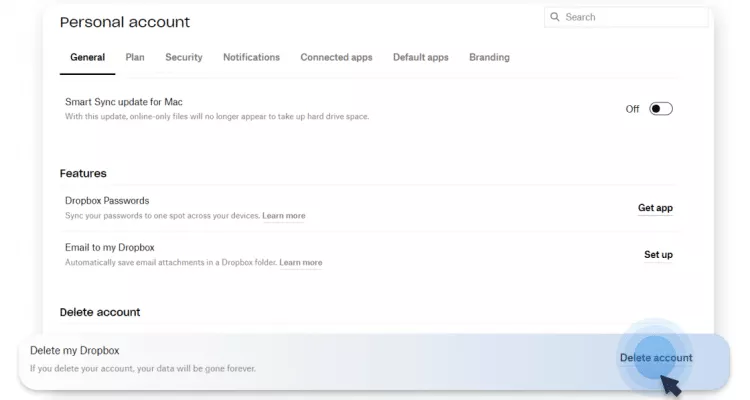
- The program will open a page and ask you to enter a password and indicate why you decided to refuse their services. Then click “Delete forever.”
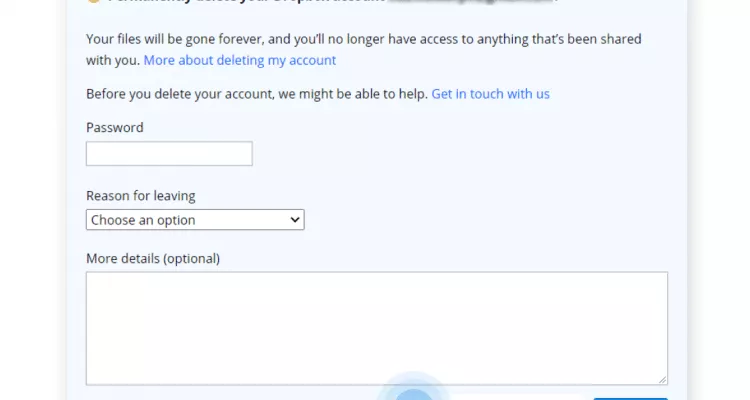
- Now you will not log in, and if you had a desktop application, you could uninstall it.
If you want to delete an account on your phone or tablet, you cannot do this. Therefore, you will still have to follow the steps above.
If you are using the Dropbox iOS app, you can also navigate through the app’s settings to find the account deletion option and follow the specific steps to complete the action.
Troubleshooting: Can’t Delete Dropbox Account?
If you’re encountering issues while trying to delete your Dropbox account, you’re not alone. Here are some common problems and their potential solutions:
- Account Not Eligible for Deletion: Ensure you have canceled your subscription and downgraded to a free Basic account. Paid accounts cannot be deleted until they are downgraded.
- Account Deletion Failed: If the deletion process fails, try again after a short while. Persistent issues may require contacting Dropbox Support for assistance.
- Can’t Access Account Page: Make sure you are signed in to your Dropbox account from a web browser, as account deletion is not available through the Dropbox mobile app.
- Error Message: If you receive an error message, read it carefully for specific instructions. If the issue remains unresolved, reach out to Dropbox Support for help.
If you’re still having trouble deleting your Dropbox account, consider the following steps:
- Check Account Settings: Verify that you have completed all necessary steps in your account settings.
- Contact Dropbox Support: For persistent issues, contacting Dropbox Support can provide you with the necessary assistance.
- Try a Different Browser or Device: Sometimes, switching to a different web browser or device can resolve technical issues.
Remember, always back up your files and data before attempting to delete your Dropbox account to ensure you do not lose any important information.
VeePN is freedom